Crypt32.dll Missing on Windows? Here're Some Solutions
The crypt32.dll missing or not found error affects the operation of your computer as DLL files are essential components in the Windows operating system. This article from MiniTool will teach you how to solve the crypt32.dll missing error.
Crypt32.dll Missing/Not Found
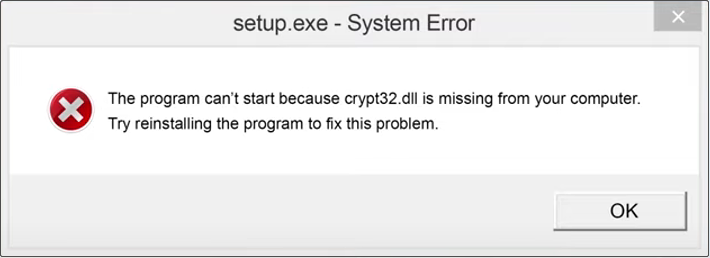
DLL files are important components in the Windows operating system and act as processes that multiple programs can use simultaneously. The crypt32.dll file is also an important part of the Windows operating system. It is mainly responsible for handling cryptographic operations such as certificate verification, encryption, and decryption. There are different versions, each of which provides different functions according to the operating system version installed on the computer.
What if crypt32.dll is missing from your computer? You can check your Recycle Bin first to see if the missing file is there. If so, restore the file from the Recycle Bin. If not, continue reading the following contents to acquire advanced methods.
How to Fix Crypt32.dll Missing
Fix 1: Reinstall the Problematic Program
When a particular program fails to locate the required DLL file, the crypt32.dll missing error may occur. In this case, reinstalling the problematic program can often resolve software issues. Here is how you can do it.
Step 1: Type Control Panel in the search box and press Enter.
Step 2: Click on Uninstall a program under the Program section.
Step 3: Find the program mentioned in the error message, right-click on it, and choose Uninstall.
Step 4: Download and install the program from the official website.
After installing, restart your computer to see if this error persists.
Fix 2: Repair Corrupted System Files
The corrupted system files can be one of the causes of the crypt32.dll not found error. So, checking and repairing them may solve this problem. Here are the steps to repair system files using SFC and DISM.
Step 1: Right-click on the Start button and choose Windows PowerShell (Admin).
Step 2: When prompted by UAC, click on Yes to continue.
Step 3: Type sfc /scannow in the window and hit Enter.
Step 4: After the process ends, type the following commands one by one and hit Enter each time:
- Dism /Online /Cleanup-Image /CheckHealth
- Dism /Online /Cleanup-Image /ScanHealth
- Dism /Online /Cleanup-Image /RestoreHealth
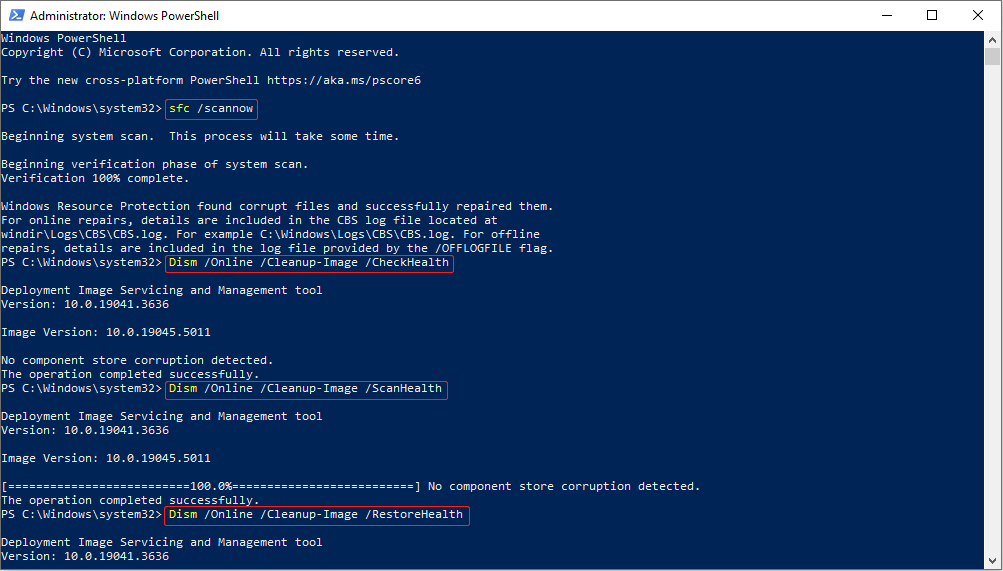
Once the repair process is over, reboot your computer to check if the error is fixed.
See Also: The Detailed Information about System File Checker Windows 10
Fix 3: Register the DLL File Manually
A DLL file is a module that contains certain functions and can be used by multiple programs once it is registered. Manually registering a DLL file is quite simple and can be done in only a few steps. To do so:
Step 1: Type cmd in the search box, right-click on Command Prompt, and choose Run as administrator.
Step 2: In the UAC window, hit Yes to go to the next step.
Step 3: Type regsvr32 /u CRYPT.dll in the window and hit Enter to unregister the DLL file.
Step 4: After unregistering, type regsvr32 /i CRYPT.dll and press Enter to register the file.
Once you finished these steps, restart your PC to confirm if the error still exists.
Fix 4: Run a Virus/Malware Scan
Malware can damage or delete system files, so you need to run a virus or malware scan to remove viruses and threats. Here is a way.
Step 1: Press the Win I keys to open the Settings app.
Step 2: Click on Update & Security > Windows Security > Virus & threat protection.
Step 3: Under Current threats, click on Scan options.
Step 4: Select the Microsoft Defender Offline scan option and click on Scan now.
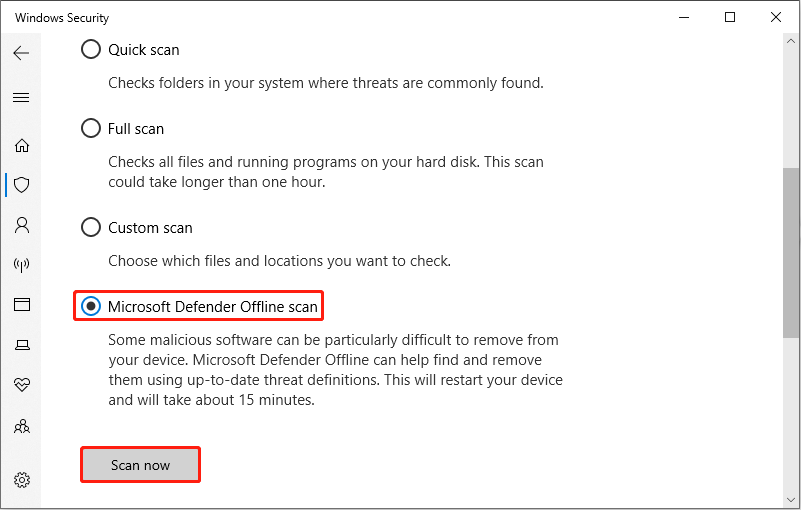
This scan process will take some time. You are expected to wait for it to complete.
Fix 5: Update Your Windows System
An outdated Windows can lead to this error as there will be some bugs and problems on your computer with the old version. To fix them, you are supposed to update your Windows system. Work it with the following steps.
Step 1: Right-click on the Start button and choose Settings to open it.
Step 2: Click on Update & Security > Windows Update.
Step 3: In the right pane, click on the Check for updates button to search for an available update.
If there is one, it will be shown on the screen. You need to click on the Download and Install button to get it.
Wrapping Things Up
This post lists many fixes such as reinstalling problematic programs, repairing system files, running a virus or malware scan, etc. You can use one of them to fix the crypt32.dll missing error on Windows according to your preference.
The above is the detailed content of Crypt32.dll Missing on Windows? Here're Some Solutions. For more information, please follow other related articles on the PHP Chinese website!

Hot AI Tools

Undresser.AI Undress
AI-powered app for creating realistic nude photos

AI Clothes Remover
Online AI tool for removing clothes from photos.

Undress AI Tool
Undress images for free

Clothoff.io
AI clothes remover

AI Hentai Generator
Generate AI Hentai for free.

Hot Article

Hot Tools

Notepad++7.3.1
Easy-to-use and free code editor

SublimeText3 Chinese version
Chinese version, very easy to use

Zend Studio 13.0.1
Powerful PHP integrated development environment

Dreamweaver CS6
Visual web development tools

SublimeText3 Mac version
God-level code editing software (SublimeText3)

Hot Topics
 1359
1359
 52
52
 How to fix Windows update error 0x800f0838?
Mar 11, 2025 am 12:00 AM
How to fix Windows update error 0x800f0838?
Mar 11, 2025 am 12:00 AM
Windows updates are essential components delivered by Microsoft to enhance the functionality, security, and stability of the Windows operating system. These upd
 How to fix KB5053602 fails to install in Windows 11?
Mar 13, 2025 am 10:00 AM
How to fix KB5053602 fails to install in Windows 11?
Mar 13, 2025 am 10:00 AM
The KB5053602 patch, released on March 11, 2025, targets Windows 11 editions 22H2 and 23H2, elevating the OS to OS Builds 22621.5039 and 22631.5039, respectivel
 Spotlight on KB5053606 Not Installing for Windows 10, Exact Steps
Mar 13, 2025 pm 08:02 PM
Spotlight on KB5053606 Not Installing for Windows 10, Exact Steps
Mar 13, 2025 pm 08:02 PM
Windows 10 KB5053606 Update installation failed? This guide provides effective solutions! Many users are having problems trying to install the Windows 10 KB5053606 update released on Tuesday of Microsoft's March 2025 patch, such as SSH connection interruption, Dwm.exe unresponsiveness, or input method editor (IME) issues. Updates may be stuck during downloading or installation, or error codes may appear, such as 0x800f0922, 0xd000034, 0x80070437 and 0x80072efe. KB5053606 installation failure is usually caused by a variety of reasons, including Windows update component failure, system file corruption, and disk
 What if KB5053598 Fails to Install on Windows 11? Fixes Here
Mar 13, 2025 pm 08:03 PM
What if KB5053598 Fails to Install on Windows 11? Fixes Here
Mar 13, 2025 pm 08:03 PM
Microsoft's March 11, 2025 update, KB5053598, is a crucial patch for Windows 11 24H2 (OS Build 26100.3476). This MiniTool guide covers everything you need to know, including troubleshooting installation problems. What's New in KB5053598? Released on
 How to fix 'Something went wrong' error tag 7q6ch in Microsoft Office?
Mar 15, 2025 am 02:00 AM
How to fix 'Something went wrong' error tag 7q6ch in Microsoft Office?
Mar 15, 2025 am 02:00 AM
The “Something went wrong” error tag 7q6ch in Microsoft Office disrupts your workflow during essential tasks such as creating documents or handling emails it a
 GTA V Enhanced ERR_GFX_D3D_NOD3D12, Quick Fix in 4 Ways
Mar 14, 2025 pm 08:04 PM
GTA V Enhanced ERR_GFX_D3D_NOD3D12, Quick Fix in 4 Ways
Mar 14, 2025 pm 08:04 PM
GTA 5 Enhanced ERR_GFX_D3D_NOD3D12 Error Fix Guide Grand Theft Auto V Enhanced (GTA 5 Enhanced) is an upgraded game, but some players encounter the "ERR_GFX_D3D_NOD3D12: DirectX 12 adapter or runner found" error when starting. This article provides several solutions. Cause of the Error: This error usually indicates that your system is missing a DirectX 12 runtime library or a compatible DirectX 12 graphics card. Solution: Method 1: Install DirectX Runtime Library Inspection
 AI LIMIT Save File Location & Saved File Protection-Full Guide
Mar 17, 2025 pm 10:05 PM
AI LIMIT Save File Location & Saved File Protection-Full Guide
Mar 17, 2025 pm 10:05 PM
Mastering AI LIMIT's Save File Location and Protection: A Comprehensive Guide Planning to dive into the action-packed sci-fi RPG, AI LIMIT, launching March 27, 2025? Understanding your save file location and implementing robust protection methods is
 How to fix KB5053598 fails to install in Windows 11?
Mar 13, 2025 am 10:01 AM
How to fix KB5053598 fails to install in Windows 11?
Mar 13, 2025 am 10:01 AM
Windows 11 receives regular updates to enhance security, fix bugs, and introduce new features. One aspect of this update process is Patch Tuesday, which occurs




