How to Make a C# DLL COM-Visible for VB6?

Convert a C# DLL to a COM Interop Component for VB6 Applications
Question: How can I transform a basic C# DLL into a COM interop DLL compatible with VB6 applications?
Answer: Creating a COM interop DLL using C# is relatively straightforward.
Creating the C# DLL:
- Create a C# class project and define an interface for properties, methods, and events.
- Assign GUID attributes to the class and interfaces as per MSDN guidelines.
- Enable "Make assembly COM-Visible" in Project Properties > Application > Assembly Information.
- Set "Platform target" to x86 in Project Properties > Build.
Registering the DLL for Development:
- Register the DLL automatically by enabling "Register for COM Interop" in Project Properties > Build.
-
Alternatively, manually register it using RegAsm.exe:
- Copy the DLL to the desired location.
- Run the command RegAsm.exe -tlb -codebase mydll.dll from an administrator command shell, replacing mydll.dll with the DLL's name.
Using InstallShield for DLL Installation:
- Create a new Component in InstallShield.
- Set ".NET COM Interop" to Yes.
- Add the DLL file to the Component's Files section.
- Right-click the DLL file and select "Set Key File."
- Add the TLB file to the Files section.
- Enable "Self-Register" for the TLB file.
- Ensure the correct .Net Framework version is installed on the target PC.
The above is the detailed content of How to Make a C# DLL COM-Visible for VB6?. For more information, please follow other related articles on the PHP Chinese website!

Hot AI Tools

Undresser.AI Undress
AI-powered app for creating realistic nude photos

AI Clothes Remover
Online AI tool for removing clothes from photos.

Undress AI Tool
Undress images for free

Clothoff.io
AI clothes remover

AI Hentai Generator
Generate AI Hentai for free.

Hot Article

Hot Tools

Notepad++7.3.1
Easy-to-use and free code editor

SublimeText3 Chinese version
Chinese version, very easy to use

Zend Studio 13.0.1
Powerful PHP integrated development environment

Dreamweaver CS6
Visual web development tools

SublimeText3 Mac version
God-level code editing software (SublimeText3)

Hot Topics
 1376
1376
 52
52
 C language data structure: data representation and operation of trees and graphs
Apr 04, 2025 am 11:18 AM
C language data structure: data representation and operation of trees and graphs
Apr 04, 2025 am 11:18 AM
C language data structure: The data representation of the tree and graph is a hierarchical data structure consisting of nodes. Each node contains a data element and a pointer to its child nodes. The binary tree is a special type of tree. Each node has at most two child nodes. The data represents structTreeNode{intdata;structTreeNode*left;structTreeNode*right;}; Operation creates a tree traversal tree (predecision, in-order, and later order) search tree insertion node deletes node graph is a collection of data structures, where elements are vertices, and they can be connected together through edges with right or unrighted data representing neighbors.
 How does the C Standard Template Library (STL) work?
Mar 12, 2025 pm 04:50 PM
How does the C Standard Template Library (STL) work?
Mar 12, 2025 pm 04:50 PM
This article explains the C Standard Template Library (STL), focusing on its core components: containers, iterators, algorithms, and functors. It details how these interact to enable generic programming, improving code efficiency and readability t
 How do I use algorithms from the STL (sort, find, transform, etc.) efficiently?
Mar 12, 2025 pm 04:52 PM
How do I use algorithms from the STL (sort, find, transform, etc.) efficiently?
Mar 12, 2025 pm 04:52 PM
This article details efficient STL algorithm usage in C . It emphasizes data structure choice (vectors vs. lists), algorithm complexity analysis (e.g., std::sort vs. std::partial_sort), iterator usage, and parallel execution. Common pitfalls like
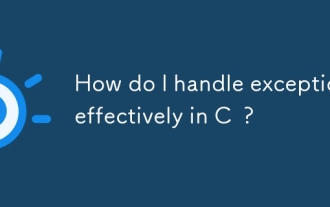 How do I handle exceptions effectively in C ?
Mar 12, 2025 pm 04:56 PM
How do I handle exceptions effectively in C ?
Mar 12, 2025 pm 04:56 PM
This article details effective exception handling in C , covering try, catch, and throw mechanics. It emphasizes best practices like RAII, avoiding unnecessary catch blocks, and logging exceptions for robust code. The article also addresses perf
 How do I use rvalue references effectively in C ?
Mar 18, 2025 pm 03:29 PM
How do I use rvalue references effectively in C ?
Mar 18, 2025 pm 03:29 PM
Article discusses effective use of rvalue references in C for move semantics, perfect forwarding, and resource management, highlighting best practices and performance improvements.(159 characters)
 The truth behind the C language file operation problem
Apr 04, 2025 am 11:24 AM
The truth behind the C language file operation problem
Apr 04, 2025 am 11:24 AM
The truth about file operation problems: file opening failed: insufficient permissions, wrong paths, and file occupied. Data writing failed: the buffer is full, the file is not writable, and the disk space is insufficient. Other FAQs: slow file traversal, incorrect text file encoding, and binary file reading errors.
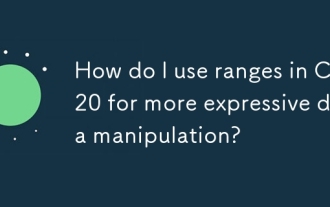 How do I use ranges in C 20 for more expressive data manipulation?
Mar 17, 2025 pm 12:58 PM
How do I use ranges in C 20 for more expressive data manipulation?
Mar 17, 2025 pm 12:58 PM
C 20 ranges enhance data manipulation with expressiveness, composability, and efficiency. They simplify complex transformations and integrate into existing codebases for better performance and maintainability.
 How do I use move semantics in C to improve performance?
Mar 18, 2025 pm 03:27 PM
How do I use move semantics in C to improve performance?
Mar 18, 2025 pm 03:27 PM
The article discusses using move semantics in C to enhance performance by avoiding unnecessary copying. It covers implementing move constructors and assignment operators, using std::move, and identifies key scenarios and pitfalls for effective appl




