How to Downgrade Java Version for React Native Development
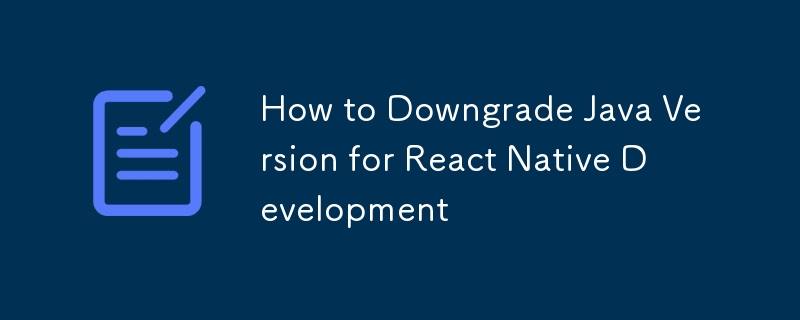
Java is an essential part of React Native development, particularly for Android projects. If you need to downgrade your Java version to resolve compatibility issues or meet project requirements, this guide will help you achieve that.
Step 1: Check Installed Java Versions
Java installations are typically stored in the following directory:
/Library/Java/JavaVirtualMachines/
Navigate to this directory to see all the installed Java versions:
- cd /Library/Java/JavaVirtualMachines/ - ls
Delete any versions you no longer need to simplify the setup.
Step 2: Install the Required Java Version
To install a specific Java version, use Homebrew. For example, to install Java 11:
brew install openjdk@11
Homebrew will download and install OpenJDK 11 for your system.
Step 3: Configure the Java Version
After installation, set the required Java version as the default by creating a symbolic link and updating the PATH variable.
Create a Symbolic Link
Run the following command to create a symbolic link for the installed Java version:
sudo ln -sfn /opt/homebrew/opt/openjdk@11/libexec/openjdk.jdk /Library/Java/JavaVirtualMachines/openjdk-11.jdk
Update the PATH Variable
Add the Java binary path to your .zshrc file to ensure the system uses the correct Java version:
echo 'export PATH="/opt/homebrew/opt/openjdk@11/bin:$PATH"' >> ~/.zshrc
Apply the changes:
source ~/.zshrc
Step 4: Verify the Java Version
Verify the currently active Java version by running:
java -version
You should see the version you installed (e.g., OpenJDK 11).
Why This Matters for React Native
React Native’s Android build process requires a compatible Java version. Using an incompatible version may result in build errors. Ensuring you have the correct Java version helps maintain a smooth development workflow.
Conclusion
Downgrading Java is straightforward with the help of Homebrew and proper configuration. By following these steps, you can align your Java environment with your React Native project requirements and avoid potential build issues.
Let us know if you encounter any issues or need further assistance!
The above is the detailed content of How to Downgrade Java Version for React Native Development. For more information, please follow other related articles on the PHP Chinese website!

Hot AI Tools

Undresser.AI Undress
AI-powered app for creating realistic nude photos

AI Clothes Remover
Online AI tool for removing clothes from photos.

Undress AI Tool
Undress images for free

Clothoff.io
AI clothes remover

Video Face Swap
Swap faces in any video effortlessly with our completely free AI face swap tool!

Hot Article

Hot Tools

Notepad++7.3.1
Easy-to-use and free code editor

SublimeText3 Chinese version
Chinese version, very easy to use

Zend Studio 13.0.1
Powerful PHP integrated development environment

Dreamweaver CS6
Visual web development tools

SublimeText3 Mac version
God-level code editing software (SublimeText3)

Hot Topics
 Is the company's security software causing the application to fail to run? How to troubleshoot and solve it?
Apr 19, 2025 pm 04:51 PM
Is the company's security software causing the application to fail to run? How to troubleshoot and solve it?
Apr 19, 2025 pm 04:51 PM
Troubleshooting and solutions to the company's security software that causes some applications to not function properly. Many companies will deploy security software in order to ensure internal network security. ...
 How to elegantly obtain entity class variable names to build database query conditions?
Apr 19, 2025 pm 11:42 PM
How to elegantly obtain entity class variable names to build database query conditions?
Apr 19, 2025 pm 11:42 PM
When using MyBatis-Plus or other ORM frameworks for database operations, it is often necessary to construct query conditions based on the attribute name of the entity class. If you manually every time...
 How to simplify field mapping issues in system docking using MapStruct?
Apr 19, 2025 pm 06:21 PM
How to simplify field mapping issues in system docking using MapStruct?
Apr 19, 2025 pm 06:21 PM
Field mapping processing in system docking often encounters a difficult problem when performing system docking: how to effectively map the interface fields of system A...
 How does IntelliJ IDEA identify the port number of a Spring Boot project without outputting a log?
Apr 19, 2025 pm 11:45 PM
How does IntelliJ IDEA identify the port number of a Spring Boot project without outputting a log?
Apr 19, 2025 pm 11:45 PM
Start Spring using IntelliJIDEAUltimate version...
 How do I convert names to numbers to implement sorting and maintain consistency in groups?
Apr 19, 2025 pm 11:30 PM
How do I convert names to numbers to implement sorting and maintain consistency in groups?
Apr 19, 2025 pm 11:30 PM
Solutions to convert names to numbers to implement sorting In many application scenarios, users may need to sort in groups, especially in one...
 How to elegantly get entity class variable name building query conditions when using TKMyBatis for database query?
Apr 19, 2025 pm 09:51 PM
How to elegantly get entity class variable name building query conditions when using TKMyBatis for database query?
Apr 19, 2025 pm 09:51 PM
When using TKMyBatis for database queries, how to gracefully get entity class variable names to build query conditions is a common problem. This article will pin...
 How to safely convert Java objects to arrays?
Apr 19, 2025 pm 11:33 PM
How to safely convert Java objects to arrays?
Apr 19, 2025 pm 11:33 PM
Conversion of Java Objects and Arrays: In-depth discussion of the risks and correct methods of cast type conversion Many Java beginners will encounter the conversion of an object into an array...
 E-commerce platform SKU and SPU database design: How to take into account both user-defined attributes and attributeless products?
Apr 19, 2025 pm 11:27 PM
E-commerce platform SKU and SPU database design: How to take into account both user-defined attributes and attributeless products?
Apr 19, 2025 pm 11:27 PM
Detailed explanation of the design of SKU and SPU tables on e-commerce platforms This article will discuss the database design issues of SKU and SPU in e-commerce platforms, especially how to deal with user-defined sales...






