
The “Failed to load this broadcast” error on Steam is quite common and does not allow users to view streams in live mode. The issue can be related to anything, from network connectivity and problems with outdated software to conflicts with security programs. Some people say that this error happens when trying to watch broadcasts via the new Steam Chat interface, which might have introduced some complications into the mix.
To fix this “Failed to load this broadcast” error, a number of solutions could be tried. First and foremost, keep your Steam client updated since many known bugs are fixed with updates. Furthermore, check your broadcasting settings to see if everything is set up properly.
For some users, it worked just to watch broadcasts through a web browser instead of the Steam client, which can avoid potential issues within the application itself.
Network-related issues also can be one of the reasons for the “Failed to load this broadcast” error. Poor or unstable internet may be the reason why broadcasts won't load. Reboot your router or ensure that the connection is stable to work your way around this issue.
Sometimes, security applications like firewalls or antivirus programs can interfere with the broadcasting feature of Steam. Temporarily disabling these programs or adding exceptions for Steam can help determine if they are the source of the problem.
For users desiring an automated solution, the use of a tool, such as FortectMac Washing Machine X9 repair, can help determine and fix deeper issues contributing to the “Failed to load this broadcast” error and expedite the process of troubleshooting.
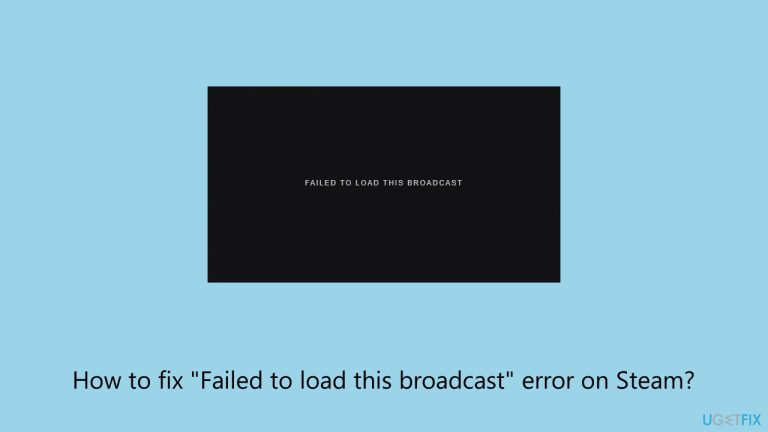
A poor or unstable internet connection is a common cause of the “Failed to load this broadcast” error. Ensuring your connection is stable can often resolve the issue.
Windows 11
Windows 10
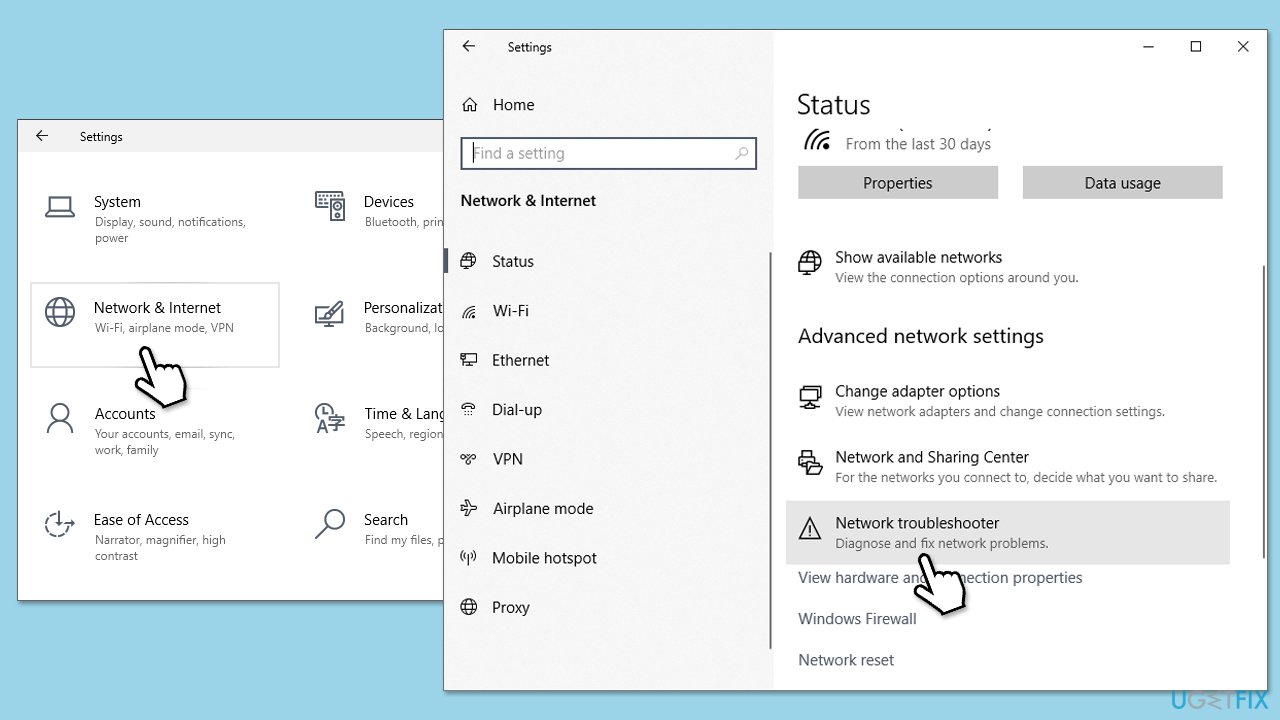
Using an outdated Steam client may cause compatibility issues, leading to broadcast errors. Keeping Steam updated ensures you have the latest bug fixes and features.
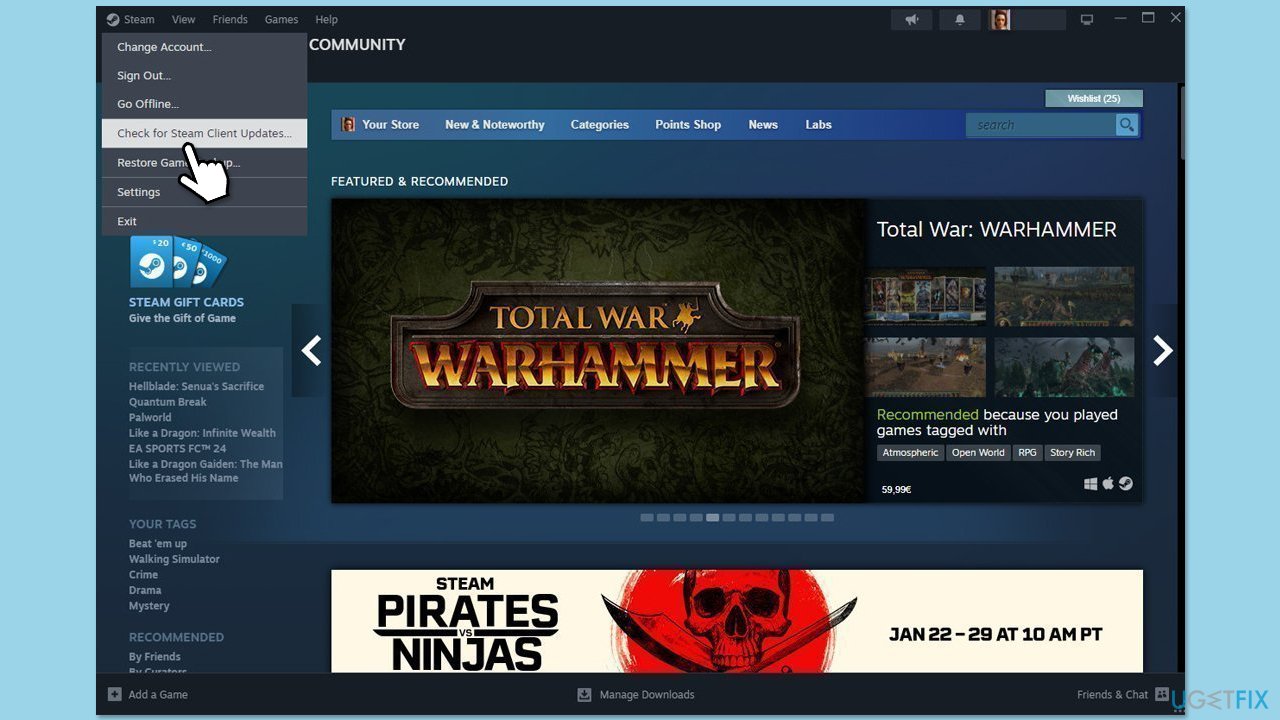
Corrupted cache files can disrupt broadcasts. Clearing Steam’s cache can resolve these issues.
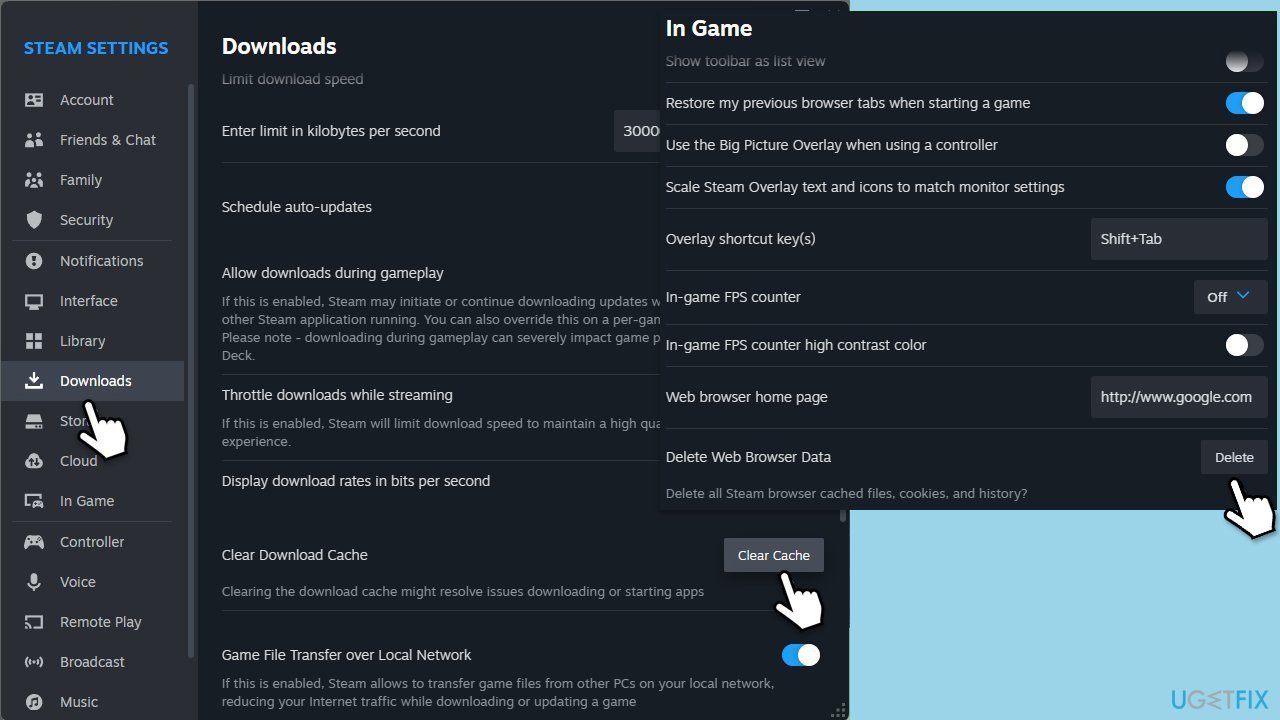
Improper configuration of broadcasting settings may prevent streams from loading correctly.
Security programs can sometimes block Steam broadcasts from loading. Disabling these temporarily can help identify if they are the cause.
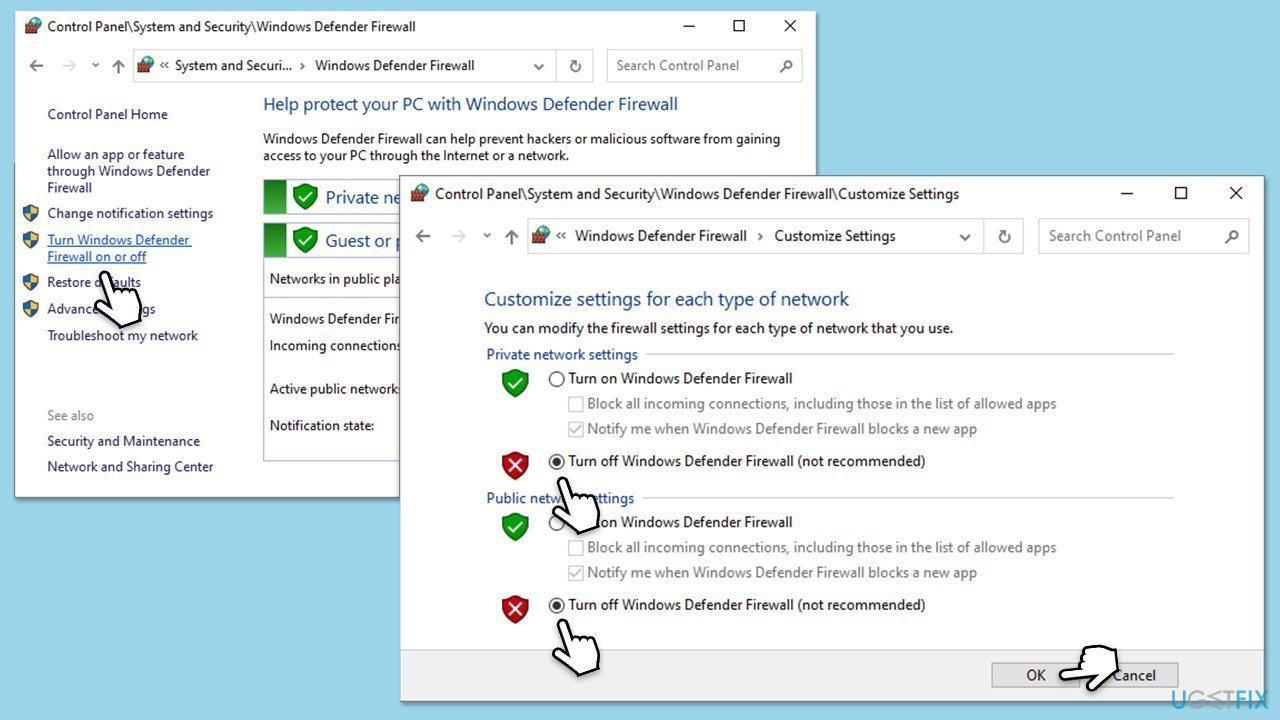
Try watching the broadcast using Steam's browser page – many users managed to fix the “Failed to load this broadcast” error this way.
If none of the above methods work, reinstalling Steam will help fix corrupted files or installation problems.

Network misconfigurations can disrupt Steam broadcasts. Resetting your network settings can resolve these issues.
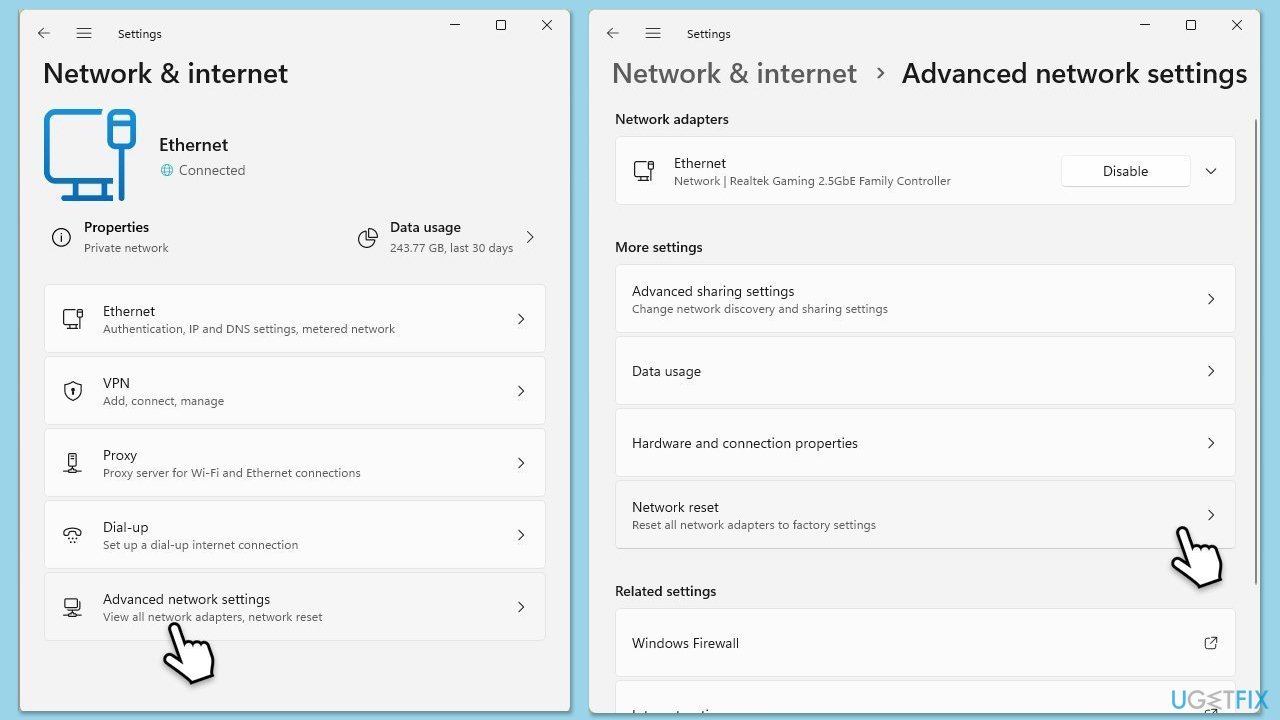
The above is the detailed content of How to fix 'Failed to load this broadcast' error on Steam?. For more information, please follow other related articles on the PHP Chinese website!
 How to export excel files from Kingsoft Documents
How to export excel files from Kingsoft Documents
 laptop power
laptop power
 How to solve the problem that js code cannot run after formatting
How to solve the problem that js code cannot run after formatting
 The difference between git and svn
The difference between git and svn
 Is it necessary to upgrade windows 11?
Is it necessary to upgrade windows 11?
 The difference between Sass and less
The difference between Sass and less
 How to connect html files and css files
How to connect html files and css files
 Introduction to online calculator software
Introduction to online calculator software
 The difference between vscode and vs
The difference between vscode and vs




