Exposing Your Django Project to the Internet Using Ngrok

Have you ever encountered this error while developing in Django?
You're accessing the development server over HTTPS, but it only supports HTTP.
If you're used to accessing your development server via http://localhost:8000, this error can be frustrating - especially after updating firewall rules that enforce HTTPS connections. Instead of reverting security settings, there's a better solution: Ngrok.
What is Ngrok?
Ngrok is a powerful tool that exposes local applications to the internet without complex network configurations like port forwarding or DNS setup. Read more about ngrok in their official documentation.
Prerequisites
Before we begin, ensure you have:
- A Django project setup
- Python 3.x installed
- A virtual environment configured
- An ngrok account (free tier works fine)
Step-by-Step Setup
1. Install the pyngrok Package
Before we install anything, activate your virtual environment then install the Python wrapper for ngrok:
pip install pyngrok pip freeze > requirements.txt
2. Configure Django Settings
Add ngrok's domain to your allowed hosts list in your project's settings.py:
# settings.py ALLOWED_HOSTS = ['localhost', '127.0.0.1', '.ngrok-free.app']
This allows Django to accept requests from ngrok's dynamic URLs (*.ngrok-free.app). Django will not generate any errors even though we can't predict the random string part of the URL.
3. Start Your Django Server
In your project's root directory:
python manage.py runserver
Note: Windows users can use py manage.py runserver
4. Authenticate and Start Ngrok
- Sign up at ngrok.com
- Copy your authentication token from your dashboard
- In a new terminal window, authenticate ngrok:
ngrok config add-authtoken YOUR_TOKEN_HERE
Start the tunnel:
ngrok http 8000
Ensure that the ngrok and Django server ports are the same. The default port usually is 8000.
You should see output similar to:
Account Your Name (Plan: Free) Version 3.19.0 Region United States (us) Latency Your Latency Web Interface An Unsecure HTTP address Forwarding https://[random-id].ngrok-free.app -> http://localhost:8000
5. Testing Your Setup
Access your Django application using only the HTTPS URL provided by ngrok on your console window. It will look similar to the following:
https://[random-id].ngrok-free.app
Other Use Cases for ngrok
Ngrok isn't just for solving HTTPS issues. It's valuable for:
- Quick Internet Exposure: Share your local development work instantly
- Webhook Testing: Test integrations that require public URLs
- Client Previews: Let clients preview work without deployment
- Cross-Device Testing: Test your app on multiple devices easily
Troubleshooting Tips
- Check if your ngrok authentication token is properly configured
- Verify that your Django server is running before starting ngrok
- Monitor the ngrok interface for request logs and errors
Related Resources
Want to learn more about web development? Check out my other articles:
- Understanding Quality of Service (QoS)
- The Art of Making Responsive Websites
Thanks for your time and happy coding! Share your projects in the comments section.
The above is the detailed content of Exposing Your Django Project to the Internet Using Ngrok. For more information, please follow other related articles on the PHP Chinese website!

Hot AI Tools

Undresser.AI Undress
AI-powered app for creating realistic nude photos

AI Clothes Remover
Online AI tool for removing clothes from photos.

Undress AI Tool
Undress images for free

Clothoff.io
AI clothes remover

AI Hentai Generator
Generate AI Hentai for free.

Hot Article

Hot Tools

Notepad++7.3.1
Easy-to-use and free code editor

SublimeText3 Chinese version
Chinese version, very easy to use

Zend Studio 13.0.1
Powerful PHP integrated development environment

Dreamweaver CS6
Visual web development tools

SublimeText3 Mac version
God-level code editing software (SublimeText3)

Hot Topics
 1359
1359
 52
52
 How to solve the permissions problem encountered when viewing Python version in Linux terminal?
Apr 01, 2025 pm 05:09 PM
How to solve the permissions problem encountered when viewing Python version in Linux terminal?
Apr 01, 2025 pm 05:09 PM
Solution to permission issues when viewing Python version in Linux terminal When you try to view Python version in Linux terminal, enter python...
 How Do I Use Beautiful Soup to Parse HTML?
Mar 10, 2025 pm 06:54 PM
How Do I Use Beautiful Soup to Parse HTML?
Mar 10, 2025 pm 06:54 PM
This article explains how to use Beautiful Soup, a Python library, to parse HTML. It details common methods like find(), find_all(), select(), and get_text() for data extraction, handling of diverse HTML structures and errors, and alternatives (Sel
 Serialization and Deserialization of Python Objects: Part 1
Mar 08, 2025 am 09:39 AM
Serialization and Deserialization of Python Objects: Part 1
Mar 08, 2025 am 09:39 AM
Serialization and deserialization of Python objects are key aspects of any non-trivial program. If you save something to a Python file, you do object serialization and deserialization if you read the configuration file, or if you respond to an HTTP request. In a sense, serialization and deserialization are the most boring things in the world. Who cares about all these formats and protocols? You want to persist or stream some Python objects and retrieve them in full at a later time. This is a great way to see the world on a conceptual level. However, on a practical level, the serialization scheme, format or protocol you choose may determine the speed, security, freedom of maintenance status, and other aspects of the program
 How to Perform Deep Learning with TensorFlow or PyTorch?
Mar 10, 2025 pm 06:52 PM
How to Perform Deep Learning with TensorFlow or PyTorch?
Mar 10, 2025 pm 06:52 PM
This article compares TensorFlow and PyTorch for deep learning. It details the steps involved: data preparation, model building, training, evaluation, and deployment. Key differences between the frameworks, particularly regarding computational grap
 Mathematical Modules in Python: Statistics
Mar 09, 2025 am 11:40 AM
Mathematical Modules in Python: Statistics
Mar 09, 2025 am 11:40 AM
Python's statistics module provides powerful data statistical analysis capabilities to help us quickly understand the overall characteristics of data, such as biostatistics and business analysis. Instead of looking at data points one by one, just look at statistics such as mean or variance to discover trends and features in the original data that may be ignored, and compare large datasets more easily and effectively. This tutorial will explain how to calculate the mean and measure the degree of dispersion of the dataset. Unless otherwise stated, all functions in this module support the calculation of the mean() function instead of simply summing the average. Floating point numbers can also be used. import random import statistics from fracti
 Scraping Webpages in Python With Beautiful Soup: Search and DOM Modification
Mar 08, 2025 am 10:36 AM
Scraping Webpages in Python With Beautiful Soup: Search and DOM Modification
Mar 08, 2025 am 10:36 AM
This tutorial builds upon the previous introduction to Beautiful Soup, focusing on DOM manipulation beyond simple tree navigation. We'll explore efficient search methods and techniques for modifying HTML structure. One common DOM search method is ex
 What are some popular Python libraries and their uses?
Mar 21, 2025 pm 06:46 PM
What are some popular Python libraries and their uses?
Mar 21, 2025 pm 06:46 PM
The article discusses popular Python libraries like NumPy, Pandas, Matplotlib, Scikit-learn, TensorFlow, Django, Flask, and Requests, detailing their uses in scientific computing, data analysis, visualization, machine learning, web development, and H
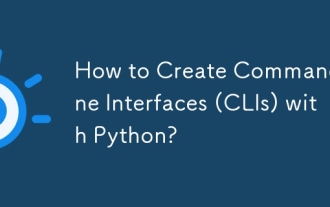 How to Create Command-Line Interfaces (CLIs) with Python?
Mar 10, 2025 pm 06:48 PM
How to Create Command-Line Interfaces (CLIs) with Python?
Mar 10, 2025 pm 06:48 PM
This article guides Python developers on building command-line interfaces (CLIs). It details using libraries like typer, click, and argparse, emphasizing input/output handling, and promoting user-friendly design patterns for improved CLI usability.




