How to Web Scrape with Puppeteer: A Beginner-Friendly Guide
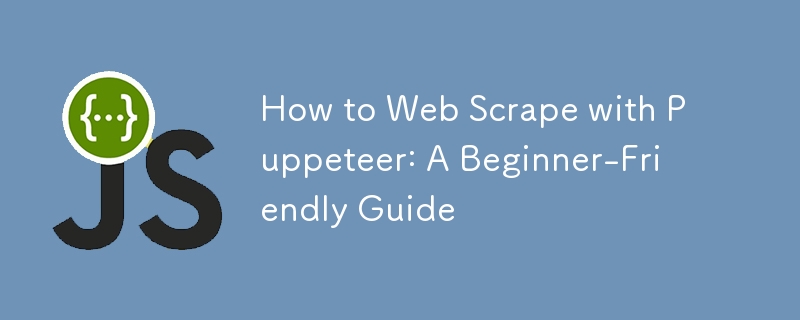
Web scraping is an incredibly powerful tool for gathering data from websites. With Puppeteer, Google’s headless browser library for Node.js, you can automate the process of navigating pages, clicking buttons, and extracting information—all while mimicking human browsing behavior. This guide will walk you through the essentials of web scraping with Puppeteer in a simple, clear, and actionable way.
What is Puppeteer?
Puppeteer is a Node.js library that lets you control a headless version of Google Chrome (or Chromium). A headless browser runs without a graphical user interface (GUI), making it faster and perfect for automation tasks like scraping. However, Puppeteer can also run in full browser mode if you need to see what’s happening visually.
Why Choose Puppeteer for Web Scraping?
Flexibility: Puppeteer handles dynamic websites and single-page applications (SPAs) with ease.
JavaScript Support: It executes JavaScript on pages, which is essential for scraping modern web apps.
Automation Power: You can perform tasks like filling out forms, clicking buttons, and even taking screenshots.
Using Proxies with Puppeteer
When scraping websites, proxies are essential for avoiding IP bans and accessing geo-restricted content. Proxies act as intermediaries between your scraper and the target website, masking your real IP address. For Puppeteer, you can easily integrate proxies by passing them as launch arguments:
javascript
Copy code
const browser = await puppeteer.launch({
args: ['--proxy-server=your-proxy-server:port']
});
Proxies are particularly useful for scaling your scraping efforts. Rotating proxies ensure each request comes from a different IP, reducing the chances of detection. Residential proxies, known for their authenticity, are excellent for bypassing bot defenses, while data center proxies are faster and more affordable. Choose the type that aligns with your scraping needs, and always test performance to ensure reliability.
Setting Up Puppeteer
Before you start scraping, you’ll need to set up Puppeteer. Let’s dive into the step-by-step process:
Step 1: Install Node.js and Puppeteer
Install Node.js: Download and install Node.js from the official website.
Set Up Puppeteer: Open your terminal and run the following command:
bash
Copy code
npm install puppeteer
This will install Puppeteer and Chromium, the browser it controls.
Step 2: Write Your First Puppeteer Script
Create a new JavaScript file, scraper.js. This will house your scraping logic. Let’s write a simple script to open a webpage and extract its title:
javascript
Copy code
const puppeteer = require('puppeteer');
(async () => {
const browser = await puppeteer.launch();
const page = await browser.newPage();
// Navigate to a website
await page.goto('https://example.com');
// Extract the title
const title = await page.title();
console.log(Page title: ${title});
await browser.close();
})();
Run the script using:
bash
Copy code
node scraper.js
You’ve just written your first Puppeteer scraper!
Core Puppeteer Features for Scraping
Now that you’ve got the basics down, let’s explore some key Puppeteer features you’ll use for scraping.
Navigating to Pages
The page.goto(url) method lets you open any URL. Add options like timeout settings if needed:
javascript
Copy code
await page.goto('https://example.com', { timeout: 60000 });Selecting Elements
Use CSS selectors to pinpoint elements on a page. Puppeteer offers methods like:
page.$(selector) for the first match
page.$$(selector) for all matches
Example:
javascript
Copy code
const element = await page.$('h1');
const text = await page.evaluate(el => el.textContent, element);
console.log(Heading: ${text});Interacting with Elements
Simulate user interactions, such as clicks and typing:
javascript
Copy code
await page.click('#submit-button');
await page.type('#search-box', 'Puppeteer scraping');Waiting for Elements
Web pages load at different speeds. Puppeteer allows you to wait for elements before proceeding:
javascript
Copy code
await page.waitForSelector('#dynamic-content');Taking Screenshots
Visual debugging or saving data as images is easy:
javascript
Copy code
await page.screenshot({ path: 'screenshot.png', fullPage: true });
Handling Dynamic Content
Many websites today use JavaScript to load content dynamically. Puppeteer shines here because it executes JavaScript, allowing you to scrape content that might not be visible in the page source.
Example: Extracting Dynamic Data
javascript
Copy code
await page.goto('https://news.ycombinator.com');
await page.waitForSelector('.storylink');
const headlines = await page.$$eval('.storylink', links => links.map(link => link.textContent));
console.log('Headlines:', headlines);
Dealing with CAPTCHA and Bot Detection
Some websites have measures in place to block bots. Puppeteer can help bypass simple checks:
Use Stealth Mode: Install the puppeteer-extra plugin:
bash
Copy code
npm install puppeteer-extra puppeteer-extra-plugin-stealth
Add it to your script:
javascript
Copy code
const puppeteer = require('puppeteer-extra');
const StealthPlugin = require('puppeteer-extra-plugin-stealth');
puppeteer.use(StealthPlugin());
Mimic Human Behavior: Randomize actions like mouse movements and typing speeds to appear more human.
Rotate User Agents: Change your browser’s user agent with each request:
javascript
Copy code
await page.setUserAgent('Mozilla/5.0 (Windows NT 10.0; Win64; x64)');
Saving Scraped Data
After extracting data, you’ll likely want to save it. Here are some common formats:
JSON:
javascript
Copy code
const fs = require('fs');
const data = { name: 'Puppeteer', type: 'library' };
fs.writeFileSync('data.json', JSON.stringify(data, null, 2));
CSV: Use a library like csv-writer:
bash
Copy code
npm install csv-writer
javascript
Copy code
const createCsvWriter = require('csv-writer').createObjectCsvWriter;
const csvWriter = createCsvWriter({
path: 'data.csv',
header: [
{ id: 'name', title: 'Name' },
{ id: 'type', title: 'Type' }
]
});
const records = [{ name: 'Puppeteer', type: 'library' }];
csvWriter.writeRecords(records).then(() => console.log('CSV file written.'));
Ethical Web Scraping Practices
Before you scrape a website, keep these ethical guidelines in mind:
Check the Terms of Service: Always ensure the website allows scraping.
Respect Rate Limits: Avoid sending too many requests in a short time. Use setTimeout or Puppeteer’s page.waitForTimeout() to space out requests:
javascript
Copy code
await page.waitForTimeout(2000); // Waits for 2 seconds
Avoid Sensitive Data: Never scrape personal or private information.
Troubleshooting Common Issues
Page Doesn’t Load Properly: Try adding a longer timeout or enabling full browser mode:
javascript
Copy code
const browser = await puppeteer.launch({ headless: false });
Selectors Don’t Work: Inspect the website with browser developer tools (Ctrl Shift C) to confirm the selectors.
Blocked by CAPTCHA: Use the stealth plugin and mimic human behavior.
Frequently Asked Questions (FAQs)
- Is Puppeteer Free? Yes, Puppeteer is open-source and free to use.
- Can Puppeteer Scrape JavaScript-Heavy Websites? Absolutely! Puppeteer executes JavaScript, making it perfect for scraping dynamic sites.
- Is Web Scraping Legal? It depends. Always check the website’s terms of service before scraping.
- Can Puppeteer Bypass CAPTCHA? Puppeteer can handle basic CAPTCHA challenges, but advanced ones might require third-party tools.
The above is the detailed content of How to Web Scrape with Puppeteer: A Beginner-Friendly Guide. For more information, please follow other related articles on the PHP Chinese website!

Hot AI Tools

Undresser.AI Undress
AI-powered app for creating realistic nude photos

AI Clothes Remover
Online AI tool for removing clothes from photos.

Undress AI Tool
Undress images for free

Clothoff.io
AI clothes remover

Video Face Swap
Swap faces in any video effortlessly with our completely free AI face swap tool!

Hot Article

Hot Tools

Notepad++7.3.1
Easy-to-use and free code editor

SublimeText3 Chinese version
Chinese version, very easy to use

Zend Studio 13.0.1
Powerful PHP integrated development environment

Dreamweaver CS6
Visual web development tools

SublimeText3 Mac version
God-level code editing software (SublimeText3)

Hot Topics
 1664
1664
 14
14
 1421
1421
 52
52
 1315
1315
 25
25
 1266
1266
 29
29
 1239
1239
 24
24
 Demystifying JavaScript: What It Does and Why It Matters
Apr 09, 2025 am 12:07 AM
Demystifying JavaScript: What It Does and Why It Matters
Apr 09, 2025 am 12:07 AM
JavaScript is the cornerstone of modern web development, and its main functions include event-driven programming, dynamic content generation and asynchronous programming. 1) Event-driven programming allows web pages to change dynamically according to user operations. 2) Dynamic content generation allows page content to be adjusted according to conditions. 3) Asynchronous programming ensures that the user interface is not blocked. JavaScript is widely used in web interaction, single-page application and server-side development, greatly improving the flexibility of user experience and cross-platform development.
 The Evolution of JavaScript: Current Trends and Future Prospects
Apr 10, 2025 am 09:33 AM
The Evolution of JavaScript: Current Trends and Future Prospects
Apr 10, 2025 am 09:33 AM
The latest trends in JavaScript include the rise of TypeScript, the popularity of modern frameworks and libraries, and the application of WebAssembly. Future prospects cover more powerful type systems, the development of server-side JavaScript, the expansion of artificial intelligence and machine learning, and the potential of IoT and edge computing.
 JavaScript Engines: Comparing Implementations
Apr 13, 2025 am 12:05 AM
JavaScript Engines: Comparing Implementations
Apr 13, 2025 am 12:05 AM
Different JavaScript engines have different effects when parsing and executing JavaScript code, because the implementation principles and optimization strategies of each engine differ. 1. Lexical analysis: convert source code into lexical unit. 2. Grammar analysis: Generate an abstract syntax tree. 3. Optimization and compilation: Generate machine code through the JIT compiler. 4. Execute: Run the machine code. V8 engine optimizes through instant compilation and hidden class, SpiderMonkey uses a type inference system, resulting in different performance performance on the same code.
 Python vs. JavaScript: The Learning Curve and Ease of Use
Apr 16, 2025 am 12:12 AM
Python vs. JavaScript: The Learning Curve and Ease of Use
Apr 16, 2025 am 12:12 AM
Python is more suitable for beginners, with a smooth learning curve and concise syntax; JavaScript is suitable for front-end development, with a steep learning curve and flexible syntax. 1. Python syntax is intuitive and suitable for data science and back-end development. 2. JavaScript is flexible and widely used in front-end and server-side programming.
 JavaScript: Exploring the Versatility of a Web Language
Apr 11, 2025 am 12:01 AM
JavaScript: Exploring the Versatility of a Web Language
Apr 11, 2025 am 12:01 AM
JavaScript is the core language of modern web development and is widely used for its diversity and flexibility. 1) Front-end development: build dynamic web pages and single-page applications through DOM operations and modern frameworks (such as React, Vue.js, Angular). 2) Server-side development: Node.js uses a non-blocking I/O model to handle high concurrency and real-time applications. 3) Mobile and desktop application development: cross-platform development is realized through ReactNative and Electron to improve development efficiency.
 How to Build a Multi-Tenant SaaS Application with Next.js (Frontend Integration)
Apr 11, 2025 am 08:22 AM
How to Build a Multi-Tenant SaaS Application with Next.js (Frontend Integration)
Apr 11, 2025 am 08:22 AM
This article demonstrates frontend integration with a backend secured by Permit, building a functional EdTech SaaS application using Next.js. The frontend fetches user permissions to control UI visibility and ensures API requests adhere to role-base
 From C/C to JavaScript: How It All Works
Apr 14, 2025 am 12:05 AM
From C/C to JavaScript: How It All Works
Apr 14, 2025 am 12:05 AM
The shift from C/C to JavaScript requires adapting to dynamic typing, garbage collection and asynchronous programming. 1) C/C is a statically typed language that requires manual memory management, while JavaScript is dynamically typed and garbage collection is automatically processed. 2) C/C needs to be compiled into machine code, while JavaScript is an interpreted language. 3) JavaScript introduces concepts such as closures, prototype chains and Promise, which enhances flexibility and asynchronous programming capabilities.
 Building a Multi-Tenant SaaS Application with Next.js (Backend Integration)
Apr 11, 2025 am 08:23 AM
Building a Multi-Tenant SaaS Application with Next.js (Backend Integration)
Apr 11, 2025 am 08:23 AM
I built a functional multi-tenant SaaS application (an EdTech app) with your everyday tech tool and you can do the same. First, what’s a multi-tenant SaaS application? Multi-tenant SaaS applications let you serve multiple customers from a sing




