 Web Front-end
Web Front-end
 JS Tutorial
JS Tutorial
 Code Faster in VS Code: Must-Have Customizations for JavaScript & React Developers
Code Faster in VS Code: Must-Have Customizations for JavaScript & React Developers
Code Faster in VS Code: Must-Have Customizations for JavaScript & React Developers
If you’re developing with JavaScript or React, Visual Studio Code’s customization features can streamline your workflow and make development faster and smoother. In this guide, we’ll cover must-have snippets and essential settings that every JS and React developer should add to their VS Code setup.
1. Speed Up Development with Custom Snippets ✨
Snippets help you speed up your coding by quickly adding reusable blocks of code. Here are some unique, practical snippets that will make your development process more efficient and enjoyable!
How to Add a Snippet in VS Code:

- Open the Command Palette: Press Cmd Shift P (Mac) or Ctrl Shift P (Windows).
- Search for “Preferences: Open User Snippets” and select it.
- Choose the relevant language file (e.g., JavaScript for JavaScript snippets or javascript.json for general JS snippets).
- Add your snippet in the JSON file that opens up by copying and pasting the examples below.
Snippet Examples
?️ “Smart React Component” — A Customizable React Component
This snippet generates a React component template with essential attributes like src and props, perfect for quickly setting up functional components with optional customization.
<span>{<br> "React Smart Component": {<br> "prefix": "rsc",<br> "body": [<br> "import React from 'react';",<br> "",<br> "const ${1:ComponentName} = ({ ${2:props} }) => {",<br> " return (",<br> " <div className='${1:componentName}'>",<br> " <img src='${3:/path/to/image.jpg}' alt='${4:description}' />",<br> " <p>${5:Your text here}</p>",<br> " </div>",<br> " );",<br> "};",<br> "",<br> "export default ${1:ComponentName};"<br> ],<br> "description": "Creates a customizable React component with img and text"<br> }<br>}</span>?️ “Conditional Console Log” — Debugging with Conditional Logging
By typing clog, this snippet creates a console.log statement that only logs if the variable isn't null or undefined, making debugging smarter and less error-prone.
<span>{<br> "Conditional Console Log": {<br> "prefix": "clog",<br> "body": [<br> "if (${1:variable} !== null && ${1:variable} !== undefined) {",<br> " console.log('${1:variable}:', ${1:variable});",<br> "}"<br> ],<br> "description": "Conditional console.log to check variable before logging"<br> }<br>}</span>?️ “API Fetch Snippet” — Template for Fetching API Data
Need a quick fetch setup? Typing apif creates an instant API fetch call with error handling.
<span>{<br> "API Fetch Call": {<br> "prefix": "apif",<br> "body": [<br> "const fetch${1:Data} = async () => {",<br> " try {",<br> " const response = await fetch('${2:https://api.example.com/endpoint}');",<br> " if (!response.ok) throw new Error('Network response was not ok');",<br> " const data = await response.json();",<br> " console.log(data);",<br> " return data;",<br> " } catch (error) {",<br> " console.error('Fetch error:', error);",<br> " }",<br> "};"<br> ],<br> "description": "Basic API fetch call with error handling"<br> }<br>}</span>2. Clean Up Your File Explorer ?
JavaScript and React projects often include many large directories (hello, node_modules) that clutter your workspace. Here’s how to hide them to keep your file explorer neat.
? Hiding Unwanted Files and Folders
Add these settings to your settings.json to hide bulky folders like node_modules and .log files:
<span>{<br> "files.exclude": {<br> "<strong>/node_modules"</strong>: <span>true</span>,<br> "/build": <span>true</span>,<br> "<strong>/dist"</strong>: <span>true</span>,<br> "/<em>.log"</em>: <span>true</span><br> },<br> "search.exclude": {<br> "<em>/node_modules"</em>: <span>true</span>,<br> "<em>/coverage"</em>: <span>true</span><br> },<br> "files.watcherExclude": {<br> "<em>/node_modules/</em><em>"</em>: <span>true</span>,<br> "<em>/build/</em>*": <span>true</span><br> }<br>}</span>⚡ Tip: Excluding files from search and watcher processes can make VS Code run noticeably smoother, especially in large projects.
Key Settings Explained
- files.exclude: Hides specified files and folders from the file explorer. Here, we’re hiding node_modules, build, dist, and .log files.
- search.exclude: Excludes these items from search results, making searches faster and more relevant.
- files.watcherExclude: Prevents VS Code from monitoring changes in certain folders, which improves performance by reducing CPU usage.
These exclusions are particularly useful for React and Node.js projects where node_modules and build folders get large and can slow down your search and editor responsiveness.
3. Make Your Code Beautiful: Consistent Code Style ?
Set up VS Code to handle formatting automatically, so your code always looks polished.
?️ JavaScript Code Style Settings
Update settings.json to apply the following preferences across all projects:
<span>{<br> "React Smart Component": {<br> "prefix": "rsc",<br> "body": [<br> "import React from 'react';",<br> "",<br> "const ${1:ComponentName} = ({ ${2:props} }) => {",<br> " return (",<br> " <div className='${1:componentName}'>",<br> " <img src='${3:/path/to/image.jpg}' alt='${4:description}' />",<br> " <p>${5:Your text here}</p>",<br> " </div>",<br> " );",<br> "};",<br> "",<br> "export default ${1:ComponentName};"<br> ],<br> "description": "Creates a customizable React component with img and text"<br> }<br>}</span>What These Do:
- editor.tabSize: Sets your indentation level to 2 spaces, the preferred style for JavaScript.
- editor.insertSpaces: Uses spaces instead of tabs to keep your formatting uniform.
- editor.formatOnSave: Formats code automatically on save.
- editor.trimAutoWhitespace: Removes trailing spaces, keeping code clean.
? Pro Tip: Consider adding a .prettierrc file to your project to share your format settings with teammates, ensuring consistent styling across your entire team.
Final Thoughts ?
These customizations create a smoother, more efficient workspace where you can focus on the code itself. Take a few minutes to implement these tweaks, and experience the productivity boost firsthand. Small changes can make a big difference.
The above is the detailed content of Code Faster in VS Code: Must-Have Customizations for JavaScript & React Developers. For more information, please follow other related articles on the PHP Chinese website!

Hot AI Tools

Undresser.AI Undress
AI-powered app for creating realistic nude photos

AI Clothes Remover
Online AI tool for removing clothes from photos.

Undress AI Tool
Undress images for free

Clothoff.io
AI clothes remover

AI Hentai Generator
Generate AI Hentai for free.

Hot Article

Hot Tools

Notepad++7.3.1
Easy-to-use and free code editor

SublimeText3 Chinese version
Chinese version, very easy to use

Zend Studio 13.0.1
Powerful PHP integrated development environment

Dreamweaver CS6
Visual web development tools

SublimeText3 Mac version
God-level code editing software (SublimeText3)

Hot Topics
 Replace String Characters in JavaScript
Mar 11, 2025 am 12:07 AM
Replace String Characters in JavaScript
Mar 11, 2025 am 12:07 AM
Replace String Characters in JavaScript
 HTTP Debugging with Node and http-console
Mar 01, 2025 am 01:37 AM
HTTP Debugging with Node and http-console
Mar 01, 2025 am 01:37 AM
HTTP Debugging with Node and http-console
 Custom Google Search API Setup Tutorial
Mar 04, 2025 am 01:06 AM
Custom Google Search API Setup Tutorial
Mar 04, 2025 am 01:06 AM
Custom Google Search API Setup Tutorial










