 Backend Development
Backend Development
 C++
C++
 How to Refresh a Main Razor Page from Sub-Components After an API Call in Blazor?
How to Refresh a Main Razor Page from Sub-Components After an API Call in Blazor?
How to Refresh a Main Razor Page from Sub-Components After an API Call in Blazor?

Refreshing a main Razor page from sub-components in Blazor after an API call requires a state management approach. Blazor's built-in change detection mechanism won't automatically update the parent component unless its data properties change. Here's how to implement a robust solution using a state/notification pattern:
To achieve this, we'll use a service to manage application state, injecting it into both the main page and its sub-components. The sub-components will trigger notifications in this service after API calls, prompting UI updates.
1. Create a State Management Service:
This service will hold the data and a mechanism to notify subscribers of changes. We'll use an EventCallback for this purpose.
using Microsoft.AspNetCore.Components;
public class StateService
{
public event Action StateChanged;
// Your application state data
public string DataFromAPI { get; set; } = "";
public void NotifyStateChanged()
{
StateChanged?.Invoke();
}
}2. Inject the Service into Components:
Inject the StateService into both your main Razor page and the sub-components that make API calls.
@inject StateService StateService // In both the main page and sub-components
3. API Call and State Update in Sub-Component:
In your sub-component, after a successful API call, update the StateService's data and notify of the change.
@code {
protected override async Task OnInitializedAsync()
{
string apiData = await FetchDataFromAPI(); // Your API call
StateService.DataFromAPI = apiData;
StateService.NotifyStateChanged();
}
// ... your API call method ...
private async Task<string> FetchDataFromAPI()
{
// Your API call logic here
return await Task.FromResult("Data from API");
}
}4. Update the Main Razor Page:
In your main Razor page, display the data from the StateService. Blazor will automatically re-render this section when StateService.DataFromAPI changes because it's a property of a component.
@page "/" @inject StateService StateService <h1>Main Page</h1> <p>@StateService.DataFromAPI</p> <MySubComponent />
Important Considerations:
- Error Handling: Include proper error handling in your API calls within the sub-components.
- Complex State: For more complex applications, consider using a more sophisticated state management library like Fluxor or Redux.
-
Asynchronous Operations: Ensure your API calls are handled asynchronously using
asyncandawaitto prevent blocking the UI thread.
This pattern ensures that changes in any sub-component will trigger an update in the main page by updating the shared state and notifying the system of the change. The main page automatically re-renders because it's bound to the service's data. This avoids manual calls to StateHasChanged in the parent component, which is generally discouraged for this type of update.
The above is the detailed content of How to Refresh a Main Razor Page from Sub-Components After an API Call in Blazor?. For more information, please follow other related articles on the PHP Chinese website!

Hot AI Tools

Undresser.AI Undress
AI-powered app for creating realistic nude photos

AI Clothes Remover
Online AI tool for removing clothes from photos.

Undress AI Tool
Undress images for free

Clothoff.io
AI clothes remover

AI Hentai Generator
Generate AI Hentai for free.

Hot Article

Hot Tools

Notepad++7.3.1
Easy-to-use and free code editor

SublimeText3 Chinese version
Chinese version, very easy to use

Zend Studio 13.0.1
Powerful PHP integrated development environment

Dreamweaver CS6
Visual web development tools

SublimeText3 Mac version
God-level code editing software (SublimeText3)

Hot Topics
 1378
1378
 52
52
 C language data structure: data representation and operation of trees and graphs
Apr 04, 2025 am 11:18 AM
C language data structure: data representation and operation of trees and graphs
Apr 04, 2025 am 11:18 AM
C language data structure: The data representation of the tree and graph is a hierarchical data structure consisting of nodes. Each node contains a data element and a pointer to its child nodes. The binary tree is a special type of tree. Each node has at most two child nodes. The data represents structTreeNode{intdata;structTreeNode*left;structTreeNode*right;}; Operation creates a tree traversal tree (predecision, in-order, and later order) search tree insertion node deletes node graph is a collection of data structures, where elements are vertices, and they can be connected together through edges with right or unrighted data representing neighbors.
 The truth behind the C language file operation problem
Apr 04, 2025 am 11:24 AM
The truth behind the C language file operation problem
Apr 04, 2025 am 11:24 AM
The truth about file operation problems: file opening failed: insufficient permissions, wrong paths, and file occupied. Data writing failed: the buffer is full, the file is not writable, and the disk space is insufficient. Other FAQs: slow file traversal, incorrect text file encoding, and binary file reading errors.
 How do I use rvalue references effectively in C ?
Mar 18, 2025 pm 03:29 PM
How do I use rvalue references effectively in C ?
Mar 18, 2025 pm 03:29 PM
Article discusses effective use of rvalue references in C for move semantics, perfect forwarding, and resource management, highlighting best practices and performance improvements.(159 characters)
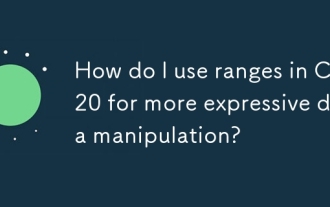 How do I use ranges in C 20 for more expressive data manipulation?
Mar 17, 2025 pm 12:58 PM
How do I use ranges in C 20 for more expressive data manipulation?
Mar 17, 2025 pm 12:58 PM
C 20 ranges enhance data manipulation with expressiveness, composability, and efficiency. They simplify complex transformations and integrate into existing codebases for better performance and maintainability.
 What are the basic requirements for c language functions
Apr 03, 2025 pm 10:06 PM
What are the basic requirements for c language functions
Apr 03, 2025 pm 10:06 PM
C language functions are the basis for code modularization and program building. They consist of declarations (function headers) and definitions (function bodies). C language uses values to pass parameters by default, but external variables can also be modified using address pass. Functions can have or have no return value, and the return value type must be consistent with the declaration. Function naming should be clear and easy to understand, using camel or underscore nomenclature. Follow the single responsibility principle and keep the function simplicity to improve maintainability and readability.
 How do I use move semantics in C to improve performance?
Mar 18, 2025 pm 03:27 PM
How do I use move semantics in C to improve performance?
Mar 18, 2025 pm 03:27 PM
The article discusses using move semantics in C to enhance performance by avoiding unnecessary copying. It covers implementing move constructors and assignment operators, using std::move, and identifies key scenarios and pitfalls for effective appl
 How to calculate c-subscript 3 subscript 5 c-subscript 3 subscript 5 algorithm tutorial
Apr 03, 2025 pm 10:33 PM
How to calculate c-subscript 3 subscript 5 c-subscript 3 subscript 5 algorithm tutorial
Apr 03, 2025 pm 10:33 PM
The calculation of C35 is essentially combinatorial mathematics, representing the number of combinations selected from 3 of 5 elements. The calculation formula is C53 = 5! / (3! * 2!), which can be directly calculated by loops to improve efficiency and avoid overflow. In addition, understanding the nature of combinations and mastering efficient calculation methods is crucial to solving many problems in the fields of probability statistics, cryptography, algorithm design, etc.
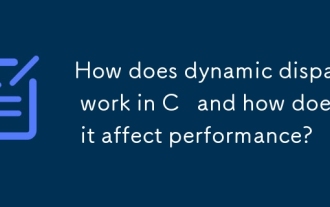 How does dynamic dispatch work in C and how does it affect performance?
Mar 17, 2025 pm 01:08 PM
How does dynamic dispatch work in C and how does it affect performance?
Mar 17, 2025 pm 01:08 PM
The article discusses dynamic dispatch in C , its performance costs, and optimization strategies. It highlights scenarios where dynamic dispatch impacts performance and compares it with static dispatch, emphasizing trade-offs between performance and



