 Computer Tutorials
Computer Tutorials
 Troubleshooting
Troubleshooting
 How to fix 'Windows reported that no product key was found on your device' error?
How to fix 'Windows reported that no product key was found on your device' error?
How to fix 'Windows reported that no product key was found on your device' error?
The message “Windows reported that no product key was found on your device,” quite often related to error code 0xC004F213, is a general problem for users of Windows at the time of OS activation. This issue may appear on a fresh install, after changing major hardware, or in an upgrade to a newer version of Windows. Since activation is important to validate that your copy of Windows is genuine and to utilize all of its features, this error can stand in your way.
“Windows reported that no product key was found on your device” error occurs when no digital license or product key binds to the device. Normally, an activated license would attach to hardware, so even a simple upgrade to specific hardware – the motherboard – results in failures of Windows Activation. In other cases, they experience it when they have never had a pre-installed version of Windows or even an authentic copy of Windows while purchasing their systems.
Some of them also claim that this issue crops up all of a sudden without even changing a single piece of hardware. In that case, it may be temporary with Microsoft's activation servers or due to problematic activation settings set on the computer. Besides, incorrect installation of Windows or incorrect insertion of a product key can be other reasons for this error.
The symptoms of this issue are clear – Windows will display a notification stating that activation is required, and certain personalization features will be locked. Moreover, users may notice a watermark on their desktop reminding them to activate Windows, which can disrupt the overall user experience.
To fix the “Windows reported that no product key was found on your device” error, one can use several troubleshooting methods: from checking a digital license and running activation troubleshooters to linking a Microsoft account, there are several ways to resolve the error. Sometimes, one may need to contact Microsoft Support to verify their license.
As with many problems related to the Windows operating system, running repair via FortectMac Washing Machine X9 may help discover and fix those system inconsistencies causing the activation problem.
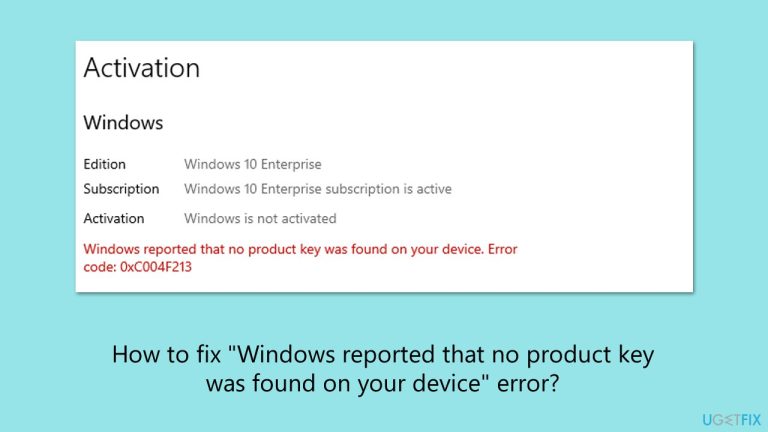
Fix 1. Use the activation troubleshooter
The activation troubleshooter can resolve many common issues by checking for errors in your system's activation settings and correcting them. It works by identifying the root cause of the activation failure and attempting to fix it automatically.
- Right-click on Start and pick Settings.
- Select Update & Security > Activation on Windows 10 or System > Activation on Windows 11.
- Here you will see the error (click on the Activation State on Win 11).
- Click on Troubleshoot.
- Follow the on-screen instructions.
- Restart your computer when prompted.
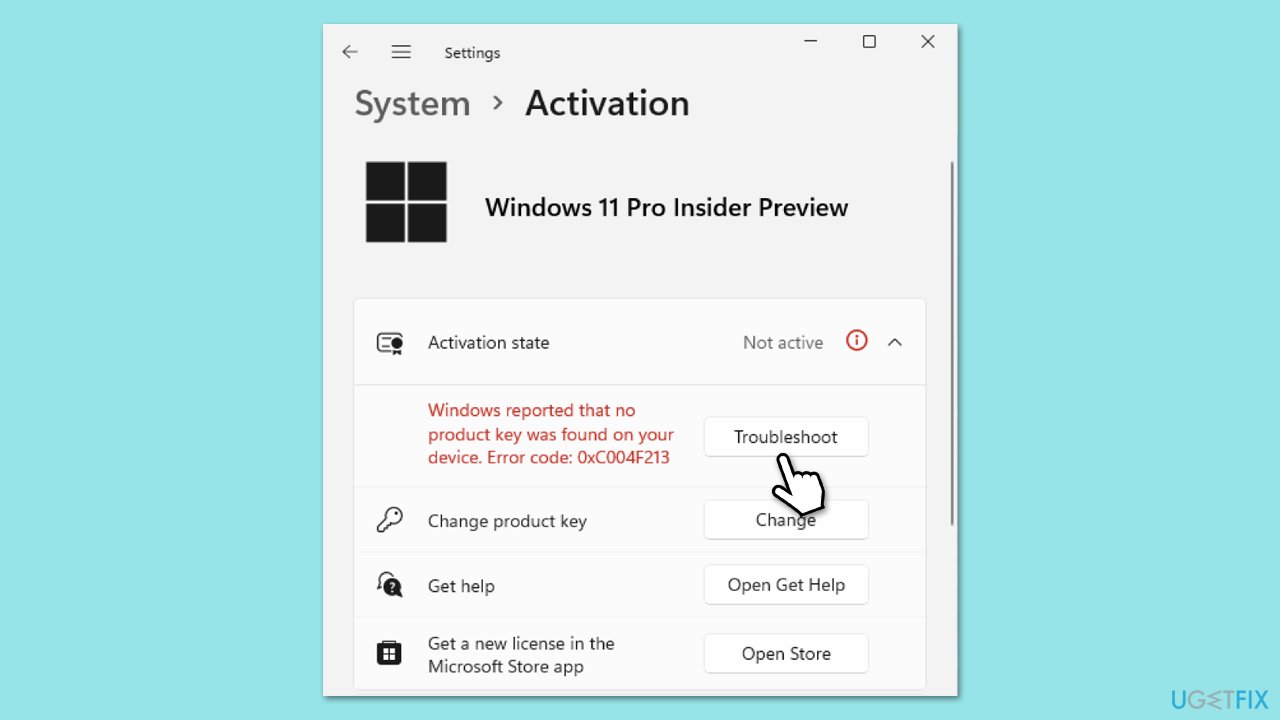
Fix 2. Verify your digital license
A digital license ensures that your copy of Windows is activated without needing a product key. If it's missing or unlinked, activation issues like error 0xC004F213 can occur.
- Right-click on Start and pick Settings.
- Select Update & Security > Activation on Windows 10 or System > Activation on Windows 11.
- Here you will see the error (click on the Activation State on Win 11).
- Click on Change Product Key.
- Enter your valid Windows product key.
- Click Next and follow the prompts to complete the process.
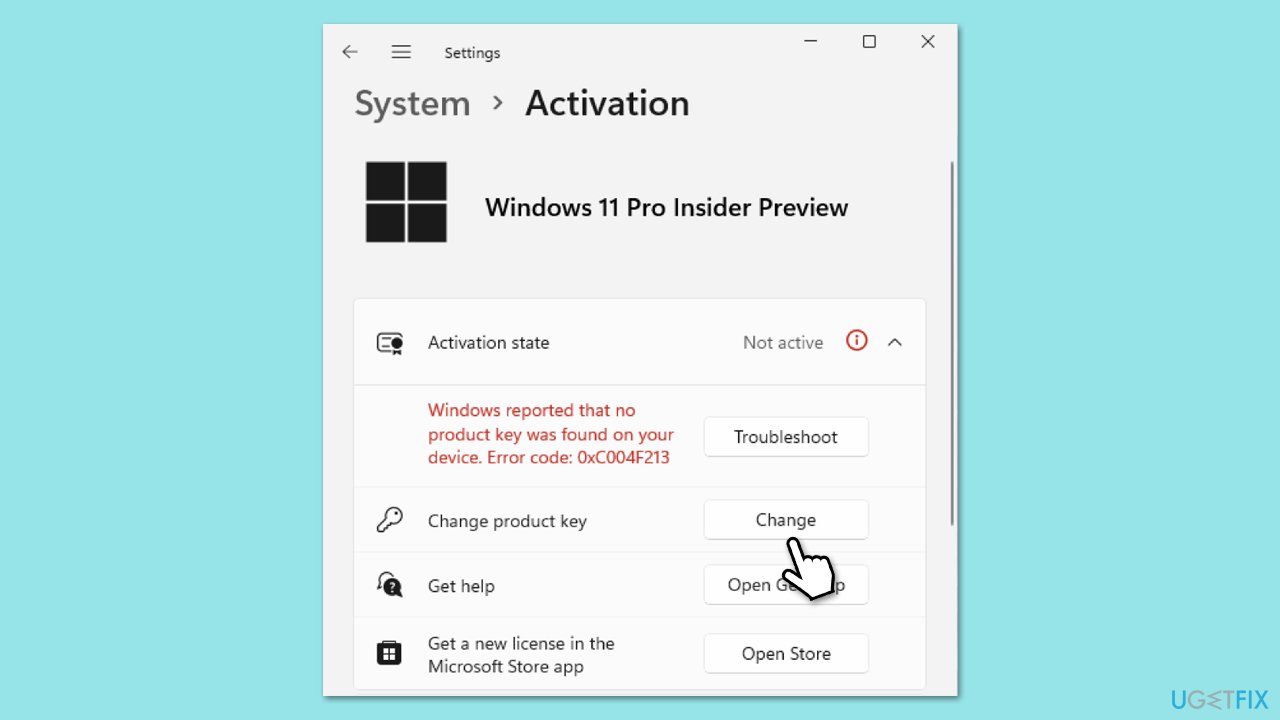
Fix 3. Link your Microsoft account
Linking your Microsoft account to your digital license ensures you can reactivate Windows even after hardware changes.
- Right-click on Start and pick Settings.
- Navigate to Update & Security and select Activation.
- Go to Accounts.
- Click Add an account under Add a Microsoft account.
- Enter your Microsoft account credentials and link your license.
- See if the issue persist.
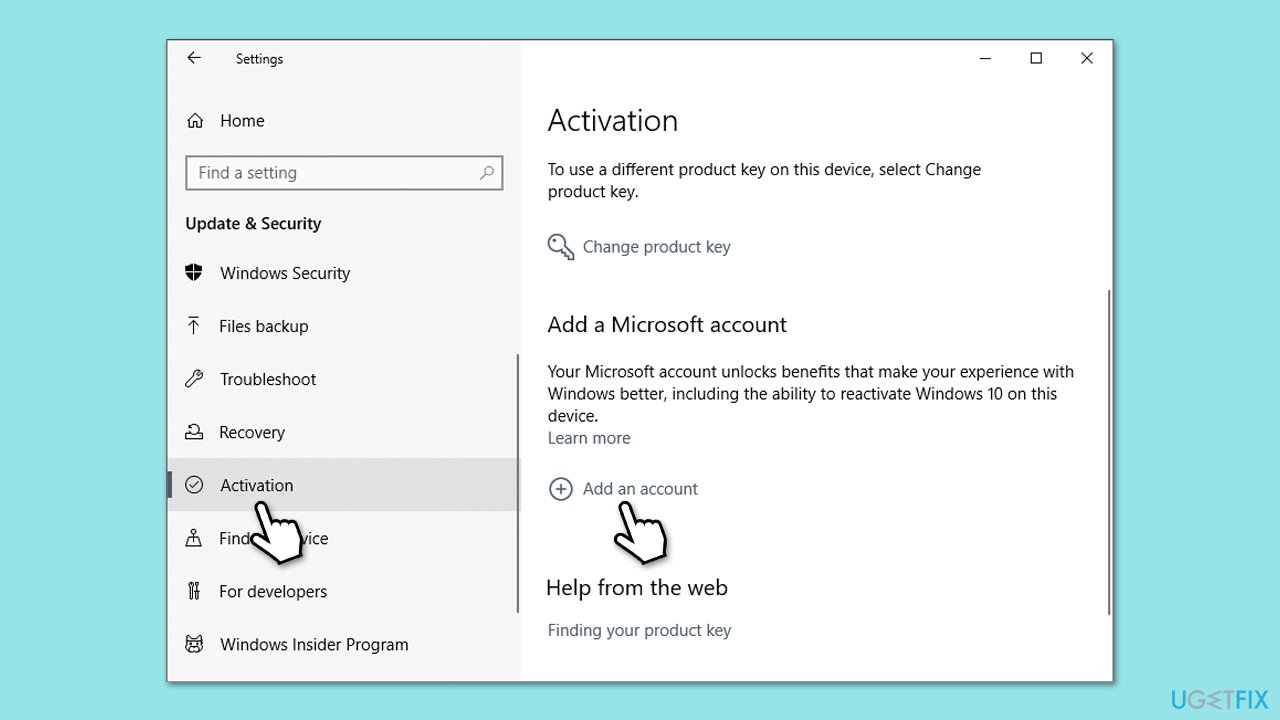
Fix 4. Activate using Command Prompt
Sometimes, resetting the activation process resolves persistent errors.
Digital license:
- Type cmd in Windows search.
- Right-click on Command Prompt and pick Run as administrator.
- User Account Control window will show up – click Yes when prompted.
- Once Command Prompt opens, copy and paste the following command:
slmgr /xpr - Press Enter and click OK.
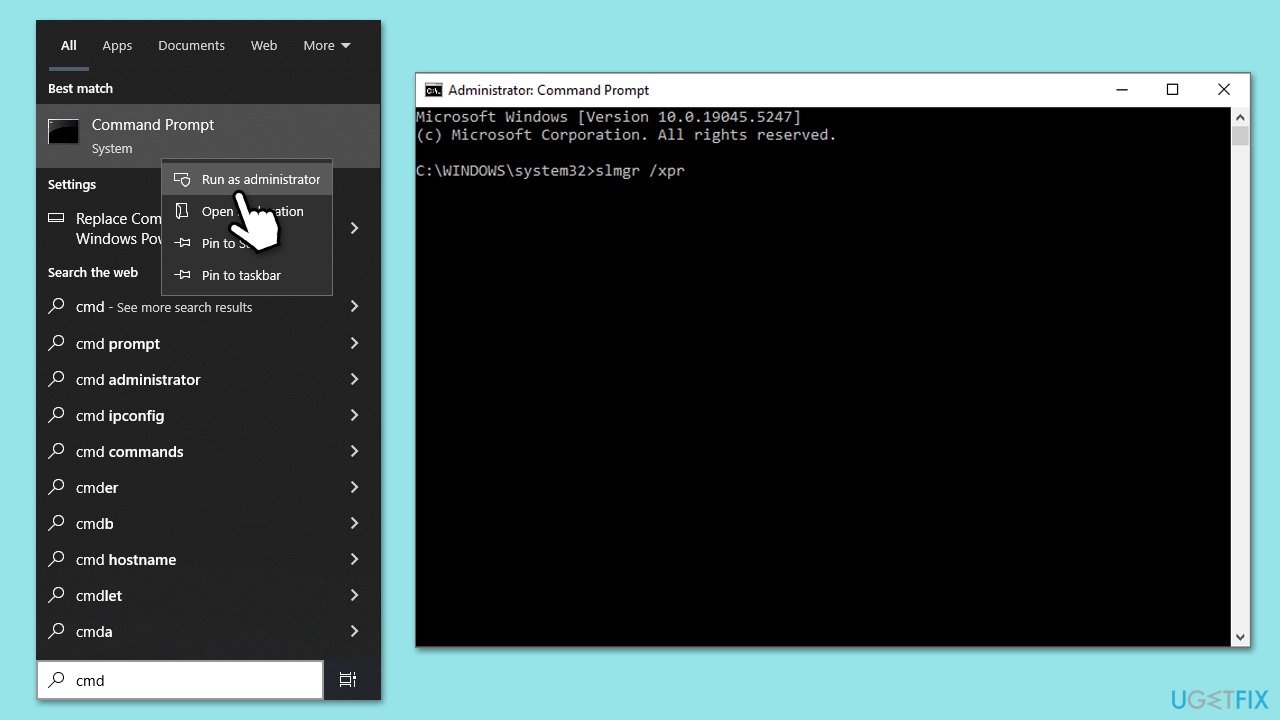
Product key:
- Open Command Prompt as administrator and use the following command:
wmic path softwarelicensingservice get OA3xOriginalProductKey - Paste the slmgr.vbs.ipk
into the window, and press Enter. - Finally, use slmgr.vbs/ato command and hit Enter.
- Restart your computer and see if the problem persists.
Fix 5. Contact Microsoft Support
If other solutions fail, contacting Microsoft Support may be necessary to verify your license and activate Windows.
- Press Win R on your keyboard and type slui 4, then press Enter.
- Select your country and click Next.
- Call the toll-free number provided.
- Follow the automated instructions or speak to a representative. Make sure you have your Windows product key/digital license number ready.
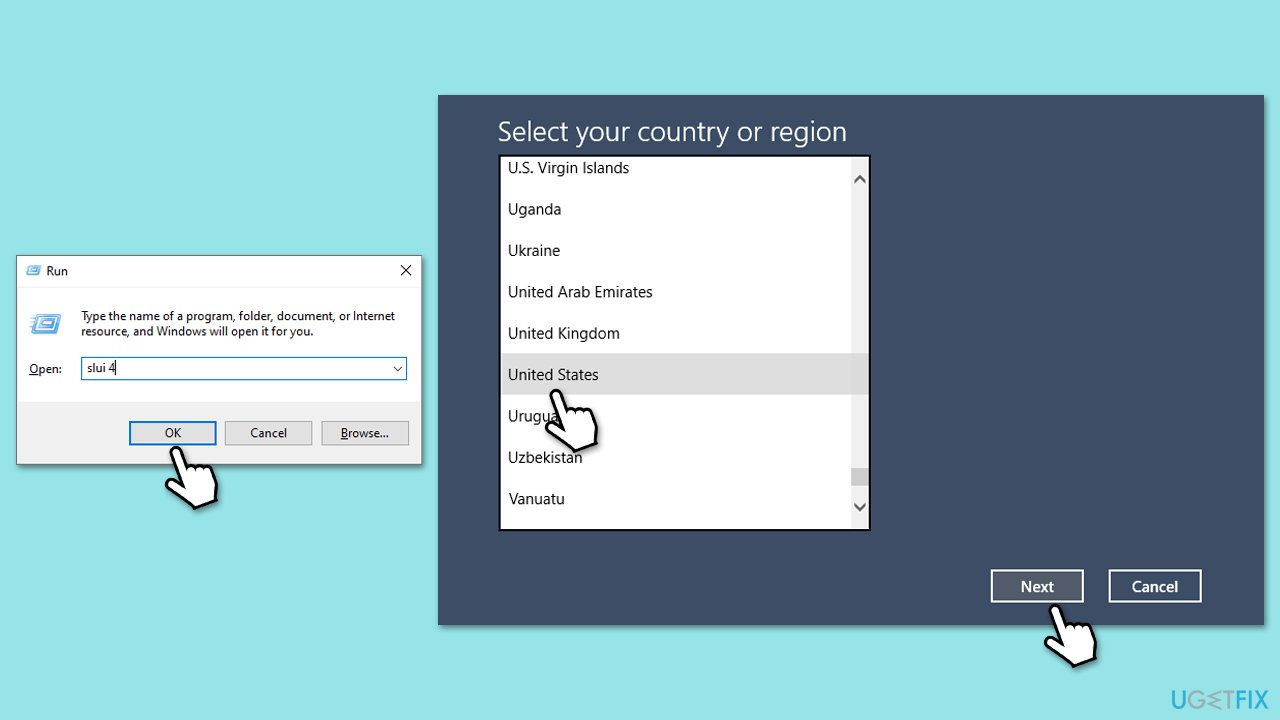
Fix 6. Run SFC and DISM
System file corruption could be one of the main reasons for Windows activation failing, so before reinstalling it, try repairing corrupted files:
- Open Command Prompt as administrator.
- Then, copy and paste the following command, pressing Enter after:
- sfc /scannow
- Wait till the scan is finished. If Windows finds system file integrity violations, it will attempt to fix them. After this, use the set of the following commands, pressing Enter each time:
DISM /Online /Cleanup-Image /CheckHealth
DISM /Online /Cleanup-Image /ScanHealth
DISM /Online /Cleanup-Image /RestoreHealth
- (Note: if you get an error executing this last command, add /Source:C:RepairSourceWindows /LimitAccess to it and try again).
- Close down the Command Prompt and restart your device.
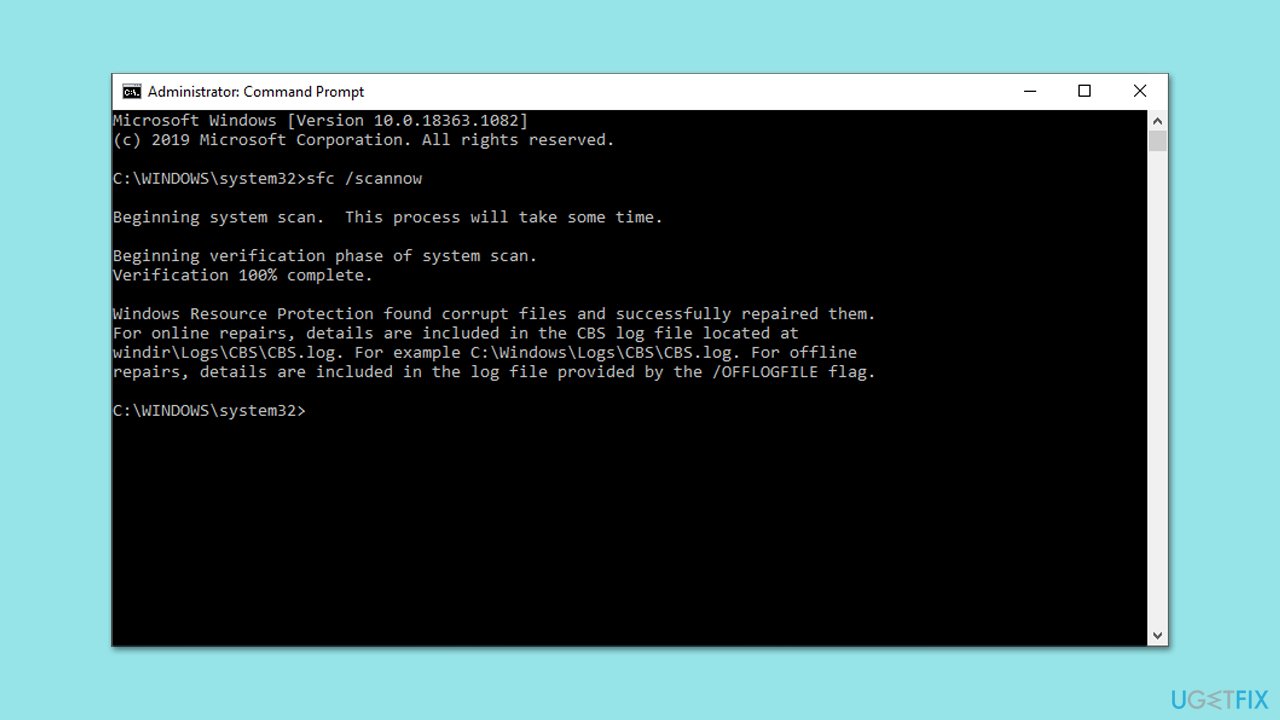
Fix 7. Reinstall Windows
To remove potential system conflicts, you can try reinstalling Windows using Media Creation Tool. Make sure your third-party antivirus software is uninstalled before this process.
- Visit the official Microsoft website and download Windows 10 installation media (Windows 11 version).
- Double-click the installer (MediaCreationTool_WinXX_XX.exe), select Yes when UAC shows up, and agree to the terms.
- Launch the installer.
- Click Yes when UAC shows up.
- Agree to the terms and click Next.
- Select the correct Language and Edition of Windows, or you can simply press Use the recommended options for this PC and press Next.
- Choose the ISO file and click Next.
- Select the location – choose one easy to find, for example, the Downloads folder.
- Wait till all the necessary files are downloaded and Windows Installation Media is created.
- When done, click Finish.
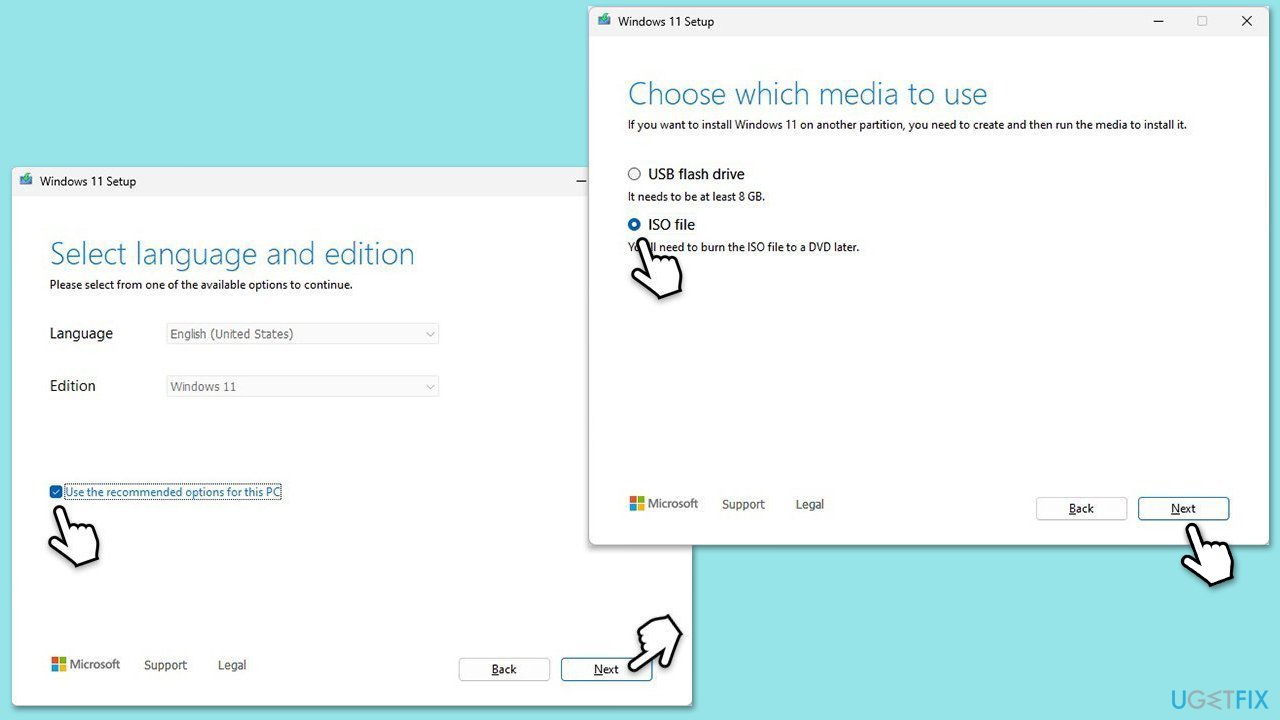
Next, you need to mount the ISO and proceed with the following instructions:
- Go to the location where you previously saved the ISO.
- Right-click on Windows.ISO and select Mount.
- Run the setup.exe file.
- Select Change how setup downloads updates.
- Pick Not right now and click Next.
- Accept License terms again.
- Click Change what to keep.
- Here, you have several options: Keep your files and apps, Keep files only, or Keep nothing – choose what suits you the best. Click Next.
- Finally, click Install to begin the installation process.
The above is the detailed content of How to fix 'Windows reported that no product key was found on your device' error?. For more information, please follow other related articles on the PHP Chinese website!

Hot AI Tools

Undresser.AI Undress
AI-powered app for creating realistic nude photos

AI Clothes Remover
Online AI tool for removing clothes from photos.

Undress AI Tool
Undress images for free

Clothoff.io
AI clothes remover

Video Face Swap
Swap faces in any video effortlessly with our completely free AI face swap tool!

Hot Article

Hot Tools

Notepad++7.3.1
Easy-to-use and free code editor

SublimeText3 Chinese version
Chinese version, very easy to use

Zend Studio 13.0.1
Powerful PHP integrated development environment

Dreamweaver CS6
Visual web development tools

SublimeText3 Mac version
God-level code editing software (SublimeText3)

Hot Topics
 1664
1664
 14
14
 1423
1423
 52
52
 1317
1317
 25
25
 1268
1268
 29
29
 1242
1242
 24
24
 How to fix KB5055523 fails to install in Windows 11?
Apr 10, 2025 pm 12:02 PM
How to fix KB5055523 fails to install in Windows 11?
Apr 10, 2025 pm 12:02 PM
KB5055523 update is a cumulative update for Windows 11 version 24H2, released by Microsoft on April 8, 2025, as part of the monthly Patch Tuesday cycle, to offe
 How to fix KB5055518 fails to install in Windows 10?
Apr 10, 2025 pm 12:01 PM
How to fix KB5055518 fails to install in Windows 10?
Apr 10, 2025 pm 12:01 PM
Windows update failures are not uncommon, and most users have to struggle with them, most often becoming frustrated when systems fail to install critical patche
 How to fix KB5055612 fails to install in Windows 10?
Apr 15, 2025 pm 10:00 PM
How to fix KB5055612 fails to install in Windows 10?
Apr 15, 2025 pm 10:00 PM
Windows updates are a critical part of keeping the operating system stable, secure, and compatible with new software or hardware. They are issued on a regular b
 Worked! Fix The Elder Scrolls IV: Oblivion Remastered Crashing
Apr 24, 2025 pm 08:06 PM
Worked! Fix The Elder Scrolls IV: Oblivion Remastered Crashing
Apr 24, 2025 pm 08:06 PM
Troubleshooting The Elder Scrolls IV: Oblivion Remastered Launch and Performance Issues Experiencing crashes, black screens, or loading problems with The Elder Scrolls IV: Oblivion Remastered? This guide provides solutions to common technical issues.
 Clair Obscur Expedition 33 Controller Not Working on PC: Fixed
Apr 25, 2025 pm 06:01 PM
Clair Obscur Expedition 33 Controller Not Working on PC: Fixed
Apr 25, 2025 pm 06:01 PM
Solve the problem of failure of the PC version of "Clair Obscur: Expedition 33" Have you also encountered the problem that the PC version of the "Clair Obscur: Expedition 33" controller does not work properly? Don't worry, you are not alone! This article will provide you with a variety of effective solutions. "Clair Obscur: Expedition 33" has been launched on PlayStation 5, Windows and Xbox Series X/S platforms. This game is an engaging turn-based RPG that emphasizes precise timing. Its uniqueness is the perfect blend of strategic and rapid response. Smooth operation
 How to fix KB5055528 fails to install in Windows 11?
Apr 10, 2025 pm 12:00 PM
How to fix KB5055528 fails to install in Windows 11?
Apr 10, 2025 pm 12:00 PM
Windows updates are essential to keep your system up to date, secure, and efficient, adding security patches, bug fixes, and new functionality for Windows 11 us
 Clair Obscur: Expedition 33 UE-Sandfall Game Crash? 3 Ways!
Apr 25, 2025 pm 08:02 PM
Clair Obscur: Expedition 33 UE-Sandfall Game Crash? 3 Ways!
Apr 25, 2025 pm 08:02 PM
Solve the UE-Sandfall game crash problem in "Clair Obscur: Expedition 33" "Clair Obscur: Expedition 33" has been widely expected by players after its release, but many players encountered the error of UE-Sandfall crashing and closing when starting the game. This article provides three solutions to help you smooth the game. Method 1: Change the startup options Change the Steam startup options to adjust game performance and graphics settings. Try setting the startup option to "-dx11". Step 1: Open the Steam library, find the game, and right-click to select "Properties". Step 2: Under the General tab, find the Startup Options section.
 Windows 11 KB5055528: What's New & What if It Fails to Install
Apr 16, 2025 pm 08:09 PM
Windows 11 KB5055528: What's New & What if It Fails to Install
Apr 16, 2025 pm 08:09 PM
Windows 11 KB5055528 (released on April 8, 2025) Update detailed explanation and troubleshooting For Windows 11 23H2 users, Microsoft released the KB5055528 update on April 8, 2025. This article describes the improvements to this update and provides a solution to the installation failure. KB5055528 update content: This update brings many improvements and new features to Windows 11 23H2 users: File Explorer: Improved text scaling and improved accessibility to the file opening/save dialog and copy dialog. Settings page: Added "Top Card" function to quickly view processor, memory, storage and G



