Streamlit Part Page Navigation Simplified
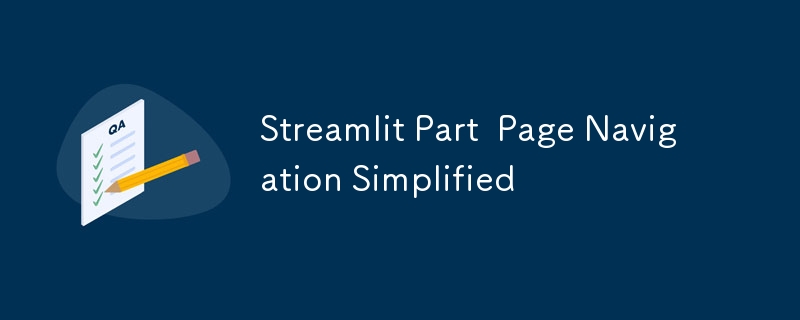
In Streamlit, navigation between pages is a powerful feature for building dynamic multi-page applications. This tutorial will explore page navigation in Streamlit, using the new st.navigation, st.page_link and st.switch_page methods to create a seamless user experience.
Why choose multi-page application?
Streamlit was not originally built as a multi-page application framework. However, as it evolved, the Streamlit team introduced features to support multi-page applications. These features simplify navigation and provide customizable options for dynamic web applications.
Project structure settings
In this tutorial, our project structure follows the following layout:
<code>project/ │ ├── app.py # 主应用程序文件 ├── app_pages/ │ ├── intro.py │ ├── navigation_intro.py │ ├── page_link_demo.py │ ├── switch_page_demo.py </code>
app_pagesEach file in the directory represents an individual page in the application.
Implement navigation: app.py
Let’s start by defining the page in app.py. This file uses st.navigation to set up the navigation menu.
# app.py
import streamlit as st
# 页面导航
pages = [
st.Page("app_pages/intro.py", title="简介", icon="?"),
st.Page("app_pages/navigation_intro.py", title="st.navigation", icon="?"),
st.Page("app_pages/page_link_demo.py", title="st.page_link", icon="?"),
st.Page("app_pages/switch_page_demo.py", title="st.switch_page", icon="?"),
]
# 将页面添加到侧边栏导航
pg = st.navigation(pages, position="sidebar", expanded=True)
# 运行应用程序
pg.run()
With this setting, the sidebar navigation will be automatically generated to display the specified page and its icon.
Page 1: Introduction
intro.py file is used as the home page.
# app_pages/intro.py
import streamlit as st
def intro():
st.title("Streamlit 页面导航教程")
st.write("欢迎来到本Streamlit页面导航教程!")
st.write("使用侧边栏在不同页面之间导航。")
if __name__ == "__page__":
intro()
When users visit this page, they will see an introduction to the application and instructions on how to navigate.
Page 2: Learn about st.navigation
Thenavigation_intro.py document explains how to use st.navigation.
# app_pages/navigation_intro.py
import streamlit as st
def navigation_intro():
st.title("st.navigation简介")
st.write("`st.navigation`函数配置多页面Streamlit应用程序。")
st.code("""
pages = [
st.Page("app_pages/intro.py", title="简介", icon="?"),
st.Page("app_pages/page1.py", title="页面1", icon="1️⃣"),
st.Page("app_pages/page2.py", title="页面2", icon="2️⃣"),
]
pg = st.navigation(pages)
pg.run()
""", language="python")
st.write("这将创建一个侧边栏菜单,其中包含`pages`列表中指定的页面。")
if __name__ == "__page__":
navigation_intro()
Page 3: Use st.page_link
The page_link_demo.py file demonstrates links between internal and external pages.
# app_pages/page_link_demo.py
import streamlit as st
def page_link():
st.title("使用st.page_link")
st.page_link("app_pages/intro.py", label="跳转到简介", icon="?")
st.page_link("app_pages/page_link_demo.py", label="刷新本页", icon="?")
st.page_link("https://www.streamlit.io/", label="访问Streamlit", icon="?")
if __name__ == "__page__":
page_link()
This method allows users to navigate within the application or jump to external resources.
Page 4: Programmatic navigation using st.switch_page
switch_page_demo.pyDocument demonstrating switching pages programmatically.
# app_pages/switch_page_demo.py
import streamlit as st
def switch_page():
st.title("使用st.switch_page")
st.write("`st.switch_page`允许您以编程方式切换页面。")
st.code("""
if st.button("跳转到简介"):
st.switch_page("app_pages/intro.py")
""", language="python")
if st.button("跳转到简介"):
st.switch_page("app_pages/intro.py")
if __name__ == "__page__":
switch_page()
This method decouples navigation from the sidebar, providing more control over when and how users switch pages.
Conclusion
Streamlit’s navigation features make it easy to build user-friendly multi-page applications. Using st.navigation, st.page_link, and st.switch_page, you can create an intuitive and dynamic navigation experience.
? Get the code: GitHub - jamesbmour/blog_tutorials
?Related Streamlit tutorial: JustCodeIt
?Support my work: Buy Me a Coffee
The above is the detailed content of Streamlit Part Page Navigation Simplified. For more information, please follow other related articles on the PHP Chinese website!

Hot AI Tools

Undresser.AI Undress
AI-powered app for creating realistic nude photos

AI Clothes Remover
Online AI tool for removing clothes from photos.

Undress AI Tool
Undress images for free

Clothoff.io
AI clothes remover

Video Face Swap
Swap faces in any video effortlessly with our completely free AI face swap tool!

Hot Article

Hot Tools

Notepad++7.3.1
Easy-to-use and free code editor

SublimeText3 Chinese version
Chinese version, very easy to use

Zend Studio 13.0.1
Powerful PHP integrated development environment

Dreamweaver CS6
Visual web development tools

SublimeText3 Mac version
God-level code editing software (SublimeText3)

Hot Topics
 1664
1664
 14
14
 1423
1423
 52
52
 1317
1317
 25
25
 1268
1268
 29
29
 1242
1242
 24
24
 Python vs. C : Applications and Use Cases Compared
Apr 12, 2025 am 12:01 AM
Python vs. C : Applications and Use Cases Compared
Apr 12, 2025 am 12:01 AM
Python is suitable for data science, web development and automation tasks, while C is suitable for system programming, game development and embedded systems. Python is known for its simplicity and powerful ecosystem, while C is known for its high performance and underlying control capabilities.
 Python: Games, GUIs, and More
Apr 13, 2025 am 12:14 AM
Python: Games, GUIs, and More
Apr 13, 2025 am 12:14 AM
Python excels in gaming and GUI development. 1) Game development uses Pygame, providing drawing, audio and other functions, which are suitable for creating 2D games. 2) GUI development can choose Tkinter or PyQt. Tkinter is simple and easy to use, PyQt has rich functions and is suitable for professional development.
 The 2-Hour Python Plan: A Realistic Approach
Apr 11, 2025 am 12:04 AM
The 2-Hour Python Plan: A Realistic Approach
Apr 11, 2025 am 12:04 AM
You can learn basic programming concepts and skills of Python within 2 hours. 1. Learn variables and data types, 2. Master control flow (conditional statements and loops), 3. Understand the definition and use of functions, 4. Quickly get started with Python programming through simple examples and code snippets.
 Python vs. C : Learning Curves and Ease of Use
Apr 19, 2025 am 12:20 AM
Python vs. C : Learning Curves and Ease of Use
Apr 19, 2025 am 12:20 AM
Python is easier to learn and use, while C is more powerful but complex. 1. Python syntax is concise and suitable for beginners. Dynamic typing and automatic memory management make it easy to use, but may cause runtime errors. 2.C provides low-level control and advanced features, suitable for high-performance applications, but has a high learning threshold and requires manual memory and type safety management.
 How Much Python Can You Learn in 2 Hours?
Apr 09, 2025 pm 04:33 PM
How Much Python Can You Learn in 2 Hours?
Apr 09, 2025 pm 04:33 PM
You can learn the basics of Python within two hours. 1. Learn variables and data types, 2. Master control structures such as if statements and loops, 3. Understand the definition and use of functions. These will help you start writing simple Python programs.
 Python and Time: Making the Most of Your Study Time
Apr 14, 2025 am 12:02 AM
Python and Time: Making the Most of Your Study Time
Apr 14, 2025 am 12:02 AM
To maximize the efficiency of learning Python in a limited time, you can use Python's datetime, time, and schedule modules. 1. The datetime module is used to record and plan learning time. 2. The time module helps to set study and rest time. 3. The schedule module automatically arranges weekly learning tasks.
 Python: Automation, Scripting, and Task Management
Apr 16, 2025 am 12:14 AM
Python: Automation, Scripting, and Task Management
Apr 16, 2025 am 12:14 AM
Python excels in automation, scripting, and task management. 1) Automation: File backup is realized through standard libraries such as os and shutil. 2) Script writing: Use the psutil library to monitor system resources. 3) Task management: Use the schedule library to schedule tasks. Python's ease of use and rich library support makes it the preferred tool in these areas.
 Python: Exploring Its Primary Applications
Apr 10, 2025 am 09:41 AM
Python: Exploring Its Primary Applications
Apr 10, 2025 am 09:41 AM
Python is widely used in the fields of web development, data science, machine learning, automation and scripting. 1) In web development, Django and Flask frameworks simplify the development process. 2) In the fields of data science and machine learning, NumPy, Pandas, Scikit-learn and TensorFlow libraries provide strong support. 3) In terms of automation and scripting, Python is suitable for tasks such as automated testing and system management.




