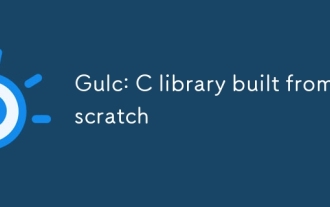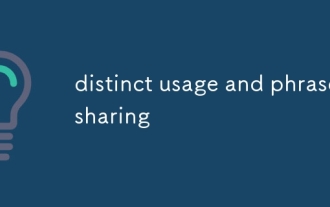Backend Development
Backend Development
 C++
C++
 How Can I Programmatically Create a Desktop Shortcut Using .NET Framework?
How Can I Programmatically Create a Desktop Shortcut Using .NET Framework?
How Can I Programmatically Create a Desktop Shortcut Using .NET Framework?
Jan 10, 2025 pm 03:13 PM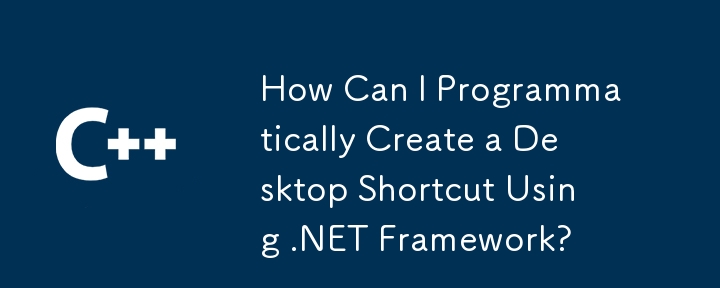
Use .NET Framework to create desktop shortcuts
This article will introduce how to programmatically create a desktop shortcut pointing to a specific EXE file using Windows official API and .NET Framework 3.5.
The following code demonstrates how to create a shortcut and set additional options such as hotkeys and description:
using IWshRuntimeLibrary;
public class ShortcutCreator
{
public void CreateShortcut()
{
object shDesktop = (object)"Desktop";
WshShell shell = new WshShell();
string shortcutAddress = (string)shell.SpecialFolders.Item(ref shDesktop) + @"\Notepad.lnk";
IWshShortcut shortcut = (IWshShortcut)shell.CreateShortcut(shortcutAddress);
// 设置快捷方式属性
shortcut.Description = "记事本的新快捷方式";
shortcut.Hotkey = "Ctrl+Shift+N";
shortcut.TargetPath = Environment.GetFolderPath(Environment.SpecialFolder.System) + @"\notepad.exe";
// 保存快捷方式
shortcut.Save();
}
}By referencing the Windows Script Host Object Model, we can access the classes and methods required to create shortcuts. The WshShell class provides access to the "Special Folders" collection from which the paths to desktop folders can be retrieved. The IWshShortcut interface allows us to set the shortcut's properties, such as its description, hotkey, and target path.
This code provides a reliable and flexible way to create desktop shortcuts, making it a valuable tool for automating desktop management tasks.
The above is the detailed content of How Can I Programmatically Create a Desktop Shortcut Using .NET Framework?. For more information, please follow other related articles on the PHP Chinese website!

Hot Article

Hot tools Tags

Hot Article

Hot Article Tags

Notepad++7.3.1
Easy-to-use and free code editor

SublimeText3 Chinese version
Chinese version, very easy to use

Zend Studio 13.0.1
Powerful PHP integrated development environment

Dreamweaver CS6
Visual web development tools

SublimeText3 Mac version
God-level code editing software (SublimeText3)

Hot Topics
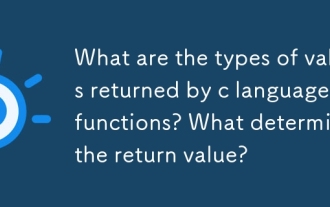 What are the types of values returned by c language functions? What determines the return value?
Mar 03, 2025 pm 05:52 PM
What are the types of values returned by c language functions? What determines the return value?
Mar 03, 2025 pm 05:52 PM
What are the types of values returned by c language functions? What determines the return value?
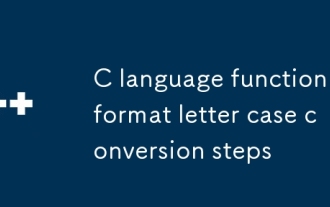 C language function format letter case conversion steps
Mar 03, 2025 pm 05:53 PM
C language function format letter case conversion steps
Mar 03, 2025 pm 05:53 PM
C language function format letter case conversion steps
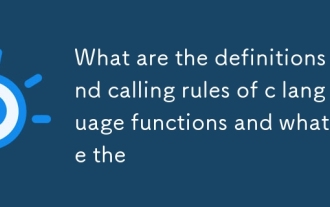 What are the definitions and calling rules of c language functions and what are the
Mar 03, 2025 pm 05:53 PM
What are the definitions and calling rules of c language functions and what are the
Mar 03, 2025 pm 05:53 PM
What are the definitions and calling rules of c language functions and what are the
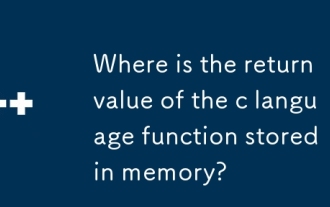 Where is the return value of the c language function stored in memory?
Mar 03, 2025 pm 05:51 PM
Where is the return value of the c language function stored in memory?
Mar 03, 2025 pm 05:51 PM
Where is the return value of the c language function stored in memory?
 How do I use algorithms from the STL (sort, find, transform, etc.) efficiently?
Mar 12, 2025 pm 04:52 PM
How do I use algorithms from the STL (sort, find, transform, etc.) efficiently?
Mar 12, 2025 pm 04:52 PM
How do I use algorithms from the STL (sort, find, transform, etc.) efficiently?
 How does the C Standard Template Library (STL) work?
Mar 12, 2025 pm 04:50 PM
How does the C Standard Template Library (STL) work?
Mar 12, 2025 pm 04:50 PM
How does the C Standard Template Library (STL) work?