 System Tutorial
System Tutorial
 MAC
MAC
 Should you charge your Apple device to 80% or 100%? How to extend iPhone, iPad, Mac, or Apple Watch battery life
Should you charge your Apple device to 80% or 100%? How to extend iPhone, iPad, Mac, or Apple Watch battery life
Should you charge your Apple device to 80% or 100%? How to extend iPhone, iPad, Mac, or Apple Watch battery life

I’ve been using Apple devices long enough to remember when Apple recommended that, with a new device, you should charge it to 100%, then let it run out, then charge and use it normally. This would help calibrate nickel-cadmium batteries, which portable computers used before the advent of today’s lithium-ion batteries. Apple recommended that users do this in the first week after they bought their new Mac, then every two months. This process would prevent the “memory effect” of nickel-cadmium batteries, which could lower their capacity.
With lithium-ion batteries, Apple tells us that “Your Apple lithium-ion battery uses fast charging to quickly reach 80% of its capacity, then switches to slower trickle charging.” This process “extends the lifespan of your battery.”
But should you always charge your battery to 80%, or is it fine to just charge it all the way to 100% every time? Let’s explore that.
How long do batteries last?
Battery lifespan is measured in charge cycles; one charge cycle is one 100% charge of a battery; this could be in multiple parts, such as one 75% charge and one 25% charge. Apple says that their batteries will last for a certain number of cycles, depending on the device, before descending below 80% battery health, which is the maximum capacity of the battery compared to what it was when new. You can check the battery health of any Apple device in Settings > Battery.
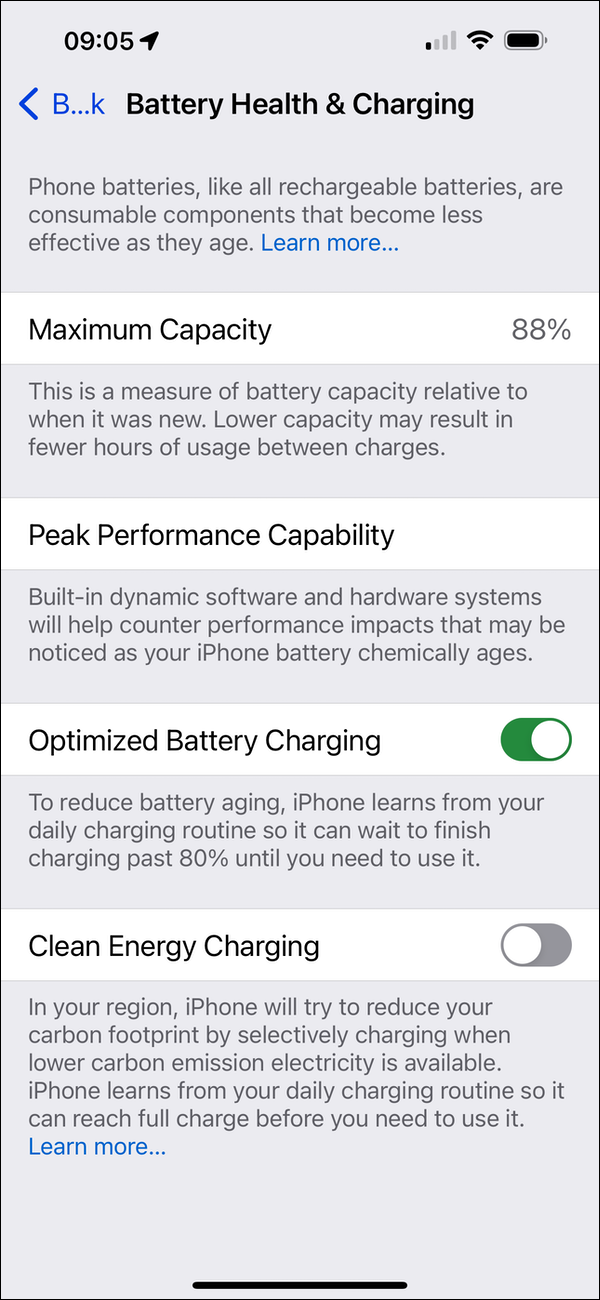
For example, iPhones are designed to retain 80% of their battery health at 500 cycles. In fact, since the iPhone 15, Apple has said that these devices’ batteries should last 1,000 cycles. MacBooks, Apple Watches, and iPads are also designed for 1,000 charging cycles. If a battery is below 80% battery health, you can still use it, but it won’t retain a charge for very long.
How to optimize your battery’s life
As Apple explains on the Battery settings screen, “all rechargeable batteries are consumable components that become less effective as they age.” It’s in your interest to make your battery last as long as possible, because as its health decreases, it doesn’t last as long.
Apple used to tell us, as mentioned above, that batteries would trickle-charge above 80%, but now they are starting to recommend that we don’t charge our batteries completely. If your device allows it, you should enable Optimized Battery Charging. This is available on most Apple devices, and your device “learns from your daily charging routine so it can wait to finish charging past 80% until you need to use it on battery.” Here’s a screenshot of what that looks like on a MacBook:
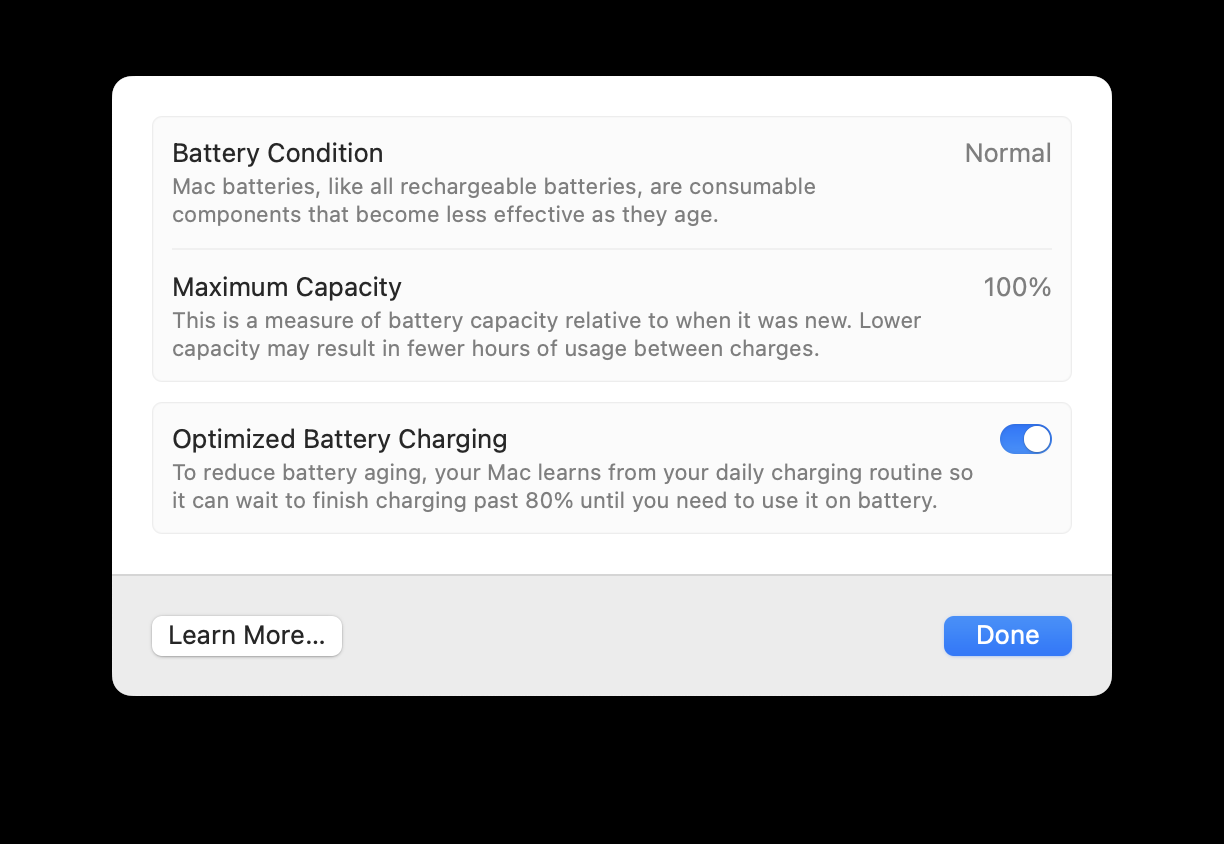
In watchOS 11, Apple began offering an Optimized Charging Limit option, similar to the iPhone and Mac, available in Settings > Battery > Battery Health. This setting learns from your usage and stops charging at 80%, unless you habitually need more battery power for a full day. The watch displays a charging icon when it has reached this limit; if you want to charge it completely, tap the screen, then tap Charge to Full Now.
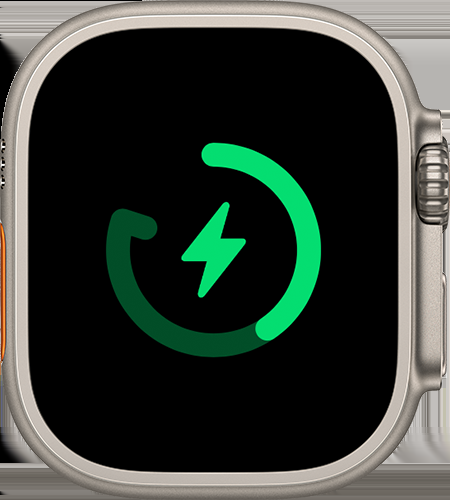
The newest iPads, the iPad Pro M4 and iPad Air M2, offer an 80% charge option and also display battery health for the first time in iPadOS 17. Older iPads don’t have this information or option.
On Macs, the only option is optimized charging, as in the screenshot earlier in this article.
Even more granular controls on the latest iPhone models
With iOS 18, on the iPhone 15 and iPhone 16, you can choose to charge your phone to 80%, 85%, 90%, 95%, or 100%; and if you set it to fully charge, then you can enable the Optimize Charging setting. This granular charging limit may be a bit finicky, but for the device that most people use every day, it can be practical. If 80% isn’t enough to get you through the day, you can increase the charge limit to find what works for your usage.
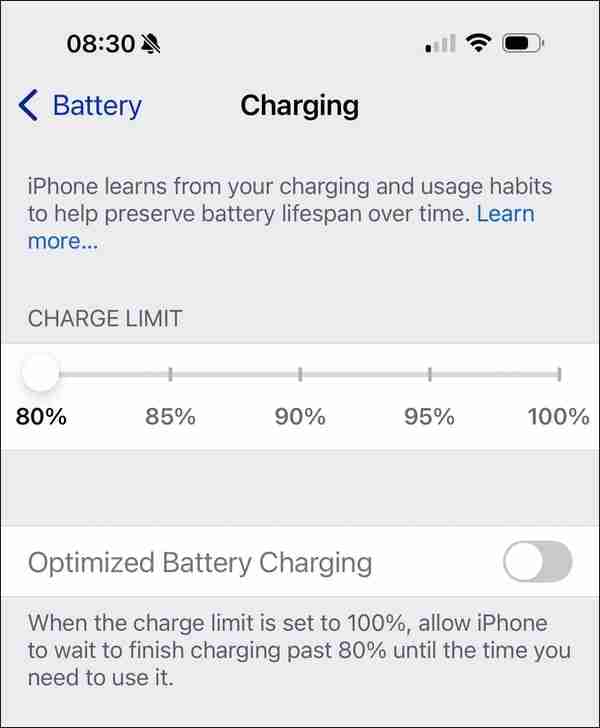
Should you charge to 80% or 100%?
Apple Watch: Is charging to 80% or 100% better?
With a fairly recent Apple Watch, most people can get a full day’s usage out of an 80% charge. However, it might be more difficult to get through the day on just 80% if you do multiple workouts and use cellular data. If you can charge to just 80%, this will extend your battery life, but if you know you’ll need more power – if you’re planning a long run or ride which you’ll track as a workout – you can charge your watch fully.
If you have an Apple Watch Ultra, you might get up to two days of normal usage, and, unless you’re going to be away from a charger overnight, you can probably use optimized charging.
iPad: Is charging to 80% or 100% better?
If you’re not using your iPad for work or to watch multiple movies or TV shows, you’ll probably get several days of usage from a single charge. In most cases, you probably won’t need to charge it above 80%. However, the 80% option is only available on the latest iPad models. If you know you need to use your iPad intensively, such as if you’re going on a long plane trip and want to watch a few movies, then you can charge it to 100%.
iPhone: Is charging to 80% or 100% better?
For the iPhone, it’s different. Many of us use our iPhones all day long, and their batteries can run down quickly. Using the Optimize Charging setting can be useful, because your device learns from your usage, and won’t fully charge on days when you don’t use a lot of your battery. But if you find that you run out of charge often during the day, then you may want tweak the settings, if your iPhone offers the granular charging options mentioned above, or use a battery pack to top up your device.
MacBook: Is charging to 80% or 100% better?
MacBooks are a special case. If you’re using a Mac on the go, then you probably use it a lot. But you’ll also be more likely to carry an AC adapter (your portable charger that plugs into a wall outlet) with you and plug it in when needed, such as in a coffee shop or airport. The battery life of Apple’s M-series laptops is much greater than previous models; many users find they can get a full day’s work done on a single charge.
What’s the final verdict?
Charging to less than 100% will extend the life of your device’s battery—but how you charge it depends on the device.
If you can, only charge your device to 80%; if not, use the Optimize Charging setting. However, if you tend to use your device on battery power long enough that you’re often at risk of running out of battery, then charge it to 100%. Just remember that you can have Apple replace its battery (for an iPhone or other device) if the battery’s maximum capacity gets too low.
For more tips related to charging your portable Apple products, be sure to read about how to keep all your Apple devices charged on the go, as well as our complete guide to fast-charging Apple devices.
The above is the detailed content of Should you charge your Apple device to 80% or 100%? How to extend iPhone, iPad, Mac, or Apple Watch battery life. For more information, please follow other related articles on the PHP Chinese website!

Hot AI Tools

Undresser.AI Undress
AI-powered app for creating realistic nude photos

AI Clothes Remover
Online AI tool for removing clothes from photos.

Undress AI Tool
Undress images for free

Clothoff.io
AI clothes remover

Video Face Swap
Swap faces in any video effortlessly with our completely free AI face swap tool!

Hot Article

Hot Tools

Notepad++7.3.1
Easy-to-use and free code editor

SublimeText3 Chinese version
Chinese version, very easy to use

Zend Studio 13.0.1
Powerful PHP integrated development environment

Dreamweaver CS6
Visual web development tools

SublimeText3 Mac version
God-level code editing software (SublimeText3)

Hot Topics
 1664
1664
 14
14
 1423
1423
 52
52
 1317
1317
 25
25
 1268
1268
 29
29
 1243
1243
 24
24
 Fix your Mac running slow after update to Sequoia
Apr 14, 2025 am 09:30 AM
Fix your Mac running slow after update to Sequoia
Apr 14, 2025 am 09:30 AM
After upgrading to the latest macOS, does the Mac run slower? Don't worry, you are not alone! This article will share my experience in solving slow Mac running problems after upgrading to macOS Sequoia. After the upgrade, I can’t wait to experience new features such as recording and transcription of voice notes and improved trail map planning capabilities. But after installation, my Mac started running slowly. Causes and solutions for slow Mac running after macOS update Here is my summary of my experience, I hope it can help you solve the problem of slow Mac running after macOS Sequoia update: Cause of the problem Solution Performance issues Using Novabe
 How to make a video into a live photo on Mac and iPhone: Detailed steps
Apr 11, 2025 am 10:59 AM
How to make a video into a live photo on Mac and iPhone: Detailed steps
Apr 11, 2025 am 10:59 AM
This guide explains how to convert between Live Photos, videos, and GIFs on iPhones and Macs. Modern iPhones excel at image processing, but managing different media formats can be tricky. This tutorial provides solutions for various conversions, al
 How to reduce WindowServer Mac CPU usage
Apr 16, 2025 pm 12:07 PM
How to reduce WindowServer Mac CPU usage
Apr 16, 2025 pm 12:07 PM
macOS WindowServer: Understanding High CPU Usage and Solutions Have you noticed WindowServer consuming significant CPU resources on your Mac? This process is crucial for your Mac's graphical interface, rendering everything you see on screen. High C
 How to type hashtag on Mac
Apr 13, 2025 am 09:43 AM
How to type hashtag on Mac
Apr 13, 2025 am 09:43 AM
You can’t really use the internet nowadays without encountering the hashtag symbol that looks like this — #. Popularized on a global scale by Twitter as a way to define common tweet themes and later adopted by Instagram and other apps to c
 Is Google Chrome Not Working on Mac? Why Are Websites Not Loading?
Apr 12, 2025 am 11:36 AM
Is Google Chrome Not Working on Mac? Why Are Websites Not Loading?
Apr 12, 2025 am 11:36 AM
With a market share of over 65.7%, Google Chrome is the biggest web browser in the world. You can use it if you use other operating systems like Windows and Android, but many Mac users also prefer Chrome over Safari. Mo
 Mac Disk Utility: How to Repair Disk with First Aid? How to Recover It?
Apr 13, 2025 am 11:49 AM
Mac Disk Utility: How to Repair Disk with First Aid? How to Recover It?
Apr 13, 2025 am 11:49 AM
You might need to repair your Mac disk if your computer won’t start up, apps keep freezing, you can’t open certain documents, or the performance has slowed to a halt. Luckily, Apple includes a handy tool you can use to
 How to delete files on Mac
Apr 15, 2025 am 10:22 AM
How to delete files on Mac
Apr 15, 2025 am 10:22 AM
Managing Mac storage: A comprehensive guide to deleting files Daily Mac usage involves installing apps, creating files, and downloading data. However, even high-end Macs have limited storage. This guide provides various methods for deleting unneces
 How to connect bluetooth headphones to Mac?
Apr 12, 2025 pm 12:38 PM
How to connect bluetooth headphones to Mac?
Apr 12, 2025 pm 12:38 PM
From the dawn of time to just about a few years ago, all of us sported a pair of wired headphones and were convinced that this is simply how it will be done forever. After all, they are the easiest technology around: just plug them in, put them



