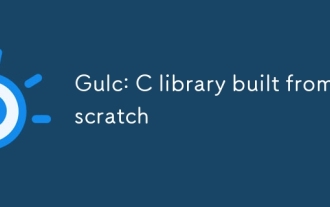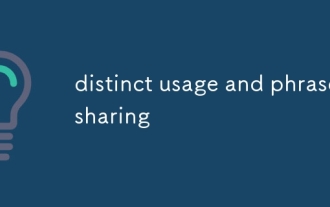How to Customize Date and Time Formatting in a DataGridView?
Jan 11, 2025 pm 02:16 PM
Customize date and time format in DataGridView
When using DataGridView, you often encounter situations where you need to control the format of date and time columns to meet specific display needs. This article describes how to override the system-based default format and display a custom date and time format in a DataGridView.
Question:
In a DataGridView that displays log entities, the "Last Action" column represents the timestamp of the last log message. Its format is formatted according to the system's settings and is only displayed to the minute. The goal is to override this format and display the date and time in a custom format such as "dd/MM/yyyy hh:mm".
Solution:
To customize the format of columns in the DataGridView, follow these steps:
- Determine which DataGridView columns to format.
- Access the DefaultCellStyle property of the column.
- Set the Format property of the DefaultCellStyle object to the desired format string.
For example, to display the "Last Action" column in "dd/MM/yyyy hh:mm" format, use the following code:
<code>dataGrid.Columns[2].DefaultCellStyle.Format = "dd/MM/yyyy hh:mm";</code>
Other formatting options:
In addition to standard date and time formats, DataGridView supports custom format specifiers for finer control of display. For example, to display the time in AM/PM format, use the following format string:
<code>dataGrid.Columns[2].DefaultCellStyle.Format = "MM/dd/yyyy hh:mm:ss tt";</code>
The above is the detailed content of How to Customize Date and Time Formatting in a DataGridView?. For more information, please follow other related articles on the PHP Chinese website!

Hot Article

Hot tools Tags

Hot Article

Hot Article Tags

Notepad++7.3.1
Easy-to-use and free code editor

SublimeText3 Chinese version
Chinese version, very easy to use

Zend Studio 13.0.1
Powerful PHP integrated development environment

Dreamweaver CS6
Visual web development tools

SublimeText3 Mac version
God-level code editing software (SublimeText3)

Hot Topics
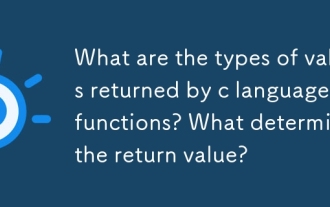 What are the types of values returned by c language functions? What determines the return value?
Mar 03, 2025 pm 05:52 PM
What are the types of values returned by c language functions? What determines the return value?
Mar 03, 2025 pm 05:52 PM
What are the types of values returned by c language functions? What determines the return value?
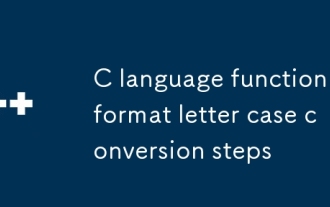 C language function format letter case conversion steps
Mar 03, 2025 pm 05:53 PM
C language function format letter case conversion steps
Mar 03, 2025 pm 05:53 PM
C language function format letter case conversion steps
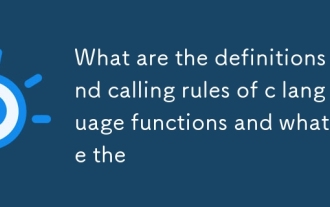 What are the definitions and calling rules of c language functions and what are the
Mar 03, 2025 pm 05:53 PM
What are the definitions and calling rules of c language functions and what are the
Mar 03, 2025 pm 05:53 PM
What are the definitions and calling rules of c language functions and what are the
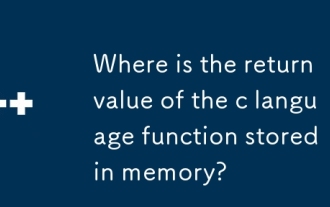 Where is the return value of the c language function stored in memory?
Mar 03, 2025 pm 05:51 PM
Where is the return value of the c language function stored in memory?
Mar 03, 2025 pm 05:51 PM
Where is the return value of the c language function stored in memory?
 How do I use algorithms from the STL (sort, find, transform, etc.) efficiently?
Mar 12, 2025 pm 04:52 PM
How do I use algorithms from the STL (sort, find, transform, etc.) efficiently?
Mar 12, 2025 pm 04:52 PM
How do I use algorithms from the STL (sort, find, transform, etc.) efficiently?
 How does the C Standard Template Library (STL) work?
Mar 12, 2025 pm 04:50 PM
How does the C Standard Template Library (STL) work?
Mar 12, 2025 pm 04:50 PM
How does the C Standard Template Library (STL) work?