 Backend Development
Backend Development
 C++
C++
 How Can I Copy and Paste Transparent Images to the Windows Clipboard While Preserving Transparency?
How Can I Copy and Paste Transparent Images to the Windows Clipboard While Preserving Transparency?
How Can I Copy and Paste Transparent Images to the Windows Clipboard While Preserving Transparency?

Copy transparent image to clipboard
Many developers encounter difficulties preserving transparency when copying transparent images to the clipboard. By default, the Windows clipboard does not support transparency.
Transparency in clipboard data
To support transparency in clipboard data, images need to be included in multiple formats:
- PNG: A lossless image format that supports transparency and is widely accepted by most image editors and applications.
- DIB (Device-Independent Bitmap) : An ARGB format commonly supported by applications as having transparency, but it is unreliable and can lead to inconsistent results.
- Bitmap: A standard image format that does not support transparency.
Copy image with transparency
To copy an image preserving transparency, use the following code:
public static void SetClipboardImage(Bitmap image, Bitmap imageNoTr, DataObject data)
{
Clipboard.Clear();
if (data == null)
data = new DataObject();
if (imageNoTr == null)
imageNoTr = image;
using (MemoryStream pngMemStream = new MemoryStream())
using (MemoryStream dibMemStream = new MemoryStream())
{
// 作为标准位图,不支持透明度
data.SetData(DataFormats.Bitmap, true, imageNoTr);
// 作为PNG。GIMP会优先选择此格式而不是其他两种。
image.Save(pngMemStream, ImageFormat.Png);
data.SetData("PNG", false, pngMemStream);
// 作为DIB。许多应用程序(错误地)将其识别为ARGB。
Byte[] dibData = ConvertToDib(image);
dibMemStream.Write(dibData, 0, dibData.Length);
data.SetData(DataFormats.Dib, false, dibMemStream);
// 'copy=true' 参数表示在操作后可以安全地释放MemoryStream。
Clipboard.SetDataObject(data, true);
}
}Get image from clipboard
To retrieve an image from the clipboard, use the following code:
public static Bitmap GetClipboardImage(DataObject retrievedData)
{
Bitmap clipboardimage = null;
// 顺序:尝试PNG,然后尝试32位ARGB DIB,然后尝试普通的Bitmap和Image类型。
if (retrievedData.GetDataPresent("PNG", false))
{
MemoryStream png_stream = retrievedData.GetData("PNG", false) as MemoryStream;
if (png_stream != null)
using (Bitmap bm = new Bitmap(png_stream))
clipboardimage = ImageUtils.CloneImage(bm);
}
if (clipboardimage == null && retrievedData.GetDataPresent(DataFormats.Dib, false))
{
MemoryStream dib = retrievedData.GetData(DataFormats.Dib, false) as MemoryStream;
if (dib != null)
clipboardimage = ImageFromClipboardDib(dib.ToArray());
}
if (clipboardimage == null && retrievedData.GetDataPresent(DataFormats.Bitmap))
clipboardimage = new Bitmap(retrievedData.GetData(DataFormats.Bitmap) as Image);
if (clipboardimage == null && retrievedData.GetDataPresent(typeof(Image)))
clipboardimage = new Bitmap(retrievedData.GetData(typeof(Image)) as Image);
return clipboardimage;
}By using the above method, developers can efficiently handle transparent images on the clipboard, preserving transparency in applications that support transparency.
The above is the detailed content of How Can I Copy and Paste Transparent Images to the Windows Clipboard While Preserving Transparency?. For more information, please follow other related articles on the PHP Chinese website!

Hot AI Tools

Undresser.AI Undress
AI-powered app for creating realistic nude photos

AI Clothes Remover
Online AI tool for removing clothes from photos.

Undress AI Tool
Undress images for free

Clothoff.io
AI clothes remover

AI Hentai Generator
Generate AI Hentai for free.

Hot Article

Hot Tools

Notepad++7.3.1
Easy-to-use and free code editor

SublimeText3 Chinese version
Chinese version, very easy to use

Zend Studio 13.0.1
Powerful PHP integrated development environment

Dreamweaver CS6
Visual web development tools

SublimeText3 Mac version
God-level code editing software (SublimeText3)

Hot Topics
 1381
1381
 52
52
 C language data structure: data representation and operation of trees and graphs
Apr 04, 2025 am 11:18 AM
C language data structure: data representation and operation of trees and graphs
Apr 04, 2025 am 11:18 AM
C language data structure: The data representation of the tree and graph is a hierarchical data structure consisting of nodes. Each node contains a data element and a pointer to its child nodes. The binary tree is a special type of tree. Each node has at most two child nodes. The data represents structTreeNode{intdata;structTreeNode*left;structTreeNode*right;}; Operation creates a tree traversal tree (predecision, in-order, and later order) search tree insertion node deletes node graph is a collection of data structures, where elements are vertices, and they can be connected together through edges with right or unrighted data representing neighbors.
 How do I use rvalue references effectively in C ?
Mar 18, 2025 pm 03:29 PM
How do I use rvalue references effectively in C ?
Mar 18, 2025 pm 03:29 PM
Article discusses effective use of rvalue references in C for move semantics, perfect forwarding, and resource management, highlighting best practices and performance improvements.(159 characters)
 The truth behind the C language file operation problem
Apr 04, 2025 am 11:24 AM
The truth behind the C language file operation problem
Apr 04, 2025 am 11:24 AM
The truth about file operation problems: file opening failed: insufficient permissions, wrong paths, and file occupied. Data writing failed: the buffer is full, the file is not writable, and the disk space is insufficient. Other FAQs: slow file traversal, incorrect text file encoding, and binary file reading errors.
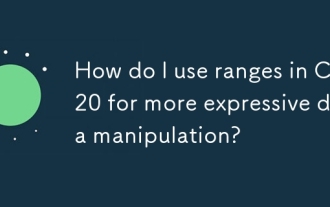 How do I use ranges in C 20 for more expressive data manipulation?
Mar 17, 2025 pm 12:58 PM
How do I use ranges in C 20 for more expressive data manipulation?
Mar 17, 2025 pm 12:58 PM
C 20 ranges enhance data manipulation with expressiveness, composability, and efficiency. They simplify complex transformations and integrate into existing codebases for better performance and maintainability.
 How to calculate c-subscript 3 subscript 5 c-subscript 3 subscript 5 algorithm tutorial
Apr 03, 2025 pm 10:33 PM
How to calculate c-subscript 3 subscript 5 c-subscript 3 subscript 5 algorithm tutorial
Apr 03, 2025 pm 10:33 PM
The calculation of C35 is essentially combinatorial mathematics, representing the number of combinations selected from 3 of 5 elements. The calculation formula is C53 = 5! / (3! * 2!), which can be directly calculated by loops to improve efficiency and avoid overflow. In addition, understanding the nature of combinations and mastering efficient calculation methods is crucial to solving many problems in the fields of probability statistics, cryptography, algorithm design, etc.
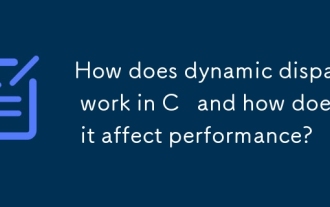 How does dynamic dispatch work in C and how does it affect performance?
Mar 17, 2025 pm 01:08 PM
How does dynamic dispatch work in C and how does it affect performance?
Mar 17, 2025 pm 01:08 PM
The article discusses dynamic dispatch in C , its performance costs, and optimization strategies. It highlights scenarios where dynamic dispatch impacts performance and compares it with static dispatch, emphasizing trade-offs between performance and
 How do I use move semantics in C to improve performance?
Mar 18, 2025 pm 03:27 PM
How do I use move semantics in C to improve performance?
Mar 18, 2025 pm 03:27 PM
The article discusses using move semantics in C to enhance performance by avoiding unnecessary copying. It covers implementing move constructors and assignment operators, using std::move, and identifies key scenarios and pitfalls for effective appl
 What are the basic requirements for c language functions
Apr 03, 2025 pm 10:06 PM
What are the basic requirements for c language functions
Apr 03, 2025 pm 10:06 PM
C language functions are the basis for code modularization and program building. They consist of declarations (function headers) and definitions (function bodies). C language uses values to pass parameters by default, but external variables can also be modified using address pass. Functions can have or have no return value, and the return value type must be consistent with the declaration. Function naming should be clear and easy to understand, using camel or underscore nomenclature. Follow the single responsibility principle and keep the function simplicity to improve maintainability and readability.



