
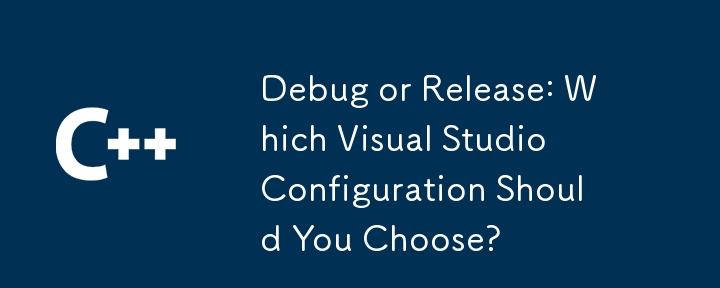
Optimization and Debugging in Visual Studio
Debug and Release configurations in Visual Studio represent different modes of compiling and running code. The fundamental difference between the two is the optimization process.
Optimization in release mode
In release mode, Visual Studio applies optimizations to improve code performance. These optimizations reduce the size of the generated assembly and speed up execution time. However, some optimizations may affect the behavior of your code in ways that make debugging more difficult. For example, the compiler may remove unused code paths or rearrange the order of statements, making it challenging to step through the code line by line.
Debugging in debug mode
In contrast, debug mode disables optimizations and generates more extensive debug symbol information (.PDB files). This information allows the debugger to map assembly instructions to the corresponding source code, enabling step-by-step debugging and the use of debugging tools such as breakpoints and watches. Local variables are also retained in a way that allows easy inspection during debugging.
Other differences
In addition to optimizations, other differences between debug and release configurations include:
Choose the correct configuration
The choice between debug and release configurations depends on your goals. Debug mode is ideal if you prioritize code inspection, testing, and troubleshooting. Alternatively, if you are looking for optimal performance in your deployment environment, Release mode is recommended. It’s worth noting that you can also create custom configurations with specific optimization levels if needed.
The above is the detailed content of Debug or Release: Which Visual Studio Configuration Should You Choose?. For more information, please follow other related articles on the PHP Chinese website!




