 Backend Development
Backend Development
 C++
C++
 Why Can't I See My C# Windows Forms Designer After Programmatically Creating a Form?
Why Can't I See My C# Windows Forms Designer After Programmatically Creating a Form?
Why Can't I See My C# Windows Forms Designer After Programmatically Creating a Form?

Troubleshooting C# Windows Forms Designer Issues
While following a Windows Forms tutorial, you might encounter a problem where the designer fails to display a programmatically created form. This usually stems from the designer's inability to correctly deserialize the form's design-time data, which contains crucial information about its components and settings.
Understanding the Windows Forms Designer
The designer's functionality hinges on its ability to locate the first class within the file and subsequently deserialize its contents. It then instantiates the form's base class and uses the deserialized information to generate components and configure their properties.
Why the Designer Fails to Load
The root cause often lies in a mismatch between the form's partial class declarations and the actual component definitions. Specifically, if a component (like a textbox) is declared in one part of the code but not included in the InitializeComponent method (usually in a separate file), the designer's deserialization process will fail.
Resolving the Designer Loading Problem
The solution is to ensure consistency between the component declarations and their initialization within the InitializeComponent method. Move any component declarations (e.g., txtbox) into the partial class file containing InitializeComponent. For example:
public partial class Exercise : Form
{
private Numeric txtbox; // Declaration moved here
private void InitializeComponent()
{
txtbox = new Numeric();
Controls.Add(txtbox);
}
public Exercise()
{
InitializeComponent();
}
}By making this adjustment, the designer should successfully deserialize the form's design-time data and correctly display the form in the designer window.
The above is the detailed content of Why Can't I See My C# Windows Forms Designer After Programmatically Creating a Form?. For more information, please follow other related articles on the PHP Chinese website!

Hot AI Tools

Undresser.AI Undress
AI-powered app for creating realistic nude photos

AI Clothes Remover
Online AI tool for removing clothes from photos.

Undress AI Tool
Undress images for free

Clothoff.io
AI clothes remover

AI Hentai Generator
Generate AI Hentai for free.

Hot Article

Hot Tools

Notepad++7.3.1
Easy-to-use and free code editor

SublimeText3 Chinese version
Chinese version, very easy to use

Zend Studio 13.0.1
Powerful PHP integrated development environment

Dreamweaver CS6
Visual web development tools

SublimeText3 Mac version
God-level code editing software (SublimeText3)

Hot Topics
 1376
1376
 52
52
 C language data structure: data representation and operation of trees and graphs
Apr 04, 2025 am 11:18 AM
C language data structure: data representation and operation of trees and graphs
Apr 04, 2025 am 11:18 AM
C language data structure: The data representation of the tree and graph is a hierarchical data structure consisting of nodes. Each node contains a data element and a pointer to its child nodes. The binary tree is a special type of tree. Each node has at most two child nodes. The data represents structTreeNode{intdata;structTreeNode*left;structTreeNode*right;}; Operation creates a tree traversal tree (predecision, in-order, and later order) search tree insertion node deletes node graph is a collection of data structures, where elements are vertices, and they can be connected together through edges with right or unrighted data representing neighbors.
 How does the C Standard Template Library (STL) work?
Mar 12, 2025 pm 04:50 PM
How does the C Standard Template Library (STL) work?
Mar 12, 2025 pm 04:50 PM
This article explains the C Standard Template Library (STL), focusing on its core components: containers, iterators, algorithms, and functors. It details how these interact to enable generic programming, improving code efficiency and readability t
 How do I use algorithms from the STL (sort, find, transform, etc.) efficiently?
Mar 12, 2025 pm 04:52 PM
How do I use algorithms from the STL (sort, find, transform, etc.) efficiently?
Mar 12, 2025 pm 04:52 PM
This article details efficient STL algorithm usage in C . It emphasizes data structure choice (vectors vs. lists), algorithm complexity analysis (e.g., std::sort vs. std::partial_sort), iterator usage, and parallel execution. Common pitfalls like
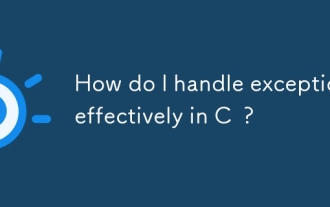 How do I handle exceptions effectively in C ?
Mar 12, 2025 pm 04:56 PM
How do I handle exceptions effectively in C ?
Mar 12, 2025 pm 04:56 PM
This article details effective exception handling in C , covering try, catch, and throw mechanics. It emphasizes best practices like RAII, avoiding unnecessary catch blocks, and logging exceptions for robust code. The article also addresses perf
 How do I use rvalue references effectively in C ?
Mar 18, 2025 pm 03:29 PM
How do I use rvalue references effectively in C ?
Mar 18, 2025 pm 03:29 PM
Article discusses effective use of rvalue references in C for move semantics, perfect forwarding, and resource management, highlighting best practices and performance improvements.(159 characters)
 The truth behind the C language file operation problem
Apr 04, 2025 am 11:24 AM
The truth behind the C language file operation problem
Apr 04, 2025 am 11:24 AM
The truth about file operation problems: file opening failed: insufficient permissions, wrong paths, and file occupied. Data writing failed: the buffer is full, the file is not writable, and the disk space is insufficient. Other FAQs: slow file traversal, incorrect text file encoding, and binary file reading errors.
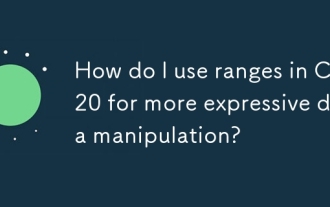 How do I use ranges in C 20 for more expressive data manipulation?
Mar 17, 2025 pm 12:58 PM
How do I use ranges in C 20 for more expressive data manipulation?
Mar 17, 2025 pm 12:58 PM
C 20 ranges enhance data manipulation with expressiveness, composability, and efficiency. They simplify complex transformations and integrate into existing codebases for better performance and maintainability.
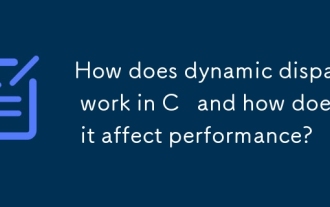 How does dynamic dispatch work in C and how does it affect performance?
Mar 17, 2025 pm 01:08 PM
How does dynamic dispatch work in C and how does it affect performance?
Mar 17, 2025 pm 01:08 PM
The article discusses dynamic dispatch in C , its performance costs, and optimization strategies. It highlights scenarios where dynamic dispatch impacts performance and compares it with static dispatch, emphasizing trade-offs between performance and



