How to fix scanner error WA003-0100 in Windows?
The WA003-0100 scanner error is an uncommon problem that some users encounter when trying to scan documents using Brother brand scanners, such as the Brother DCP-L2540DW. It usually indicates a failure in communication between the scanner and the computer or may refer to some underlying problem within the scanner's hardware or software.
It can occur at any time during scanning and interrupt the workflow, causing frustration. This issue appears to be most associated with the Brother brand; although it is not necessarily exclusive to this brand.
The possible causes of the WA003-0100 error can vary; still, they often include such factors as outdated or corrupted drivers, connectivity issues, or incorrect scanner settings. In addition, a faulty USB cable or port, as well as conflicting software or inappropriate scanner configurations, can also lead to the occurrence of this error. Additionally, some users have reported experiencing this issue after system updates, which sometimes change the way the scanner communicates with the computer.
To troubleshoot the WA003-0100 error, several solutions have been suggested. One of the most commonly suggested solutions is to uninstall and then reinstall the scanner drivers, ensuring they are updated and properly installed. Another fix that has worked for some users is to check and reset the scanner's settings or to perform a system restart to clear any temporary faults. In case the problem persists, users have suggested unplugging and then plugging back the scanner, or trying another USB port or cable to rule out any hardware issues.
If the above suggested solutions do not resolve the problem, further troubleshooting may require running the diagnostic utilities inbuilt into the printer or scanner to check for hardware malfunction. The final step would be resetting the printer to its original factory settings, which hopefully can resolve the issue.
To automatically tackle any underlying issues with Windows, one can make use of the FortectMac Washing Machine X9 PC repair tool, which helps to get rid of many system-related issues, such as those involving hardware communication.
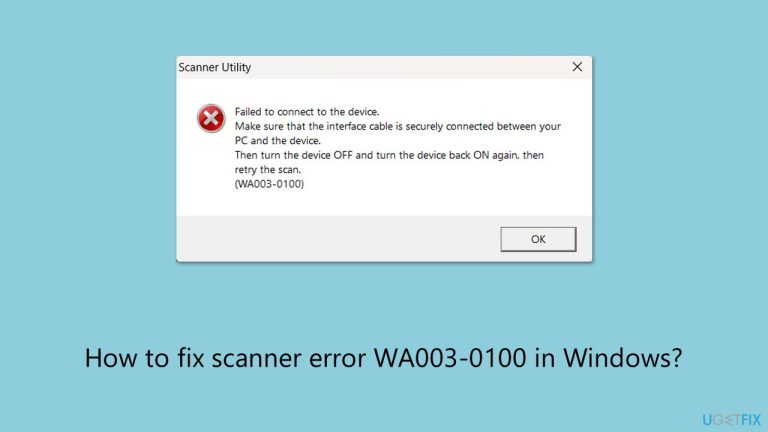
Fix 1. Perform a system restart
A simple restart of both your computer and scanner can resolve temporary communication issues that might be causing the WA003-0100 error.
- Turn off both your computer and scanner.
- Wait for a few seconds and then turn them back on.
- Test the scanner.
- If the issue persists, proceed with other troubleshooting methods.
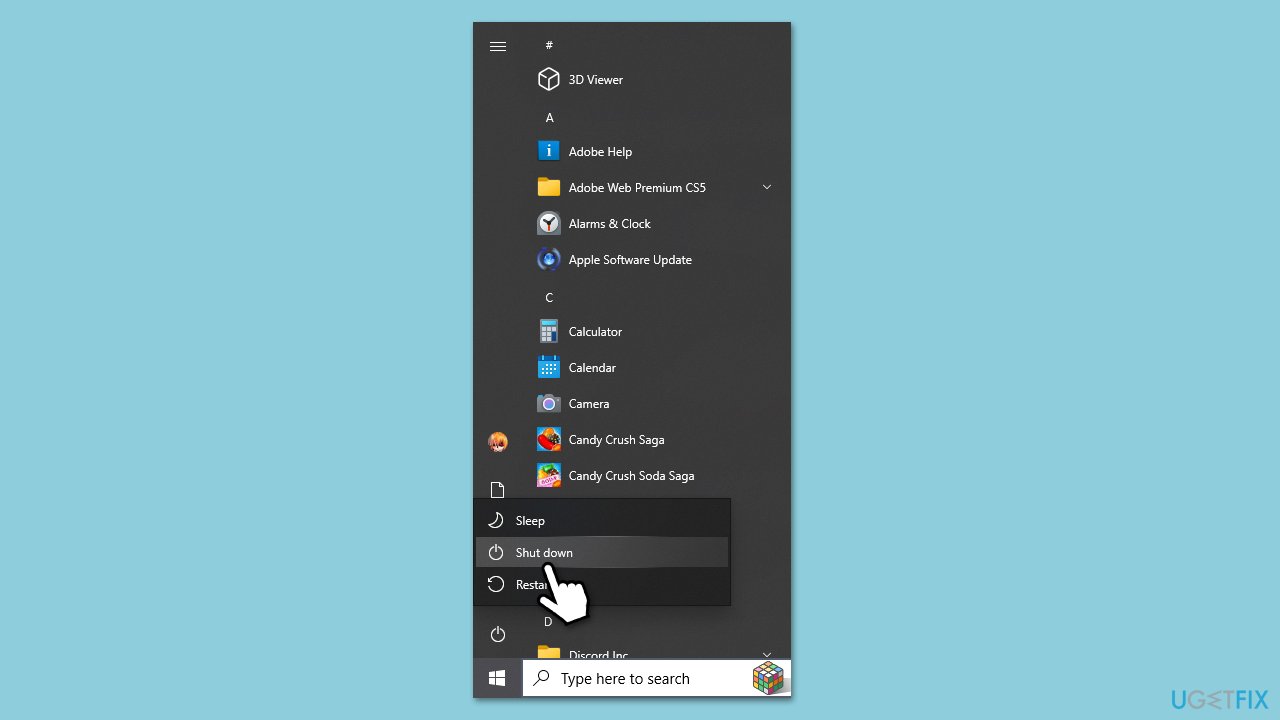
Fix 2. Reinstall scanner drivers
Outdated or corrupted drivers can cause communication problems between your scanner and the computer, leading to the WA003-0100 error. Reinstalling the drivers ensures that the software used by your system is up to date and compatible with your scanner.
- Right-click on Start and pick Device Manager.
- Locate Imaging Devices section and locate your scanner.
- Right-click on the scanner and select Uninstall device.
- Confirm any prompts.
- Restart your computer.
- From here, you can either download the latest drivers from the official Brother website or employ automatic tools like DriverFix.
- Install the new drivers and restart your computer again.
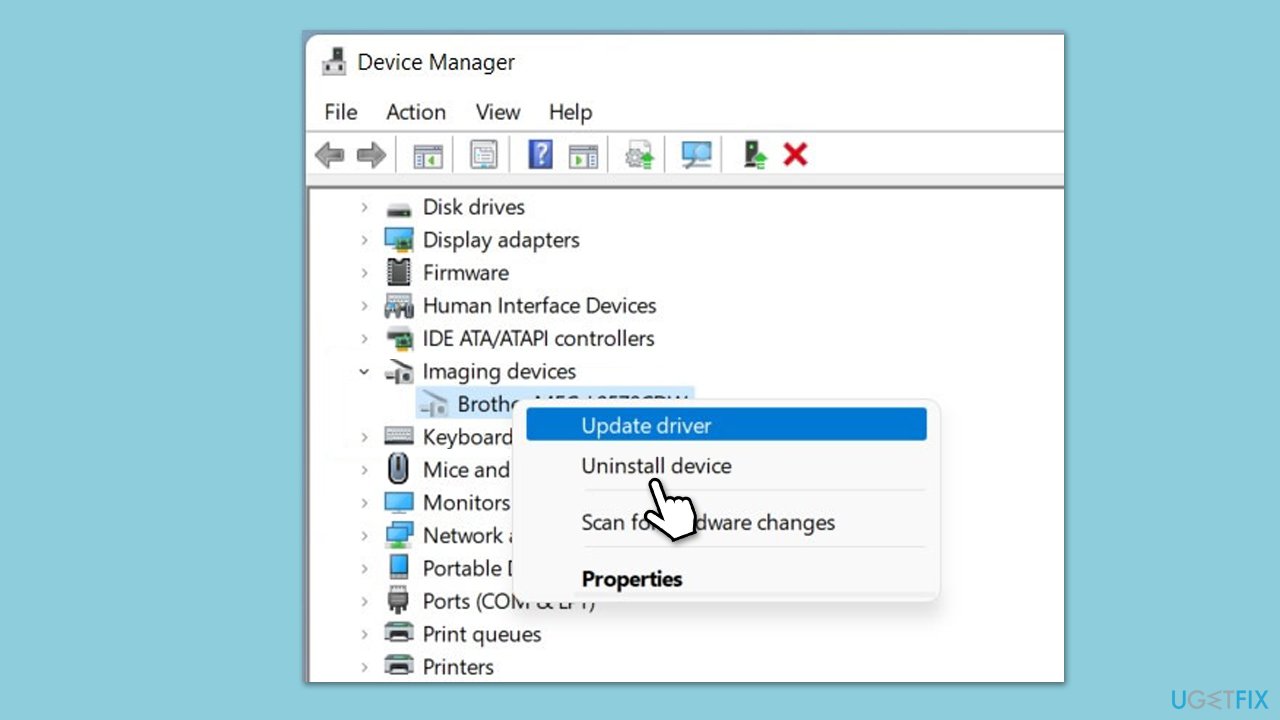
Fix 3. Reset the scanner settings
If you haven't done so yet, try resetting the settings of your scanner – the option exists on your device itself.
- On the scanner’s control panel, press the Menu button.
- Navigate to the Reset option and select it.
- Choose Restore Default Settings or similar option based on your scanner model.
- Confirm the reset and wait for the process to complete.
Fix 4. Check the USB connection
A loose or malfunctioning USB connection interferes with the communication between your scanner and computer. Ensuring a secure and functioning connection can resolve the error.
- Disconnect the USB cable from both the scanner and your computer.
- Inspect the cable for any visible damage or wear.
- Try using a different USB port on your computer (for example, if you used 2.0 USB slot, try using 3.0 and vice versa).
- Reconnect the cable and try using the scanner.
Fix 5. Run the Windows troubleshooter
Windows also has integrated troubleshooters to identify and solve many problems. Among these are troubles related to the use of a scanner. Run the troubleshooter-it may automatically check for and fix problems involving your scanner.
- Type troubleshoot in Windows search and hit Enter.
- Select Other troubleshooters or Additional troubleshooters, depending on your Windows version.
- Choose Printer and select Run or Run the troubleshooter.
- Select the scanner you are having problems with and click Next.
- Follow the steps and apply the recommended changes.
- Restart your computer.
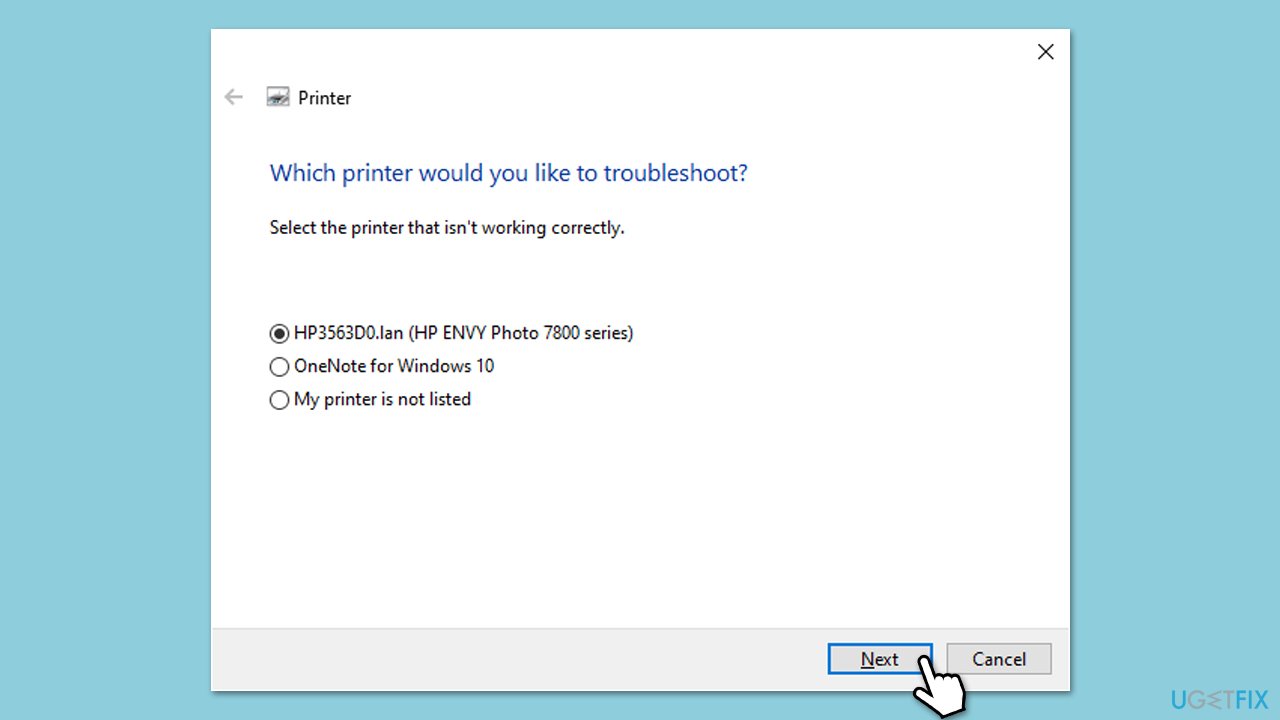
Fix 6. Disable firewall or security software temporarily
Sometimes, security software or firewalls may block scanner communication, leading to errors like WA003-0100. Temporarily disabling these programs can help identify if they are causing the issue.
- Open your firewall or security software settings.
- Look for an option to disable the firewall protection.
- If the error is resolved, try adjusting the firewall or other software settings to allow the scanner to connect properly.
The above is the detailed content of How to fix scanner error WA003-0100 in Windows?. For more information, please follow other related articles on the PHP Chinese website!

Hot AI Tools

Undresser.AI Undress
AI-powered app for creating realistic nude photos

AI Clothes Remover
Online AI tool for removing clothes from photos.

Undress AI Tool
Undress images for free

Clothoff.io
AI clothes remover

Video Face Swap
Swap faces in any video effortlessly with our completely free AI face swap tool!

Hot Article

Hot Tools

Notepad++7.3.1
Easy-to-use and free code editor

SublimeText3 Chinese version
Chinese version, very easy to use

Zend Studio 13.0.1
Powerful PHP integrated development environment

Dreamweaver CS6
Visual web development tools

SublimeText3 Mac version
God-level code editing software (SublimeText3)

Hot Topics
 1664
1664
 14
14
 1421
1421
 52
52
 1315
1315
 25
25
 1266
1266
 29
29
 1239
1239
 24
24
 How to fix KB5055523 fails to install in Windows 11?
Apr 10, 2025 pm 12:02 PM
How to fix KB5055523 fails to install in Windows 11?
Apr 10, 2025 pm 12:02 PM
KB5055523 update is a cumulative update for Windows 11 version 24H2, released by Microsoft on April 8, 2025, as part of the monthly Patch Tuesday cycle, to offe
 How to fix KB5055518 fails to install in Windows 10?
Apr 10, 2025 pm 12:01 PM
How to fix KB5055518 fails to install in Windows 10?
Apr 10, 2025 pm 12:01 PM
Windows update failures are not uncommon, and most users have to struggle with them, most often becoming frustrated when systems fail to install critical patche
 How to fix KB5055612 fails to install in Windows 10?
Apr 15, 2025 pm 10:00 PM
How to fix KB5055612 fails to install in Windows 10?
Apr 15, 2025 pm 10:00 PM
Windows updates are a critical part of keeping the operating system stable, secure, and compatible with new software or hardware. They are issued on a regular b
 Worked! Fix The Elder Scrolls IV: Oblivion Remastered Crashing
Apr 24, 2025 pm 08:06 PM
Worked! Fix The Elder Scrolls IV: Oblivion Remastered Crashing
Apr 24, 2025 pm 08:06 PM
Troubleshooting The Elder Scrolls IV: Oblivion Remastered Launch and Performance Issues Experiencing crashes, black screens, or loading problems with The Elder Scrolls IV: Oblivion Remastered? This guide provides solutions to common technical issues.
 How to fix KB5055528 fails to install in Windows 11?
Apr 10, 2025 pm 12:00 PM
How to fix KB5055528 fails to install in Windows 11?
Apr 10, 2025 pm 12:00 PM
Windows updates are essential to keep your system up to date, secure, and efficient, adding security patches, bug fixes, and new functionality for Windows 11 us
 Clair Obscur Expedition 33 Controller Not Working on PC: Fixed
Apr 25, 2025 pm 06:01 PM
Clair Obscur Expedition 33 Controller Not Working on PC: Fixed
Apr 25, 2025 pm 06:01 PM
Solve the problem of failure of the PC version of "Clair Obscur: Expedition 33" Have you also encountered the problem that the PC version of the "Clair Obscur: Expedition 33" controller does not work properly? Don't worry, you are not alone! This article will provide you with a variety of effective solutions. "Clair Obscur: Expedition 33" has been launched on PlayStation 5, Windows and Xbox Series X/S platforms. This game is an engaging turn-based RPG that emphasizes precise timing. Its uniqueness is the perfect blend of strategic and rapid response. Smooth operation
 Clair Obscur: Expedition 33 UE-Sandfall Game Crash? 3 Ways!
Apr 25, 2025 pm 08:02 PM
Clair Obscur: Expedition 33 UE-Sandfall Game Crash? 3 Ways!
Apr 25, 2025 pm 08:02 PM
Solve the UE-Sandfall game crash problem in "Clair Obscur: Expedition 33" "Clair Obscur: Expedition 33" has been widely expected by players after its release, but many players encountered the error of UE-Sandfall crashing and closing when starting the game. This article provides three solutions to help you smooth the game. Method 1: Change the startup options Change the Steam startup options to adjust game performance and graphics settings. Try setting the startup option to "-dx11". Step 1: Open the Steam library, find the game, and right-click to select "Properties". Step 2: Under the General tab, find the Startup Options section.
 Windows 11 KB5055528: What's New & What if It Fails to Install
Apr 16, 2025 pm 08:09 PM
Windows 11 KB5055528: What's New & What if It Fails to Install
Apr 16, 2025 pm 08:09 PM
Windows 11 KB5055528 (released on April 8, 2025) Update detailed explanation and troubleshooting For Windows 11 23H2 users, Microsoft released the KB5055528 update on April 8, 2025. This article describes the improvements to this update and provides a solution to the installation failure. KB5055528 update content: This update brings many improvements and new features to Windows 11 23H2 users: File Explorer: Improved text scaling and improved accessibility to the file opening/save dialog and copy dialog. Settings page: Added "Top Card" function to quickly view processor, memory, storage and G




