 Backend Development
Backend Development
 C++
C++
 How Can I Retrieve the Connection String for a SQL Server Database in Visual Studio?
How Can I Retrieve the Connection String for a SQL Server Database in Visual Studio?
How Can I Retrieve the Connection String for a SQL Server Database in Visual Studio?

Accessing Your SQL Server Connection String
Connecting a SQL Server database, built within SQL Server Management Studio (SSMS), to your C# application requires obtaining the correct connection string. Follow these steps:
Utilizing Server Explorer
- Access Visual Studio's Server Explorer (View > Server Explorer).
- Establish a database connection by right-clicking "Data Connections" and choosing "Add Connection...".
- Specify your connection type and input the necessary connection parameters.
- Once connected, select the server and press F4 or right-click to open the "Properties" window.
- Locate the connection string displayed under "Connection String" within the "General" tab.
Advanced Connection String Configuration
The "Advanced..." button in the "Add Connection" dialog allows for customization of advanced connection string settings, including MARS, connection resiliency, timeout values, and connection pooling. These settings can be modified later by right-clicking the data connection and selecting "Modify...".
Database Deployment Considerations
Databases created in SSMS reside on a server instance. Deployment involves backing up the database and restoring it to the target server.
Leveraging SQL Server Express and App_Data
For ASP.NET applications, consider using a SQL Server Express (localDB) database within the App_Data folder. This file-based database simplifies deployment by allowing distribution with the application. Note that SQL Server Express/localDB must be pre-installed on the target machine.
The above is the detailed content of How Can I Retrieve the Connection String for a SQL Server Database in Visual Studio?. For more information, please follow other related articles on the PHP Chinese website!

Hot AI Tools

Undresser.AI Undress
AI-powered app for creating realistic nude photos

AI Clothes Remover
Online AI tool for removing clothes from photos.

Undress AI Tool
Undress images for free

Clothoff.io
AI clothes remover

AI Hentai Generator
Generate AI Hentai for free.

Hot Article

Hot Tools

Notepad++7.3.1
Easy-to-use and free code editor

SublimeText3 Chinese version
Chinese version, very easy to use

Zend Studio 13.0.1
Powerful PHP integrated development environment

Dreamweaver CS6
Visual web development tools

SublimeText3 Mac version
God-level code editing software (SublimeText3)

Hot Topics
 1378
1378
 52
52
 C language data structure: data representation and operation of trees and graphs
Apr 04, 2025 am 11:18 AM
C language data structure: data representation and operation of trees and graphs
Apr 04, 2025 am 11:18 AM
C language data structure: The data representation of the tree and graph is a hierarchical data structure consisting of nodes. Each node contains a data element and a pointer to its child nodes. The binary tree is a special type of tree. Each node has at most two child nodes. The data represents structTreeNode{intdata;structTreeNode*left;structTreeNode*right;}; Operation creates a tree traversal tree (predecision, in-order, and later order) search tree insertion node deletes node graph is a collection of data structures, where elements are vertices, and they can be connected together through edges with right or unrighted data representing neighbors.
 The truth behind the C language file operation problem
Apr 04, 2025 am 11:24 AM
The truth behind the C language file operation problem
Apr 04, 2025 am 11:24 AM
The truth about file operation problems: file opening failed: insufficient permissions, wrong paths, and file occupied. Data writing failed: the buffer is full, the file is not writable, and the disk space is insufficient. Other FAQs: slow file traversal, incorrect text file encoding, and binary file reading errors.
 How do I use rvalue references effectively in C ?
Mar 18, 2025 pm 03:29 PM
How do I use rvalue references effectively in C ?
Mar 18, 2025 pm 03:29 PM
Article discusses effective use of rvalue references in C for move semantics, perfect forwarding, and resource management, highlighting best practices and performance improvements.(159 characters)
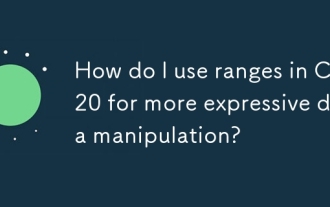 How do I use ranges in C 20 for more expressive data manipulation?
Mar 17, 2025 pm 12:58 PM
How do I use ranges in C 20 for more expressive data manipulation?
Mar 17, 2025 pm 12:58 PM
C 20 ranges enhance data manipulation with expressiveness, composability, and efficiency. They simplify complex transformations and integrate into existing codebases for better performance and maintainability.
 What are the basic requirements for c language functions
Apr 03, 2025 pm 10:06 PM
What are the basic requirements for c language functions
Apr 03, 2025 pm 10:06 PM
C language functions are the basis for code modularization and program building. They consist of declarations (function headers) and definitions (function bodies). C language uses values to pass parameters by default, but external variables can also be modified using address pass. Functions can have or have no return value, and the return value type must be consistent with the declaration. Function naming should be clear and easy to understand, using camel or underscore nomenclature. Follow the single responsibility principle and keep the function simplicity to improve maintainability and readability.
 How do I use move semantics in C to improve performance?
Mar 18, 2025 pm 03:27 PM
How do I use move semantics in C to improve performance?
Mar 18, 2025 pm 03:27 PM
The article discusses using move semantics in C to enhance performance by avoiding unnecessary copying. It covers implementing move constructors and assignment operators, using std::move, and identifies key scenarios and pitfalls for effective appl
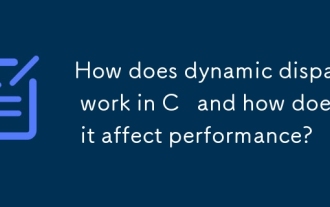 How does dynamic dispatch work in C and how does it affect performance?
Mar 17, 2025 pm 01:08 PM
How does dynamic dispatch work in C and how does it affect performance?
Mar 17, 2025 pm 01:08 PM
The article discusses dynamic dispatch in C , its performance costs, and optimization strategies. It highlights scenarios where dynamic dispatch impacts performance and compares it with static dispatch, emphasizing trade-offs between performance and
 How to calculate c-subscript 3 subscript 5 c-subscript 3 subscript 5 algorithm tutorial
Apr 03, 2025 pm 10:33 PM
How to calculate c-subscript 3 subscript 5 c-subscript 3 subscript 5 algorithm tutorial
Apr 03, 2025 pm 10:33 PM
The calculation of C35 is essentially combinatorial mathematics, representing the number of combinations selected from 3 of 5 elements. The calculation formula is C53 = 5! / (3! * 2!), which can be directly calculated by loops to improve efficiency and avoid overflow. In addition, understanding the nature of combinations and mastering efficient calculation methods is crucial to solving many problems in the fields of probability statistics, cryptography, algorithm design, etc.



