 Backend Development
Backend Development
 Python Tutorial
Python Tutorial
 How to Deploy a Flask Portfolio Website on AWS Elastic Beanstalk
How to Deploy a Flask Portfolio Website on AWS Elastic Beanstalk
How to Deploy a Flask Portfolio Website on AWS Elastic Beanstalk
Deploying Your Flask Application on AWS Elastic Beanstalk: A Comprehensive Guide
This guide walks you through deploying a Flask application (a portfolio website example) to AWS Elastic Beanstalk, addressing recent changes in Auto-Scaling Group policies. Whether you're a cloud novice or a seasoned developer, this step-by-step process simplifies the deployment.
Prerequisites:
- Familiarity with Flask and AWS Elastic Beanstalk.
- Flask installed (
pip install flask).
Project Setup:
-
Clone the Repository: Clone the sample portfolio application from this GitHub repository: [GitHub Repo: ebs-demo](placeholder - replace with actual link if available). Use
git clone <repository_url>. -
Install Dependencies: Navigate to the project directory and run
pip install flask. -
Run Locally: Start the application with
python3 application.py. Test and customize (modifyindex.html,img/Profile.jpeg,style.css).
The default portfolio looks like this:

Deployment to AWS Elastic Beanstalk:
Step 1: Package Your Application
Create a deployable zip archive:
zip -r flask_portfolio.zip . -x "venv/*" -x "*.git/*" -x "*.idea/*" -x "*.DS_Store"
This excludes unnecessary files.
Step 2: Create an Elastic Beanstalk Application
- Log in to the AWS Elastic Beanstalk console.
- Click "Create Application."
- Give your application a name (e.g.,
Flask-Demo). - Select "Python" as the platform.
- Choose "Upload your code," upload
flask_portfolio.zip, assign a version label (e.g.,v1), and click "Next."

Step 3: Configure Service Role and EC2 Instance Profile
- Service Role: Create a new service role or select an existing one.
- EC2 Key Pair: Select an existing key pair.
-
EC2 Instance Profile: Create a new IAM role in the IAM console for EC2, attaching
AmazonSSMManagedInstanceCoreandCloudWatchLogsFullAccesspermissions. Name it (e.g.,Role-for-ec2-beanstalk). Select this new role in Elastic Beanstalk.

Step 4: Network Configuration
- Select your default VPC.
- Enable a Public IP address and choose subnets. Keep other settings default.

Step 5: Traffic Configuration (Crucial)
- Root Volume Type: Select GP3 to avoid issues with Auto-Scaling Group policies.

Step 6: Monitoring and Platform Updates
- Select "Basic monitoring."
- Uncheck "Managed Updates."
Step 7: Review and Deploy
Review your settings and click "Submit." Deployment takes 5-7 minutes.

Your application will be accessible via the Elastic Beanstalk environment URL.

Conclusion:
You've successfully deployed your Flask application! This guide provides a foundation for further exploration of Elastic Beanstalk's scaling and monitoring capabilities. Continue learning and experimenting!
The above is the detailed content of How to Deploy a Flask Portfolio Website on AWS Elastic Beanstalk. For more information, please follow other related articles on the PHP Chinese website!

Hot AI Tools

Undresser.AI Undress
AI-powered app for creating realistic nude photos

AI Clothes Remover
Online AI tool for removing clothes from photos.

Undress AI Tool
Undress images for free

Clothoff.io
AI clothes remover

AI Hentai Generator
Generate AI Hentai for free.

Hot Article

Hot Tools

Notepad++7.3.1
Easy-to-use and free code editor

SublimeText3 Chinese version
Chinese version, very easy to use

Zend Studio 13.0.1
Powerful PHP integrated development environment

Dreamweaver CS6
Visual web development tools

SublimeText3 Mac version
God-level code editing software (SublimeText3)

Hot Topics
 1374
1374
 52
52
 How to solve the permissions problem encountered when viewing Python version in Linux terminal?
Apr 01, 2025 pm 05:09 PM
How to solve the permissions problem encountered when viewing Python version in Linux terminal?
Apr 01, 2025 pm 05:09 PM
Solution to permission issues when viewing Python version in Linux terminal When you try to view Python version in Linux terminal, enter python...
 How Do I Use Beautiful Soup to Parse HTML?
Mar 10, 2025 pm 06:54 PM
How Do I Use Beautiful Soup to Parse HTML?
Mar 10, 2025 pm 06:54 PM
This article explains how to use Beautiful Soup, a Python library, to parse HTML. It details common methods like find(), find_all(), select(), and get_text() for data extraction, handling of diverse HTML structures and errors, and alternatives (Sel
 How to Perform Deep Learning with TensorFlow or PyTorch?
Mar 10, 2025 pm 06:52 PM
How to Perform Deep Learning with TensorFlow or PyTorch?
Mar 10, 2025 pm 06:52 PM
This article compares TensorFlow and PyTorch for deep learning. It details the steps involved: data preparation, model building, training, evaluation, and deployment. Key differences between the frameworks, particularly regarding computational grap
 How to efficiently copy the entire column of one DataFrame into another DataFrame with different structures in Python?
Apr 01, 2025 pm 11:15 PM
How to efficiently copy the entire column of one DataFrame into another DataFrame with different structures in Python?
Apr 01, 2025 pm 11:15 PM
When using Python's pandas library, how to copy whole columns between two DataFrames with different structures is a common problem. Suppose we have two Dats...
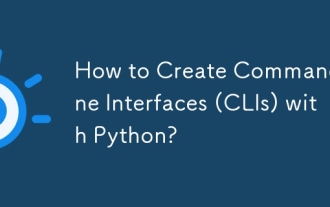 How to Create Command-Line Interfaces (CLIs) with Python?
Mar 10, 2025 pm 06:48 PM
How to Create Command-Line Interfaces (CLIs) with Python?
Mar 10, 2025 pm 06:48 PM
This article guides Python developers on building command-line interfaces (CLIs). It details using libraries like typer, click, and argparse, emphasizing input/output handling, and promoting user-friendly design patterns for improved CLI usability.
 What are some popular Python libraries and their uses?
Mar 21, 2025 pm 06:46 PM
What are some popular Python libraries and their uses?
Mar 21, 2025 pm 06:46 PM
The article discusses popular Python libraries like NumPy, Pandas, Matplotlib, Scikit-learn, TensorFlow, Django, Flask, and Requests, detailing their uses in scientific computing, data analysis, visualization, machine learning, web development, and H
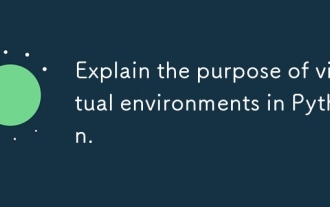 Explain the purpose of virtual environments in Python.
Mar 19, 2025 pm 02:27 PM
Explain the purpose of virtual environments in Python.
Mar 19, 2025 pm 02:27 PM
The article discusses the role of virtual environments in Python, focusing on managing project dependencies and avoiding conflicts. It details their creation, activation, and benefits in improving project management and reducing dependency issues.
 What are regular expressions?
Mar 20, 2025 pm 06:25 PM
What are regular expressions?
Mar 20, 2025 pm 06:25 PM
Regular expressions are powerful tools for pattern matching and text manipulation in programming, enhancing efficiency in text processing across various applications.



