 Backend Development
Backend Development
 C++
C++
 How Can I Use WinForms and Visual Studio to Read Data from a USB Serial Port Device?
How Can I Use WinForms and Visual Studio to Read Data from a USB Serial Port Device?
How Can I Use WinForms and Visual Studio to Read Data from a USB Serial Port Device?

This code should work with a USB to serial port device, and it may also work with your scale. Some of the port settings were found by downloading/installing WinCT (RsCom, RsKey & RsWeight). Then, in the Windows Start menu under A&D WinCT, select either RsCom or RsKey. Using RsCom or RsKey is an easy way to check that your USB cable/connection is working. I used both "RsKey" and "RsCom" with my USB serial device, and it seemed to work.
Create a WinForms project
VS 2017:
Open Visual Studio
Expand Installed
Expand Visual C#
Click Windows Desktop
Select Windows Forms App (.NET Framework)
Specify project name (name: ReadSerialPort)
Click OK
VS 2019:
Open Visual Studio
Click Continue without code
Click File
Select New
Select Project
C# Windows Desktop
Click Windows Forms App (.NET Framework)
Click Next
Specify project name (name: ReadSerialPort)
Click Create
Note: From this point forward, the process is the same for both VS 2017 and VS 2019.
Add class: SerialPortDataReceivedEventArgs
Note: This class will be used with an event that sends the data received from the serial port device to a subscriber.
On VS menu, select Project
Select Add Class (name: SerialPortDataReceivedEventArgs.cs)
SerialPortDataReceivedEventArgs.cs
using System;
using System.Collections.Generic;
using System.Linq;
using System.Text;
using System.Threading.Tasks;
namespace ReadSerialPort
{
public delegate void SerialPortDataReceivedEventHandler(object sender, SerialPortDataReceivedEventArgs e);
public class SerialPortDataReceivedEventArgs : System.EventArgs
{
public string Data { get; private set; } = string.Empty;
public SerialPortDataReceivedEventArgs(string data)
{
this.Data = data;
}
}
}Add Reference to System.Management
On VS menu, select Project
Select Add Reference
Expand Assemblies
Check System.Management
Click OK
Add class: ComPorts
On VS menu, select Project
Select Add Class (name: ComPorts.cs)
ComPorts.cs
using System;
using System.Collections.Generic;
using System.Linq;
using System.Text;
using System.Threading.Tasks;
namespace ReadSerialPort
{
public class ComPorts
{
public List<ComPortInfo> Ports { get; set; } = new List<ComPortInfo>();
}
public class ComPortInfo
{
public string Name { get; set; }
public string PortName { get; set; }
public ComPortInfo()
{
}
public ComPortInfo(string name, string portName)
{
this.Name = name;
this.PortName = portName;
}
}
}Add class: HelperSerialPort
On VS menu, select Project
Select Add Class (name: HelperSerialPort.cs)
HelperSerialPort.cs
//if using .NET 5, install NuGet Package: System.IO.Ports
using System;
using System.Collections.Generic;
using System.Linq;
using System.Text;
using System.Threading.Tasks;
using System.IO.Ports;
using System.Diagnostics;
using System.Management;
namespace ReadSerialPort
{
public enum PortBaudRate : int
{
Baud1200 = 1200,
Baud2400 = 2400,
Baud4800 = 4800,
Baud9600 = 9600,
Baud14400 = 14400,
Baud19200 = 19200,
Baud28800 = 28800,
Baud38400 = 38400
};
public class HelperSerialPort : IDisposable
{
public delegate void SerialPortErrorReceivedEventHandler(object sender, SerialErrorReceivedEventArgs e);
public event SerialPortDataReceivedEventHandler DataReceived;
public event SerialPortErrorReceivedEventHandler ErrorReceived;
private string _dataReceived = string.Empty;
public System.IO.Ports.SerialPort Port { get; private set; }
public HelperSerialPort()
{
//create new instance
Port = new SerialPort();
}
public string Connect(string comPort, PortBaudRate baudRate = PortBaudRate.Baud9600)
{
string portName = string.Empty;
string result = string.Empty;
if (String.IsNullOrEmpty(comPort))
{
System.Windows.Forms.MessageBox.Show("COM port not selected.", "Error - COM Port", System.Windows.Forms.MessageBoxButtons.OK, System.Windows.Forms.MessageBoxIcon.Error);
return "Error: COM port not selected.";
}
try
{
if (Port == null)
{
//create new instance
Port = new SerialPort();
}
if (!Port.IsOpen)
{
Debug.WriteLine("opening port");
//create new instance
Port = new SerialPort(comPort);
//set propertiesThe above is the detailed content of How Can I Use WinForms and Visual Studio to Read Data from a USB Serial Port Device?. For more information, please follow other related articles on the PHP Chinese website!

Hot AI Tools

Undresser.AI Undress
AI-powered app for creating realistic nude photos

AI Clothes Remover
Online AI tool for removing clothes from photos.

Undress AI Tool
Undress images for free

Clothoff.io
AI clothes remover

AI Hentai Generator
Generate AI Hentai for free.

Hot Article

Hot Tools

Notepad++7.3.1
Easy-to-use and free code editor

SublimeText3 Chinese version
Chinese version, very easy to use

Zend Studio 13.0.1
Powerful PHP integrated development environment

Dreamweaver CS6
Visual web development tools

SublimeText3 Mac version
God-level code editing software (SublimeText3)

Hot Topics
 1374
1374
 52
52
 How does the C Standard Template Library (STL) work?
Mar 12, 2025 pm 04:50 PM
How does the C Standard Template Library (STL) work?
Mar 12, 2025 pm 04:50 PM
This article explains the C Standard Template Library (STL), focusing on its core components: containers, iterators, algorithms, and functors. It details how these interact to enable generic programming, improving code efficiency and readability t
 How do I use algorithms from the STL (sort, find, transform, etc.) efficiently?
Mar 12, 2025 pm 04:52 PM
How do I use algorithms from the STL (sort, find, transform, etc.) efficiently?
Mar 12, 2025 pm 04:52 PM
This article details efficient STL algorithm usage in C . It emphasizes data structure choice (vectors vs. lists), algorithm complexity analysis (e.g., std::sort vs. std::partial_sort), iterator usage, and parallel execution. Common pitfalls like
 C language data structure: data representation and operation of trees and graphs
Apr 04, 2025 am 11:18 AM
C language data structure: data representation and operation of trees and graphs
Apr 04, 2025 am 11:18 AM
C language data structure: The data representation of the tree and graph is a hierarchical data structure consisting of nodes. Each node contains a data element and a pointer to its child nodes. The binary tree is a special type of tree. Each node has at most two child nodes. The data represents structTreeNode{intdata;structTreeNode*left;structTreeNode*right;}; Operation creates a tree traversal tree (predecision, in-order, and later order) search tree insertion node deletes node graph is a collection of data structures, where elements are vertices, and they can be connected together through edges with right or unrighted data representing neighbors.
 How do I use rvalue references effectively in C ?
Mar 18, 2025 pm 03:29 PM
How do I use rvalue references effectively in C ?
Mar 18, 2025 pm 03:29 PM
Article discusses effective use of rvalue references in C for move semantics, perfect forwarding, and resource management, highlighting best practices and performance improvements.(159 characters)
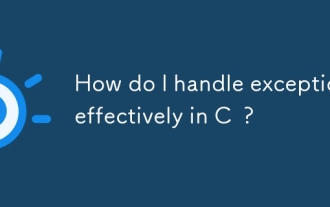 How do I handle exceptions effectively in C ?
Mar 12, 2025 pm 04:56 PM
How do I handle exceptions effectively in C ?
Mar 12, 2025 pm 04:56 PM
This article details effective exception handling in C , covering try, catch, and throw mechanics. It emphasizes best practices like RAII, avoiding unnecessary catch blocks, and logging exceptions for robust code. The article also addresses perf
 How do I use move semantics in C to improve performance?
Mar 18, 2025 pm 03:27 PM
How do I use move semantics in C to improve performance?
Mar 18, 2025 pm 03:27 PM
The article discusses using move semantics in C to enhance performance by avoiding unnecessary copying. It covers implementing move constructors and assignment operators, using std::move, and identifies key scenarios and pitfalls for effective appl
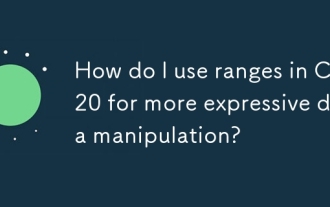 How do I use ranges in C 20 for more expressive data manipulation?
Mar 17, 2025 pm 12:58 PM
How do I use ranges in C 20 for more expressive data manipulation?
Mar 17, 2025 pm 12:58 PM
C 20 ranges enhance data manipulation with expressiveness, composability, and efficiency. They simplify complex transformations and integrate into existing codebases for better performance and maintainability.
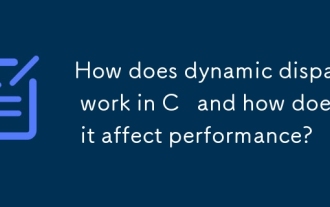 How does dynamic dispatch work in C and how does it affect performance?
Mar 17, 2025 pm 01:08 PM
How does dynamic dispatch work in C and how does it affect performance?
Mar 17, 2025 pm 01:08 PM
The article discusses dynamic dispatch in C , its performance costs, and optimization strategies. It highlights scenarios where dynamic dispatch impacts performance and compares it with static dispatch, emphasizing trade-offs between performance and



