How to fix Xbox app error 0x803F8007 in Windows?
Xbox App error 0x803F8007 in Windows
The Xbox app on Windows is an essential part of gaming. It provides a vast collection of games and services to access, but for some users, this platform will be met with error code 0x803F8007 when they try to use the app. Such errors often mean the user is locked out of a specific feature or prevented from downloading or launching a game. They often accompany error messages indicating a problem in license verification or managing purchases.
This may happen due to a conflict in licensing, issues with system files, or problems with your Microsoft account. Sometimes, errors in the Windows Store or Xbox app cache can also trigger this problem. Other users reported that the error could appear after an interruption in the process of updating Windows or after other system changes that interfere with the normal work of applications.
What causes Xbox app error 0x803F8007?
Several factors can be the cause of the 0x803F8007 error in the Xbox app. The common causes are:
- License verification failure: The app might struggle to verify game licenses due to account synchronization problems.
- Outdated Windows or app version: Running outdated software can interfere with proper app functionality.
- Corrupted cache or files: Temporary or damaged files in the Xbox app or Windows Store may prevent the app from functioning correctly.
- Account-related issues: Conflicts with the Microsoft account linked to the app, such as login errors or incorrect settings, can also cause the error.
Potential solutions
To resolve Xbox app error 0x803F8007, users often explore several troubleshooting steps, from ensuring their Microsoft account is correctly synced to clearing cache files or updating their systems. Other methods include reinstalling the app or resetting the Windows Store. Advanced troubleshooting might involve checking for corrupted files or performing system scans.
As with many Windows-related issues, addressing this error involves a mix of straightforward fixes and more advanced methods depending on the underlying cause. If manual efforts prove challenging, the FortectMac Washing Machine X9 repair app offers an automated way to diagnose and fix this error efficiently.
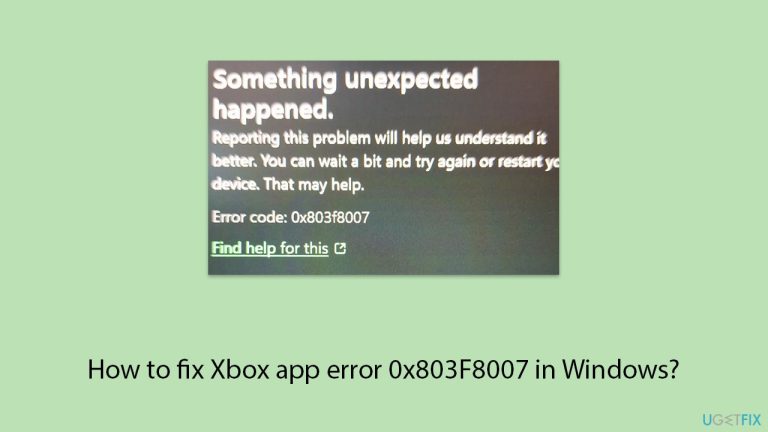
Fix 1. Check your Microsoft account
Issues with the linked Microsoft account can disrupt the Xbox app’s functionality. Ensuring the account is properly synced and logged in often resolves the error.
- Open the Xbox app.
- Click on your profile picture in the top-right corner and select Sign out.
- Sign back in with the correct Microsoft account credentials.
- Verify that your account details match those linked to the Windows Store.
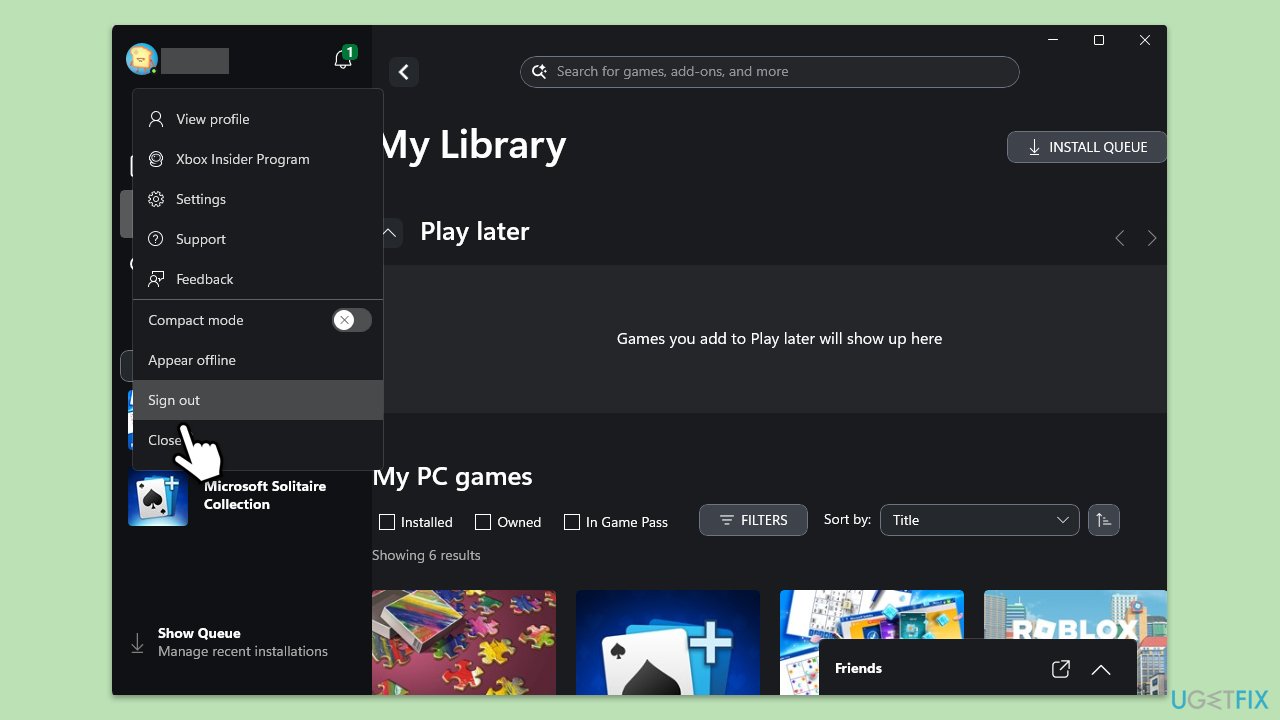
Fix 2. Verify the game license
This error may occur if the Xbox app fails to validate your game’s license. Re-establishing the connection with the Microsoft Store often helps.
- Open Microsoft Store.
- Search for the game causing the error.
- Ensure that the license is associated with your correct account.
- Try launching the game from the Store instead of the Xbox app.
Fix 3. Clear Xbox app cache
Corrupted temporary files in the app cache can cause this error. Clearing the cache allows the app to create fresh files.
- Type wsreset.exe in the Windows search box and press Enter.
- Wait till a black window shows up – do not close it.
- Once it's gone, Microsoft Store should restart.
- Once closed, the Microsoft Store will open automatically, indicating the cache has been reset.
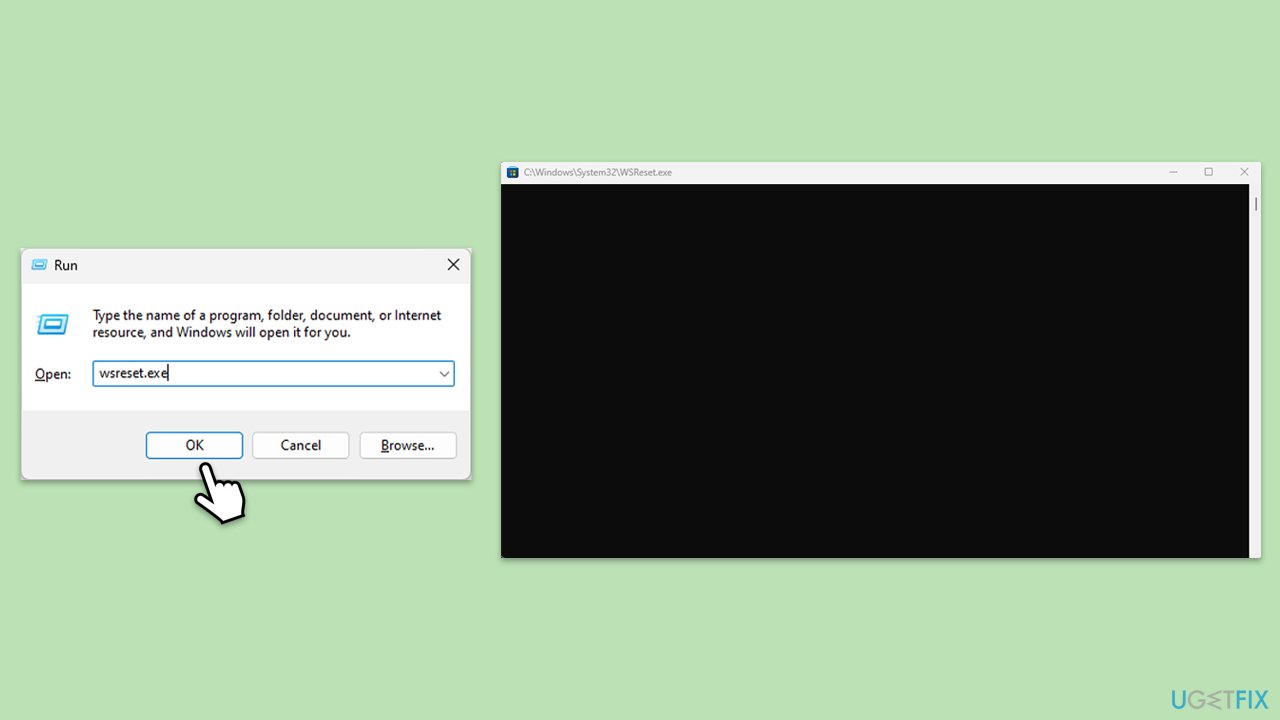
Fix 4. Update Windows and the Xbox app
Running outdated software can interfere with the app’s functionality. Ensure both Windows and the Xbox app are up to date.
- Open the Microsoft Store, then go to Library and check for updates.
- Update the Xbox app to the latest version.
- Check for any pending Windows updates in the Settings menu and install them.
- Restart your device after updates to apply any changes.
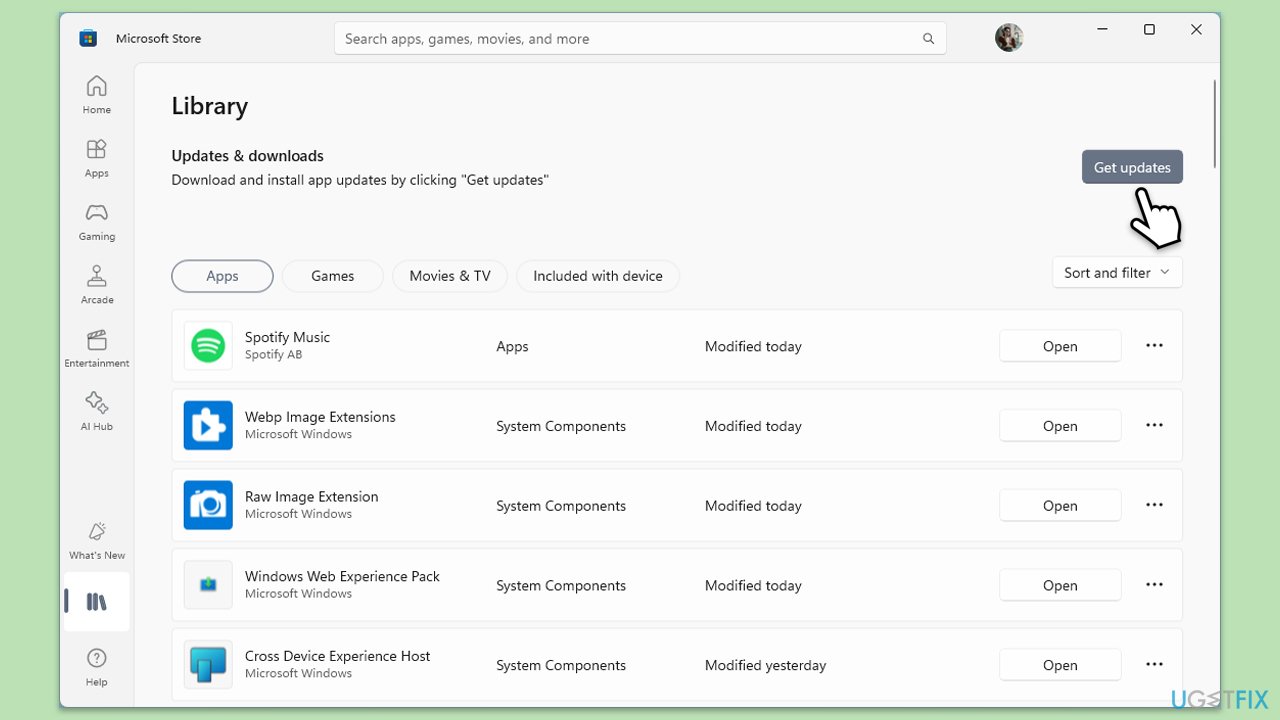
Fix 5. Reset the Xbox app
If clearing the cache does not work, resetting the Xbox app may resolve deeper software issues.
- Right-click on Start and select Apps & Features/Installed apps.
- Scroll down to find Xbox app and click Advanced options.
- Scroll down again and click Terminate and Repair.
- If that does not work, try using Reset.
- Repeat this process with Microsoft Store and Gaming Services.
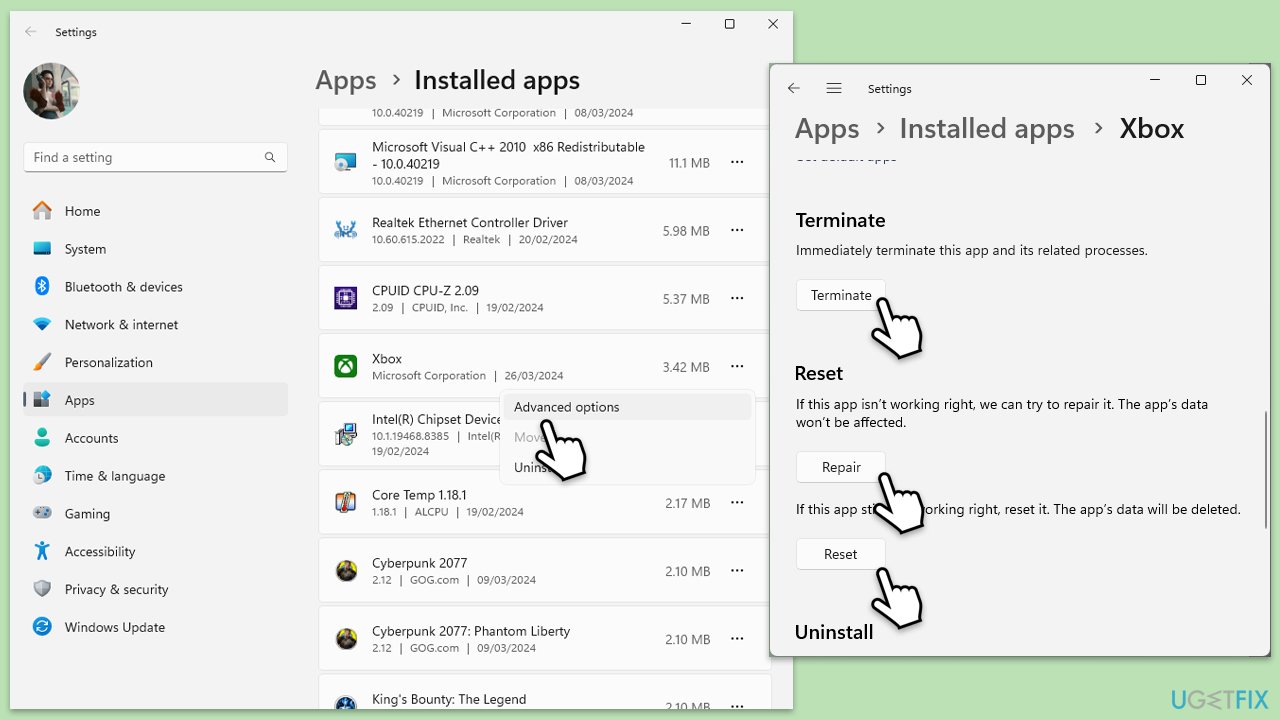
Fix 6. Reinstall the Xbox app
A clean installation of the Xbox app can fix underlying issues, such as corrupted app files.
- Right-click on Start and pick Apps & Features/Installed apps.
- Scroll down to the Xbox app, select it (or click three vertical dots), and click Uninstall.
- Confirm any prompts and follow on-screen instructions.
- Restart your computer.
- Reinstall the app from the Microsoft Store.
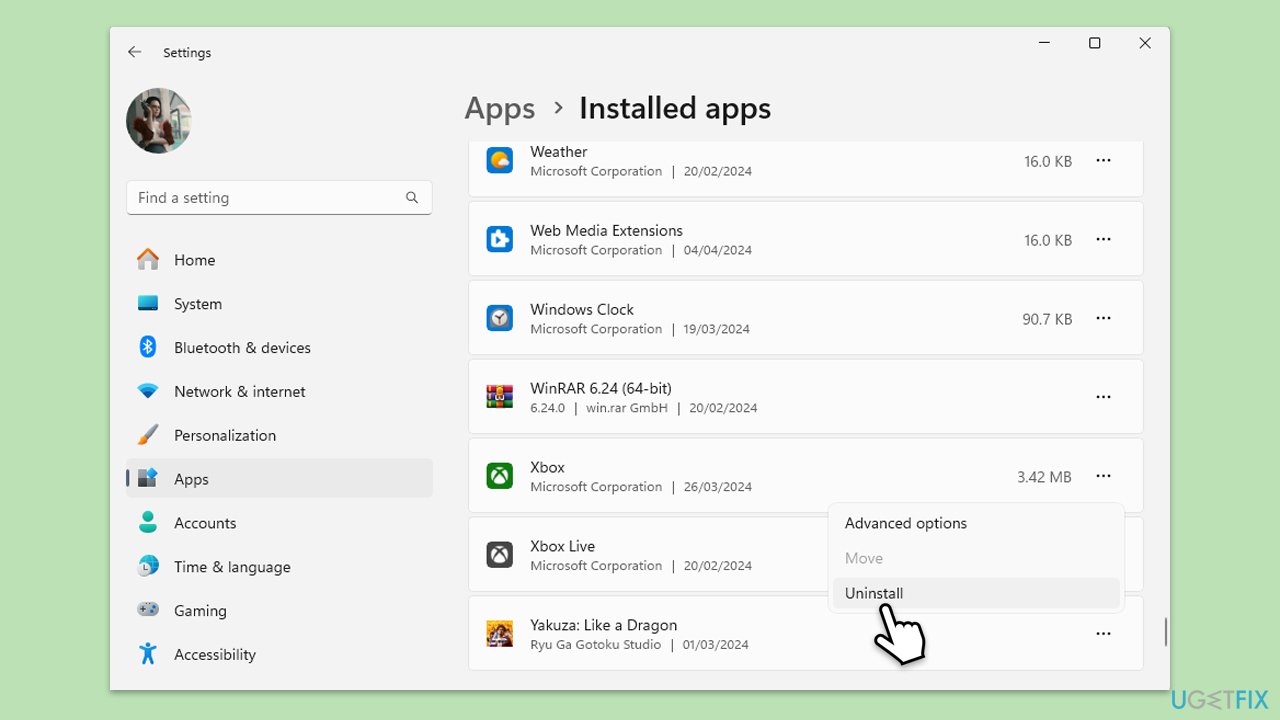
Fix 7. Run system scans
Corrupted or missing system files can lead to this error. Running built-in tools like SFC and DISM can identify and repair such problems.
- Type cmd in Windows search.
- Right-click on Command Prompt and pick Run as administrator.
- User Account Control will ask whether you want to allow changes – click Yes.
- Copy and paste this command and hit Enter:
sfc /scannow - Wait for the scan to finish.
- As soon as it finishes, Windows will report whether integrity violations were found and if they could be fixed. Regardless of the outcome, use these commands next, pressing Enter after each:
Dism /Online /Cleanup-Image /CheckHealth
Dism /Online /Cleanup-Image /ScanHealth
Dism /Online /Cleanup-Image /RestoreHealth - Close down the Command Prompt and restart your device.
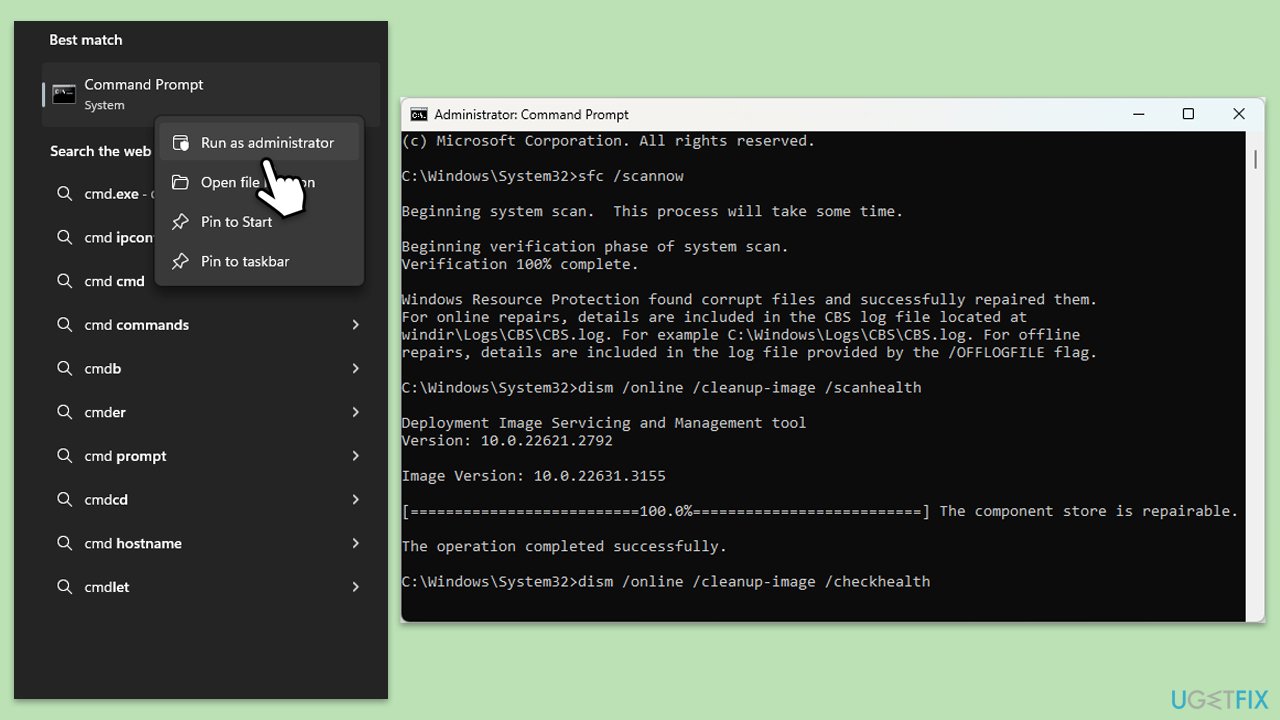
The above is the detailed content of How to fix Xbox app error 0x803F8007 in Windows?. For more information, please follow other related articles on the PHP Chinese website!

Hot AI Tools

Undresser.AI Undress
AI-powered app for creating realistic nude photos

AI Clothes Remover
Online AI tool for removing clothes from photos.

Undress AI Tool
Undress images for free

Clothoff.io
AI clothes remover

Video Face Swap
Swap faces in any video effortlessly with our completely free AI face swap tool!

Hot Article

Hot Tools

Notepad++7.3.1
Easy-to-use and free code editor

SublimeText3 Chinese version
Chinese version, very easy to use

Zend Studio 13.0.1
Powerful PHP integrated development environment

Dreamweaver CS6
Visual web development tools

SublimeText3 Mac version
God-level code editing software (SublimeText3)

Hot Topics
 1664
1664
 14
14
 1423
1423
 52
52
 1317
1317
 25
25
 1268
1268
 29
29
 1242
1242
 24
24
 How to fix KB5055523 fails to install in Windows 11?
Apr 10, 2025 pm 12:02 PM
How to fix KB5055523 fails to install in Windows 11?
Apr 10, 2025 pm 12:02 PM
KB5055523 update is a cumulative update for Windows 11 version 24H2, released by Microsoft on April 8, 2025, as part of the monthly Patch Tuesday cycle, to offe
 How to fix KB5055518 fails to install in Windows 10?
Apr 10, 2025 pm 12:01 PM
How to fix KB5055518 fails to install in Windows 10?
Apr 10, 2025 pm 12:01 PM
Windows update failures are not uncommon, and most users have to struggle with them, most often becoming frustrated when systems fail to install critical patche
 How to fix KB5055612 fails to install in Windows 10?
Apr 15, 2025 pm 10:00 PM
How to fix KB5055612 fails to install in Windows 10?
Apr 15, 2025 pm 10:00 PM
Windows updates are a critical part of keeping the operating system stable, secure, and compatible with new software or hardware. They are issued on a regular b
 Worked! Fix The Elder Scrolls IV: Oblivion Remastered Crashing
Apr 24, 2025 pm 08:06 PM
Worked! Fix The Elder Scrolls IV: Oblivion Remastered Crashing
Apr 24, 2025 pm 08:06 PM
Troubleshooting The Elder Scrolls IV: Oblivion Remastered Launch and Performance Issues Experiencing crashes, black screens, or loading problems with The Elder Scrolls IV: Oblivion Remastered? This guide provides solutions to common technical issues.
 Clair Obscur Expedition 33 Controller Not Working on PC: Fixed
Apr 25, 2025 pm 06:01 PM
Clair Obscur Expedition 33 Controller Not Working on PC: Fixed
Apr 25, 2025 pm 06:01 PM
Solve the problem of failure of the PC version of "Clair Obscur: Expedition 33" Have you also encountered the problem that the PC version of the "Clair Obscur: Expedition 33" controller does not work properly? Don't worry, you are not alone! This article will provide you with a variety of effective solutions. "Clair Obscur: Expedition 33" has been launched on PlayStation 5, Windows and Xbox Series X/S platforms. This game is an engaging turn-based RPG that emphasizes precise timing. Its uniqueness is the perfect blend of strategic and rapid response. Smooth operation
 How to fix KB5055528 fails to install in Windows 11?
Apr 10, 2025 pm 12:00 PM
How to fix KB5055528 fails to install in Windows 11?
Apr 10, 2025 pm 12:00 PM
Windows updates are essential to keep your system up to date, secure, and efficient, adding security patches, bug fixes, and new functionality for Windows 11 us
 Clair Obscur: Expedition 33 UE-Sandfall Game Crash? 3 Ways!
Apr 25, 2025 pm 08:02 PM
Clair Obscur: Expedition 33 UE-Sandfall Game Crash? 3 Ways!
Apr 25, 2025 pm 08:02 PM
Solve the UE-Sandfall game crash problem in "Clair Obscur: Expedition 33" "Clair Obscur: Expedition 33" has been widely expected by players after its release, but many players encountered the error of UE-Sandfall crashing and closing when starting the game. This article provides three solutions to help you smooth the game. Method 1: Change the startup options Change the Steam startup options to adjust game performance and graphics settings. Try setting the startup option to "-dx11". Step 1: Open the Steam library, find the game, and right-click to select "Properties". Step 2: Under the General tab, find the Startup Options section.
 Windows 11 KB5055528: What's New & What if It Fails to Install
Apr 16, 2025 pm 08:09 PM
Windows 11 KB5055528: What's New & What if It Fails to Install
Apr 16, 2025 pm 08:09 PM
Windows 11 KB5055528 (released on April 8, 2025) Update detailed explanation and troubleshooting For Windows 11 23H2 users, Microsoft released the KB5055528 update on April 8, 2025. This article describes the improvements to this update and provides a solution to the installation failure. KB5055528 update content: This update brings many improvements and new features to Windows 11 23H2 users: File Explorer: Improved text scaling and improved accessibility to the file opening/save dialog and copy dialog. Settings page: Added "Top Card" function to quickly view processor, memory, storage and G




