How to Implement Conditional Cell Coloring in a WPF DataGrid?

Implementing conditional cell coloring in WPF DataGrid
In WPF DataGrid, dynamically customizing cell colors based on specific values can enhance the visual presentation of data. Although using the DataGrid.CellStyle style seems intuitive, it applies to the entire row rather than individual cells.
Column based customization:
To achieve cell-specific color changes, consider adjusting the style based on the column, taking into account its different content. For example:
<DataGridTextColumn Binding="{Binding Name}">
<DataGridTextColumn.ElementStyle>
<Style TargetType="TextBlock">
<Style.Triggers>
<Trigger Property="Text" Value="John">
<Setter Property="Background" Value="LightGreen"/>
</Trigger>
</Style.Triggers>
</Style>
</DataGridTextColumn.ElementStyle>
</DataGridTextColumn>This example sets a light green background for cells containing "John" in the "Name" column.
Use value converter:
Alternatively, you can use the value converter to convert the data to color:
public class NameToBrushConverter : IValueConverter
{
public object Convert(object value, Type targetType, object parameter, CultureInfo culture)
{
string input = (string)value;
switch (input)
{
case "John":
return Brushes.LightGreen;
default:
return DependencyProperty.UnsetValue;
}
}
public object ConvertBack(object value, Type targetType, object parameter, CultureInfo culture)
{
throw new NotImplementedException();
}
}How to use:
<Window.Resources>
<local:NameToBrushConverter x:Key="NameToBrushConverter"/>
</Window.Resources>
...
<DataGridTextColumn Binding="{Binding Name}">
<DataGridTextColumn.ElementStyle>
<Setter Property="Background" Value="{Binding Name, Converter={StaticResource NameToBrushConverter}}"/>
</DataGridTextColumn.ElementStyle>
</DataGridTextColumn>Direct attribute binding:
Finally, binding the Background property directly to a property that returns the desired brush provides an alternative approach. In this case, property change notification is needed when the dependency changes color.
The above is the detailed content of How to Implement Conditional Cell Coloring in a WPF DataGrid?. For more information, please follow other related articles on the PHP Chinese website!

Hot AI Tools

Undresser.AI Undress
AI-powered app for creating realistic nude photos

AI Clothes Remover
Online AI tool for removing clothes from photos.

Undress AI Tool
Undress images for free

Clothoff.io
AI clothes remover

Video Face Swap
Swap faces in any video effortlessly with our completely free AI face swap tool!

Hot Article

Hot Tools

Notepad++7.3.1
Easy-to-use and free code editor

SublimeText3 Chinese version
Chinese version, very easy to use

Zend Studio 13.0.1
Powerful PHP integrated development environment

Dreamweaver CS6
Visual web development tools

SublimeText3 Mac version
God-level code editing software (SublimeText3)

Hot Topics
 1662
1662
 14
14
 1419
1419
 52
52
 1311
1311
 25
25
 1262
1262
 29
29
 1235
1235
 24
24
 C# vs. C : History, Evolution, and Future Prospects
Apr 19, 2025 am 12:07 AM
C# vs. C : History, Evolution, and Future Prospects
Apr 19, 2025 am 12:07 AM
The history and evolution of C# and C are unique, and the future prospects are also different. 1.C was invented by BjarneStroustrup in 1983 to introduce object-oriented programming into the C language. Its evolution process includes multiple standardizations, such as C 11 introducing auto keywords and lambda expressions, C 20 introducing concepts and coroutines, and will focus on performance and system-level programming in the future. 2.C# was released by Microsoft in 2000. Combining the advantages of C and Java, its evolution focuses on simplicity and productivity. For example, C#2.0 introduced generics and C#5.0 introduced asynchronous programming, which will focus on developers' productivity and cloud computing in the future.
 The Future of C and XML: Emerging Trends and Technologies
Apr 10, 2025 am 09:28 AM
The Future of C and XML: Emerging Trends and Technologies
Apr 10, 2025 am 09:28 AM
The future development trends of C and XML are: 1) C will introduce new features such as modules, concepts and coroutines through the C 20 and C 23 standards to improve programming efficiency and security; 2) XML will continue to occupy an important position in data exchange and configuration files, but will face the challenges of JSON and YAML, and will develop in a more concise and easy-to-parse direction, such as the improvements of XMLSchema1.1 and XPath3.1.
 The Continued Use of C : Reasons for Its Endurance
Apr 11, 2025 am 12:02 AM
The Continued Use of C : Reasons for Its Endurance
Apr 11, 2025 am 12:02 AM
C Reasons for continuous use include its high performance, wide application and evolving characteristics. 1) High-efficiency performance: C performs excellently in system programming and high-performance computing by directly manipulating memory and hardware. 2) Widely used: shine in the fields of game development, embedded systems, etc. 3) Continuous evolution: Since its release in 1983, C has continued to add new features to maintain its competitiveness.
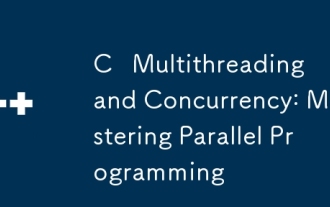 C Multithreading and Concurrency: Mastering Parallel Programming
Apr 08, 2025 am 12:10 AM
C Multithreading and Concurrency: Mastering Parallel Programming
Apr 08, 2025 am 12:10 AM
C The core concepts of multithreading and concurrent programming include thread creation and management, synchronization and mutual exclusion, conditional variables, thread pooling, asynchronous programming, common errors and debugging techniques, and performance optimization and best practices. 1) Create threads using the std::thread class. The example shows how to create and wait for the thread to complete. 2) Synchronize and mutual exclusion to use std::mutex and std::lock_guard to protect shared resources and avoid data competition. 3) Condition variables realize communication and synchronization between threads through std::condition_variable. 4) The thread pool example shows how to use the ThreadPool class to process tasks in parallel to improve efficiency. 5) Asynchronous programming uses std::as
 C and XML: Exploring the Relationship and Support
Apr 21, 2025 am 12:02 AM
C and XML: Exploring the Relationship and Support
Apr 21, 2025 am 12:02 AM
C interacts with XML through third-party libraries (such as TinyXML, Pugixml, Xerces-C). 1) Use the library to parse XML files and convert them into C-processable data structures. 2) When generating XML, convert the C data structure to XML format. 3) In practical applications, XML is often used for configuration files and data exchange to improve development efficiency.
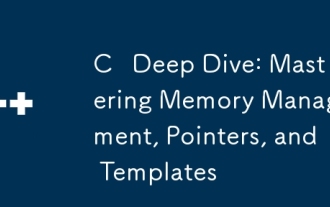 C Deep Dive: Mastering Memory Management, Pointers, and Templates
Apr 07, 2025 am 12:11 AM
C Deep Dive: Mastering Memory Management, Pointers, and Templates
Apr 07, 2025 am 12:11 AM
C's memory management, pointers and templates are core features. 1. Memory management manually allocates and releases memory through new and deletes, and pay attention to the difference between heap and stack. 2. Pointers allow direct operation of memory addresses, and use them with caution. Smart pointers can simplify management. 3. Template implements generic programming, improves code reusability and flexibility, and needs to understand type derivation and specialization.
 The C Community: Resources, Support, and Development
Apr 13, 2025 am 12:01 AM
The C Community: Resources, Support, and Development
Apr 13, 2025 am 12:01 AM
C Learners and developers can get resources and support from StackOverflow, Reddit's r/cpp community, Coursera and edX courses, open source projects on GitHub, professional consulting services, and CppCon. 1. StackOverflow provides answers to technical questions; 2. Reddit's r/cpp community shares the latest news; 3. Coursera and edX provide formal C courses; 4. Open source projects on GitHub such as LLVM and Boost improve skills; 5. Professional consulting services such as JetBrains and Perforce provide technical support; 6. CppCon and other conferences help careers
 Modern C Design Patterns: Building Scalable and Maintainable Software
Apr 09, 2025 am 12:06 AM
Modern C Design Patterns: Building Scalable and Maintainable Software
Apr 09, 2025 am 12:06 AM
The modern C design model uses new features of C 11 and beyond to help build more flexible and efficient software. 1) Use lambda expressions and std::function to simplify observer pattern. 2) Optimize performance through mobile semantics and perfect forwarding. 3) Intelligent pointers ensure type safety and resource management.




