 Computer Tutorials
Computer Tutorials
 Troubleshooting
Troubleshooting
 How to fix Dynasty Warriors: Origins keeps freezing in Windows?
How to fix Dynasty Warriors: Origins keeps freezing in Windows?
How to fix Dynasty Warriors: Origins keeps freezing in Windows?
Dynasty Warriors: Origins is the latest in the popular hack-and-slash series to come from developer Omega Force and publisher Koei Tecmo. It launched on January 17, 2025, for PlayStation 5, Xbox Series X|S, and PC via Steam, throwing players into the chaotic Three Kingdoms period in China.
Players assume the role of the Wanderer, an entirely new hero whose memories gradually unlock and slowly reveal a whole new look and feel on one of the periods of history surrounding the Yellow Turban Rebellion and Battle of Chibi.
Despite its engaging gameplay, some players have reported that Dynasty Warriors: Origins keeps freezing during sessions. These freezes occur randomly, often every 5 to 15 minutes, usually during the combat encounters.
As a result, they are forced to shut down the game (often, the PC freezes as well) and restart it, only for the problem to repeat itself again. During the crash, some say that they continue to hear background music and task manager shows that the game is not responding.
Interestingly, many users experiencing Dynasty Warriors: Origins freezes do not report other performance problems, such as FPS drops, indicating that the freezing is not related to overall system performance.
The causes of Dynasty Warriors: Origins freezing on Windows can vary. Potential factors include outdated graphics drivers, corrupted game files, or conflicts with background applications. Some players have noted that specific in-game actions, like excessive parrying during battles, can trigger crashes or freezes.
There are several things you can try in order to fix Dynasty Warriors: Origins freezes and subsequent crashes. The first rule when having issues in games is to ensure that your graphics drivers are up to date. NVIDIA often releases game-ready drivers that are specifically designed to support the newest games.
As for other solutions, you could also try verifying game files to repair corrupted or missing game files, clear game cache files via Steam, use clean boot to address software conflicts, change in-game settings (such as limiting FPS, enabling/disabling V-Sync, using full-screen mode, etc.), and more.
If you need guidance to these solutions, you will find all the instructions on how to fix Dynasty Warriors: Origins freezes below. If these steps do not resolve the issue, try using the FortectMac Washing Machine X9 repair app for an automated solution to diagnose and fix underlying problems in Windows.

Fix 1. Update GPU drivers
You can download drivers from the official NVIDIA/AMD website, use an automatic driver updater such as DriverFix or employ the manual method:
- Right-click on Start and pick Device Manager.
- Expand Display Adapters section.
- Right-click on your GPU and select Update driver.
- Select Search automatically for drivers.
- After the installation is complete, restart your device.
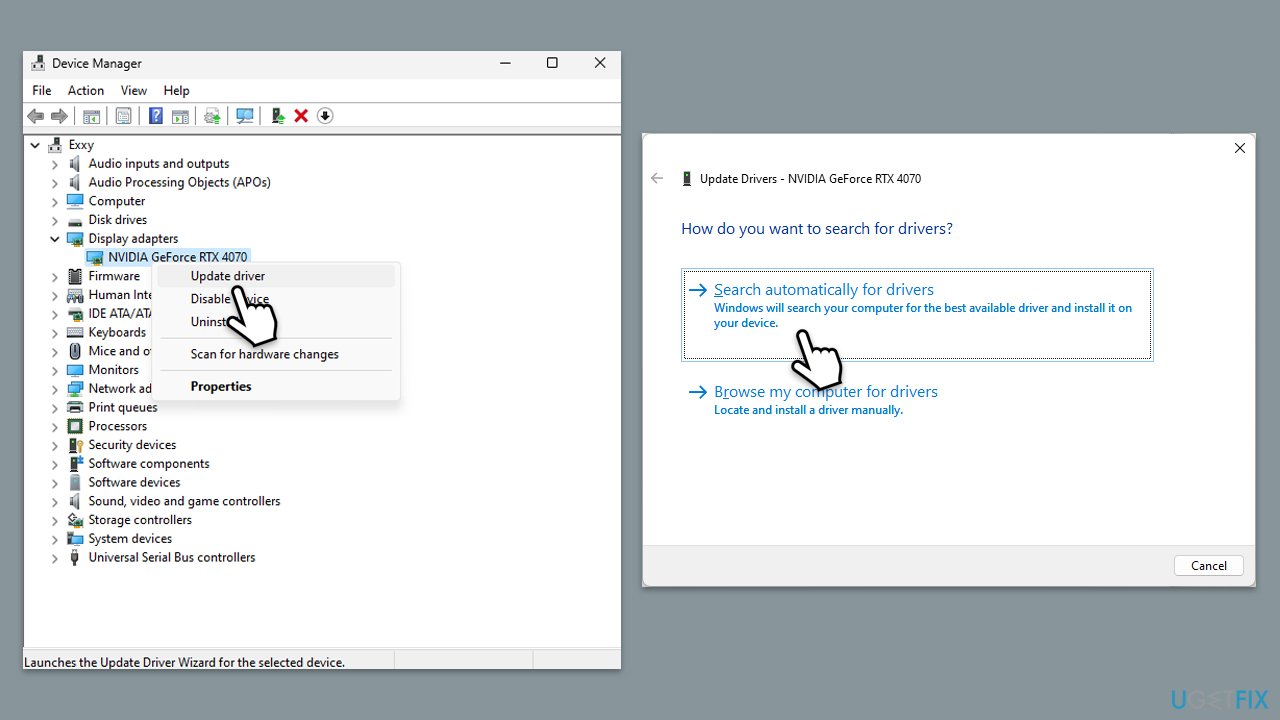
Fix 2. Clear cache files
- Open the Steam app.
- Go to Steam > Settings.
- Select the Downloads section on the left.
- Scroll down to the Clear Download cache section.
- Click Clear Cache.
- Next, go to the In Game section on the left.
- Under Delete web browser data, click on Delete.
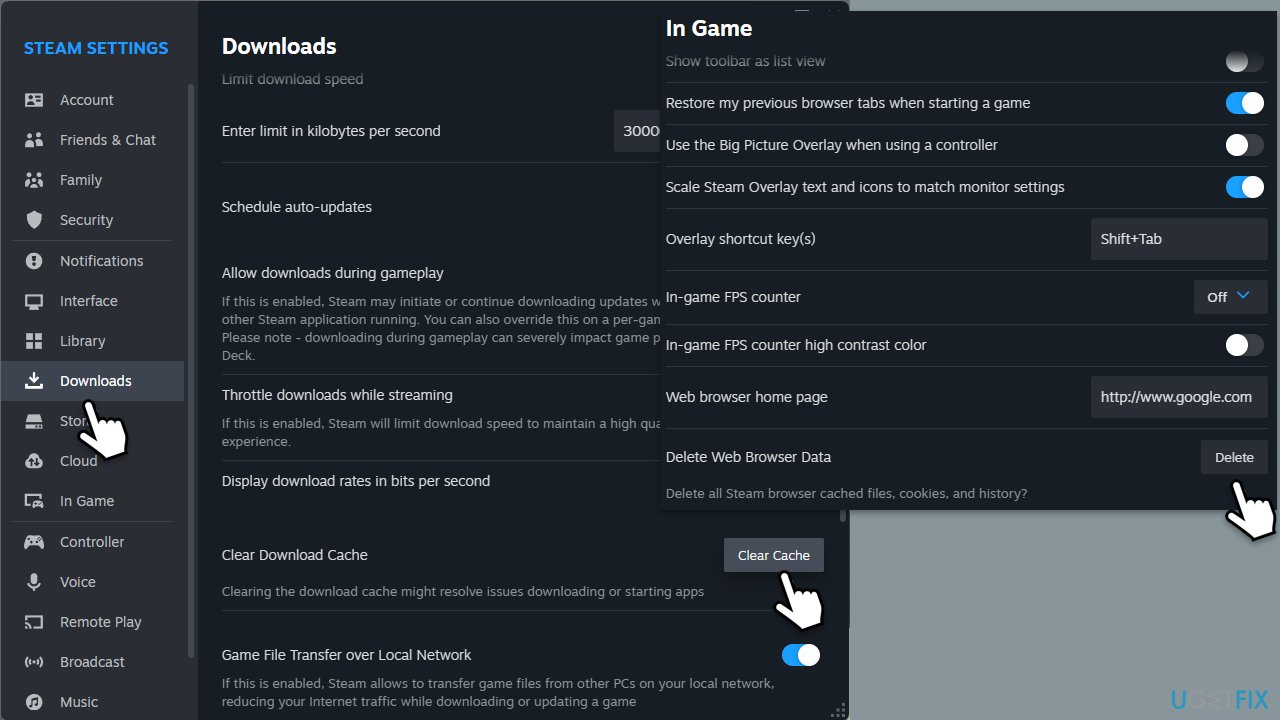
Fix 3. Change in-game settings
You should try adjusting in-game settings:
- Cap your FPS at 60.
- Enable or disable V-Sync.
- Set the game to fullscreen.
- Enable or disable dynamic resolution.
Fix 4. Verify integrity of game files
- Open Steam and go to your Library.
- Right-click on Dynasty Warriors: Origins and pick Properties.
- Go to Installed Files and click Verify integrity of game files.
- Wait till the scan is finished and attempt to launch the game again.
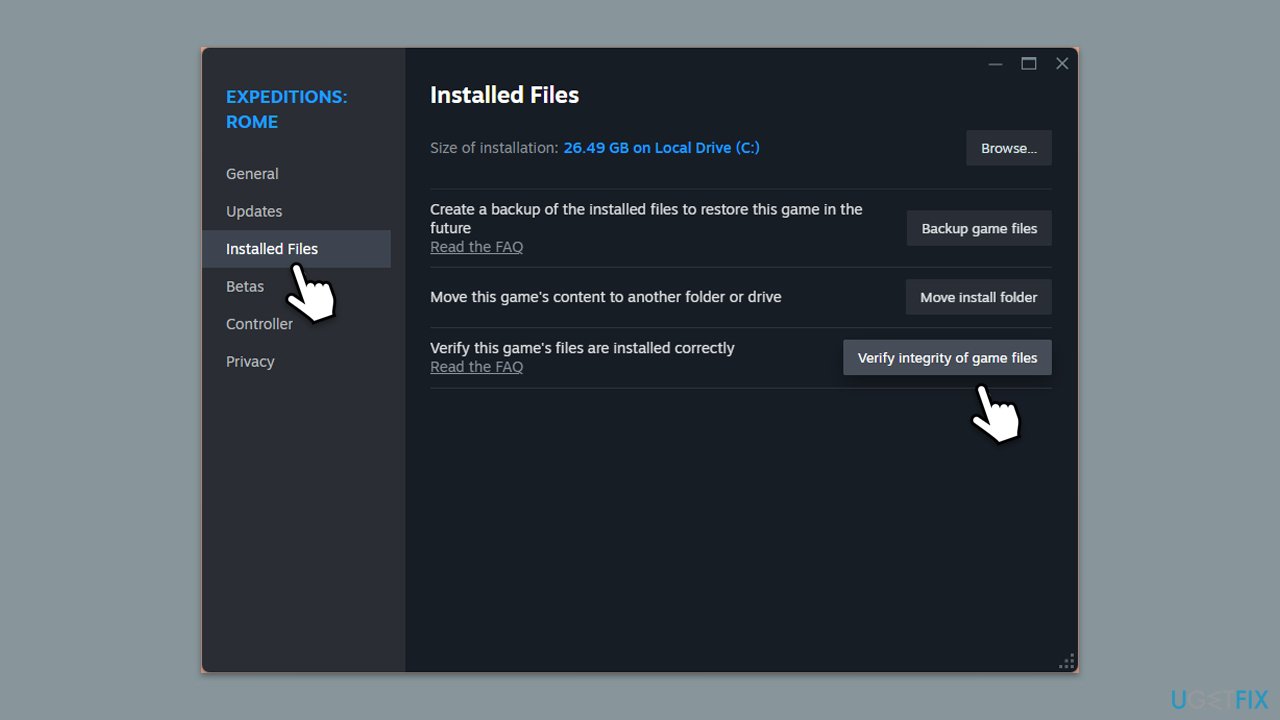
Fix 5. Try Clean Boot
- Press Win R, type msconfig, and hit Enter.
- Go to the Services tab and tick the Hide all Microsoft services checkbox.
- Select Disable all.
- Go to the Startup tab and click Open Task Manager.
- Here, right-click on each of the non-Windows entries and select Disable.
- Close down the Task Manager.
- Go to the Boot tab and tick the Safe boot option.
- Click OK.
- Restart your computer to initiate the Clean Boot.
- Try launching the game now. If everything works fine, you should enable half of the processes and repeat the process. Keep doing this until you find the culprit. Update or uninstall conflicting software.
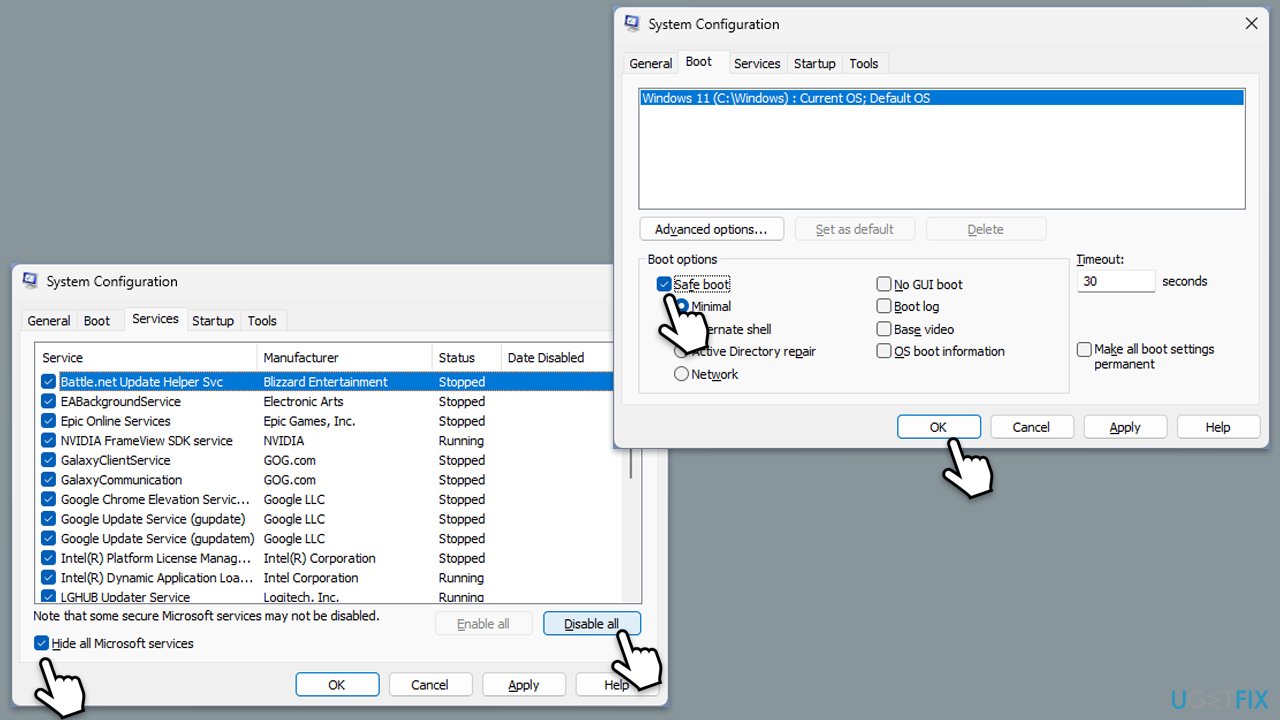
Fix 6. Repair corrupted system files
- Type in cmd in Windows search.
- Right-click on Command Prompt and select Run as administrator.
- In the User Account Control window, click Yes.
- Then, copy and paste the following command, pressing Enter after:
sfc /scannow - Wait till the scan is finished. If Windows finds system file integrity violations, it will attempt to fix them. After this, use the set of the following commands, pressing Enter each time:
DISM /Online /Cleanup-Image /CheckHealth
DISM /Online /Cleanup-Image /ScanHealth
DISM /Online /Cleanup-Image /RestoreHealth
- (Note: if you get an error executing this last command, add /Source:C:RepairSourceWindows /LimitAccess to it and try again).
- Close down the Command Prompt and restart your device.
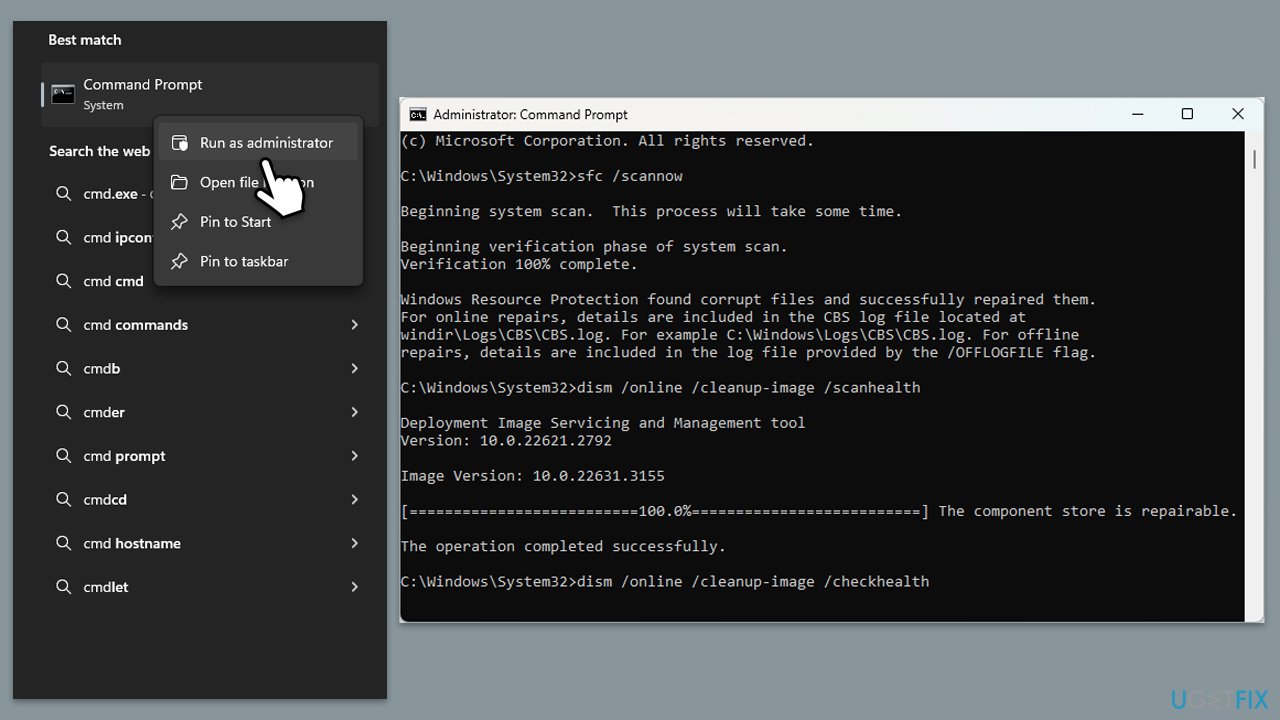
Fix 7. Reinstall the game
- Open the Steam client and go to your Library.
- Right-click on Dynasty Warriors: Origins and select Uninstall.
- Confirm the uninstallation and restart your system.
- Now redownload and install the game through Steam.
- Launch it and see if the issue is gone.
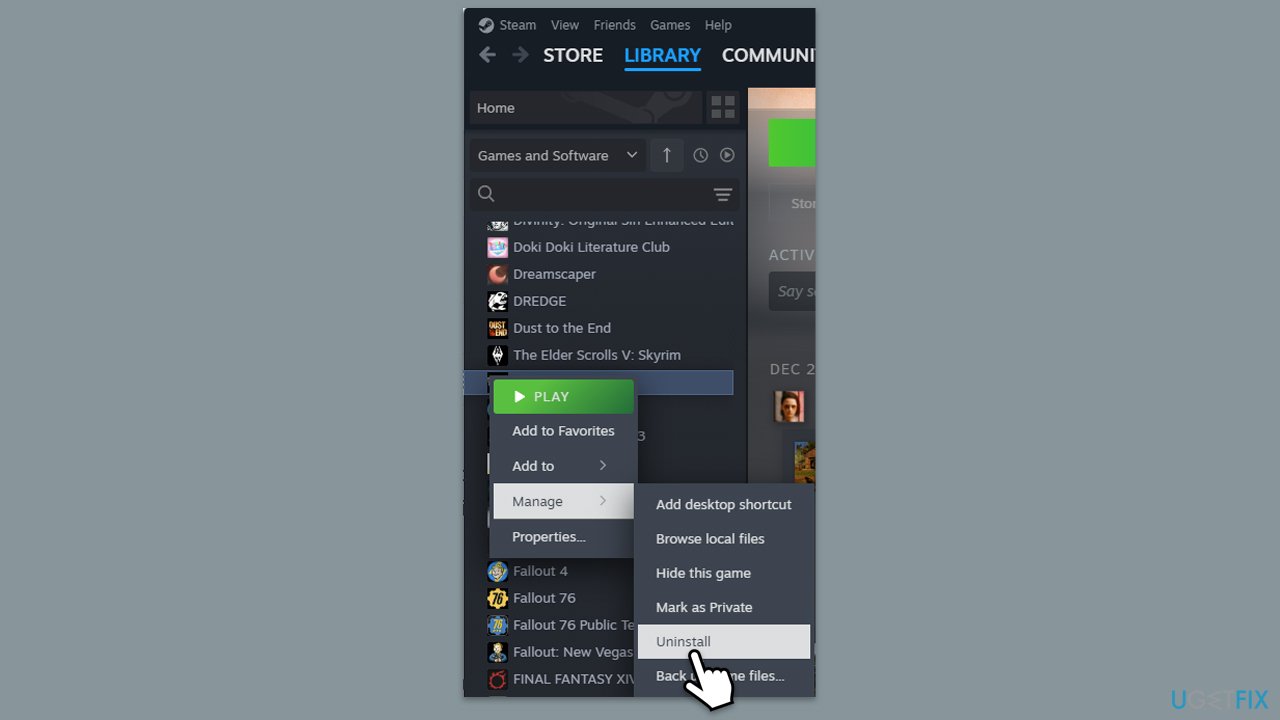
Fix 8. Disable overlays
Overlays, while often useful, can often mess up game performance and sometimes even cause crashes. Try disabling them and then checking the performance of the game again.
Steam
- Open your Steam client.
- Go to your game library and right-click on FF16.
- Select Properties.
- Disable the Enable the Steam Overlay while in-game option location in General settings.
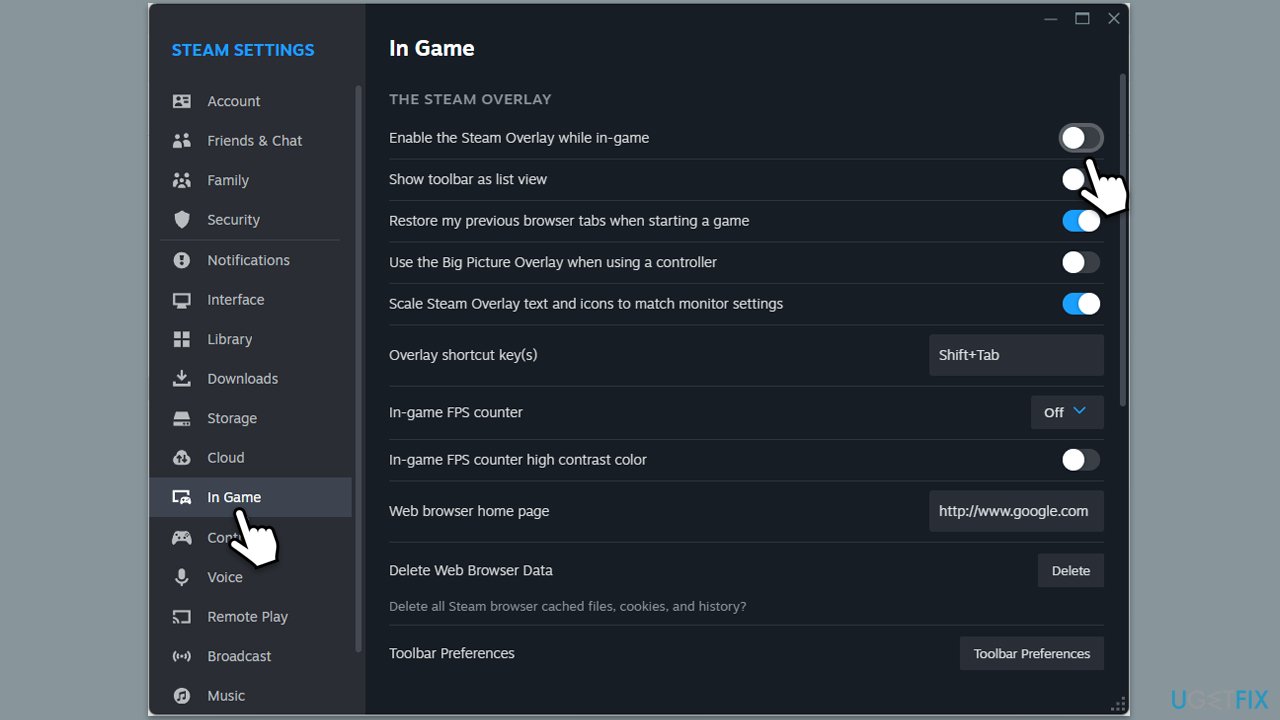
Discord
- Open Discord and click on the gear icon next to your username.
- Scroll down to the Activity Settings section and click on Game Overlay.
- Toggle off the switch next to Enable in-game overlay.
- Restart Discord to ensure the changes take effect.
Game Bar
- Right-click on Start and select Settings.
- Go to Gaming.
- Under Xbox Game Bar, toggle off Enable Xbox Game Bar for things like recording game clips, chatting with friends, and receiving game invites.
- Restart your computer to ensure the overlay is completely disabled.
The above is the detailed content of How to fix Dynasty Warriors: Origins keeps freezing in Windows?. For more information, please follow other related articles on the PHP Chinese website!

Hot AI Tools

Undresser.AI Undress
AI-powered app for creating realistic nude photos

AI Clothes Remover
Online AI tool for removing clothes from photos.

Undress AI Tool
Undress images for free

Clothoff.io
AI clothes remover

Video Face Swap
Swap faces in any video effortlessly with our completely free AI face swap tool!

Hot Article

Hot Tools

Notepad++7.3.1
Easy-to-use and free code editor

SublimeText3 Chinese version
Chinese version, very easy to use

Zend Studio 13.0.1
Powerful PHP integrated development environment

Dreamweaver CS6
Visual web development tools

SublimeText3 Mac version
God-level code editing software (SublimeText3)

Hot Topics
 1664
1664
 14
14
 1423
1423
 52
52
 1317
1317
 25
25
 1268
1268
 29
29
 1247
1247
 24
24
 How to fix KB5055518 fails to install in Windows 10?
Apr 10, 2025 pm 12:01 PM
How to fix KB5055518 fails to install in Windows 10?
Apr 10, 2025 pm 12:01 PM
Windows update failures are not uncommon, and most users have to struggle with them, most often becoming frustrated when systems fail to install critical patche
 How to fix KB5055523 fails to install in Windows 11?
Apr 10, 2025 pm 12:02 PM
How to fix KB5055523 fails to install in Windows 11?
Apr 10, 2025 pm 12:02 PM
KB5055523 update is a cumulative update for Windows 11 version 24H2, released by Microsoft on April 8, 2025, as part of the monthly Patch Tuesday cycle, to offe
 How to fix KB5055612 fails to install in Windows 10?
Apr 15, 2025 pm 10:00 PM
How to fix KB5055612 fails to install in Windows 10?
Apr 15, 2025 pm 10:00 PM
Windows updates are a critical part of keeping the operating system stable, secure, and compatible with new software or hardware. They are issued on a regular b
 Worked! Fix The Elder Scrolls IV: Oblivion Remastered Crashing
Apr 24, 2025 pm 08:06 PM
Worked! Fix The Elder Scrolls IV: Oblivion Remastered Crashing
Apr 24, 2025 pm 08:06 PM
Troubleshooting The Elder Scrolls IV: Oblivion Remastered Launch and Performance Issues Experiencing crashes, black screens, or loading problems with The Elder Scrolls IV: Oblivion Remastered? This guide provides solutions to common technical issues.
 Clair Obscur: Expedition 33 UE-Sandfall Game Crash? 3 Ways!
Apr 25, 2025 pm 08:02 PM
Clair Obscur: Expedition 33 UE-Sandfall Game Crash? 3 Ways!
Apr 25, 2025 pm 08:02 PM
Solve the UE-Sandfall game crash problem in "Clair Obscur: Expedition 33" "Clair Obscur: Expedition 33" has been widely expected by players after its release, but many players encountered the error of UE-Sandfall crashing and closing when starting the game. This article provides three solutions to help you smooth the game. Method 1: Change the startup options Change the Steam startup options to adjust game performance and graphics settings. Try setting the startup option to "-dx11". Step 1: Open the Steam library, find the game, and right-click to select "Properties". Step 2: Under the General tab, find the Startup Options section.
 Clair Obscur Expedition 33 Controller Not Working on PC: Fixed
Apr 25, 2025 pm 06:01 PM
Clair Obscur Expedition 33 Controller Not Working on PC: Fixed
Apr 25, 2025 pm 06:01 PM
Solve the problem of failure of the PC version of "Clair Obscur: Expedition 33" Have you also encountered the problem that the PC version of the "Clair Obscur: Expedition 33" controller does not work properly? Don't worry, you are not alone! This article will provide you with a variety of effective solutions. "Clair Obscur: Expedition 33" has been launched on PlayStation 5, Windows and Xbox Series X/S platforms. This game is an engaging turn-based RPG that emphasizes precise timing. Its uniqueness is the perfect blend of strategic and rapid response. Smooth operation
 How to fix KB5055528 fails to install in Windows 11?
Apr 10, 2025 pm 12:00 PM
How to fix KB5055528 fails to install in Windows 11?
Apr 10, 2025 pm 12:00 PM
Windows updates are essential to keep your system up to date, secure, and efficient, adding security patches, bug fixes, and new functionality for Windows 11 us
 Windows 11 KB5055528: What's New & What if It Fails to Install
Apr 16, 2025 pm 08:09 PM
Windows 11 KB5055528: What's New & What if It Fails to Install
Apr 16, 2025 pm 08:09 PM
Windows 11 KB5055528 (released on April 8, 2025) Update detailed explanation and troubleshooting For Windows 11 23H2 users, Microsoft released the KB5055528 update on April 8, 2025. This article describes the improvements to this update and provides a solution to the installation failure. KB5055528 update content: This update brings many improvements and new features to Windows 11 23H2 users: File Explorer: Improved text scaling and improved accessibility to the file opening/save dialog and copy dialog. Settings page: Added "Top Card" function to quickly view processor, memory, storage and G



