How to Reset PostgreSQL Password
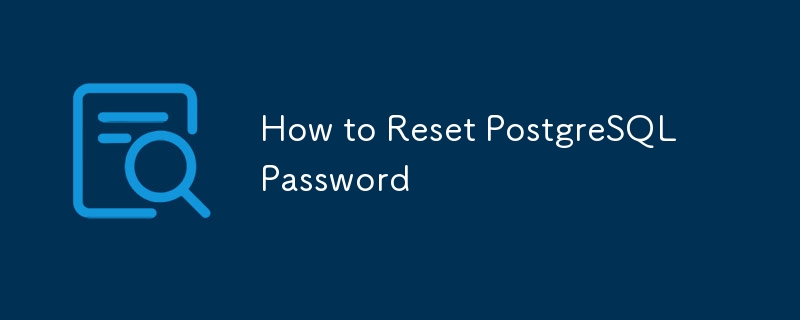
Encountered a PostgreSQL password reset issue? This guide provides a straightforward solution, especially helpful for Windows users. Let's reset your PostgreSQL password in a few simple steps.
Step 1: Halt the PostgreSQL Service
Before resetting the password, stop the PostgreSQL service:
- Press Win R, type
services.msc, and press Enter. - Locate the PostgreSQL service.
- Right-click and select Stop.
Step 2: Launch PostgreSQL in Single-User Mode
Start PostgreSQL in single-user mode for password reset without needing the current password:
- Open Command Prompt as administrator (Win S, type
cmd, right-click, and choose Run as administrator). - Navigate to the PostgreSQL
bindirectory (usually:cd "C:Program FilesPostgreSQL16bin". Adjust the path if necessary). - Execute this command:
postgres --single -D "C:Program FilesPostgreSQL16data" postgres(Modify the data directory path if it differs from the default).
Step 3: Password Reset
The PostgreSQL single-user mode prompt allows SQL commands. Reset the postgres user password using:
ALTER USER postgres WITH PASSWORD 'your_new_password';
Replace 'your_new_password' with your desired password. Press Enter.
Step 4: Restart the PostgreSQL Service
Close the Command Prompt to exit single-user mode. Restart the PostgreSQL service via the Services tool (right-click PostgreSQL, select Start).
Step 5: Reconnect using pgAdmin
Open pgAdmin 4 (or your preferred PostgreSQL client) and connect using the new password. If connection fails, update the saved password in pgAdmin:
- Right-click the server in the Object Browser.
- Select Properties → Connection.
- Input the new password and click Save.
Quick Steps Summary:
-
Stop PostgreSQL: Use
services.mscto stop the service. - Admin Command Prompt: Open Command Prompt as administrator.
-
Navigate to PostgreSQL
bin: Usecd "C:Program FilesPostgreSQL16bin"(adjust path as needed). -
Single-User Mode: Run
postgres --single -D "C:Program FilesPostgreSQL16data" postgres(adjust path as needed). -
Reset Password: Use
ALTER USER postgres WITH PASSWORD 'your_new_password'; -
Restart PostgreSQL: Restart the service in
services.msc. - Reconnect with pgAdmin: Use the new password.
This guide simplifies PostgreSQL password resets on Windows, resolving database lockout issues.
Stay connected - @syedamaham.dev ?
The above is the detailed content of How to Reset PostgreSQL Password. For more information, please follow other related articles on the PHP Chinese website!

Hot AI Tools

Undresser.AI Undress
AI-powered app for creating realistic nude photos

AI Clothes Remover
Online AI tool for removing clothes from photos.

Undress AI Tool
Undress images for free

Clothoff.io
AI clothes remover

AI Hentai Generator
Generate AI Hentai for free.

Hot Article

Hot Tools

Notepad++7.3.1
Easy-to-use and free code editor

SublimeText3 Chinese version
Chinese version, very easy to use

Zend Studio 13.0.1
Powerful PHP integrated development environment

Dreamweaver CS6
Visual web development tools

SublimeText3 Mac version
God-level code editing software (SublimeText3)

Hot Topics
 1381
1381
 52
52
 Explain InnoDB Full-Text Search capabilities.
Apr 02, 2025 pm 06:09 PM
Explain InnoDB Full-Text Search capabilities.
Apr 02, 2025 pm 06:09 PM
InnoDB's full-text search capabilities are very powerful, which can significantly improve database query efficiency and ability to process large amounts of text data. 1) InnoDB implements full-text search through inverted indexing, supporting basic and advanced search queries. 2) Use MATCH and AGAINST keywords to search, support Boolean mode and phrase search. 3) Optimization methods include using word segmentation technology, periodic rebuilding of indexes and adjusting cache size to improve performance and accuracy.
 How do you alter a table in MySQL using the ALTER TABLE statement?
Mar 19, 2025 pm 03:51 PM
How do you alter a table in MySQL using the ALTER TABLE statement?
Mar 19, 2025 pm 03:51 PM
The article discusses using MySQL's ALTER TABLE statement to modify tables, including adding/dropping columns, renaming tables/columns, and changing column data types.
 When might a full table scan be faster than using an index in MySQL?
Apr 09, 2025 am 12:05 AM
When might a full table scan be faster than using an index in MySQL?
Apr 09, 2025 am 12:05 AM
Full table scanning may be faster in MySQL than using indexes. Specific cases include: 1) the data volume is small; 2) when the query returns a large amount of data; 3) when the index column is not highly selective; 4) when the complex query. By analyzing query plans, optimizing indexes, avoiding over-index and regularly maintaining tables, you can make the best choices in practical applications.
 Can I install mysql on Windows 7
Apr 08, 2025 pm 03:21 PM
Can I install mysql on Windows 7
Apr 08, 2025 pm 03:21 PM
Yes, MySQL can be installed on Windows 7, and although Microsoft has stopped supporting Windows 7, MySQL is still compatible with it. However, the following points should be noted during the installation process: Download the MySQL installer for Windows. Select the appropriate version of MySQL (community or enterprise). Select the appropriate installation directory and character set during the installation process. Set the root user password and keep it properly. Connect to the database for testing. Note the compatibility and security issues on Windows 7, and it is recommended to upgrade to a supported operating system.
 How do I configure SSL/TLS encryption for MySQL connections?
Mar 18, 2025 pm 12:01 PM
How do I configure SSL/TLS encryption for MySQL connections?
Mar 18, 2025 pm 12:01 PM
Article discusses configuring SSL/TLS encryption for MySQL, including certificate generation and verification. Main issue is using self-signed certificates' security implications.[Character count: 159]
 What are some popular MySQL GUI tools (e.g., MySQL Workbench, phpMyAdmin)?
Mar 21, 2025 pm 06:28 PM
What are some popular MySQL GUI tools (e.g., MySQL Workbench, phpMyAdmin)?
Mar 21, 2025 pm 06:28 PM
Article discusses popular MySQL GUI tools like MySQL Workbench and phpMyAdmin, comparing their features and suitability for beginners and advanced users.[159 characters]
 Difference between clustered index and non-clustered index (secondary index) in InnoDB.
Apr 02, 2025 pm 06:25 PM
Difference between clustered index and non-clustered index (secondary index) in InnoDB.
Apr 02, 2025 pm 06:25 PM
The difference between clustered index and non-clustered index is: 1. Clustered index stores data rows in the index structure, which is suitable for querying by primary key and range. 2. The non-clustered index stores index key values and pointers to data rows, and is suitable for non-primary key column queries.
 How do you handle large datasets in MySQL?
Mar 21, 2025 pm 12:15 PM
How do you handle large datasets in MySQL?
Mar 21, 2025 pm 12:15 PM
Article discusses strategies for handling large datasets in MySQL, including partitioning, sharding, indexing, and query optimization.




