
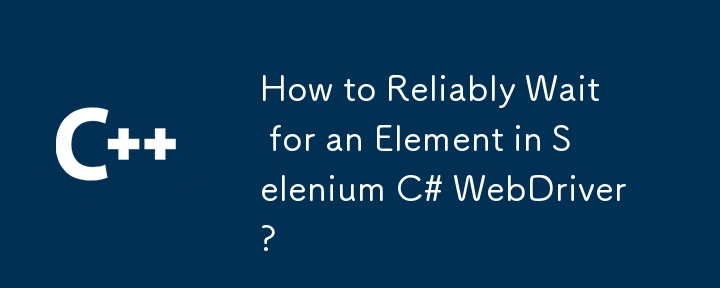
Reliable Element Waits in Selenium C# WebDriver
Efficiently interacting with web elements in Selenium C# requires ensuring their presence before attempting any actions. This prevents common errors caused by elements not being loaded in time. Here are two robust methods for implementing this:
Method 1: Using WebDriverWait with a Lambda Expression
This approach uses WebDriverWait to explicitly wait for an element. The lambda expression concisely checks for the element's existence.
<code class="language-csharp">WebDriverWait wait = new WebDriverWait(driver, TimeSpan.FromSeconds(5));
IWebElement element = wait.Until(d => d.FindElement(By.Id("login")));</code>This code waits up to 5 seconds for an element with the ID "login". If the element is found, it's assigned to the element variable. If not found within the timeout, a TimeoutException is thrown.
Method 2: Creating a Custom Extension Method for IWebDriver
To improve performance and avoid implicit waits inherent in repeated FindElement calls, a custom extension method offers a more controlled and efficient solution.
<code class="language-csharp">public static class WebDriverExtensions
{
public static IWebElement FindElement(this IWebDriver driver, By by, int timeoutInSeconds)
{
if (timeoutInSeconds > 0)
{
var wait = new WebDriverWait(driver, TimeSpan.FromSeconds(timeoutInSeconds));
return wait.Until(d => d.FindElement(by));
}
return driver.FindElement(by); // No wait if timeout is 0
}
}</code>This extension method adds a FindElement overload that accepts a timeout. If timeoutInSeconds is greater than 0, it uses WebDriverWait; otherwise, it performs a direct FindElement call.
Example Usage:
<code class="language-csharp">var driver = new FirefoxDriver();
driver.FindElement(By.CssSelector("#login_button"), 10).Click(); // Waits 10 seconds
var employeeLabel = driver.FindElement(By.CssSelector("#VCC_VSL"), 10);
Assert.AreEqual("Employee", employeeLabel.Text);</code>This example demonstrates how to use the extension method to wait for elements with CSS selectors, providing a clear and efficient way to handle element loading delays in your Selenium tests. Choosing a suitable timeout value is crucial for balancing responsiveness and avoiding unnecessary delays.
The above is the detailed content of How to Reliably Wait for an Element in Selenium C# WebDriver?. For more information, please follow other related articles on the PHP Chinese website!




