
Restricting access to removable storage devices is crucial for computer security. This MiniTool guide details three methods to disable access to these devices on Windows 10/11.
Why Disable Access to Removable Storage?
Your computer's USB ports connect various peripherals, but unrestricted access can lead to malware infection or data breaches. Disabling access prevents unauthorized data transfer and malware installation.
Three Methods to Block Removable Devices:
1. Local Group Policy Editor:
This method offers a centralized way to manage settings. However, it's only available on Windows Professional and Enterprise editions.
Win R, type gpedit.msc, and click OK.Computer Configuration > Administrative Templates > System > Removable Storage Access.All Removable Storage classes: Deny all access.Enabled and click Apply and OK.
2. Registry Editor:
Modifying the registry directly achieves the same result, but requires caution. Always back up your registry before making changes.
Win R, type regedit.exe, and press Enter.HKEY_LOCAL_MACHINESOFTWAREPoliciesMicrosoftWindows.RemovableStorageDevice.DWORD (32-bit) Value named Deny_All and set its value data to 1.0.
3. Device Manager:
Device Manager allows granular control over hardware. Caution: Disabling the wrong USB controller can affect essential devices like your keyboard and mouse. Consider creating a system restore point beforehand.
Device Manager.Universal Serial Bus controllers.Disable device.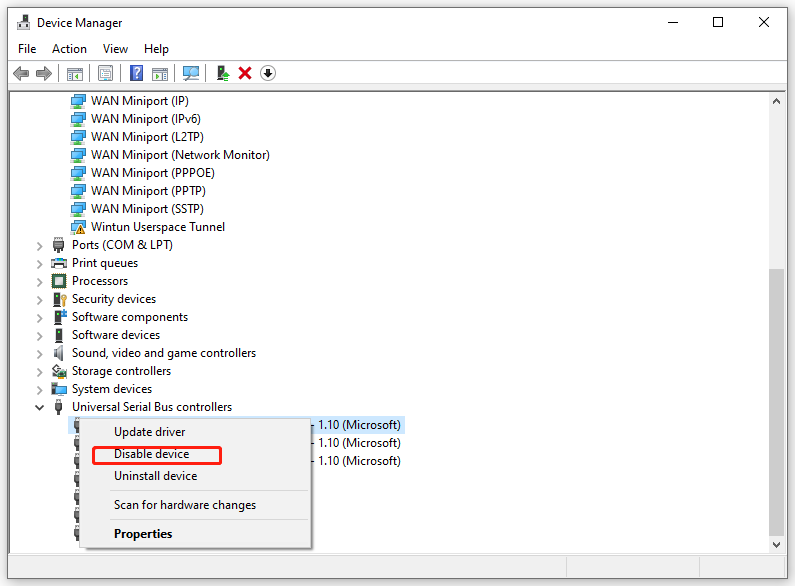
Method Comparison:
| Method | Limitation |
|---|---|
| Local Group Policy Editor | Not available on Windows Home |
| Registry Editor | Incorrect changes can cause system problems |
| Device Manager | May disable essential USB devices (keyboard, mouse) |
Conclusion:
This guide provides three effective methods to disable access to removable storage devices. Choose the method that best suits your needs and technical expertise, remembering to exercise caution when modifying system settings.
The above is the detailed content of 3 Detailed Ways to Disable Access to Removable Storage Devices. For more information, please follow other related articles on the PHP Chinese website!
 Compare the similarities and differences between two columns of data in excel
Compare the similarities and differences between two columns of data in excel
 Win10 My Computer Icon Retrieval Tutorial
Win10 My Computer Icon Retrieval Tutorial
 sort sorting function usage
sort sorting function usage
 How to install printer driver in linux
How to install printer driver in linux
 How to unlock android permission restrictions
How to unlock android permission restrictions
 excel duplicate item filter color
excel duplicate item filter color
 what is optimization
what is optimization
 How to repair sql database
How to repair sql database
 How to use append in python
How to use append in python




