 Backend Development
Backend Development
 C++
C++
 How to Resolve 'Could not load file or assembly or one of its dependencies' Errors?
How to Resolve 'Could not load file or assembly or one of its dependencies' Errors?
How to Resolve 'Could not load file or assembly or one of its dependencies' Errors?

Resolving "Could not load file or assembly" Errors in .NET
The dreaded ".NET Could not load file or assembly" error often strikes during compilation or runtime. This guide helps debug this issue, focusing on discrepancies between referenced and loaded assemblies. The example error message:
<code>Could not load file or assembly 'Microsoft.Practices.Unity, Version=1.2.0.0, Culture=neutral, PublicKeyToken=31bf3856ad364e35' or one of its dependencies. The located assembly's manifest definition does not match the assembly reference. (Exception from HRESULT: 0x80131040)</code>
Debugging Steps
1. Check Assembly Version Consistency:
Double-check your project's assembly references. Ensure the Microsoft.Practices.Unity reference (or any other problematic assembly) uses the correct version number. Compare the version in your project file (e.g., <reference include="Microsoft.Practices.Unity, Version=2.0.414.0, ...">) to the actual assembly version on your system. A mismatch is the root cause.
2. Inspect the Output Directory:
Examine the build output directory. Older versions of the problematic assembly might linger there, causing conflicts. Clean up any outdated files.
3. Utilize the Assembly Binding Log Viewer (FusLogVw):
FusLogVw is a powerful tool for tracing assembly loading. Configure a log path, run your application, and then analyze the log file. This reveals the exact assembly loading sequence and pinpoints the source of the version mismatch.
Solutions
1. Update Assembly References:
If a dependency requires an older version of Microsoft.Practices.Unity, update the reference to the latest compatible version in your project. NuGet package management can simplify this.
2. Clean and Rebuild:
Thoroughly clean your project's output directory (often bin and obj folders) and perform a full rebuild. This eliminates any lingering outdated assemblies.
3. Restore from Backup:
If recent changes introduced the problem, consider reverting to a known good project state from a backup.
4. Reset Visual Studio User Settings:
As a last resort, if other methods fail, reset Visual Studio's user settings. Open a Visual Studio Developer Command Prompt and execute:
<code>devenv /resetuserdata</code>
This clears potentially corrupted settings. Note that this resets all user settings, so back up any important configurations beforehand.
The above is the detailed content of How to Resolve 'Could not load file or assembly or one of its dependencies' Errors?. For more information, please follow other related articles on the PHP Chinese website!

Hot AI Tools

Undresser.AI Undress
AI-powered app for creating realistic nude photos

AI Clothes Remover
Online AI tool for removing clothes from photos.

Undress AI Tool
Undress images for free

Clothoff.io
AI clothes remover

AI Hentai Generator
Generate AI Hentai for free.

Hot Article

Hot Tools

Notepad++7.3.1
Easy-to-use and free code editor

SublimeText3 Chinese version
Chinese version, very easy to use

Zend Studio 13.0.1
Powerful PHP integrated development environment

Dreamweaver CS6
Visual web development tools

SublimeText3 Mac version
God-level code editing software (SublimeText3)

Hot Topics
 1378
1378
 52
52
 C language data structure: data representation and operation of trees and graphs
Apr 04, 2025 am 11:18 AM
C language data structure: data representation and operation of trees and graphs
Apr 04, 2025 am 11:18 AM
C language data structure: The data representation of the tree and graph is a hierarchical data structure consisting of nodes. Each node contains a data element and a pointer to its child nodes. The binary tree is a special type of tree. Each node has at most two child nodes. The data represents structTreeNode{intdata;structTreeNode*left;structTreeNode*right;}; Operation creates a tree traversal tree (predecision, in-order, and later order) search tree insertion node deletes node graph is a collection of data structures, where elements are vertices, and they can be connected together through edges with right or unrighted data representing neighbors.
 The truth behind the C language file operation problem
Apr 04, 2025 am 11:24 AM
The truth behind the C language file operation problem
Apr 04, 2025 am 11:24 AM
The truth about file operation problems: file opening failed: insufficient permissions, wrong paths, and file occupied. Data writing failed: the buffer is full, the file is not writable, and the disk space is insufficient. Other FAQs: slow file traversal, incorrect text file encoding, and binary file reading errors.
 How do I use rvalue references effectively in C ?
Mar 18, 2025 pm 03:29 PM
How do I use rvalue references effectively in C ?
Mar 18, 2025 pm 03:29 PM
Article discusses effective use of rvalue references in C for move semantics, perfect forwarding, and resource management, highlighting best practices and performance improvements.(159 characters)
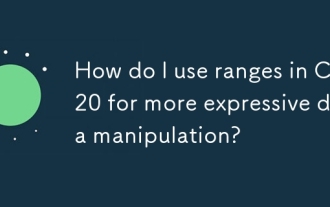 How do I use ranges in C 20 for more expressive data manipulation?
Mar 17, 2025 pm 12:58 PM
How do I use ranges in C 20 for more expressive data manipulation?
Mar 17, 2025 pm 12:58 PM
C 20 ranges enhance data manipulation with expressiveness, composability, and efficiency. They simplify complex transformations and integrate into existing codebases for better performance and maintainability.
 What are the basic requirements for c language functions
Apr 03, 2025 pm 10:06 PM
What are the basic requirements for c language functions
Apr 03, 2025 pm 10:06 PM
C language functions are the basis for code modularization and program building. They consist of declarations (function headers) and definitions (function bodies). C language uses values to pass parameters by default, but external variables can also be modified using address pass. Functions can have or have no return value, and the return value type must be consistent with the declaration. Function naming should be clear and easy to understand, using camel or underscore nomenclature. Follow the single responsibility principle and keep the function simplicity to improve maintainability and readability.
 How do I use move semantics in C to improve performance?
Mar 18, 2025 pm 03:27 PM
How do I use move semantics in C to improve performance?
Mar 18, 2025 pm 03:27 PM
The article discusses using move semantics in C to enhance performance by avoiding unnecessary copying. It covers implementing move constructors and assignment operators, using std::move, and identifies key scenarios and pitfalls for effective appl
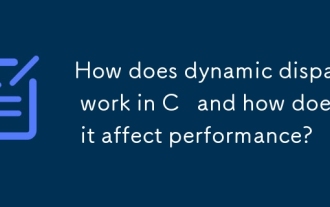 How does dynamic dispatch work in C and how does it affect performance?
Mar 17, 2025 pm 01:08 PM
How does dynamic dispatch work in C and how does it affect performance?
Mar 17, 2025 pm 01:08 PM
The article discusses dynamic dispatch in C , its performance costs, and optimization strategies. It highlights scenarios where dynamic dispatch impacts performance and compares it with static dispatch, emphasizing trade-offs between performance and
 How to calculate c-subscript 3 subscript 5 c-subscript 3 subscript 5 algorithm tutorial
Apr 03, 2025 pm 10:33 PM
How to calculate c-subscript 3 subscript 5 c-subscript 3 subscript 5 algorithm tutorial
Apr 03, 2025 pm 10:33 PM
The calculation of C35 is essentially combinatorial mathematics, representing the number of combinations selected from 3 of 5 elements. The calculation formula is C53 = 5! / (3! * 2!), which can be directly calculated by loops to improve efficiency and avoid overflow. In addition, understanding the nature of combinations and mastering efficient calculation methods is crucial to solving many problems in the fields of probability statistics, cryptography, algorithm design, etc.



