
Facing the frustrating issue of your local disk appearing as a CD drive? This MiniTool guide provides solutions to regain access to your files. We'll also introduce a powerful tool to safeguard your data.
This issue prevents access to files on your local disk, rendering it unusable. Many users encounter this:
"My local disk (D:) is now a CD drive! I can't access my files, and the system keeps asking me to insert a CD. My PC doesn't even have a CD drive. What happened?"
Before attempting any fixes, recover your data. Improper actions could lead to permanent data loss.
MiniTool Power Data Recovery effectively restores lost files from various scenarios, including when a partition becomes a CD-ROM. Download the free edition to scan your disk and recover files (up to 1GB).
Data Recovery Steps:
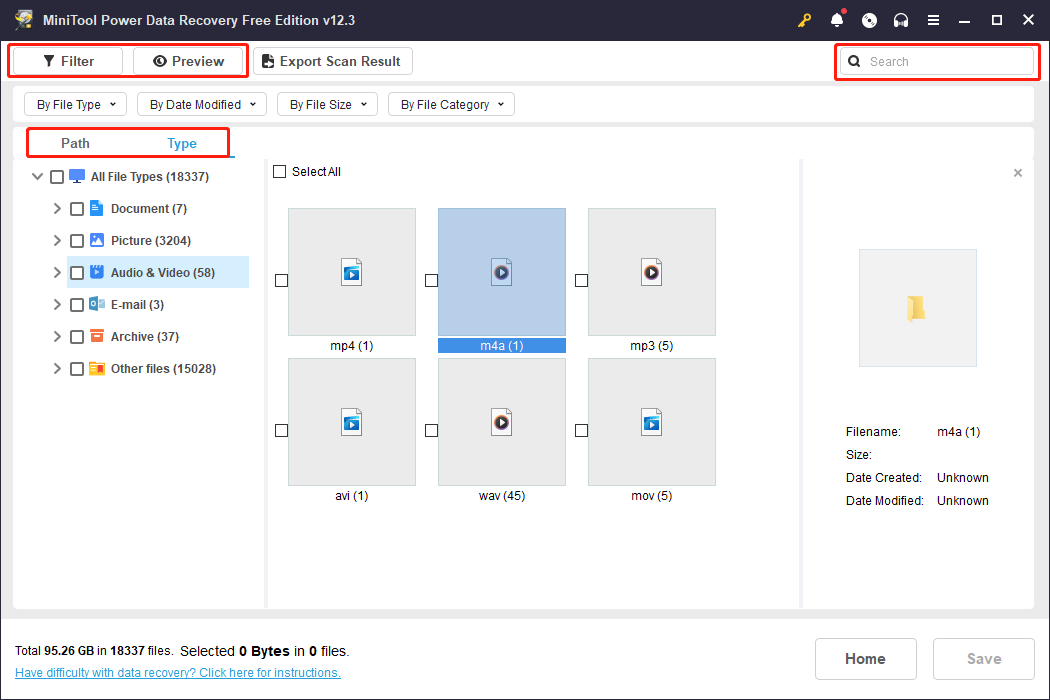
Method 1: Uninstall Suspicious Software
If the problem started after installing new software (e.g., WinArchiver), uninstall it. Some programs can alter disk status.
Method 2: Reconnect the Disk
A loose or faulty connection could be the culprit.
Method 3: Format the Local Disk (Last Resort)
If disk errors are to blame, formatting may be necessary. Disk Management might not show the affected disk, so use a third-party partition manager like MiniTool Partition Wizard.
Formatting Steps (using MiniTool Partition Wizard):

These three methods address common causes of the "local disk as CD drive" issue. Choose the solution that best fits your situation. Remember to prioritize data recovery before attempting any repairs.
The above is the detailed content of Local Disk Turned into a CD Drive: 3 Useful Ways. For more information, please follow other related articles on the PHP Chinese website!




