How to Fix the 'Printer in Error State' in Windows
The first thing to check is your printer's connection to your PC. For wired printers, ensure the cable is securely plugged into both your computer and printer. For wireless printers, verify that the printer is connected to a functioning Wi-Fi network.
Additionally, to confirm your Windows PC recognizes the connected printer, do the following:
- Open the search menu, type in Control Panel, and select the first result that appears.
- In the Control Panel window, click View devices and printers under the Hardware and Sound section.
- Find your printer and select it.
- At the bottom bar, your printer’s Status field should say Ready. This means your PC recognizes the printer and can communicate with it.
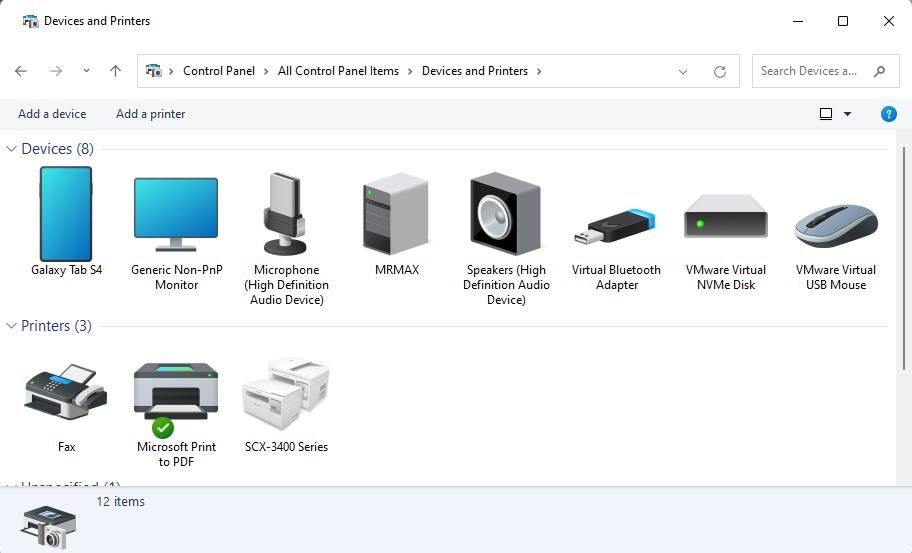
2 Troubleshoot the Printer
Rebooting your printer can resolve a variety of issues, so it's worth a try. On most printers, you can simply press the Power button to turn it off. Then, wait for about 30 seconds, and then press the button again to turn it back on.
While you're at it, ensure that your printer has enough ink and paper in the tray. Although this shouldn't trigger any errors in Windows, it's always a good idea to confirm.

3 Run the Printer Troubleshooter
Running the Printer troubleshooter on your Windows 10 or 11 PC is an effective way of fixing printer-related issues. This tool can automatically scan your system for any common issues and attempt to fix them. Here's how to run it.
- Press Win I to open the Settings app.
- Head to System > Troubleshoot > Other troubleshooters.
- Click the Run button next to Printer.

Wait for the troubleshooter to run and fix any problems. Following that, check if your printer works as expected.
4 Reinstall the Printer Drivers
Your printer's drivers allow Windows to communicate with the device. However, if these drivers are outdated or corrupted, you might encounter the "Printer in an error state" message on Windows.
You can try reinstalling the printer drivers on your PC to see if that helps. Here are the steps for the same.
- Disconnect the printer from your PC.
- Right-click on the Start icon and select Device Manager from the list.
- Locate and expand Print queues.
- Right-click on the printer driver and select Uninstall device.
- Select Uninstall to confirm.

After completing the above steps, reconnect the printer to your PC, and Windows should automatically install the necessary drivers. If the drivers aren't installed automatically, visit the printer manufacturer's website to manually download and install the drivers.
5 Configure the Print Spooler Service
Windows relies on the Print Spooler service to handle print jobs and interact with your printer. If this service is not configured to run automatically, you could experience problems. Here's what you can do to fix it.
- Press Windows R to open the Run dialog.
- Type services.msc in the box and press Enter.
- Find the Print Spooler service in the list, right-click it, and select Properties.
- Click the dropdown menu next to Startup type and choose Automatic.
- Click Apply followed by OK at the bottom.
- Reboot your PC.
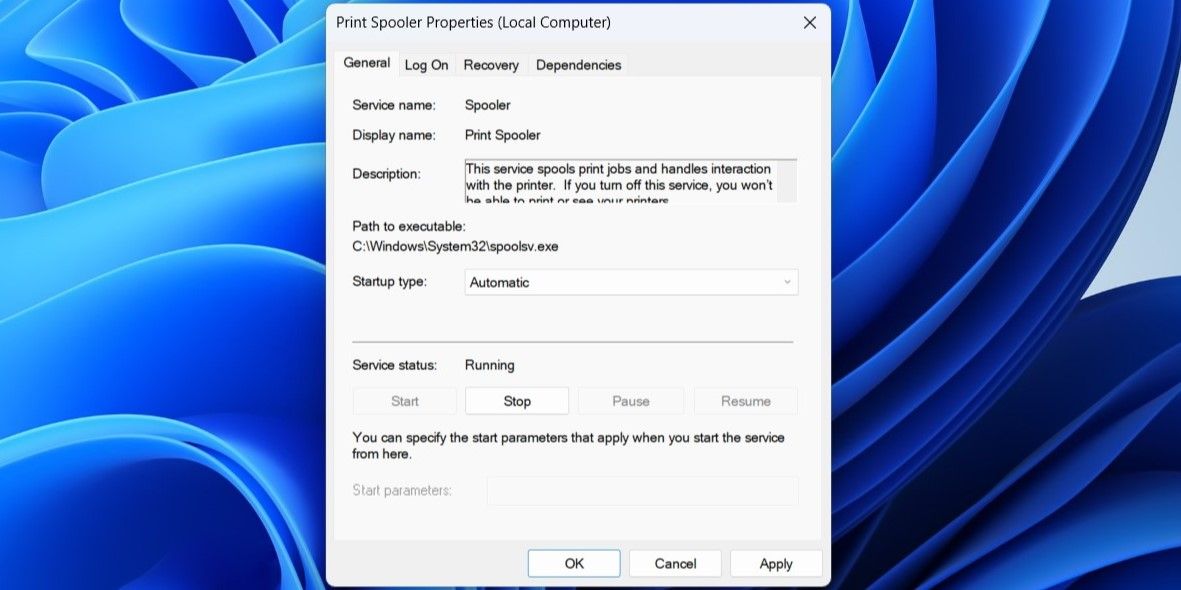
6 Install Windows Updates
It goes without saying that you should always keep your Windows PC up to date. Running an outdated version of the operating system can lead to various issues, including the "Printer in error state" message.
To check for pending software updates on Windows, open the Settings app and head to System > Windows Update. Then, click the Check for updates button on your right. Download and install any pending updates, and your issue should be solved.

Your printer is incapable of printing anything as long as it’s in an error state. Fortunately, it's not that difficult to fix the underlying issue and get your printer back to functioning normally.
The above is the detailed content of How to Fix the 'Printer in Error State' in Windows. For more information, please follow other related articles on the PHP Chinese website!

Hot AI Tools

Undresser.AI Undress
AI-powered app for creating realistic nude photos

AI Clothes Remover
Online AI tool for removing clothes from photos.

Undress AI Tool
Undress images for free

Clothoff.io
AI clothes remover

AI Hentai Generator
Generate AI Hentai for free.

Hot Article

Hot Tools

Notepad++7.3.1
Easy-to-use and free code editor

SublimeText3 Chinese version
Chinese version, very easy to use

Zend Studio 13.0.1
Powerful PHP integrated development environment

Dreamweaver CS6
Visual web development tools

SublimeText3 Mac version
God-level code editing software (SublimeText3)

Hot Topics
 1377
1377
 52
52
 win11 activation key permanent 2025
Mar 18, 2025 pm 05:57 PM
win11 activation key permanent 2025
Mar 18, 2025 pm 05:57 PM
Article discusses sources for a permanent Windows 11 key valid until 2025, legal issues, and risks of using unofficial keys. Advises caution and legality.
 win11 activation key permanent 2024
Mar 18, 2025 pm 05:56 PM
win11 activation key permanent 2024
Mar 18, 2025 pm 05:56 PM
Article discusses reliable sources for permanent Windows 11 activation keys in 2024, legal implications of third-party keys, and risks of using unofficial keys.
 Acer PD163Q Dual Portable Monitor Review: I Really Wanted to Love This
Mar 18, 2025 am 03:04 AM
Acer PD163Q Dual Portable Monitor Review: I Really Wanted to Love This
Mar 18, 2025 am 03:04 AM
The Acer PD163Q Dual Portable Monitor: A Connectivity Nightmare I had high hopes for the Acer PD163Q. The concept of dual portable displays, conveniently connecting via a single cable, was incredibly appealing. Unfortunately, this alluring idea quic
 Top 3 Windows 11 Gaming Features That Outshine Windows 10
Mar 16, 2025 am 12:17 AM
Top 3 Windows 11 Gaming Features That Outshine Windows 10
Mar 16, 2025 am 12:17 AM
Upgrade to Windows 11: Enhance Your PC Gaming Experience Windows 11 offers exciting new gaming features that significantly improve your PC gaming experience. This upgrade is worth considering for any PC gamer moving from Windows 10. Auto HDR: Eleva
 This Wild Ultra-Wide Alienware Monitor is $300 Off Today
Mar 13, 2025 pm 12:21 PM
This Wild Ultra-Wide Alienware Monitor is $300 Off Today
Mar 13, 2025 pm 12:21 PM
Alienware AW3225QF: The best curved 4K display, is it worth buying? The Alienware AW3225QF is known as the best curved 4K display, and its powerful performance is unquestionable. The fast response time, stunning HDR effects and unlimited contrast, coupled with excellent color performance, are the advantages of this monitor. Although it is mainly aimed at gamers, if you can accept the shortcomings of OLED, it is also suitable for office workers who pursue high efficiency. Widescreen monitors are not only loved by gamers, but also favored by users who value productivity improvement. They are great for work and enhance anyone’s desktop experience. This Alienware monitor is usually expensive, but is currently enjoying it
 How to Create a Dynamic Table of Contents in Excel
Mar 24, 2025 am 08:01 AM
How to Create a Dynamic Table of Contents in Excel
Mar 24, 2025 am 08:01 AM
A table of contents is a total game-changer when working with large files – it keeps everything organized and easy to navigate. Unfortunately, unlike Word, Microsoft Excel doesn’t have a simple “Table of Contents” button that adds t
 ReactOS, the Open-Source Windows, Just Got an Update
Mar 25, 2025 am 03:02 AM
ReactOS, the Open-Source Windows, Just Got an Update
Mar 25, 2025 am 03:02 AM
ReactOS 0.4.15 includes new storage drivers, which should help with overall stability and UDB drive compatibility, as well as new drivers for networking. There are also many updates to fonts support, the desktop shell, Windows APIs, themes, and file
 Shopping for a New Monitor? 8 Mistakes to Avoid
Mar 18, 2025 am 03:01 AM
Shopping for a New Monitor? 8 Mistakes to Avoid
Mar 18, 2025 am 03:01 AM
Buying a new monitor isn't a frequent occurrence. It's a long-term investment that often moves between computers. However, upgrading is inevitable, and the latest screen technology is tempting. But making the wrong choices can leave you with regret




