6 Ways to Stop Steam Web Helper From Using All Your RAM
p>Steam does a lot more than just store your games. Sometimes, these extra features can cause the Steam Client WebHelper to consume an abnormal amount of RAM on your PC. Fortunately, you can easily solve these RAM issues.
1 Use Offline Mode
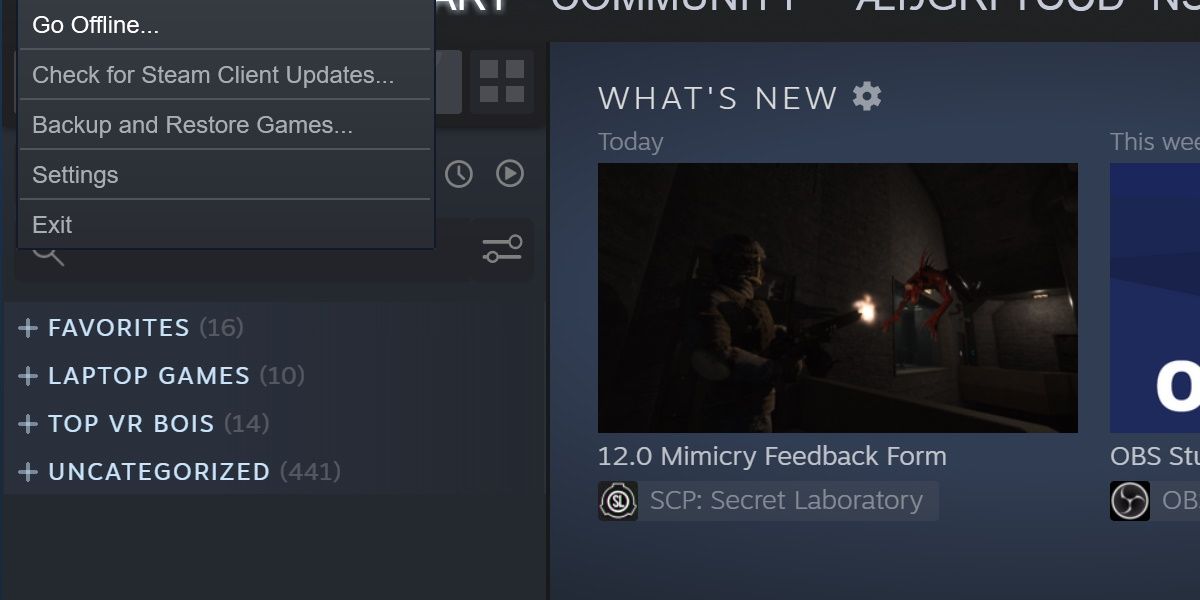
One way to prevent multiple instances of Steam Web Helper from running is to run Steam offline. You can do this by hitting Steam from the main screen and pressing Go Offline... from the drop-down menu.
Do note that this has limitations, such as downloading new updates or connecting online to certain games.
2 Launch the Steam Mini Games List

When you launch Steam, it connects to the internet at several points. The app's most memory-intensive processes occur when it connects to the latest news and developer blogs.
Thankfully, there's a way around this without having to go offline—it's called the Mini Games List. This launches Steam, but instead of opening all services, it only shows the games on your computer in a small window. Here's how to open it:
- Press Win R to open the Run dialog box.
- From there, input the following string of text:
steam://open/minigameslist
Copy after loginCopy after login - Hit Enter.
This will change the size of your Steam window, forcing it into a vertical slice rather than the more feature-full rectangle that Steam usually defaults to.
This alone will reduce several instances of the Steam Client WebHelper. To return to the default Steam look, select any option under the View menu.
3 Disable Unwanted Steam Features

If using Steam offline or in mini mode doesn't suit your needs, you can reduce memory consumption by disabling some of Steam's less essential features, such as animated avatars and the game overlay.
While these features add visual appeal and convenience, they can significantly increase memory usage. Hence, it's best to turn them off if Steam uses too much RAM.
Head to Steam Settings > Friends & Chat and turn off the toggle next to Enable Animated Avatars & Animated Avatar Frames in your Friends List and Chat. Then, head to the In Game tab and turn off Enable the Steam Overlay while in-game.
4 Disable Hardware-Accelerated Rendering
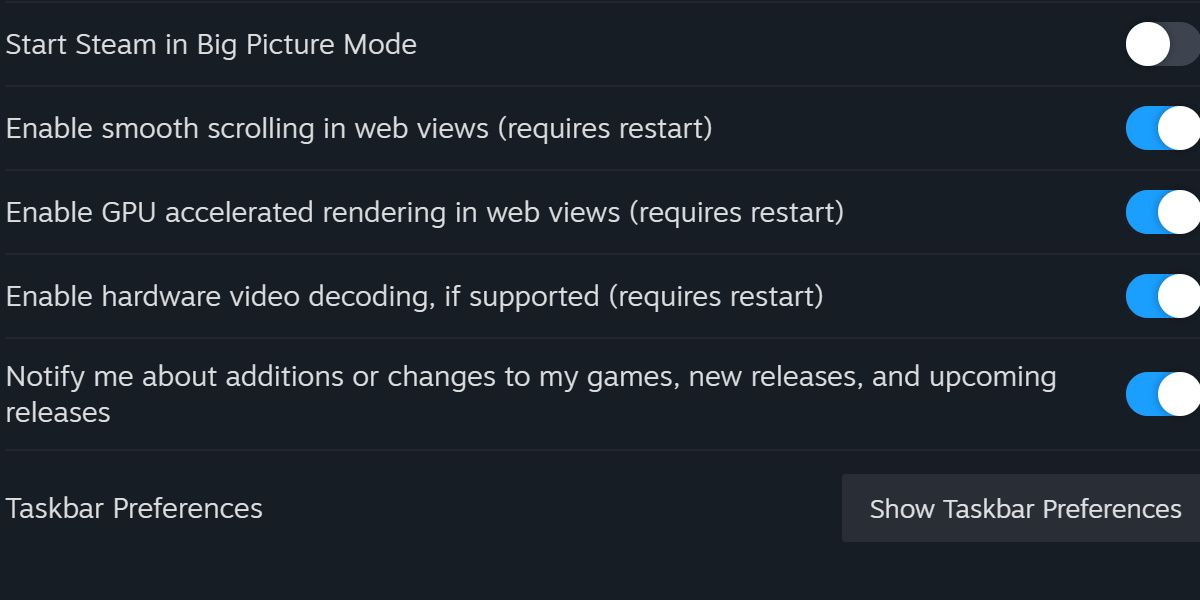
Modern Steam uses a Chrome-based browser, but Chrome is known to be fairly demanding on your memory. Many of the problems Google Chrome presents can affect Steam when it connects to the web.
One setting can add a large amount of performance overhead if left enabled.
- Select the Steam button and open Settings.
- Scroll to Interface. You'll see a variety of options to toggle.
- Find Enable GPU accelerated rendering in web views and make sure it's toggled off.
- Restart Steam after making this change.
This will ease the burden that Steam's web pages have on your available memory.
5 Enable Low-Performance Mode
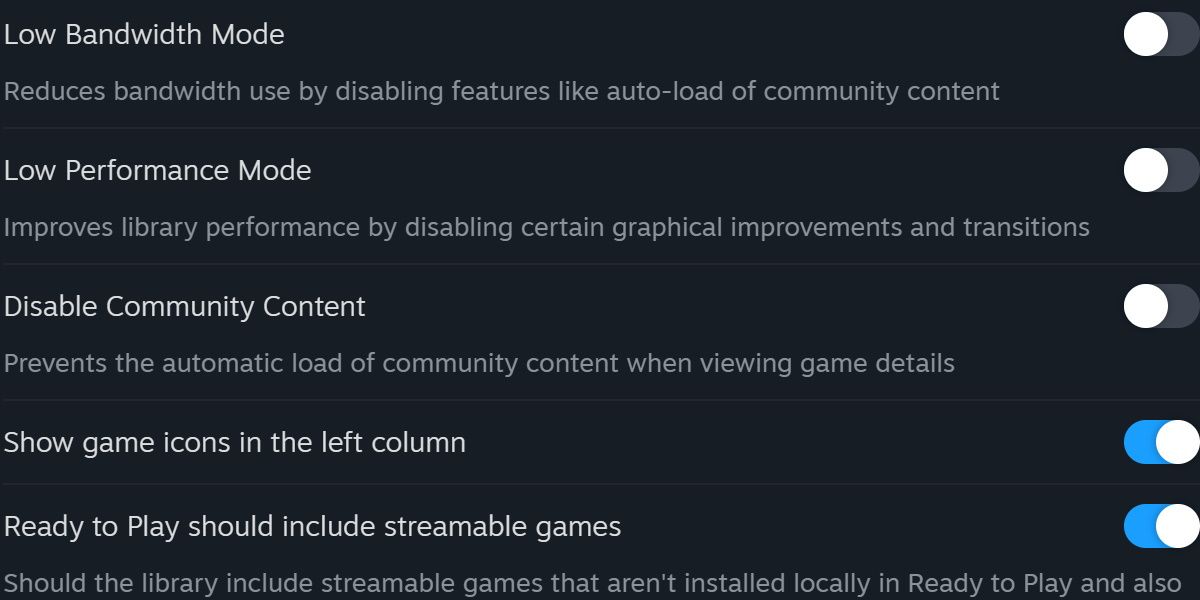
Another simple toggle for performance gains is in the Library tab of the settings menu. Enabling the Low Performance Mode will disable certain animations when browsing through the Steam library.
This will sacrifice some eye candy for the sake of performance, but overall, it doesn't reduce memory usage beyond superficial levels. If you've tried all these options so far and still find your system struggling, it might be time for more drastic measures.
6 Create a Custom Batch File for Minimal Steam
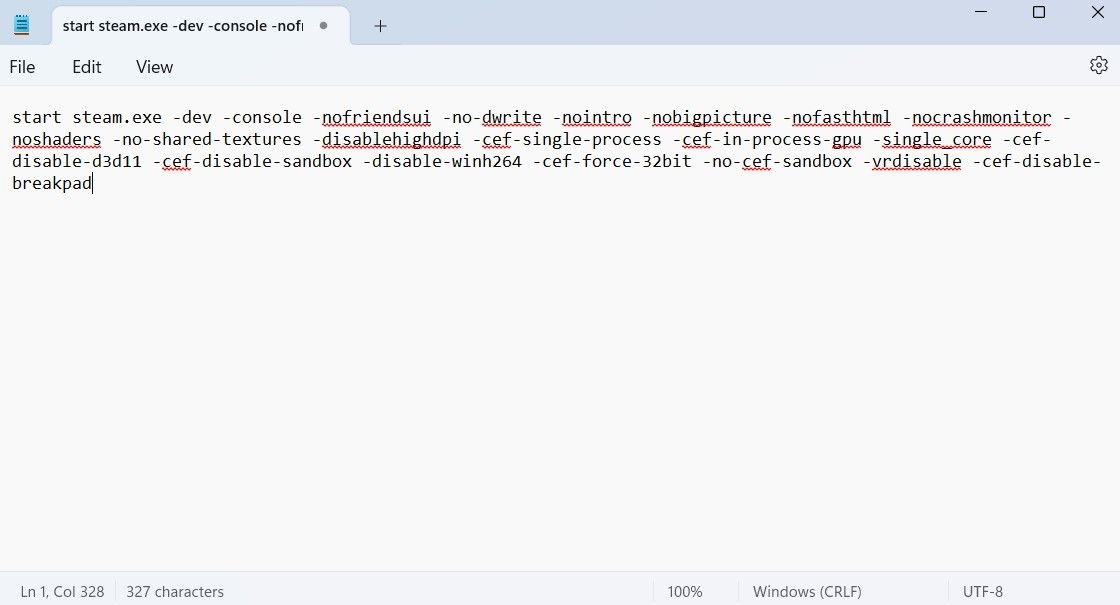
While the previous solutions can help regain a little memory, you might need something more substantial if you're struggling to run Steam on your system.
Thankfully, there exists a combination of commands to completely strip Steam of its ability to create Steam Client WebHelper instances. There are too many commands to easily enter at once, so instead, we'll make a batch file for it.
To create our batch file, head over to the Steam installation directory. This is the same place where steam.exe can be found. Once there, follow these steps:
- Create a new .txt file within the Steam directory.
- Paste the following commands into the .txt file:
steam://open/minigameslist
Copy after loginCopy after login - Rename the .txt file. Change the .txt extension to .bat.
Ensure that Steam is closed, and then open this .bat file. Steam should launch, looking very similar to the Steam Mini Games List from earlier. This version of Steam is extremely bare-bones. You will be unable to view friends, visit the store, organize screenshots, or check out the news, but you'll be able to run Steam on essentially anything this way.
Steam has some great features, but not everyone needs them. If all you want out of Steam is a way to view and manage your games, and you don't care for the social features, then consider some of the above methods. You might be surprised by how little RAM Steam needs to work.
The above is the detailed content of 6 Ways to Stop Steam Web Helper From Using All Your RAM. For more information, please follow other related articles on the PHP Chinese website!

Hot AI Tools

Undresser.AI Undress
AI-powered app for creating realistic nude photos

AI Clothes Remover
Online AI tool for removing clothes from photos.

Undress AI Tool
Undress images for free

Clothoff.io
AI clothes remover

Video Face Swap
Swap faces in any video effortlessly with our completely free AI face swap tool!

Hot Article

Hot Tools

Notepad++7.3.1
Easy-to-use and free code editor

SublimeText3 Chinese version
Chinese version, very easy to use

Zend Studio 13.0.1
Powerful PHP integrated development environment

Dreamweaver CS6
Visual web development tools

SublimeText3 Mac version
God-level code editing software (SublimeText3)

Hot Topics
 Microsoft's New PowerToys Search Is the Missing Feature Windows 11 Needs
Apr 03, 2025 am 03:53 AM
Microsoft's New PowerToys Search Is the Missing Feature Windows 11 Needs
Apr 03, 2025 am 03:53 AM
Microsoft's latest PowerToys update introduces a game-changing search feature reminiscent of macOS' Spotlight. This improved "Command Palette" (formerly PowerToys Run) surpasses the functionality of the Windows R Run command and the task
 Windows kb5054979 update information Update content list
Apr 15, 2025 pm 05:36 PM
Windows kb5054979 update information Update content list
Apr 15, 2025 pm 05:36 PM
KB5054979 is a cumulative security update released on March 27, 2025, for Windows 11 version 24H2. It targets .NET Framework versions 3.5 and 4.8.1, enhancing security and overall stability. Notably, the update addresses an issue with file and directory operations on UNC shares using System.IO APIs. Two installation methods are provided: one through Windows Settings by checking for updates under Windows Update, and the other via a manual download from the Microsoft Update Catalog.
 Why Do Some Keyboards Have Coiled Cables?
Mar 27, 2025 pm 09:01 PM
Why Do Some Keyboards Have Coiled Cables?
Mar 27, 2025 pm 09:01 PM
For mechanical keyboard enthusiasts, those intriguing coiled cables are a common sight. But why the coil? Let's delve into the reasons. Coiled Cables: Primarily Aesthetics The main draw of coiled cables is their visual appeal. They enhance the look
 These Are My Go-To Free Alternatives for Paid Windows Apps
Apr 04, 2025 am 03:42 AM
These Are My Go-To Free Alternatives for Paid Windows Apps
Apr 04, 2025 am 03:42 AM
Many free apps rival their paid counterparts in functionality. This list showcases excellent free Windows alternatives to popular paid software. I firmly believe in using free software unless a paid option offers a crucial, missing feature. These
 How to Disable Windows 11 Round Corners: 4 Easy Methods!
Mar 27, 2025 pm 03:27 PM
How to Disable Windows 11 Round Corners: 4 Easy Methods!
Mar 27, 2025 pm 03:27 PM
This guide provides four methods to remove the rounded corners in Windows 11, restoring the classic square-edged look. While the rounded corners offer a modern aesthetic, some users prefer the sharper look for reasons including improved screenshot a
 You Can Get This Powerful Mini PC for Under $150 Today
Apr 02, 2025 am 03:55 AM
You Can Get This Powerful Mini PC for Under $150 Today
Apr 02, 2025 am 03:55 AM
Kamrui GK3Plus Mini PC: Small and powerful, affordable! During Amazon's spring sale, the Kamrui GK3Plus Mini PC is priced as low as $150! This mini computer has powerful performance, easy upgrade and small size, making it an ideal choice for users who pursue cost-effectiveness. Whether it’s a mini computer enthusiast or a first-time user who’s trying out a small computer, the Kamrui GK3Plus Mini PC is an excellent starter choice. Originally priced at $199, Amazon currently enjoys a 15% discount (and a $20 coupon) and can be purchased for less than $149. Such a affordable price, but with a good configuration: equipped with a slightly old but competent In
 Microsoft Might Finally Fix Windows 11's Start Menu
Apr 10, 2025 pm 12:07 PM
Microsoft Might Finally Fix Windows 11's Start Menu
Apr 10, 2025 pm 12:07 PM
Windows 11's Start Menu Gets a Much-Needed Overhaul Microsoft's Windows 11 Start menu, initially criticized for its less-than-intuitive app access, is undergoing a significant redesign. Early testing reveals a vastly improved user experience. The up
 Nanoleaf Wants to Change How You Charge Your Tech
Apr 17, 2025 am 01:03 AM
Nanoleaf Wants to Change How You Charge Your Tech
Apr 17, 2025 am 01:03 AM
Nanoleaf's Pegboard Desk Dock: A Stylish and Functional Desk Organizer Tired of the same old charging setup? Nanoleaf's new Pegboard Desk Dock offers a stylish and functional alternative. This multifunctional desk accessory boasts 32 full-color RGB






