
Rift of the Necrodancer: A Deep Dive into Custom Tracks
Rift of the Necrodancer offers a fantastic soundtrack, but sometimes you crave variety. Luckily, the game's custom track feature lets you create and share your own rhythmic challenges. This guide covers playing community-created tracks and crafting your own. Note that creating custom songs requires downloading a Steam editor.
Playing Custom Tracks
Playing others' creations is straightforward. From the main menu, navigate to "Custom Music." You'll find "Steam Workshop" and "Level Editor." Selecting "Steam Workshop" opens the Steam overlay, allowing you to browse user-generated songs.
Subscribe to a song to add it to your library; it should appear instantly, without needing a game restart. If the song isn't visible, check the difficulty. Some songs are only available for specific difficulty levels (e.g., Impossible). Many songs offer multiple difficulty options, clearly indicated on the Steam download page.
Creating Custom Songs
Creating your own track is more involved, and the editor might initially seem daunting. However, understanding the interface simplifies the process.
The Editor's Top Icons (Left to Right):
| Icon | Appearance | Description |
|---|---|---|
| Menu | 3 Horizontal Lines | Main menu: Continue, Save/Quit, Options |
| New | Paper with Corner | Creates a new track (unsaved work is lost). |
| Open | Open File Folder | Opens previously saved tracks. |
| Save | Floppy Disk | Saves the current track. |
| Save As... | Floppy Disk w/ Arrows | Saves the track with a specific name. |
| Publish Track | Steam Icon | Saves and uploads the track to the Steam Workshop. |
| Preview | Play Symbol | Plays the track with audio and placed monsters. |
| Preview From Start | Play Symbol w/ Lines | Restarts the track from the beginning. |
| Editor Options | Gear | Adjusts non-track-related options (language, scroll speed, quick-move). |
| Reset View | magnifying glass | Resets the view after extensive scrolling. |
| Scroll View | Square w/ Arrows | Enables scrolling when placing monsters. |
| Pen | Pen with Line | Draws a path for the selected monster. |
| Line | Diagonal Line | Creates a line of the selected monster. |
| Rectangle | Empty Rectangle | Creates a rectangular outline of the selected monster. |
| Rectangle (Filled) | Filled Rectangle | Creates a filled rectangle of the selected monster. |
| Selection | Broken-Line Rectangle | Selects monsters within a rectangular area. |
| Move Object | Plus Sign w/ Arrows | Moves the selected objects. |
| Level Settings | Crossed Tools | Adjusts song stats (BPM, subdivisions, audio file), replaces monster list. |
Helpful Hotkeys and Actions:
| Action/Key | Description |
|---|---|
| Left Click | Adds a monster. |
| Right Click | Removes a monster. |
| Shift | Places monsters on sub-beats. |
| Spacebar | Places and pauses (alternative to Preview). |
| V | Fine-tunes monster placement, regardless of beat. |
Creating a Track: A Step-by-Step Guide
Placeable Objects
You can place objects from four categories:
Tips for Custom Song Creation
Creating Private Tracks
The "Publish Track" menu lets you set songs to "Private," "Unlisted," or "Friends Only," allowing you to test and share selectively.
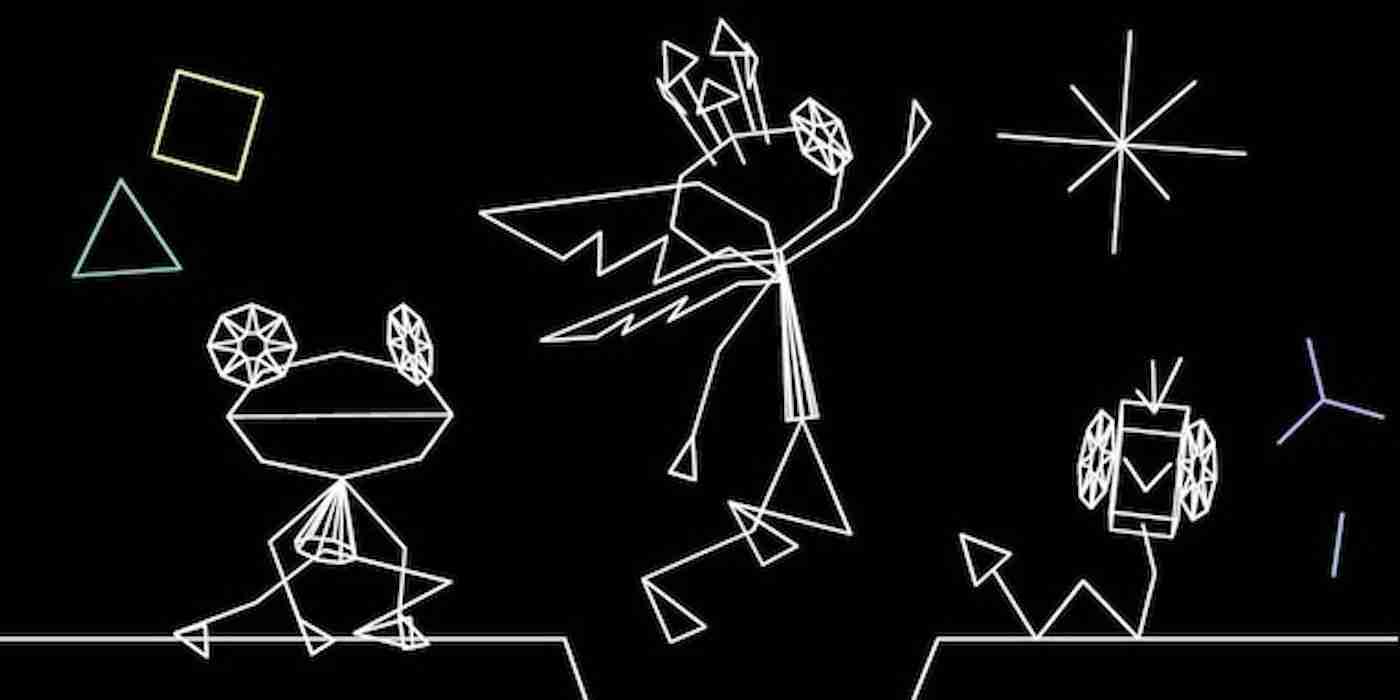







The above is the detailed content of Rift Of The Necrodancer: How To Make Your Own Track. For more information, please follow other related articles on the PHP Chinese website!
 The difference between vue2 and vue3 two-way binding
The difference between vue2 and vue3 two-way binding
 There are several ways to position CSS position
There are several ways to position CSS position
 What is the difference between a demo machine and a real machine?
What is the difference between a demo machine and a real machine?
 What are the data backup software?
What are the data backup software?
 What problems can js event bubbling solve?
What problems can js event bubbling solve?
 convert command usage
convert command usage
 How to set offline status on Douyin
How to set offline status on Douyin
 How to solve disk parameter errors
How to solve disk parameter errors




