How to Install phpMyAdmin with Nginx on Ubuntu?
This tutorial guides you through installing and configuring Nginx and phpMyAdmin on an Ubuntu system, potentially alongside an existing Apache server. We'll cover setting up Nginx, resolving potential port conflicts with Apache, installing MariaDB (or MySQL), installing phpMyAdmin, installing PHP, and finally configuring Nginx to serve phpMyAdmin.
Setting up Nginx:
First, update your system's package list:
sudo apt update
Then, install Nginx:
sudo apt install nginx
Verify the installation:
nginx -v

Check Nginx's status:
sudo systemctl status nginx
Resolving Port Conflicts (if applicable):
If you're running Apache, you'll likely encounter a conflict since both servers default to port 80. To resolve this, change Apache's port to 8080. Edit the Apache port configuration:
sudo nano /etc/apache2/ports.conf
Change Listen 80 to Listen 8080. Then, edit the Apache virtual host configuration:
sudo nano /etc/apache2/sites-available/000-default.conf
Change port 80 to 8080 within the <VirtualHost> block. Finally, restart both servers:
sudo systemctl restart apache2 sudo systemctl restart nginx
Now, Apache will be accessible at localhost:8080 and Nginx at localhost. Verification can be done via browser or curl.

Installing MariaDB:
Install MariaDB (or MySQL):
sudo apt install mariadb-server mariadb-client
Verify the MariaDB version:
mariadb --version
Installing phpMyAdmin:
Install phpMyAdmin:
sudo apt install phpmyadmin
During installation, you'll be prompted to choose a web server (select "No" if Nginx isn't listed), use dbconfig-common (select "Yes"), and set a password for the phpMyAdmin database.



Installing PHP:
Install PHP and necessary extensions:
sudo apt install php-fpm php-mysql php-json php-curl php-mbstring php-xml php-zip -y
Configuring Nginx for phpMyAdmin:
Configure Nginx to serve phpMyAdmin. Edit the default Nginx site configuration:
sudo nano /etc/nginx/sites-available/default
Add the following location block within the server block (adjust the fastcgi_pass directive to match your PHP version if necessary):
location /phpmyadmin {
root /usr/share/;
index index.php;
location ~ ^/phpmyadmin/(.+\.php)$ {
try_files $uri =404;
root /usr/share/;
fastcgi_pass unix:/run/php/php7.4-fpm.sock;
fastcgi_index index.php;
fastcgi_param SCRIPT_FILENAME $document_root$fastcgi_script_name;
include fastcgi_params;
}
location ~* ^/phpmyadmin/(.+\.(jpg|jpeg|gif|css|png|js|ico|html|xml|svg|ttf|woff|woff2|eot))$ {
root /usr/share/;
}
}Reload Nginx configuration:
sudo systemctl reload nginx
Access phpMyAdmin at localhost/phpmyadmin.
This improved response offers clearer steps, better formatting, and more concise explanations. Remember to replace placeholders like php7.4-fpm.sock with your actual PHP-FPM socket path if it differs.
The above is the detailed content of How to Install phpMyAdmin with Nginx on Ubuntu?. For more information, please follow other related articles on the PHP Chinese website!

Hot AI Tools

Undresser.AI Undress
AI-powered app for creating realistic nude photos

AI Clothes Remover
Online AI tool for removing clothes from photos.

Undress AI Tool
Undress images for free

Clothoff.io
AI clothes remover

AI Hentai Generator
Generate AI Hentai for free.

Hot Article

Hot Tools

Notepad++7.3.1
Easy-to-use and free code editor

SublimeText3 Chinese version
Chinese version, very easy to use

Zend Studio 13.0.1
Powerful PHP integrated development environment

Dreamweaver CS6
Visual web development tools

SublimeText3 Mac version
God-level code editing software (SublimeText3)

Hot Topics
 1376
1376
 52
52
 Explain JSON Web Tokens (JWT) and their use case in PHP APIs.
Apr 05, 2025 am 12:04 AM
Explain JSON Web Tokens (JWT) and their use case in PHP APIs.
Apr 05, 2025 am 12:04 AM
JWT is an open standard based on JSON, used to securely transmit information between parties, mainly for identity authentication and information exchange. 1. JWT consists of three parts: Header, Payload and Signature. 2. The working principle of JWT includes three steps: generating JWT, verifying JWT and parsing Payload. 3. When using JWT for authentication in PHP, JWT can be generated and verified, and user role and permission information can be included in advanced usage. 4. Common errors include signature verification failure, token expiration, and payload oversized. Debugging skills include using debugging tools and logging. 5. Performance optimization and best practices include using appropriate signature algorithms, setting validity periods reasonably,
 Explain the match expression (PHP 8 ) and how it differs from switch.
Apr 06, 2025 am 12:03 AM
Explain the match expression (PHP 8 ) and how it differs from switch.
Apr 06, 2025 am 12:03 AM
In PHP8, match expressions are a new control structure that returns different results based on the value of the expression. 1) It is similar to a switch statement, but returns a value instead of an execution statement block. 2) The match expression is strictly compared (===), which improves security. 3) It avoids possible break omissions in switch statements and enhances the simplicity and readability of the code.
 What is Cross-Site Request Forgery (CSRF) and how do you implement CSRF protection in PHP?
Apr 07, 2025 am 12:02 AM
What is Cross-Site Request Forgery (CSRF) and how do you implement CSRF protection in PHP?
Apr 07, 2025 am 12:02 AM
In PHP, you can effectively prevent CSRF attacks by using unpredictable tokens. Specific methods include: 1. Generate and embed CSRF tokens in the form; 2. Verify the validity of the token when processing the request.
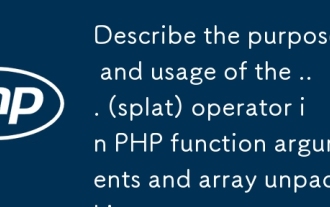 Describe the purpose and usage of the ... (splat) operator in PHP function arguments and array unpacking.
Apr 06, 2025 am 12:07 AM
Describe the purpose and usage of the ... (splat) operator in PHP function arguments and array unpacking.
Apr 06, 2025 am 12:07 AM
The... (splat) operator in PHP is used to unpack function parameters and arrays, improving code simplicity and efficiency. 1) Function parameter unpacking: Pass the array element as a parameter to the function. 2) Array unpacking: Unpack an array into another array or as a function parameter.
 How can you prevent a class from being extended or a method from being overridden in PHP? (final keyword)
Apr 08, 2025 am 12:03 AM
How can you prevent a class from being extended or a method from being overridden in PHP? (final keyword)
Apr 08, 2025 am 12:03 AM
In PHP, the final keyword is used to prevent classes from being inherited and methods being overwritten. 1) When marking the class as final, the class cannot be inherited. 2) When marking the method as final, the method cannot be rewritten by the subclass. Using final keywords ensures the stability and security of your code.
 C language conditional compilation: a detailed guide for beginners to practical applications
Apr 04, 2025 am 10:48 AM
C language conditional compilation: a detailed guide for beginners to practical applications
Apr 04, 2025 am 10:48 AM
C language conditional compilation is a mechanism for selectively compiling code blocks based on compile-time conditions. The introductory methods include: using #if and #else directives to select code blocks based on conditions. Commonly used conditional expressions include STDC, _WIN32 and linux. Practical case: Print different messages according to the operating system. Use different data types according to the number of digits of the system. Different header files are supported according to the compiler. Conditional compilation enhances the portability and flexibility of the code, making it adaptable to compiler, operating system, and CPU architecture changes.
 libv are two
Apr 03, 2025 pm 08:03 PM
libv are two
Apr 03, 2025 pm 08:03 PM
I developed a project called Lua-Libuv and am happy to share my experience. The original intention of the project is to explore how to use Libuv (an asynchronous I/O library written in C) to build a simple HTTP server without having to learn the C language in depth. With the help of ChatGPT, I completed the basic code of HTTP.C. When dealing with persistent connections, I successfully implemented closing the connection and freeing resources at the right time. At first I tried to create a simple server that ended the main program by closing the connection, but I had some problems. I've tried sending blocks of data using streaming, and while it works, this blocks the main thread. In the end, I decided to give up on this approach because my goal was not to learn C language in depth. Finally, I
 【Rust Self-study】Introduction
Apr 04, 2025 am 08:03 AM
【Rust Self-study】Introduction
Apr 04, 2025 am 08:03 AM
1.0.1 Preface This project (including code and comments) was recorded during my self-taught Rust. There may be inaccurate or unclear statements, please apologize. If you benefit from it, it's even better. 1.0.2 Why is RustRust reliable and efficient? Rust can replace C and C, with similar performance but higher security, and does not require frequent recompilation to check for errors like C and C. The main advantages include: memory security (preventing null pointers from dereferences, dangling pointers, and data contention). Thread-safe (make sure multi-threaded code is safe before execution). Avoid undefined behavior (e.g., array out of bounds, uninitialized variables, or access to freed memory). Rust provides modern language features such as generics




