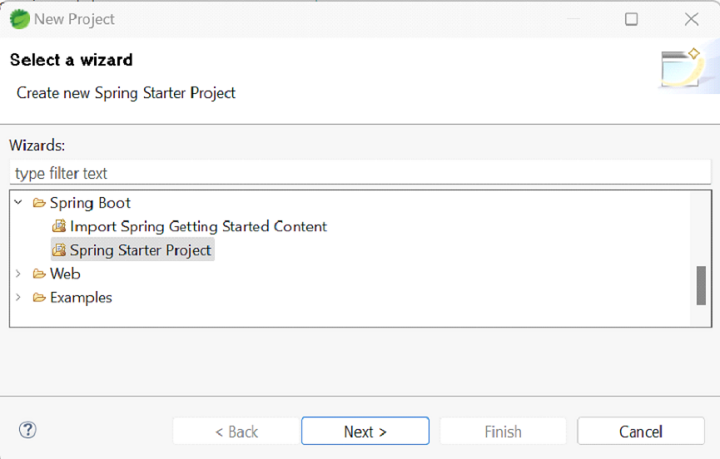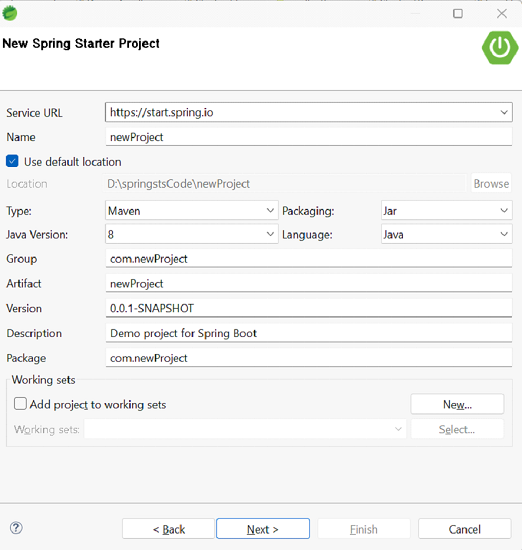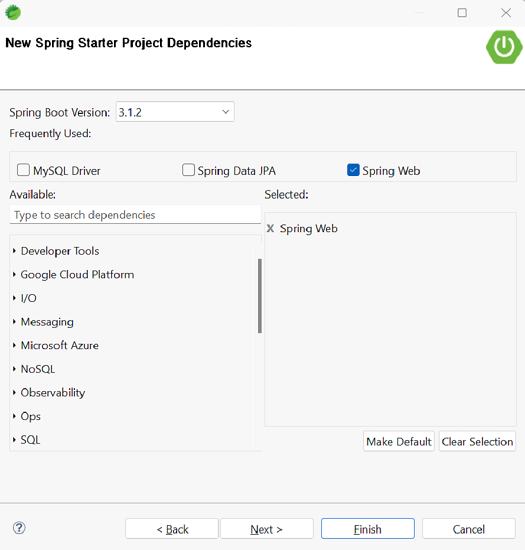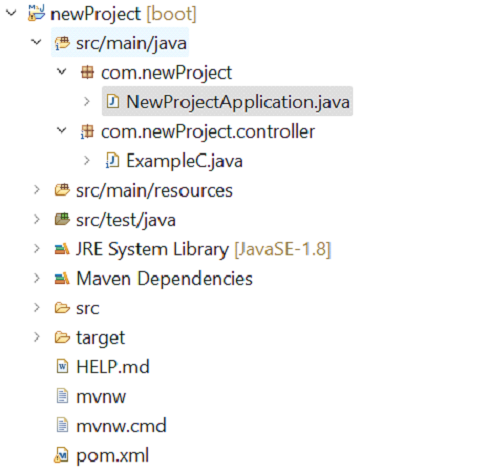How to Run Your First Spring Boot Application in Spring Tool Suite?
Spring Boot simplifies the creation of robust, scalable, and production-ready Java applications, revolutionizing Java development. Its "convention over configuration" approach, inherent to the Spring ecosystem, minimizes manual setup, allowing developers to focus on business logic instead of boilerplate code. The Spring Tool Suite (STS), a dedicated IDE for Spring development, significantly enhances the Spring Boot experience.
Before starting, ensure you have:
- A Java Development Kit (JDK) installed.
- Spring Tool Suite (STS) installed and configured (download from: https://www.php.cn/link/5dc624e80d9ab94e3229ec29f675c19d).
- Basic understanding of Java and Spring concepts.
Creating and Configuring a Spring Boot Project in STS:
Step 1: Project Creation
- In STS, select "File" > "New" > "Spring Starter Project".

- In the "New Spring Starter Project" dialog, name your project, choose a build tool (Maven or Gradle), select the Spring Boot version, and add necessary dependencies (e.g., "Web" for a web application).


- Click "Finish" to generate the project.
Step 2: Project Structure
Familiarize yourself with the project structure:
-
src/main/java: Contains your Java source code. -
src/main/resources: Holds resource and configuration files. -
src/test/java: Contains your test classes.
Step 3: First Spring Boot Application
The Application.java file (located in src/main/java within your default package) contains the main application bootstrap. It uses SpringApplication.run() to start the application.
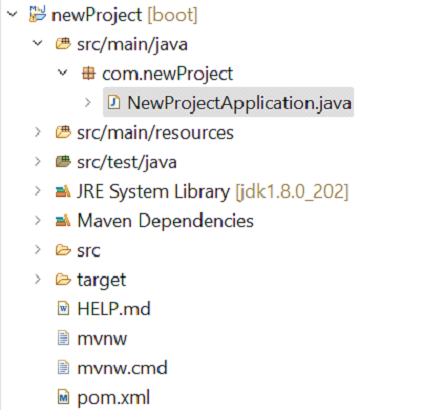
The Application.java class typically looks like this:
package com.newProject;
import org.springframework.boot.SpringApplication;
import org.springframework.boot.autoconfigure.SpringBootApplication;
@SpringBootApplication
public class NewProjectApplication {
public static void main(String[] args) {
SpringApplication.run(NewProjectApplication.class, args);
}
}Step 4: Running the Application
- Right-click
Application.javain the Package Explorer. - Select "Run As" > "Spring Boot App".
- Observe the console output showing the application startup process.
- Access the default welcome page in your browser at
http://localhost:8080(or the port specified inapplication.properties).
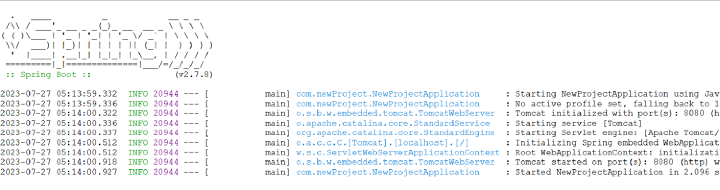
Step 5: Adding a Controller
- Create a
controllerpackage within yournewProject>src/main/javadirectory.
- Create a class (e.g.,
ExampleC) within thecontrollerpackage. Use annotations@Controller,@RequestMapping, and@ResponseBodyas shown below.
package com.newProject.controller;
import org.springframework.web.bind.annotation.RequestMapping;
import org.springframework.stereotype.Controller;
import org.springframework.web.bind.annotation.ResponseBody;
@Controller
public class ExampleC {
@RequestMapping("/firstApp")
@ResponseBody
public String firstSpringApp(){
return "Welcome!";
}
}- Access the result at
http://localhost:8080/firstApp.
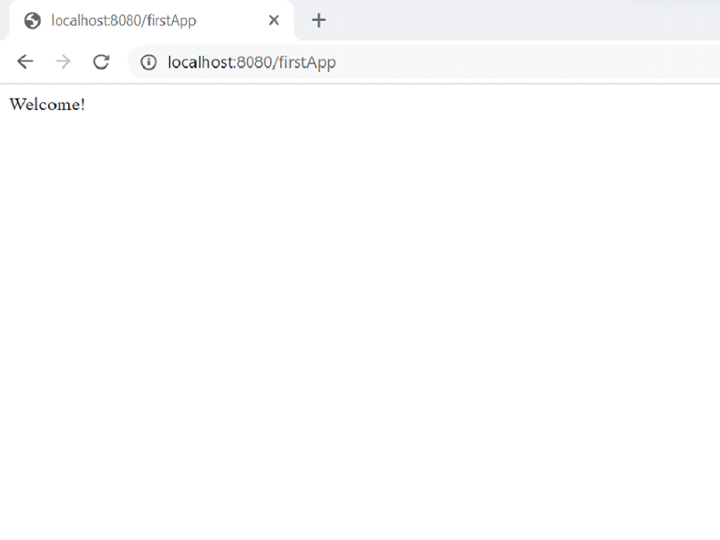
Conclusion:
This guide demonstrates creating and running a basic Spring Boot application using STS. By following these steps and understanding the project structure, you can leverage the power and ease of the Spring framework to build more complex applications.
The above is the detailed content of How to Run Your First Spring Boot Application in Spring Tool Suite?. For more information, please follow other related articles on the PHP Chinese website!

Hot AI Tools

Undresser.AI Undress
AI-powered app for creating realistic nude photos

AI Clothes Remover
Online AI tool for removing clothes from photos.

Undress AI Tool
Undress images for free

Clothoff.io
AI clothes remover

AI Hentai Generator
Generate AI Hentai for free.

Hot Article

Hot Tools

Notepad++7.3.1
Easy-to-use and free code editor

SublimeText3 Chinese version
Chinese version, very easy to use

Zend Studio 13.0.1
Powerful PHP integrated development environment

Dreamweaver CS6
Visual web development tools

SublimeText3 Mac version
God-level code editing software (SublimeText3)

Hot Topics
 1377
1377
 52
52
 Perfect Number in Java
Aug 30, 2024 pm 04:28 PM
Perfect Number in Java
Aug 30, 2024 pm 04:28 PM
Guide to Perfect Number in Java. Here we discuss the Definition, How to check Perfect number in Java?, examples with code implementation.
 Random Number Generator in Java
Aug 30, 2024 pm 04:27 PM
Random Number Generator in Java
Aug 30, 2024 pm 04:27 PM
Guide to Random Number Generator in Java. Here we discuss Functions in Java with examples and two different Generators with ther examples.
 Weka in Java
Aug 30, 2024 pm 04:28 PM
Weka in Java
Aug 30, 2024 pm 04:28 PM
Guide to Weka in Java. Here we discuss the Introduction, how to use weka java, the type of platform, and advantages with examples.
 Smith Number in Java
Aug 30, 2024 pm 04:28 PM
Smith Number in Java
Aug 30, 2024 pm 04:28 PM
Guide to Smith Number in Java. Here we discuss the Definition, How to check smith number in Java? example with code implementation.
 Java Spring Interview Questions
Aug 30, 2024 pm 04:29 PM
Java Spring Interview Questions
Aug 30, 2024 pm 04:29 PM
In this article, we have kept the most asked Java Spring Interview Questions with their detailed answers. So that you can crack the interview.
 Break or return from Java 8 stream forEach?
Feb 07, 2025 pm 12:09 PM
Break or return from Java 8 stream forEach?
Feb 07, 2025 pm 12:09 PM
Java 8 introduces the Stream API, providing a powerful and expressive way to process data collections. However, a common question when using Stream is: How to break or return from a forEach operation? Traditional loops allow for early interruption or return, but Stream's forEach method does not directly support this method. This article will explain the reasons and explore alternative methods for implementing premature termination in Stream processing systems. Further reading: Java Stream API improvements Understand Stream forEach The forEach method is a terminal operation that performs one operation on each element in the Stream. Its design intention is
 TimeStamp to Date in Java
Aug 30, 2024 pm 04:28 PM
TimeStamp to Date in Java
Aug 30, 2024 pm 04:28 PM
Guide to TimeStamp to Date in Java. Here we also discuss the introduction and how to convert timestamp to date in java along with examples.
 Create the Future: Java Programming for Absolute Beginners
Oct 13, 2024 pm 01:32 PM
Create the Future: Java Programming for Absolute Beginners
Oct 13, 2024 pm 01:32 PM
Java is a popular programming language that can be learned by both beginners and experienced developers. This tutorial starts with basic concepts and progresses through advanced topics. After installing the Java Development Kit, you can practice programming by creating a simple "Hello, World!" program. After you understand the code, use the command prompt to compile and run the program, and "Hello, World!" will be output on the console. Learning Java starts your programming journey, and as your mastery deepens, you can create more complex applications.