The Best WordPress Photo Plugins for Photographers
Showcase Your Photography with the Best WordPress Plugins: A Comprehensive Guide
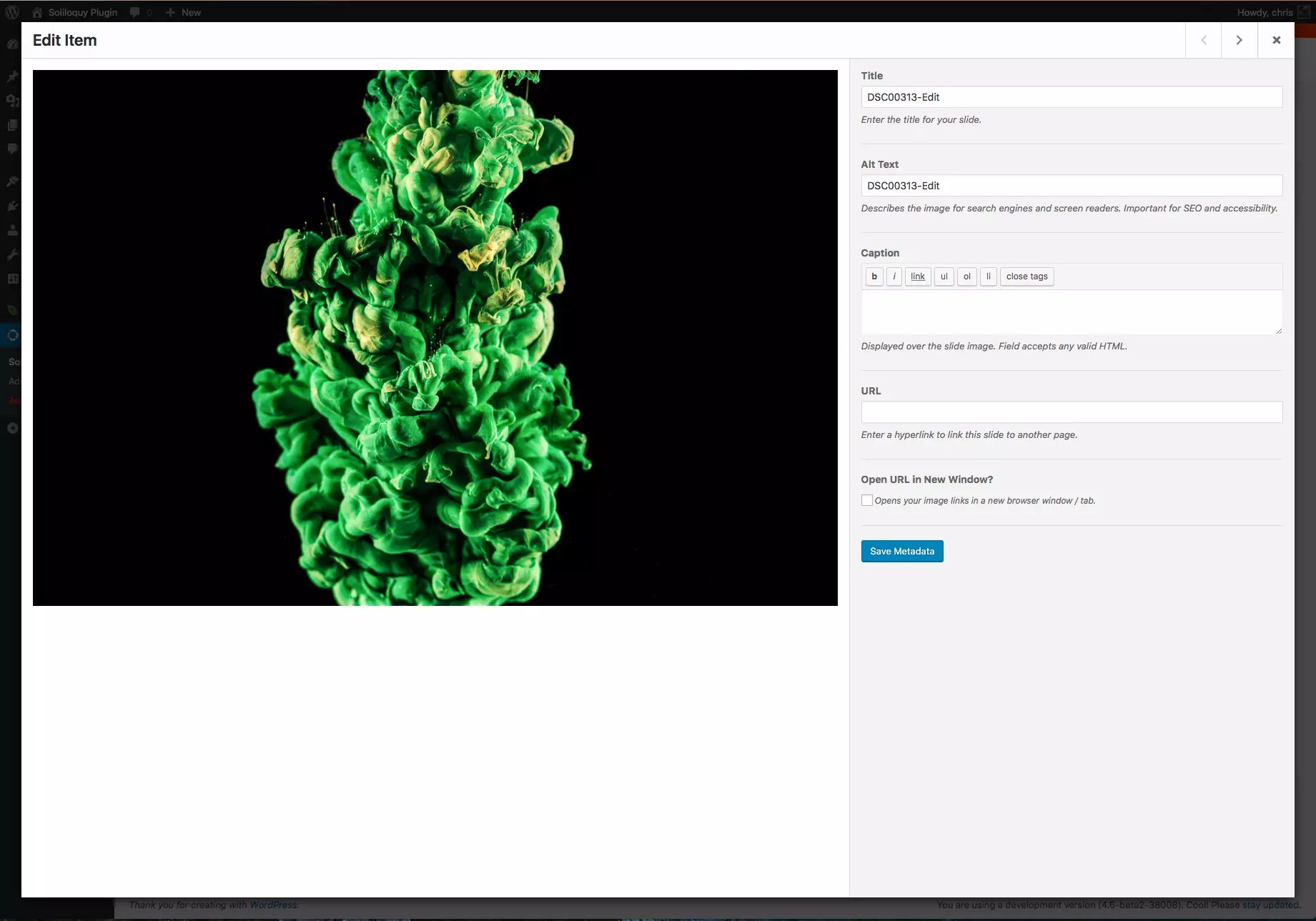
Displaying your photography online requires the right tools. WordPress offers a plethora of photo plugins, but choosing the best one for your needs is crucial. This guide helps you navigate the options and select the perfect plugin to showcase your work.
Key Considerations:
- Speed and Optimization: A fast-loading website is essential. Look for plugins that optimize images for web use without sacrificing quality.
- Responsive Design: Your gallery should look great on all devices (desktops, tablets, and smartphones).
- Gallery Layouts and Customization: Choose a plugin offering diverse layouts and customization options to match your style.
- SEO Friendliness: Improve search engine visibility with plugins that optimize images for search engines.
- Social Media Integration: Easily share your photos on social media platforms.
- Watermarking: Protect your work with watermarking capabilities.
- Avoid Plugin Overload: Too many plugins can slow down your site. Prioritize your needs.
Top WordPress Photo Plugins:
Here's a curated selection of highly-rated and trusted plugins:
1. Envira Gallery:

Known for its speed and SEO features, Envira Gallery is a responsive, mobile-friendly option. Key features include pagination, shortcodes, e-commerce integration, slideshows, social sharing, and watermarking. A paid Pro version unlocks even more features.
2. NextGen Gallery:

A simple, user-friendly choice, ideal for photographers who prioritize ease of use over extensive features. Offers control over image size, style, timing, transitions, controls, and lightbox effects.
3. Lazy Load:
This plugin significantly improves page speed by only loading images visible to the user. Perfect for large image libraries, it conserves bandwidth and enhances user experience.
4. Image Widget:

Simplifies adding images to your website's widgets, eliminating the need for manual HTML coding. Drag-and-drop functionality makes adding images a breeze.
5. Soliloquy:

Create stunning responsive sliders with ease. Features include SEO optimization, metadata support, unlimited sliders, and drag-and-drop image management.
6. Photography Management:

A professional-grade plugin for managing client galleries. Offers password protection and controlled access to your image collections.
7. Storyform:

Create immersive, full-screen photo essays. Features include responsive design, various pagination options, animations, and background video support.
8. Imsanity:
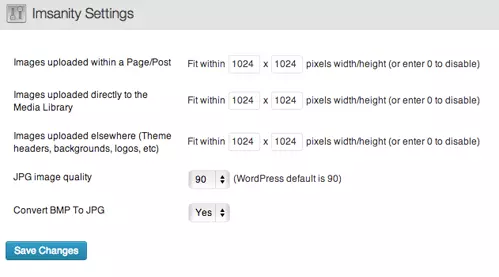
Automatically resizes large images to optimize website speed without compromising image quality. Configurable maximum dimensions and quality settings.
9. Symbiostock:

A free plugin for selling your photos online. Integrates with WooCommerce and offers automatic watermarking and digital product creation.
Conclusion:
The best WordPress photo plugin depends on your specific needs and preferences. Consider the key features discussed above and explore the options presented to find the perfect fit for showcasing your photographic talent. We welcome your feedback and suggestions in the comments below. For a simple gallery solution, check out our article, "Quick Tip: Create a Simple WordPress Gallery in 5 Minutes."
Frequently Asked Questions (FAQs): (These FAQs remain largely unchanged from the original, as they are relevant and comprehensive.) [Insert original FAQs section here]
The above is the detailed content of The Best WordPress Photo Plugins for Photographers. For more information, please follow other related articles on the PHP Chinese website!

Hot AI Tools

Undresser.AI Undress
AI-powered app for creating realistic nude photos

AI Clothes Remover
Online AI tool for removing clothes from photos.

Undress AI Tool
Undress images for free

Clothoff.io
AI clothes remover

Video Face Swap
Swap faces in any video effortlessly with our completely free AI face swap tool!

Hot Article

Hot Tools

Notepad++7.3.1
Easy-to-use and free code editor

SublimeText3 Chinese version
Chinese version, very easy to use

Zend Studio 13.0.1
Powerful PHP integrated development environment

Dreamweaver CS6
Visual web development tools

SublimeText3 Mac version
God-level code editing software (SublimeText3)

Hot Topics
 How To Begin A WordPress Blog: A Step-By-Step Guide For Beginners
Apr 17, 2025 am 08:25 AM
How To Begin A WordPress Blog: A Step-By-Step Guide For Beginners
Apr 17, 2025 am 08:25 AM
Blogs are the ideal platform for people to express their opinions, opinions and opinions online. Many newbies are eager to build their own website but are hesitant to worry about technical barriers or cost issues. However, as the platform continues to evolve to meet the capabilities and needs of beginners, it is now starting to become easier than ever. This article will guide you step by step how to build a WordPress blog, from theme selection to using plugins to improve security and performance, helping you create your own website easily. Choose a blog topic and direction Before purchasing a domain name or registering a host, it is best to identify the topics you plan to cover. Personal websites can revolve around travel, cooking, product reviews, music or any hobby that sparks your interests. Focusing on areas you are truly interested in can encourage continuous writing
 Is WordPress easy for beginners?
Apr 03, 2025 am 12:02 AM
Is WordPress easy for beginners?
Apr 03, 2025 am 12:02 AM
WordPress is easy for beginners to get started. 1. After logging into the background, the user interface is intuitive and the simple dashboard provides all the necessary function links. 2. Basic operations include creating and editing content. The WYSIWYG editor simplifies content creation. 3. Beginners can expand website functions through plug-ins and themes, and the learning curve exists but can be mastered through practice.
 How to get logged in user information in WordPress for personalized results
Apr 19, 2025 pm 11:57 PM
How to get logged in user information in WordPress for personalized results
Apr 19, 2025 pm 11:57 PM
Recently, we showed you how to create a personalized experience for users by allowing users to save their favorite posts in a personalized library. You can take personalized results to another level by using their names in some places (i.e., welcome screens). Fortunately, WordPress makes it very easy to get information about logged in users. In this article, we will show you how to retrieve information related to the currently logged in user. We will use the get_currentuserinfo(); function. This can be used anywhere in the theme (header, footer, sidebar, page template, etc.). In order for it to work, the user must be logged in. So we need to use
 What is the WordPress good for?
Apr 07, 2025 am 12:06 AM
What is the WordPress good for?
Apr 07, 2025 am 12:06 AM
WordPressisgoodforvirtuallyanywebprojectduetoitsversatilityasaCMS.Itexcelsin:1)user-friendliness,allowingeasywebsitesetup;2)flexibilityandcustomizationwithnumerousthemesandplugins;3)SEOoptimization;and4)strongcommunitysupport,thoughusersmustmanageper
 Can I learn WordPress in 3 days?
Apr 09, 2025 am 12:16 AM
Can I learn WordPress in 3 days?
Apr 09, 2025 am 12:16 AM
Can learn WordPress within three days. 1. Master basic knowledge, such as themes, plug-ins, etc. 2. Understand the core functions, including installation and working principles. 3. Learn basic and advanced usage through examples. 4. Understand debugging techniques and performance optimization suggestions.
 How to display child categories on archive page of parent categories
Apr 19, 2025 pm 11:54 PM
How to display child categories on archive page of parent categories
Apr 19, 2025 pm 11:54 PM
Do you want to know how to display child categories on the parent category archive page? When you customize a classification archive page, you may need to do this to make it more useful to your visitors. In this article, we will show you how to easily display child categories on the parent category archive page. Why do subcategories appear on parent category archive page? By displaying all child categories on the parent category archive page, you can make them less generic and more useful to visitors. For example, if you run a WordPress blog about books and have a taxonomy called "Theme", you can add sub-taxonomy such as "novel", "non-fiction" so that your readers can
 How to display query count and page loading time in WordPress
Apr 19, 2025 pm 11:51 PM
How to display query count and page loading time in WordPress
Apr 19, 2025 pm 11:51 PM
One of our users asked other websites how to display the number of queries and page loading time in the footer. You often see this in the footer of your website, and it may display something like: "64 queries in 1.248 seconds". In this article, we will show you how to display the number of queries and page loading time in WordPress. Just paste the following code anywhere you like in the theme file (e.g. footer.php). queriesin
 Should I use Wix or WordPress?
Apr 06, 2025 am 12:11 AM
Should I use Wix or WordPress?
Apr 06, 2025 am 12:11 AM
Wix is suitable for users who have no programming experience, and WordPress is suitable for users who want more control and expansion capabilities. 1) Wix provides drag-and-drop editors and rich templates, making it easy to quickly build a website. 2) As an open source CMS, WordPress has a huge community and plug-in ecosystem, supporting in-depth customization and expansion.






