How To Create Professional Websites Effortlessly with Jimdo
Jimdo: A convenient guide to creating a professional website in minutes

This tutorial will guide you how to create a professional website in minutes using Jimdo. We will demonstrate how to use Jimdo's drag-and-drop builder and Dolphin (Jimdo's AI website builder). With these tools, business owners and freelancers can easily build their own websites even without any coding experience.
Most business owners and professionals need websites to showcase their products and services. However, building a website from scratch is expensive and challenging. Some people may turn to professional website builders like Elementor or Wix. However, it takes time and effort to become familiar with these tools and create a seamless login page.
Luckily, you don't need to be a web designer or developer to build your own website. This process is simplified through tools like Jimdo website builder. Using it, you can quickly create websites to sell your products or services.
Key Points
- Jimdo provides a user-friendly platform to create professional websites without any coding experience. Its AI website builder Dolphin makes it easy to create mobile optimized websites.
- Jimdo offers a variety of features including customizable websites, GDPR-compliant legal pages, mobile-friendly designs, royalty-free photos and social media integration. Its plans range from free to paid options, with different features and benefits.
- The process of creating a website using Jimdo's Dolphin includes: registering, answering questions about your business, determining your style, choosing a design, customizing your website, adding pages, and finally publishing your website.
- Jimdo also provides SEO features for paid plans to optimize your website and improve its ranking on Google. These features include optimized meta titles, custom meta descriptions, mobile responsive websites, fast page loading speeds, customizable 404 pages and updated sitemaps, and more.
Introduction to Jimdo Website Builder
Jimdo is an online platform where users can create their own professional websites. You can build any type of website, from a portfolio website or a local business website to a company website or an e-commerce store.
Even without any coding experience, you can create a fast website through a relatively simple process. Jimdo's AI website builder Dolphin allows users to create mobile-optimized websites with minimal effort. Just answer a few simple questions and their tools will automate the process and build your website for you.

Features of Jimdo Website
With Jimdo, you can access flexible layouts, use its free image gallery, or add images with its drag-and-drop builder to build your own e-commerce store.
The following are some of the main features provided by Jimdo:
Customizable website
Designing a seamless website is easy with user-friendly page editor, style editor and preview features. To match the style of your brand, simply upload your logo or brand-related image and the platform will choose a color that matches your preferences.
GDPR-compliant legal page
Legal Text Generator can automatically generate legal texts for your website and ensure that they comply with the General Data Protection Regulation (GDPR). You can easily generate privacy policies, return policies, stamps and terms and conditions to protect your business.
As the laws change over time, the website will notify you when you need to update your text. Currently, this feature only covers the laws of EU online stores.
Mobile-friendly design
Jimdo has responsive templates optimized for mobile devices. In Jimdo Creator, you will be able to see how your website adapts to a variety of screen sizes for your phone, tablet and desktop computers. This way, you can contact customers no matter what type of device they are using.
Add royalty photos
Easy add high-quality photos to your website with Jimdo's photo gallery. This platform contains professional royalty-free images that you can use.
Connect social media pages
If you connect your social media page to your Jimdo website, the platform will extract pictures and information about your business. This way, you can build a personalized login page that is worth a look.
Plan and Pricing
Jimdo offers free plans and multiple paid plans to suit your needs.
The advanced program consists of two categories: website and online store. Paid options range from $9 to $15. Of course, a more expensive plan means you can enjoy more features and benefits.
Website
-
Free: First-time users can choose a free plan with all basic features. However, users can only choose the .jimdosite subdomain.
Please note that there are some restrictions on the free plan. Users can only get free .jimdosite.com subdomains and cannot connect to their own domains. The storage space is limited to 500MB and users cannot obtain customer support.
-
Beginner Edition ($9 per month, billed annually): Freeworkers and freelancers who want to build a personal website can choose the Beginner Edition plan. Users can get free domain names and ad-free websites with HTTPS security.
-
Growth Edition ($15 per month, billed annually): Growth Edition has all the benefits of the entry-level edition, as well as advanced SEO features, social media campaigns and customer support within four hours.
Online Store
- Basic Edition ($15 per month, billed annually): Basic Edition has all basic e-commerce store features such as payment methods, up to 10GB of storage space and an easy-to-use e-commerce website .
- Business Edition ($19 per month, billed annually): This option has all premium online store features such as discount codes, product layouts, social sales and the marking price of discounted items.
The paid plan that best suits your business will depend on the purpose of your website. For merchants who want to sell items online, the online store plan is highly recommended. Instead, website programs are best for freelancers and freelancers who want to showcase their portfolio and services.
How to create a website using Jimdo's Dolphin
Now let's look at the step-by-step process of using Dolphin.
Step 1: Register on Jimdo
The first step is to visit the website and click the "Start Now. Free." button.
Users without an account can sign up for free via Google, Facebook, Apple or email. If you already have an account, log in. Just confirm their terms of service and that's fine.

Step 2: Choose the way you want to create a website
Select from two options.
You can choose a website that does not require coding, or use an editor for coding experts.
In this example, we will select the Start Now button under "No encoding required" on the left. This feature allows you to build your website through the Dolphin AI builder without any coding experience.

Step 3: Answer the question
Next, you will be asked to answer several questions related to your website. Your answer will help Dolphin build a website that suits your business needs.
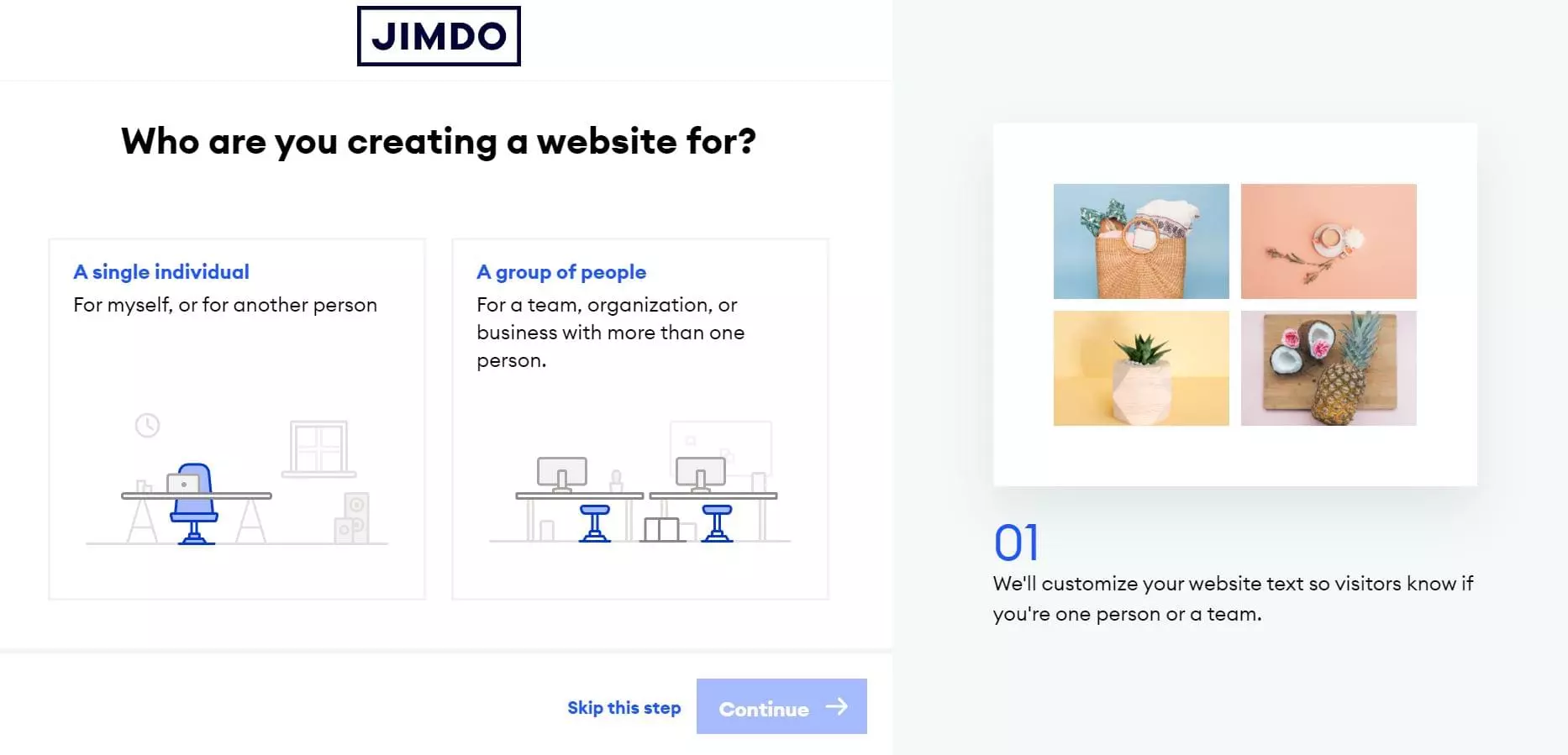
The following are the questions you need to answer:
- Who did you create a website for?
- What is your website for?
- What is the name of your business or project?
- Is one of them your list?
- What is the goal of your website?
- Do you make or buy your products?
- Who do you want to deliver to?
- Add your own photos?
- Search topics (such as ethnic dishes, drinks, bars)
- Do you plan to sell items with multiple tax rates?
Providing accurate answers will help the AI platform determine the ideal website format and layout that best suits your business. However, if you don't have an answer to a specific question, you can choose to skip this step.
Step 4: Determine your style
The platform also asks aesthetic-related questions such as “What is your style?” and “What color do you like the most?”. This allows Dolphin AI software to determine the ideal look and feel you are pursuing so that it can create a website that matches your preferences.

Step 5: Select your favorite website
Finally, the platform will generate potential websites you can start using. You can choose the AI-generated design or choose the "Give me a surprise. I'll edit it later" option.

Step 6: Select a personalized domain name (optional)
In this step, you can select a personalized domain name.
Recommended domain names end in .com, .net or .store. Read the benefits of choosing a specific domain name to guide your decisions.

Since our demo uses only the free plan, you can choose to skip this step. You can select the domain name later and customize your website first.
Step 7: Browse your website
Simply sit down and relax and let Jimdo create your AI-generated website.
If you want to make some changes, you can add or replace the image and add text. Users with a premium plan can even add their logo and use their own domain after publishing the website.

Step 8: Make further customization
Jimdo has other customization features so you can build the website you imagine. You can edit by selecting the options in the menu on the left. As with the process of building a Jimdo website, no coding is required in this process.
Let's take a look at the custom features you need to know.
Block Design
Adding blocks is a way to quickly and easily fill your Dolphin website with more content. The types of blocks you can add include covers, about, text, pictures, slideshows, menus, and more.

By selecting the card icon (block design button), you can change the color and layout immediately. You can modify the background color or content layout.
Display element
Use the Show Elements option, you can display or delete elements on blocks. This includes pictures or videos, text, primary buttons and secondary buttons.

Edit text
Similar to a basic text editor, you can make the font italic or bold and add a title. You can also change the alignment of paragraphs to be on the left, right, or center of the page.

Edit picture
For pictures, you can swap them and replace them with another photo, or select a video. Interestingly, you can choose to zoom in or out of the featured image.

Jimdo comes with a built-in image editor, so there is no need to modify images through separate software. Here you can select a variety of filters, adjust image features (such as brightness and saturation), and change the orientation of the page (flip vertically or horizontally). Since you don't have to switch to Photoshop for basic editing, this speeds up the process of building a website.
Edit Style
If you want to change the theme color, select fonts, or set button styles, you can use the Edit Style menu. This menu allows you to change the overall aesthetic of your website—even include adding animations (such as "slide in" or "fade in".

Step 9: Add a page
To add another login page to the website, select the " " sign. You can also add system pages such as stamps, privacy policies, cookie settings, cookie banners and page not found.
At the same time, e-commerce merchants can add products from the "Store" menu option. First, you can upload product images to the website. Then, write the title, product description, buttons, and price of the product.

At the bottom of the page, you can also add a section for sizes or specifications, product details and special instructions. This way, customers will know the in-depth features of the item.

Step 10: Publish your website
Finally, it's time to post your website and post it to the public.

Simply select the "Publish" button and you're good.
If you want to update your Jimdo website in the future, you can complete the editing process and make the necessary changes.
SEO features of Jimdo Paid Plan
Jimdo has automated SEO capabilities that optimize your website and improve your ranking on Google. They can easily register your website to Google and leverage optimization tools to improve traffic and searchability.
The following is a list of SEO features you will find on the AI-generated Dolphin website:
- Optimized metatitle
- Custom meta description based on your theme
- Mobile responsive website that can adapt to all devices
- Extremely fast page loading speed
- Customizable 404 pages and system pages
- Updated Site Map
- robots.txt
- URL and Redirect
Most importantly, users can add alternative text to their images and website keywords. The assistant will also suggest ideal keyword positions in the text.
Currently, SEO features are only available in paid plans.
Summary
After following the above steps, you will build a professional website with minimal effort.
There are many website builders on the market. But Jimdo's Dolphin website can automatically generate websites for you based on your business needs and style preferences. We also like the other customization options they offer for blocks, images, and text.
The best part? Even if you are not a developer or web designer, you can still build a website that suits your business needs.
For more information about Jimdo, feel free to check out their website and create your own account.
I hope you can use Jimdo and its AI tools to build your dream website.
Frequently Asked Questions about Creating Professional Websites with Jimdo
How does Jimdo compare to other website builders such as Wix?
Jimdo is a powerful website builder that provides a range of features to help you create a professional website. It is known for its ease of use and is perfect for beginners. Unlike Wix, Jimdo uses artificial intelligence to provide automatic website creation. This means you can get the website up and running in minutes. However, Wix offers more customization options, which may be preferred by experienced users.
Can I create an e-commerce website using Jimdo?
Yes, Jimdo is a great tool for creating e-commerce websites. It offers a range of features designed specifically for online stores, including product management, payment processing and shipping options. You can also integrate your online store with other platforms like Facebook and Instagram to reach a wider audience.
Is Jimdo a good choice for SEO?
Jimdo has a range of SEO tools that can help your website rank higher in search engine results. These include meta tags, custom URLs, and SEO manifests. However, it is important to note that SEO is a complex area and success depends on more than just the tools your website builder provides.
How much does it cost to create a website using Jimdo?
Jimdo offers a free plan that allows you to create basic websites. However, if you want to access more advanced features, you will need to upgrade to one of its paid plans. The cost of these plans varies according to the functionality included.
Can I create a mobile-friendly website using Jimdo?
Yes, all websites created with Jimdo are automatically optimized for mobile devices. This means your website looks and functions well on any device, from desktop computers to smartphones.
Does Jimdo provide customer support?
Yes, Jimdo provides customer support via email and its help center. They also provide a range of online resources, including tutorials and community forums, to help you make the most of their platform.
Can I use my own domain name in Jimdo?
Yes, you can use your own domain name in Jimdo. If you don't have a domain name yet, you can buy one directly through Jimdo.
Do Jimdo provide any design templates?
Yes, Jimdo offers a range of professionally designed templates that you can use as a starting point for your website. You can then customize these templates to suit your needs.
Can I integrate social media with my Jimdo website?
Yes, you can easily integrate your social media account with your Jimdo website. This allows you to share your content with a wider audience and increase engagement.
Can I create a blog using Jimdo?
Yes, Jimdo has built-in blogging tools that make it easy to create and manage blogs. You can also integrate your blog with social media to reach a wider audience.
The above is the detailed content of How To Create Professional Websites Effortlessly with Jimdo. For more information, please follow other related articles on the PHP Chinese website!

Hot AI Tools

Undresser.AI Undress
AI-powered app for creating realistic nude photos

AI Clothes Remover
Online AI tool for removing clothes from photos.

Undress AI Tool
Undress images for free

Clothoff.io
AI clothes remover

Video Face Swap
Swap faces in any video effortlessly with our completely free AI face swap tool!

Hot Article

Hot Tools

Notepad++7.3.1
Easy-to-use and free code editor

SublimeText3 Chinese version
Chinese version, very easy to use

Zend Studio 13.0.1
Powerful PHP integrated development environment

Dreamweaver CS6
Visual web development tools

SublimeText3 Mac version
God-level code editing software (SublimeText3)

Hot Topics
 Building a Network Vulnerability Scanner with Go
Apr 01, 2025 am 08:27 AM
Building a Network Vulnerability Scanner with Go
Apr 01, 2025 am 08:27 AM
This Go-based network vulnerability scanner efficiently identifies potential security weaknesses. It leverages Go's concurrency features for speed and includes service detection and vulnerability matching. Let's explore its capabilities and ethical
 CNCF Arm64 Pilot: Impact and Insights
Apr 15, 2025 am 08:27 AM
CNCF Arm64 Pilot: Impact and Insights
Apr 15, 2025 am 08:27 AM
This pilot program, a collaboration between the CNCF (Cloud Native Computing Foundation), Ampere Computing, Equinix Metal, and Actuated, streamlines arm64 CI/CD for CNCF GitHub projects. The initiative addresses security concerns and performance lim
 Serverless Image Processing Pipeline with AWS ECS and Lambda
Apr 18, 2025 am 08:28 AM
Serverless Image Processing Pipeline with AWS ECS and Lambda
Apr 18, 2025 am 08:28 AM
This tutorial guides you through building a serverless image processing pipeline using AWS services. We'll create a Next.js frontend deployed on an ECS Fargate cluster, interacting with an API Gateway, Lambda functions, S3 buckets, and DynamoDB. Th
 Top 21 Developer Newsletters to Subscribe To in 2025
Apr 24, 2025 am 08:28 AM
Top 21 Developer Newsletters to Subscribe To in 2025
Apr 24, 2025 am 08:28 AM
Stay informed about the latest tech trends with these top developer newsletters! This curated list offers something for everyone, from AI enthusiasts to seasoned backend and frontend developers. Choose your favorites and save time searching for rel






