Quick Tip: How to Use Shortcodes Within Widgets in WordPress
In WordPress, short codes can only be used in articles and pages by default, and cannot be used in widgets. However, this function can be enabled using the widget_text filter and do_shortcode() functions, allowing the Text widget to parse any existing shortcode.
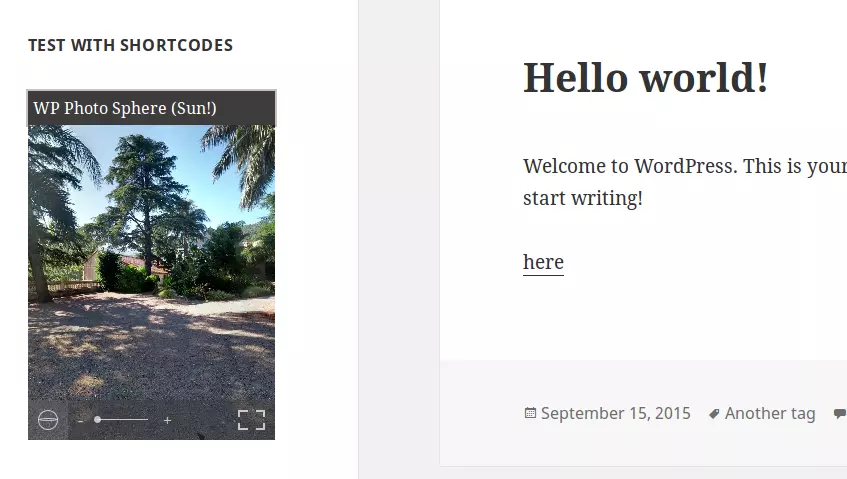
Allow shortcodes in the Text widget
WordPress provides multiple widgets by default. The Text widget allows you to add any text to the widget, or any HTML code. This means you can also use JavaScript code in this widget, so it's very powerful. However, if you need more features, such as a PHP script that accesses some data stored in the server, this widget won't help you by default.
It's similar to the article. That's why, like in the article, we want to be able to use shortcodes to do whatever we want. To do this, we can use the widget_text filter. This filter is used to allow modification of the content of the Text widget. We will use it here to ask WordPress to parse shortcodes in this widget.
The parsing of short codes in WordPress is achieved through the do_shortcode() function. It accepts a required parameter, namely the text to be parsed, and returns the parsed text. This means we can use this function directly as a callback function for the widget_text filter.
The following code can be used in the functions.php file of the plug-in file or theme:
<?php add_filter('widget_text', 'do_shortcode'); ?>Any existing shortcode you type in the Text widget will now be parsed.
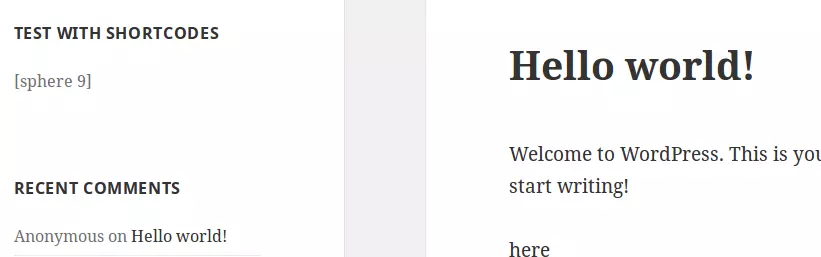
Create a new shortcode widget
Alternatively, we can create our own widgets. Since the default "text" widget works well, we can simply adjust its code from the following code (located in the /wp-includes/default-widgets.php file). It is worth noting that we should create our own plugins and never modify the core WordPress file.
<?php class WP_Widget_Text extends WP_Widget {
public function __construct() {
$widget_ops = array('classname' => 'widget_text', 'description' => __('Arbitrary text or HTML.'));
$control_ops = array('width' => 400, 'height' => 350);
parent::__construct('text', __('Text'), $widget_ops, $control_ops);
}
// ... (其余代码与原文相同) ...
}
?>We don’t need to change much. The first thing to change is the name of the class. I chose to name it WP_Widget_Shortcodes, but you can choose any name you like. Since this type of constructor sets up some information about the widget itself, we also need to modify it.
<?php public function __construct() {
$widget_ops = array('classname' => 'widget_shortcodes', 'description' => __('Arbitrary text or HTML with shortcodes.'));
$control_ops = array('width' => 400, 'height' => 350);
parent::__construct('shortcodes', __('Shortcodes'), $widget_ops, $control_ops);
}
?> Another place that needs to be changed is in the widget() method, which describes how WordPress displays widgets. We change the contents of the $text variable containing the text to be displayed. We delete the call to the widget_text filter and apply the do_shortcode() function to this content.
<?php add_filter('widget_text', 'do_shortcode'); ?> Then we need to register our widget so that we can add it like any other widget. This can be done through the widgets_init operation, which will be triggered once WordPress registers the default widget.
<?php class WP_Widget_Text extends WP_Widget {
public function __construct() {
$widget_ops = array('classname' => 'widget_text', 'description' => __('Arbitrary text or HTML.'));
$control_ops = array('width' => 400, 'height' => 350);
parent::__construct('text', __('Text'), $widget_ops, $control_ops);
}
// ... (其余代码与原文相同) ...
}
?>You can now find our widget in the list of available widgets. You can add it to any compatible area and it will explain any shortcodes you are using.

Conclusion
As mentioned above, enabling shortcodes in widgets is not complicated, but you need to be careful. In fact, not every shortcode is suitable for displaying the location of a widget. If the short code has a fixed width, that could be a problem.
Note that the changes we use in the default Text widget are minimal. If you want to customize the widget, you can change anything else.
(The following is a pseudo-original work in the original FAQ part. The expression method is adjusted while maintaining the consistency of the content)
FAQs about using short codes in WordPress widgets
- What is the purpose of using short code in WordPress widgets?
Using shortcodes in WordPress widgets allows you to add specific features without writing code, they are shortcuts to complex functions. For example, you can use short codes to embed files, create objects, or insert specific content into articles or pages. By using shortcodes in widgets, you can extend these features to the sidebar or other widget areas of your website, enhancing the user experience.
- How to add shortcodes to WordPress widgets?
To add a shortcode to a WordPress widget, navigate to the Widgets section under Appearance in the WordPress dashboard. Drag and drop the Text widget to the desired widget area. In the text field of the widget, enter a short code enclosed in square brackets []. Click Save to apply the changes.
- Why does my shortcode not work in widgets?
If your shortcode doesn't work in a widget, it may be due to several reasons: the shortcode may be incorrect, or the plugin that provides the shortcode may be deactivated. Make sure the shortcode is correct and the necessary plugins are active. If the problem persists, it may conflict with other plugins or themes. Try deactivating another plug-in or switching to the default theme to troubleshoot.
- Can I use multiple shortcodes in a single widget?
Yes, you can use multiple shortcodes in a single widget. Just make sure each shortcode is enclosed in square brackets and there are spaces between the different shortcodes.
- How to create my own shortcode for widgets?
To create your own shortcode for the widget, you need to add a custom function in the functions.php file of the theme. This function should define the function of the shortcode. After defining the function, you can use the add_shortcode() function to create a new shortcode.
- Can I use shortcodes in all types of widgets?
Short codes can be used in any widget that accepts text input. This includes the Text widget, the Custom HTML widget, and other widgets. However, not all widgets support shortcodes.
- What is the
do_shortcodefunction in WordPress?
function in WordPress is used to search for shortcodes in content and filter shortcodes through its hooks. It actually allows you to use shortcodes outside of the article editor, such as in widgets or theme files. do_shortcode
- Can I use shortcodes in WordPress page builder?
- How to find available shortcodes for my WordPress website?
functions in plug-ins or theme files. add_shortcode
- Can I use shortcodes in WordPress articles and pages?
The above is the detailed content of Quick Tip: How to Use Shortcodes Within Widgets in WordPress. For more information, please follow other related articles on the PHP Chinese website!

Hot AI Tools

Undresser.AI Undress
AI-powered app for creating realistic nude photos

AI Clothes Remover
Online AI tool for removing clothes from photos.

Undress AI Tool
Undress images for free

Clothoff.io
AI clothes remover

Video Face Swap
Swap faces in any video effortlessly with our completely free AI face swap tool!

Hot Article

Hot Tools

Notepad++7.3.1
Easy-to-use and free code editor

SublimeText3 Chinese version
Chinese version, very easy to use

Zend Studio 13.0.1
Powerful PHP integrated development environment

Dreamweaver CS6
Visual web development tools

SublimeText3 Mac version
God-level code editing software (SublimeText3)

Hot Topics
 How To Begin A WordPress Blog: A Step-By-Step Guide For Beginners
Apr 17, 2025 am 08:25 AM
How To Begin A WordPress Blog: A Step-By-Step Guide For Beginners
Apr 17, 2025 am 08:25 AM
Blogs are the ideal platform for people to express their opinions, opinions and opinions online. Many newbies are eager to build their own website but are hesitant to worry about technical barriers or cost issues. However, as the platform continues to evolve to meet the capabilities and needs of beginners, it is now starting to become easier than ever. This article will guide you step by step how to build a WordPress blog, from theme selection to using plugins to improve security and performance, helping you create your own website easily. Choose a blog topic and direction Before purchasing a domain name or registering a host, it is best to identify the topics you plan to cover. Personal websites can revolve around travel, cooking, product reviews, music or any hobby that sparks your interests. Focusing on areas you are truly interested in can encourage continuous writing
 Is WordPress easy for beginners?
Apr 03, 2025 am 12:02 AM
Is WordPress easy for beginners?
Apr 03, 2025 am 12:02 AM
WordPress is easy for beginners to get started. 1. After logging into the background, the user interface is intuitive and the simple dashboard provides all the necessary function links. 2. Basic operations include creating and editing content. The WYSIWYG editor simplifies content creation. 3. Beginners can expand website functions through plug-ins and themes, and the learning curve exists but can be mastered through practice.
 How to display child categories on archive page of parent categories
Apr 19, 2025 pm 11:54 PM
How to display child categories on archive page of parent categories
Apr 19, 2025 pm 11:54 PM
Do you want to know how to display child categories on the parent category archive page? When you customize a classification archive page, you may need to do this to make it more useful to your visitors. In this article, we will show you how to easily display child categories on the parent category archive page. Why do subcategories appear on parent category archive page? By displaying all child categories on the parent category archive page, you can make them less generic and more useful to visitors. For example, if you run a WordPress blog about books and have a taxonomy called "Theme", you can add sub-taxonomy such as "novel", "non-fiction" so that your readers can
 How to get logged in user information in WordPress for personalized results
Apr 19, 2025 pm 11:57 PM
How to get logged in user information in WordPress for personalized results
Apr 19, 2025 pm 11:57 PM
Recently, we showed you how to create a personalized experience for users by allowing users to save their favorite posts in a personalized library. You can take personalized results to another level by using their names in some places (i.e., welcome screens). Fortunately, WordPress makes it very easy to get information about logged in users. In this article, we will show you how to retrieve information related to the currently logged in user. We will use the get_currentuserinfo(); function. This can be used anywhere in the theme (header, footer, sidebar, page template, etc.). In order for it to work, the user must be logged in. So we need to use
 How to sort posts by post expiration date in WordPress
Apr 19, 2025 pm 11:48 PM
How to sort posts by post expiration date in WordPress
Apr 19, 2025 pm 11:48 PM
In the past, we have shared how to use the PostExpirator plugin to expire posts in WordPress. Well, when creating the activity list website, we found this plugin to be very useful. We can easily delete expired activity lists. Secondly, thanks to this plugin, it is also very easy to sort posts by post expiration date. In this article, we will show you how to sort posts by post expiration date in WordPress. Updated code to reflect changes in the plugin to change the custom field name. Thanks Tajim for letting us know in the comments. In our specific project, we use events as custom post types. Now
 How to display query count and page loading time in WordPress
Apr 19, 2025 pm 11:51 PM
How to display query count and page loading time in WordPress
Apr 19, 2025 pm 11:51 PM
One of our users asked other websites how to display the number of queries and page loading time in the footer. You often see this in the footer of your website, and it may display something like: "64 queries in 1.248 seconds". In this article, we will show you how to display the number of queries and page loading time in WordPress. Just paste the following code anywhere you like in the theme file (e.g. footer.php). queriesin
 How to adjust the wordpress article list
Apr 20, 2025 am 10:48 AM
How to adjust the wordpress article list
Apr 20, 2025 am 10:48 AM
There are four ways to adjust the WordPress article list: use theme options, use plugins (such as Post Types Order, WP Post List, Boxy Stuff), use code (add settings in the functions.php file), or modify the WordPress database directly.
 What is the WordPress good for?
Apr 07, 2025 am 12:06 AM
What is the WordPress good for?
Apr 07, 2025 am 12:06 AM
WordPressisgoodforvirtuallyanywebprojectduetoitsversatilityasaCMS.Itexcelsin:1)user-friendliness,allowingeasywebsitesetup;2)flexibilityandcustomizationwithnumerousthemesandplugins;3)SEOoptimization;and4)strongcommunitysupport,thoughusersmustmanageper






