Visual Studio Code: A Power User's Guide
Visual Studio Code: A Beginner's Guide to Supercharging Your Workflow

This guide introduces Visual Studio Code (VS Code), a lightweight yet powerful code editor, to both beginners and experienced users seeking to optimize their development process. VS Code's small footprint (under 200MB installed) belies its extensive feature set, constantly expanding with updates. We'll focus on the most popular and useful features. For a complete overview, consult the official VS Code documentation.
Key Features:
- Lightweight and Efficient: Easy installation and smooth, non-disruptive updates.
- Highly Customizable UI: Five key areas (Activity Bar, Side Bar, Editor, Panel, Status Bar) offer tailored interaction and information display.
- Simplified Project Management: Projects are managed using folders, offering flexibility, especially when integrated with Git.
- Built-in Git Integration: User-friendly interface for staging, committing, branching, and merging.
- Comprehensive Coding Support: IntelliSense (autocomplete), customizable snippets, and integrated debugging tools boost coding efficiency.
- Extensive Customization: User and workspace-level settings, plus a vast extension marketplace, allow for personalized functionality.
Prerequisites:
Proficiency in at least one programming language and framework, familiarity with Git version control, and a GitHub (or similar) account with SSH keys configured are recommended. We'll use a minimal Next.js project for demonstration, but the concepts apply to any language and framework.
A Brief History:
VS Code emerged alongside other lightweight editors (Sublime Text, Atom) as an alternative to resource-intensive IDEs (Visual Studio, NetBeans, Eclipse, IntelliJ IDEA). Its popularity, as evidenced by Stack Overflow surveys, highlights its effectiveness.
Setup and Updates:
VS Code's installer is compact, and updates are easily managed through notification prompts (Windows requires a manual download and restart; Ubuntu users can leverage sudo apt update && sudo apt upgrade -y).
User Interface:
The VS Code interface is divided into five key areas:
- Activity Bar: Access to views (Explorer, Search, Version Control, Debug, Extensions).
- Side Bar: Displays the active view.
- Editor: Code editing and Markdown preview; supports multiple files side-by-side.
- Panel: Integrated terminal, debug output, error/warning displays.
- Status Bar: Project and file information, version control actions, extension status.
The top Menu Bar provides access to the editor's menu system. The integrated terminal's shell (Bash on Linux, PowerShell on Windows) is customizable.
Working with Projects:
VS Code uses folders for project management. A suggested folder structure is /home/{username}/Projects/{company-name}/{repo-provider}/{project-name}. Projects can be opened directly from File Explorer or via the terminal (mkdir, cd, code .). For Git-linked projects, cloning from a remote repository is recommended.

Version Control with Git:
VS Code's built-in Git support simplifies source control. The Source Control panel enables staging, committing, branching, and merging. Extensions like Git Lens and Git History enhance this functionality.
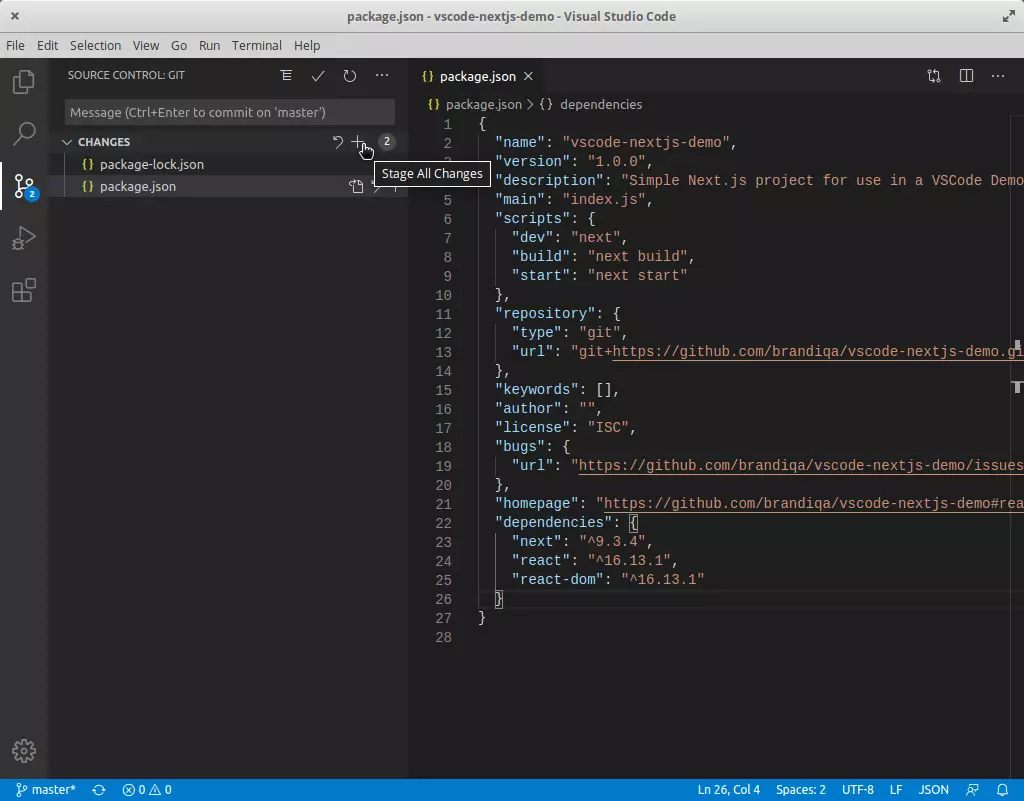
Creating and Running Code:
Creating files and folders within the project is straightforward. The integrated terminal, launched with Ctrl ~, allows for running commands like npm init -y, npm install, and executing scripts defined in package.json.

User and Workspace Settings:
Preferences are adjusted via Ctrl , or the File > Preferences > Settings menu. Settings are categorized into User (account-wide) and Workspace (project-specific) scopes. The settings.json file allows for direct editing. Examples of useful settings are provided.
Language Association:
Associating file extensions with specific language modes (e.g., .js with javascriptreact) is crucial for correct syntax highlighting and formatting. This can be done via the Command Palette or by editing settings.json. Addressing potential conflicts with Emmet is also discussed.
Keyboard Shortcuts:
Many common actions have keyboard shortcuts. The Command Palette (Ctrl Shift P) lists available commands and their shortcuts. Essential shortcuts are listed and explained. Customizing keybindings is possible via File > Preferences > Keyboard Shortcuts.

Code Editor Features:
- IntelliSense: Code completion for various languages.
- Snippets: Reusable code templates.
- Formatting: Auto-formatting with built-in tools or extensions like Prettier.
- Linting: Code analysis for errors and style issues (requires extensions like ESLint).
- Debugging: Integrated debugger with breakpoints and variable inspection.
This guide provides a foundational understanding of VS Code's capabilities. Further exploration of extensions and advanced features is encouraged. Mastering VS Code will significantly enhance your development efficiency.
The above is the detailed content of Visual Studio Code: A Power User's Guide. For more information, please follow other related articles on the PHP Chinese website!

Hot AI Tools

Undresser.AI Undress
AI-powered app for creating realistic nude photos

AI Clothes Remover
Online AI tool for removing clothes from photos.

Undress AI Tool
Undress images for free

Clothoff.io
AI clothes remover

Video Face Swap
Swap faces in any video effortlessly with our completely free AI face swap tool!

Hot Article

Hot Tools

Notepad++7.3.1
Easy-to-use and free code editor

SublimeText3 Chinese version
Chinese version, very easy to use

Zend Studio 13.0.1
Powerful PHP integrated development environment

Dreamweaver CS6
Visual web development tools

SublimeText3 Mac version
God-level code editing software (SublimeText3)

Hot Topics
 Building a Network Vulnerability Scanner with Go
Apr 01, 2025 am 08:27 AM
Building a Network Vulnerability Scanner with Go
Apr 01, 2025 am 08:27 AM
This Go-based network vulnerability scanner efficiently identifies potential security weaknesses. It leverages Go's concurrency features for speed and includes service detection and vulnerability matching. Let's explore its capabilities and ethical
 CNCF Arm64 Pilot: Impact and Insights
Apr 15, 2025 am 08:27 AM
CNCF Arm64 Pilot: Impact and Insights
Apr 15, 2025 am 08:27 AM
This pilot program, a collaboration between the CNCF (Cloud Native Computing Foundation), Ampere Computing, Equinix Metal, and Actuated, streamlines arm64 CI/CD for CNCF GitHub projects. The initiative addresses security concerns and performance lim
 Serverless Image Processing Pipeline with AWS ECS and Lambda
Apr 18, 2025 am 08:28 AM
Serverless Image Processing Pipeline with AWS ECS and Lambda
Apr 18, 2025 am 08:28 AM
This tutorial guides you through building a serverless image processing pipeline using AWS services. We'll create a Next.js frontend deployed on an ECS Fargate cluster, interacting with an API Gateway, Lambda functions, S3 buckets, and DynamoDB. Th
 Top 21 Developer Newsletters to Subscribe To in 2025
Apr 24, 2025 am 08:28 AM
Top 21 Developer Newsletters to Subscribe To in 2025
Apr 24, 2025 am 08:28 AM
Stay informed about the latest tech trends with these top developer newsletters! This curated list offers something for everyone, from AI enthusiasts to seasoned backend and frontend developers. Choose your favorites and save time searching for rel






