Calypso: The Desktop App for WordPress
Calypso: WordPress desktop application, efficiently manage your WordPress website

Core advantages:
- Multi-site management: Calypso allows users to manage multiple WordPress websites in one interface, simplifying the process of creating, editing, and updating articles.
- Detailed data statistics: Provides detailed performance statistics for each article and website, including traffic peak analysis, individual article views tracking, comments and follower monitoring.
- Enhance security and recovery capabilities: Although plug-in management requires the installation of Jetpack Manage, Calypso provides additional functions such as website backup, spam protection and website recovery (payment required) to improve website security and data Resilience.
I rely on WordPress for most of my work, whether it is building websites for clients, writing blog posts and creating content. But I don't like always relying on browser operations. So when I heard about Calypso – the desktop writing and editing app for WordPress, I was so excited. I've always wanted a standalone desktop app, so I decided to give it a try.

Manage multiple WordPress websites? Calypso is your ideal choice!
Simply download the desktop app from WordPress.com and enable management in each website’s dashboard (or self-hosted website’s Jetpack). You can then edit the article, add new content, or even create new articles as needed. Just log in to the Calypso interface and activate the target website to add or edit articles without frequent logging in and logging out of various WordPress websites.

Multi-account operation in Calypso
After entering the credentials for all websites, click "My Site" in the upper left corner of the app to view the statistics page of the recently selected website. You can view information such as visits, visit sources, search keywords, and articles and pages you visited, and you can also view major recommended websites.
In the bar chart, the visits of the most recent day are highlighted in orange, and you can click on other bar charts to view statistics for the corresponding date. If you notice a peak in traffic on a certain day, it will be very convenient for you to investigate its source.
To switch to a different website, click the back arrow marked "Switch website" in the upper left corner.

Articles and page operations in Calypso
For any website you manage, you can view, edit and create new articles and pages. For example, click on the blog post menu to view the article list and its featured images. You can click Edit to edit the article, add more content, or click the trash can icon to delete the article. One thing I like about Calypso is that it displays view counts for each post one by one.

A prominent feature is that when you click on "Statistics" under each article, it breaks down the views of that article by day. This is a great way to understand how different articles perform on your website.
It also provides more detailed information when you view the overall statistics of a specific website. If you click on the Insights tab, it displays the date and time of your most popular post, as well as its views percentage. It will also show users and recent reviewers who follow your website.
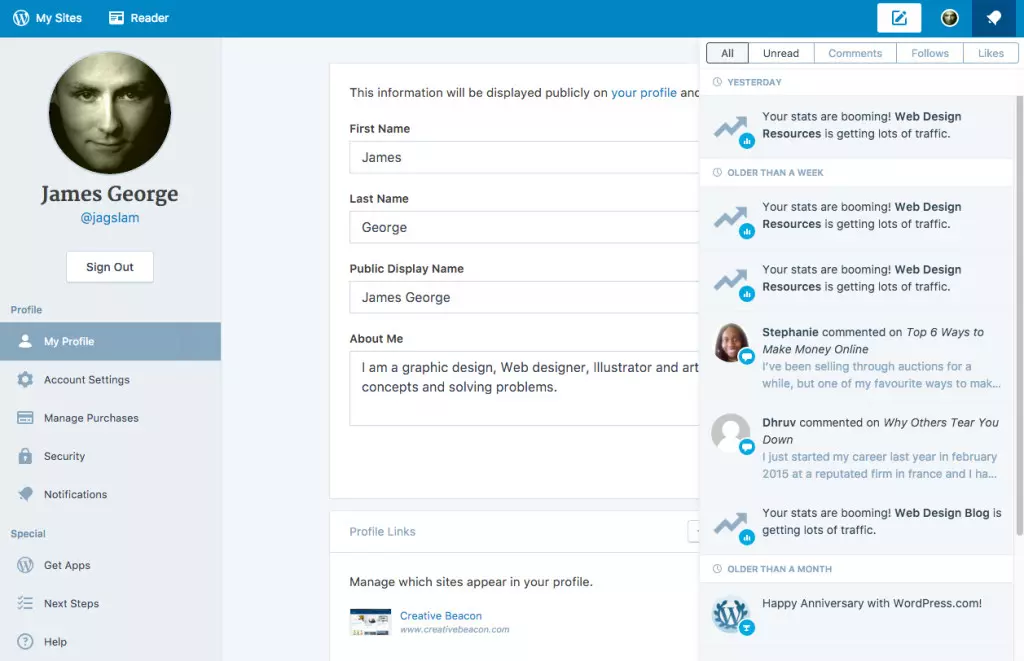
Status update
If an abnormal situation occurs on one of your WordPress websites, you can view and manage them through an interface. For example, if your website traffic has an abnormal peak, it will show a surge in your website statistics. It will also mention recent comments on your website. This makes managing multiple websites and a lot of reviews a breeze.
Limitations
One of the drawbacks of the WordPress.com Calypso app is that you cannot manage plugins for every website unless you install Jetpack Manage. Depending on how the theme is built, Jetpack can sometimes conflict with your website. But this only happens in a few cases. However, I still don't like the idea of adding another plugin to my website in order to enable management in my desktop app.

Online functions
While it is not built into the app, you can add some additional features such as website backup, spam protection, and website recovery at a reasonable price. This is very important for most website owners, as regular backups mean that your website can be restored if something goes wrong. Spam protection means you don't have to fight spam comments, and even with Akismet, it seems like a constant battle. Security scans will help clear malware from your website. I recently processed a client's website whose mobile traffic was redirected to malware and spam sites. Diagnosis and cleaning are a difficult problem, so adding security may be worthy of your consideration in the long run.
Conclusion
The Calypso WordPress desktop app is a powerful tool for anyone running one or more WordPress websites. The app works well and seems to be faster than the actual backend of a WordPress website. I think it's because it's not running in the browser, it's running locally on the desktop. If you like to view the stats of your articles and dig into the traffic of each WordPress website, then Calypso may be a good choice. You can jump from one website to another, saving time managing your blog empire.
Have you used the Calypso app? What is your idea?
Calypso WordPress Desktop App FAQ
(The FAQ part is omitted here because the content is long and has a high repetition of the above content. You can retain or reorganize it as needed.)
The above is the detailed content of Calypso: The Desktop App for WordPress. For more information, please follow other related articles on the PHP Chinese website!

Hot AI Tools

Undresser.AI Undress
AI-powered app for creating realistic nude photos

AI Clothes Remover
Online AI tool for removing clothes from photos.

Undress AI Tool
Undress images for free

Clothoff.io
AI clothes remover

Video Face Swap
Swap faces in any video effortlessly with our completely free AI face swap tool!

Hot Article

Hot Tools

Notepad++7.3.1
Easy-to-use and free code editor

SublimeText3 Chinese version
Chinese version, very easy to use

Zend Studio 13.0.1
Powerful PHP integrated development environment

Dreamweaver CS6
Visual web development tools

SublimeText3 Mac version
God-level code editing software (SublimeText3)

Hot Topics
 How To Begin A WordPress Blog: A Step-By-Step Guide For Beginners
Apr 17, 2025 am 08:25 AM
How To Begin A WordPress Blog: A Step-By-Step Guide For Beginners
Apr 17, 2025 am 08:25 AM
Blogs are the ideal platform for people to express their opinions, opinions and opinions online. Many newbies are eager to build their own website but are hesitant to worry about technical barriers or cost issues. However, as the platform continues to evolve to meet the capabilities and needs of beginners, it is now starting to become easier than ever. This article will guide you step by step how to build a WordPress blog, from theme selection to using plugins to improve security and performance, helping you create your own website easily. Choose a blog topic and direction Before purchasing a domain name or registering a host, it is best to identify the topics you plan to cover. Personal websites can revolve around travel, cooking, product reviews, music or any hobby that sparks your interests. Focusing on areas you are truly interested in can encourage continuous writing
 Is WordPress easy for beginners?
Apr 03, 2025 am 12:02 AM
Is WordPress easy for beginners?
Apr 03, 2025 am 12:02 AM
WordPress is easy for beginners to get started. 1. After logging into the background, the user interface is intuitive and the simple dashboard provides all the necessary function links. 2. Basic operations include creating and editing content. The WYSIWYG editor simplifies content creation. 3. Beginners can expand website functions through plug-ins and themes, and the learning curve exists but can be mastered through practice.
 How to display child categories on archive page of parent categories
Apr 19, 2025 pm 11:54 PM
How to display child categories on archive page of parent categories
Apr 19, 2025 pm 11:54 PM
Do you want to know how to display child categories on the parent category archive page? When you customize a classification archive page, you may need to do this to make it more useful to your visitors. In this article, we will show you how to easily display child categories on the parent category archive page. Why do subcategories appear on parent category archive page? By displaying all child categories on the parent category archive page, you can make them less generic and more useful to visitors. For example, if you run a WordPress blog about books and have a taxonomy called "Theme", you can add sub-taxonomy such as "novel", "non-fiction" so that your readers can
 How to get logged in user information in WordPress for personalized results
Apr 19, 2025 pm 11:57 PM
How to get logged in user information in WordPress for personalized results
Apr 19, 2025 pm 11:57 PM
Recently, we showed you how to create a personalized experience for users by allowing users to save their favorite posts in a personalized library. You can take personalized results to another level by using their names in some places (i.e., welcome screens). Fortunately, WordPress makes it very easy to get information about logged in users. In this article, we will show you how to retrieve information related to the currently logged in user. We will use the get_currentuserinfo(); function. This can be used anywhere in the theme (header, footer, sidebar, page template, etc.). In order for it to work, the user must be logged in. So we need to use
 How to adjust the wordpress article list
Apr 20, 2025 am 10:48 AM
How to adjust the wordpress article list
Apr 20, 2025 am 10:48 AM
There are four ways to adjust the WordPress article list: use theme options, use plugins (such as Post Types Order, WP Post List, Boxy Stuff), use code (add settings in the functions.php file), or modify the WordPress database directly.
 How to sort posts by post expiration date in WordPress
Apr 19, 2025 pm 11:48 PM
How to sort posts by post expiration date in WordPress
Apr 19, 2025 pm 11:48 PM
In the past, we have shared how to use the PostExpirator plugin to expire posts in WordPress. Well, when creating the activity list website, we found this plugin to be very useful. We can easily delete expired activity lists. Secondly, thanks to this plugin, it is also very easy to sort posts by post expiration date. In this article, we will show you how to sort posts by post expiration date in WordPress. Updated code to reflect changes in the plugin to change the custom field name. Thanks Tajim for letting us know in the comments. In our specific project, we use events as custom post types. Now
 How to display query count and page loading time in WordPress
Apr 19, 2025 pm 11:51 PM
How to display query count and page loading time in WordPress
Apr 19, 2025 pm 11:51 PM
One of our users asked other websites how to display the number of queries and page loading time in the footer. You often see this in the footer of your website, and it may display something like: "64 queries in 1.248 seconds". In this article, we will show you how to display the number of queries and page loading time in WordPress. Just paste the following code anywhere you like in the theme file (e.g. footer.php). queriesin
 Can I learn WordPress in 3 days?
Apr 09, 2025 am 12:16 AM
Can I learn WordPress in 3 days?
Apr 09, 2025 am 12:16 AM
Can learn WordPress within three days. 1. Master basic knowledge, such as themes, plug-ins, etc. 2. Understand the core functions, including installation and working principles. 3. Learn basic and advanced usage through examples. 4. Understand debugging techniques and performance optimization suggestions.






