Building a Multi-step Registration Form for WordPress
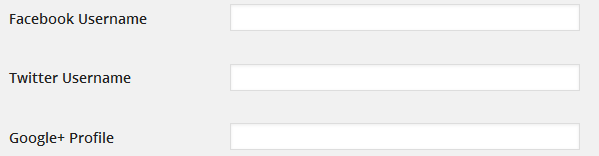
Key Takeaways
- The default forms provided by WordPress often do not match the design and branding of the site, leading to an increasing demand for custom login, registration and password reset forms.
- The tutorial explains how to build a WordPress multi-step registration form using a plugin called ProfilePress, which handles server-side PHP validation, authentication and authorization of custom forms.
- The process involves adding contact information fields to a WordPress user profile, building the multi-step form with HTML, CSS, and JavaScript, and converting the form into a functioning WordPress registration form using the plugin’s melange feature.
- The multi-step form can be customized through CSS, and it can be integrated with other tools or services. It’s crucial to ensure the form is mobile-friendly and to validate user input. If the form is long, it’s possible to save the user’s progress using cookies or local storage.
The default login, registration and password reset forms included in WordPress (outside the website developed with it) often do not conform to the design and branding of the site.
In the past when WordPress was a blogging engine, this was fine. WordPress has since evolved into a content management system, leading to an ever increasing demand for custom login, registration and password reset forms.
In this tutorial, we’ll learn how to build a WordPress multi-step registration form using a plugin that I’ve developed called ProfilePress.
It is worth noting that we’ve previously covered how to build custom login, registration and password reset forms with ProfilePress and a tabbed login and signup widget.
Below is the design of the multi-step registration form which we will have built by the end of this tutorial.
See the Pen Multi Step Registration Form with Progress Bar using jQuery and CSS3 by Agbonghama Collins (@collizo4sky) on CodePen.
If you want to jump ahead of this tutorial, here is a live demo of the form in a WordPress powered site.
Without further ado, let’s jump straight into building the multi-step registration form.
Diving into Coding
In the demo above, the SOCIAL PROFILES section contains a Facebook, Twitter and Google field, which aren’t present in the default WordPress user profile. As a result, we need to create contact methods for the above social profile fields in order for WordPress to save the data entered into the fields against the profile of registered users.
Adding Contact Fields Using the ‘functions.php’ File
There are a number of online tutorials that describe how to add contact information fields to a WordPress user profile, including:
- Customise WordPress User Profile’s Contact Info
- Add Extra Contact Methods to User Profiles
- Extend the User Contact Info in WordPress
These tutorials explain that if the following code is pasted into your theme’s functions.php file, it will add a Facebook, Twitter and Google field to the contact information section in a WordPress user profile.
<span>function add_contact_methods( $user_contact ){
</span> <span>/* Add user contact methods */
</span> <span>$user_contact['facebook'] = __('Facebook Username');
</span> <span>$user_contact['twitter'] = __('Twitter Username');
</span> <span>$user_contact['google'] = __('Google+ Profile');
</span>
<span>return $user_contact;
</span><span>}
</span>
<span>add_filter('user_contactmethods', 'add_contact_methods');</span>Adding Contact Fields Using the ProfilePress Plugin
Using the plugin, contact information fields can be added by filling a key/label form (see image below). This is located in the Contact information settings page, where key is a unique name used internally by WordPress to recognize the field and label the field description displayed to users.
For more information, take a look at Adding contact info to WordPress profile with ProfilePress plugin.
Navigate to your WordPress profile to see the Facebook, Twitter and Google field displayed.
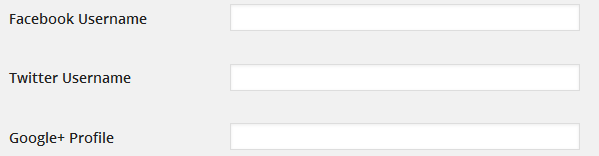
Having added the Facebook, Twitter and Google contact info fields to your WordPress profile, you then need to build the multi-step form via the melange feature.
Building the Multi-Step Form
I’m not going to walk us through the process of how the multi-step form is built with HTML, CSS and JavaScript. Feel free to poke around the source code to learn about that. Rather, we’ll learn how to convert the form into an actual, functioning WordPress registration form.
The melange feature of the plugin is capable of converting just about any login, registration password reset and can even edit the profile form template so that a working WordPress equivalent is available (although, this is only available in the premium version of the plugin).
With the plugin installed, click the Melange menu as shown in the image below and then the Add New button to initiate the building process.
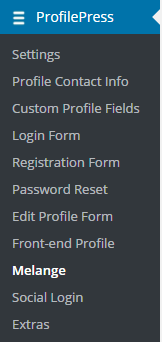
A form will be presented to you. Fill the fields as follows.
Enter a name for the form in the Name field. Let’s call it Stride Multistep Signup Form.
Copy the HTML code of the multi-step form to the Melange Design TinyMCE editor and then replace the input fields with their respective shortcode equivalents like so:
<span><form method="post" novalidate>
</span> <span><div id="msform">
</span> <span><!-- progressbar -->
</span> <span><ul id="progressbar">
</span> <span><li class="active">Account Setup</li>
</span> <span><li>Social Profiles</li>
</span> <span><li>Personal Details</li>
</span> <span></ul>
</span> <span><!-- fieldsets -->
</span> <span><fieldset>
</span> <span><h2 class="fs-title">Create your account</h2>
</span>
<span><h3 class="fs-subtitle">This is step 1</h3>
</span> <span>[reg-username placeholder="Username"]
</span> <span>[reg-email placeholder="Email"]
</span> <span>[reg-password placeholder="Password"]
</span> <span><input type="button" name="next" class="next action-button" value="Next"/>
</span> <span></fieldset>
</span> <span><fieldset>
</span> <span><h2 class="fs-title">Social Profiles</h2>
</span>
<span><h3 class="fs-subtitle">Your presence on social networks</h3>
</span> <span>[reg-cpf key="twitter" type="text" placeholder="Twitter"]
</span> <span>[reg-cpf key="facebook" type="text" placeholder="Facebook"]
</span> <span>[reg-cpf key="google" type="text" placeholder="Google Plus"]
</span> <span><input type="button" name="previous" class="previous action-button" value="Previous"/>
</span> <span><input type="button" name="next" class="next action-button" value="Next"/>
</span> <span></fieldset>
</span> <span><fieldset>
</span> <span><h2 class="fs-title">Personal Details</h2>
</span>
<span><h3 class="fs-subtitle">We will never sell it</h3>
</span> <span>[reg-first-name placeholder="First Name"]
</span> <span>[reg-last-name placeholder="Last Name"]
</span> <span>[reg-nickname placeholder="Nickname"]
</span> <span>[reg-bio placeholder="Biography"]
</span> <span><input type="button" name="previous" class="previous action-button" value="Previous"/>
</span> <span>[reg-submit class="submit action-button" value="Submit"]
</span> <span></fieldset>
</span> <span></div>
</span><span></form></span>We could have left the fields in the form the way they were without replacing them with their ProfilePress shortcode equivalent. However, using the shortcodes takes care of adding the correct name attribute for the input fields.
If you can determine the name attribute for the fields (for example, for the username field, the name attribute is reg_username), you might as well do away with using their shortcodes.
Since ProfilePress doesn’t include a text area for inserting JavaScript, the JavaScript code will go into the Melange Design field immediately after the HTML code of the form.
Note: the novalidate attribute was added to the
The above is the detailed content of Building a Multi-step Registration Form for WordPress. For more information, please follow other related articles on the PHP Chinese website!

Hot AI Tools

Undresser.AI Undress
AI-powered app for creating realistic nude photos

AI Clothes Remover
Online AI tool for removing clothes from photos.

Undress AI Tool
Undress images for free

Clothoff.io
AI clothes remover

AI Hentai Generator
Generate AI Hentai for free.

Hot Article

Hot Tools

Notepad++7.3.1
Easy-to-use and free code editor

SublimeText3 Chinese version
Chinese version, very easy to use

Zend Studio 13.0.1
Powerful PHP integrated development environment

Dreamweaver CS6
Visual web development tools

SublimeText3 Mac version
God-level code editing software (SublimeText3)

Hot Topics
 1359
1359
 52
52
 How to Embed and Protect PDF Files With a WordPress Plugin
Mar 09, 2025 am 11:08 AM
How to Embed and Protect PDF Files With a WordPress Plugin
Mar 09, 2025 am 11:08 AM
This guide demonstrates how to embed and protect PDF files within WordPress posts and pages using a WordPress PDF plugin. PDFs offer a user-friendly, universally accessible format for various content, from catalogs to presentations. This method ens
 Is WordPress easy for beginners?
Apr 03, 2025 am 12:02 AM
Is WordPress easy for beginners?
Apr 03, 2025 am 12:02 AM
WordPress is easy for beginners to get started. 1. After logging into the background, the user interface is intuitive and the simple dashboard provides all the necessary function links. 2. Basic operations include creating and editing content. The WYSIWYG editor simplifies content creation. 3. Beginners can expand website functions through plug-ins and themes, and the learning curve exists but can be mastered through practice.
 Why would anyone use WordPress?
Apr 02, 2025 pm 02:57 PM
Why would anyone use WordPress?
Apr 02, 2025 pm 02:57 PM
People choose to use WordPress because of its power and flexibility. 1) WordPress is an open source CMS with strong ease of use and scalability, suitable for various website needs. 2) It has rich themes and plugins, a huge ecosystem and strong community support. 3) The working principle of WordPress is based on themes, plug-ins and core functions, and uses PHP and MySQL to process data, and supports performance optimization.
 Is WordPress still free?
Apr 04, 2025 am 12:06 AM
Is WordPress still free?
Apr 04, 2025 am 12:06 AM
The core version of WordPress is free, but other fees may be incurred during use. 1. Domain names and hosting services require payment. 2. Advanced themes and plug-ins may be charged. 3. Professional services and advanced features may be charged.
 How much does WordPress cost?
Apr 05, 2025 am 12:13 AM
How much does WordPress cost?
Apr 05, 2025 am 12:13 AM
WordPress itself is free, but it costs extra to use: 1. WordPress.com offers a package ranging from free to paid, with prices ranging from a few dollars per month to dozens of dollars; 2. WordPress.org requires purchasing a domain name (10-20 US dollars per year) and hosting services (5-50 US dollars per month); 3. Most plug-ins and themes are free, and the paid price ranges from tens to hundreds of dollars; by choosing the right hosting service, using plug-ins and themes reasonably, and regularly maintaining and optimizing, the cost of WordPress can be effectively controlled and optimized.
 What is the WordPress good for?
Apr 07, 2025 am 12:06 AM
What is the WordPress good for?
Apr 07, 2025 am 12:06 AM
WordPressisgoodforvirtuallyanywebprojectduetoitsversatilityasaCMS.Itexcelsin:1)user-friendliness,allowingeasywebsitesetup;2)flexibilityandcustomizationwithnumerousthemesandplugins;3)SEOoptimization;and4)strongcommunitysupport,thoughusersmustmanageper
 Should I use Wix or WordPress?
Apr 06, 2025 am 12:11 AM
Should I use Wix or WordPress?
Apr 06, 2025 am 12:11 AM
Wix is suitable for users who have no programming experience, and WordPress is suitable for users who want more control and expansion capabilities. 1) Wix provides drag-and-drop editors and rich templates, making it easy to quickly build a website. 2) As an open source CMS, WordPress has a huge community and plug-in ecosystem, supporting in-depth customization and expansion.
 Is WordPress a CMS?
Apr 08, 2025 am 12:02 AM
Is WordPress a CMS?
Apr 08, 2025 am 12:02 AM
WordPress is a Content Management System (CMS). It provides content management, user management, themes and plug-in capabilities to support the creation and management of website content. Its working principle includes database management, template systems and plug-in architecture, suitable for a variety of needs from blogs to corporate websites.




