How to Recover a Deleted File: The Ultimate Guide
Recovering Deleted Files: A Step-by-Step Guide
We've all been there: accidentally deleting a crucial file. This guide outlines how to retrieve deleted files, explaining when recovery is possible and the best methods to use.
1. First, Check if It's Really Gone:
Before panicking, thoroughly search your computer using File Explorer. Check external drives (flash drives, HDDs, SSDs) as well, as you might have moved the file unintentionally.
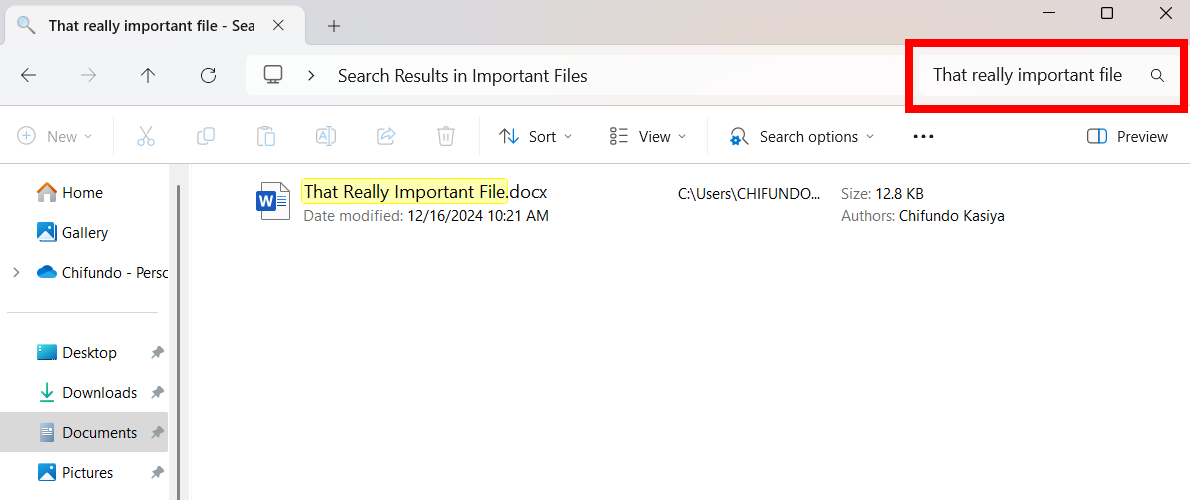
2. Inspect the Recycle Bin:
The Recycle Bin is your first line of defense. If it's cluttered, use the search bar (top-right) to locate your file. Alternatively, right-click and sort by "Date Deleted" for easier navigation.


3. Cloud Storage Recycle Bins:
If the file resided in cloud storage (OneDrive, Google Drive, Dropbox), check the service's respective "Recycle Bin" or "Trash" folder. Note that files typically remain in cloud storage recycle bins for a limited time (e.g., 30 days for personal OneDrive accounts).

4. Leveraging File History:
Windows File History (if enabled) can restore previous versions of files and folders from an external backup drive. Remember, this restores the entire folder to a prior state, potentially losing recent changes. Use this only for extremely valuable files. Access File History through the Start Menu, select "Restore personal files," choose the affected folder, and click "Restore."

5. Employing Windows File Recovery:
Windows File Recovery is a command-line tool for recovering deleted or corrupted files. After installation, open it via the Start Menu. The command structure is: winfr SourceDrive DestinationDrive /n FilePath. For example: winfr C: D: /n UsersCHIFUNDODocumentsreport.docx (C: is the source, D: the destination).

6. HDD vs. SSD Recovery:
Data recovery differs significantly between HDDs (magnetic hard drives) and SSDs (solid-state drives). HDDs retain data until overwritten, offering a better chance of recovery. SSDs, using TRIM, erase data immediately. Recovery from SSDs is far less likely.

7. Safe vs. Quick Recovery:
For critical files on HDDs, immediately shut down your computer to prevent overwriting. Boot from a recovery live CD/USB or connect the HDD to another computer as a secondary drive to use recovery software.
For less critical files, a quicker (but riskier) method is to use file recovery software (like Recuva) directly on your computer. This carries a risk of overwriting the deleted data.

8. Professional Data Recovery:
For irreplaceable data and failed recovery attempts, consider professional data recovery services. This is expensive but may be necessary for critical situations. Remember to power off your computer immediately.

9. Prevention is Key:
Regular backups (using File History, Windows Backup, or other services) are the best prevention. Restoring backups is far easier and less risky than recovering deleted files.
Deleted files aren't always lost, but recovery isn't guaranteed. With the increasing prevalence of SSDs, robust backup strategies are crucial.
The above is the detailed content of How to Recover a Deleted File: The Ultimate Guide. For more information, please follow other related articles on the PHP Chinese website!

Hot AI Tools

Undresser.AI Undress
AI-powered app for creating realistic nude photos

AI Clothes Remover
Online AI tool for removing clothes from photos.

Undress AI Tool
Undress images for free

Clothoff.io
AI clothes remover

AI Hentai Generator
Generate AI Hentai for free.

Hot Article

Hot Tools

Notepad++7.3.1
Easy-to-use and free code editor

SublimeText3 Chinese version
Chinese version, very easy to use

Zend Studio 13.0.1
Powerful PHP integrated development environment

Dreamweaver CS6
Visual web development tools

SublimeText3 Mac version
God-level code editing software (SublimeText3)

Hot Topics
 1377
1377
 52
52
 win11 activation key permanent 2025
Mar 18, 2025 pm 05:57 PM
win11 activation key permanent 2025
Mar 18, 2025 pm 05:57 PM
Article discusses sources for a permanent Windows 11 key valid until 2025, legal issues, and risks of using unofficial keys. Advises caution and legality.
 win11 activation key permanent 2024
Mar 18, 2025 pm 05:56 PM
win11 activation key permanent 2024
Mar 18, 2025 pm 05:56 PM
Article discusses reliable sources for permanent Windows 11 activation keys in 2024, legal implications of third-party keys, and risks of using unofficial keys.
 Acer PD163Q Dual Portable Monitor Review: I Really Wanted to Love This
Mar 18, 2025 am 03:04 AM
Acer PD163Q Dual Portable Monitor Review: I Really Wanted to Love This
Mar 18, 2025 am 03:04 AM
The Acer PD163Q Dual Portable Monitor: A Connectivity Nightmare I had high hopes for the Acer PD163Q. The concept of dual portable displays, conveniently connecting via a single cable, was incredibly appealing. Unfortunately, this alluring idea quic
 Top 3 Windows 11 Gaming Features That Outshine Windows 10
Mar 16, 2025 am 12:17 AM
Top 3 Windows 11 Gaming Features That Outshine Windows 10
Mar 16, 2025 am 12:17 AM
Upgrade to Windows 11: Enhance Your PC Gaming Experience Windows 11 offers exciting new gaming features that significantly improve your PC gaming experience. This upgrade is worth considering for any PC gamer moving from Windows 10. Auto HDR: Eleva
 This Wild Ultra-Wide Alienware Monitor is $300 Off Today
Mar 13, 2025 pm 12:21 PM
This Wild Ultra-Wide Alienware Monitor is $300 Off Today
Mar 13, 2025 pm 12:21 PM
Alienware AW3225QF: The best curved 4K display, is it worth buying? The Alienware AW3225QF is known as the best curved 4K display, and its powerful performance is unquestionable. The fast response time, stunning HDR effects and unlimited contrast, coupled with excellent color performance, are the advantages of this monitor. Although it is mainly aimed at gamers, if you can accept the shortcomings of OLED, it is also suitable for office workers who pursue high efficiency. Widescreen monitors are not only loved by gamers, but also favored by users who value productivity improvement. They are great for work and enhance anyone’s desktop experience. This Alienware monitor is usually expensive, but is currently enjoying it
 How to Create a Dynamic Table of Contents in Excel
Mar 24, 2025 am 08:01 AM
How to Create a Dynamic Table of Contents in Excel
Mar 24, 2025 am 08:01 AM
A table of contents is a total game-changer when working with large files – it keeps everything organized and easy to navigate. Unfortunately, unlike Word, Microsoft Excel doesn’t have a simple “Table of Contents” button that adds t
 ReactOS, the Open-Source Windows, Just Got an Update
Mar 25, 2025 am 03:02 AM
ReactOS, the Open-Source Windows, Just Got an Update
Mar 25, 2025 am 03:02 AM
ReactOS 0.4.15 includes new storage drivers, which should help with overall stability and UDB drive compatibility, as well as new drivers for networking. There are also many updates to fonts support, the desktop shell, Windows APIs, themes, and file
 Shopping for a New Monitor? 8 Mistakes to Avoid
Mar 18, 2025 am 03:01 AM
Shopping for a New Monitor? 8 Mistakes to Avoid
Mar 18, 2025 am 03:01 AM
Buying a new monitor isn't a frequent occurrence. It's a long-term investment that often moves between computers. However, upgrading is inevitable, and the latest screen technology is tempting. But making the wrong choices can leave you with regret




