5 Things You May Not Know about Jetpack for WordPress
Jetpack: Unleashing WordPress's Hidden Potential
Jetpack, a powerhouse WordPress plugin developed by Automattic (the creators of WordPress.com), seamlessly integrates many of WordPress.com's robust features into self-hosted WordPress sites. This article highlights five often-overlooked Jetpack features and provides clear instructions on activation, configuration, and usage.
Key Benefits:
- Feature-Rich Enhancement: Jetpack significantly expands your WordPress site's capabilities, mirroring the advanced functionality of WordPress.com. This translates to improved site management, optimization, and user experience.
- Essential Features Spotlighted: We'll focus on Custom CSS, Publicize, Related Posts, Sharing, and Photon—tools that empower you to personalize your site's design, automate social media sharing, enhance content visibility, simplify content distribution, and accelerate image loading.
- User-Friendly Integration: Jetpack's intuitive interface and straightforward module activation make it accessible to all users, regardless of technical expertise. Boost site performance, aesthetics, and engagement without sacrificing speed or user experience.
Custom CSS: Effortless Theme Customization
Modifying your WordPress theme's core CSS files directly is risky. Jetpack's Custom CSS module offers a safe alternative. Make changes, experiment with styles, and easily revert to previous versions without affecting your theme's core files.
How it Works:
The Custom CSS module (automatically activated upon Jetpack installation) is accessible via Dashboard → Appearance → Edit CSS. Use standard CSS syntax to create custom styles. For example:
body {
background-color: #ccc;
}
a {
color: #aaa;
}Revision history is conveniently located beside the CSS editor (desktop view), allowing you to easily restore previous versions. To activate manually: Dashboard → Jetpack → Custom CSS and then Activate.
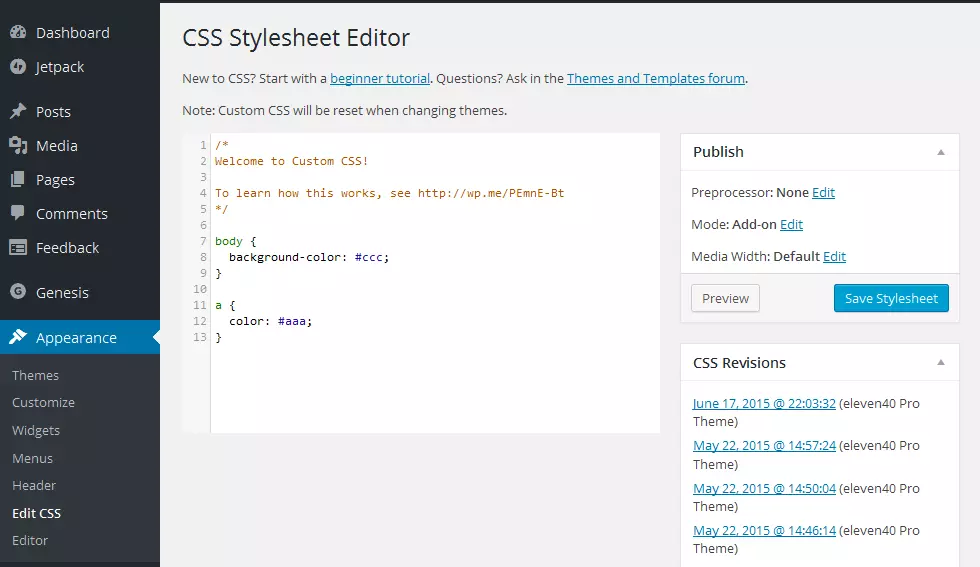

Publicize: Streamlined Social Media Sharing
Sharing content across multiple social media platforms can be tedious. Jetpack's Publicize module automates this process, instantly broadcasting your posts to six popular platforms.
Configuration:
Activate Publicize via Dashboard → Jetpack → Settings → Publicize. Then, navigate to Dashboard → Settings → Sharing to connect your blog to your preferred social networks.

Related Posts: Enhanced Content Discovery
Jetpack's Related Posts module intelligently suggests related content, improving user engagement and reducing bounce rates. The analysis happens on WordPress.com servers, minimizing the load on your own server.
Activation:
Activate the module via Dashboard → Jetpack → Settings → Related Posts. Related posts will automatically appear below each published post.
Sharing: One-Click Content Distribution
Provide readers with easy-to-use social sharing buttons. Jetpack's Sharing module allows for one-click sharing across various platforms.
Customization:
Configure the sharing feature via Dashboard → Settings → Sharing. Choose from eleven share buttons, customize their display (text or icons), and select their position (before or after content).

Photon: Accelerated Image Loading
Photon, Jetpack's image acceleration service, leverages the WordPress.com CDN to significantly speed up image loading times and reduce server load.
Activation and Usage:
Activate Photon via Dashboard → Jetpack → Settings → Photon. Images will then be served via the WordPress.com CDN. For a deeper understanding of CDNs, refer to Jacco Blankenspoor's article (link to be provided if available).
Conclusion
Jetpack offers a wealth of features beyond those discussed here. With over 30 modules (excluding premium options like VideoPress and VaultPress), Jetpack is a time-saving, feature-rich plugin that significantly enhances your WordPress experience. Visit the official Jetpack plugin page for more information.
(Frequently Asked Questions section omitted for brevity, as it's largely redundant given the detailed feature descriptions above.)
The above is the detailed content of 5 Things You May Not Know about Jetpack for WordPress. For more information, please follow other related articles on the PHP Chinese website!

Hot AI Tools

Undresser.AI Undress
AI-powered app for creating realistic nude photos

AI Clothes Remover
Online AI tool for removing clothes from photos.

Undress AI Tool
Undress images for free

Clothoff.io
AI clothes remover

Video Face Swap
Swap faces in any video effortlessly with our completely free AI face swap tool!

Hot Article

Hot Tools

Notepad++7.3.1
Easy-to-use and free code editor

SublimeText3 Chinese version
Chinese version, very easy to use

Zend Studio 13.0.1
Powerful PHP integrated development environment

Dreamweaver CS6
Visual web development tools

SublimeText3 Mac version
God-level code editing software (SublimeText3)

Hot Topics
 How To Begin A WordPress Blog: A Step-By-Step Guide For Beginners
Apr 17, 2025 am 08:25 AM
How To Begin A WordPress Blog: A Step-By-Step Guide For Beginners
Apr 17, 2025 am 08:25 AM
Blogs are the ideal platform for people to express their opinions, opinions and opinions online. Many newbies are eager to build their own website but are hesitant to worry about technical barriers or cost issues. However, as the platform continues to evolve to meet the capabilities and needs of beginners, it is now starting to become easier than ever. This article will guide you step by step how to build a WordPress blog, from theme selection to using plugins to improve security and performance, helping you create your own website easily. Choose a blog topic and direction Before purchasing a domain name or registering a host, it is best to identify the topics you plan to cover. Personal websites can revolve around travel, cooking, product reviews, music or any hobby that sparks your interests. Focusing on areas you are truly interested in can encourage continuous writing
 Is WordPress easy for beginners?
Apr 03, 2025 am 12:02 AM
Is WordPress easy for beginners?
Apr 03, 2025 am 12:02 AM
WordPress is easy for beginners to get started. 1. After logging into the background, the user interface is intuitive and the simple dashboard provides all the necessary function links. 2. Basic operations include creating and editing content. The WYSIWYG editor simplifies content creation. 3. Beginners can expand website functions through plug-ins and themes, and the learning curve exists but can be mastered through practice.
 How to display child categories on archive page of parent categories
Apr 19, 2025 pm 11:54 PM
How to display child categories on archive page of parent categories
Apr 19, 2025 pm 11:54 PM
Do you want to know how to display child categories on the parent category archive page? When you customize a classification archive page, you may need to do this to make it more useful to your visitors. In this article, we will show you how to easily display child categories on the parent category archive page. Why do subcategories appear on parent category archive page? By displaying all child categories on the parent category archive page, you can make them less generic and more useful to visitors. For example, if you run a WordPress blog about books and have a taxonomy called "Theme", you can add sub-taxonomy such as "novel", "non-fiction" so that your readers can
 How to get logged in user information in WordPress for personalized results
Apr 19, 2025 pm 11:57 PM
How to get logged in user information in WordPress for personalized results
Apr 19, 2025 pm 11:57 PM
Recently, we showed you how to create a personalized experience for users by allowing users to save their favorite posts in a personalized library. You can take personalized results to another level by using their names in some places (i.e., welcome screens). Fortunately, WordPress makes it very easy to get information about logged in users. In this article, we will show you how to retrieve information related to the currently logged in user. We will use the get_currentuserinfo(); function. This can be used anywhere in the theme (header, footer, sidebar, page template, etc.). In order for it to work, the user must be logged in. So we need to use
 How to sort posts by post expiration date in WordPress
Apr 19, 2025 pm 11:48 PM
How to sort posts by post expiration date in WordPress
Apr 19, 2025 pm 11:48 PM
In the past, we have shared how to use the PostExpirator plugin to expire posts in WordPress. Well, when creating the activity list website, we found this plugin to be very useful. We can easily delete expired activity lists. Secondly, thanks to this plugin, it is also very easy to sort posts by post expiration date. In this article, we will show you how to sort posts by post expiration date in WordPress. Updated code to reflect changes in the plugin to change the custom field name. Thanks Tajim for letting us know in the comments. In our specific project, we use events as custom post types. Now
 How to display query count and page loading time in WordPress
Apr 19, 2025 pm 11:51 PM
How to display query count and page loading time in WordPress
Apr 19, 2025 pm 11:51 PM
One of our users asked other websites how to display the number of queries and page loading time in the footer. You often see this in the footer of your website, and it may display something like: "64 queries in 1.248 seconds". In this article, we will show you how to display the number of queries and page loading time in WordPress. Just paste the following code anywhere you like in the theme file (e.g. footer.php). queriesin
 How to adjust the wordpress article list
Apr 20, 2025 am 10:48 AM
How to adjust the wordpress article list
Apr 20, 2025 am 10:48 AM
There are four ways to adjust the WordPress article list: use theme options, use plugins (such as Post Types Order, WP Post List, Boxy Stuff), use code (add settings in the functions.php file), or modify the WordPress database directly.
 What is the WordPress good for?
Apr 07, 2025 am 12:06 AM
What is the WordPress good for?
Apr 07, 2025 am 12:06 AM
WordPressisgoodforvirtuallyanywebprojectduetoitsversatilityasaCMS.Itexcelsin:1)user-friendliness,allowingeasywebsitesetup;2)flexibilityandcustomizationwithnumerousthemesandplugins;3)SEOoptimization;and4)strongcommunitysupport,thoughusersmustmanageper






