macOS Tip: Set Up and Control Hot Corners With Modifier Keys
In macOS, the Hot Corners feature turns each of the four corners of your screen into a designated action, allowing you to quickly access certain functions built into the system, such as Mission Control, Notification Center, the Screen Saver, QuickNote, and more. Many Mac users would agree, there's something satisfying about bringing up these commonly used functions with a simple, swift cursor movement.
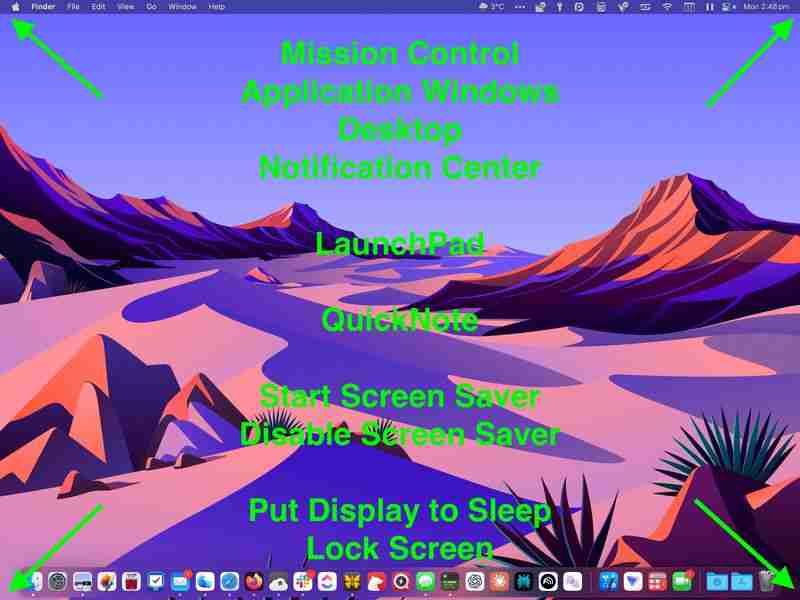
What isn't so satisfying, however, is accidentally triggering a Hot Corner, which can lead to all kinds of unintended desktop behavior - like application windows flying all over the place. This can happen when you lose track of the mouse cursor, or when you're working within the confines of a smaller MacBook screen. Thankfully, there's a way to tame wayward Hot Corners using modifier keys. Here's how.
How to Set Up Hot Corners With Modifier Keys
- Launch System Settings ( ➝ System Settings...).
- Click Desktop & Dock in the side column.
- Click the Hot Corners... button at the bottom of the menu.

- In the dialog that appears, click the chevrons to open the dropdown menu corresponding to the screen corner that you want to use as a Hot Corner.

- Now, hold down a modifier key and select a function from the dropdown to assign to the Hot Corner. Note that you can use different modifier keys for different Hot Corners, and even key combinations if you prefer. We're using the Command and Shift keys in our example.

- Repeat the action for any additional Hot Corners you'd like to set.
- Click the OK button when you're done.
The next time you come to use a Hot Corner, hold down the modifier key(s) as you move the mouse cursor towards it, otherwise the action you assigned to that corner won't work by design.

If you want to change the modifier key associated with a Hot Corner, navigate back to the Hot Corners... menu, and tap the assigned modifier key to remove it, then hold down the new one you want to use as you click on the Hot Corner function.
The above is the detailed content of macOS Tip: Set Up and Control Hot Corners With Modifier Keys. For more information, please follow other related articles on the PHP Chinese website!

Hot AI Tools

Undresser.AI Undress
AI-powered app for creating realistic nude photos

AI Clothes Remover
Online AI tool for removing clothes from photos.

Undress AI Tool
Undress images for free

Clothoff.io
AI clothes remover

Video Face Swap
Swap faces in any video effortlessly with our completely free AI face swap tool!

Hot Article

Hot Tools

Notepad++7.3.1
Easy-to-use and free code editor

SublimeText3 Chinese version
Chinese version, very easy to use

Zend Studio 13.0.1
Powerful PHP integrated development environment

Dreamweaver CS6
Visual web development tools

SublimeText3 Mac version
God-level code editing software (SublimeText3)

Hot Topics
 1393
1393
 52
52
 37
37
 111
111
 AirPods Max With Lightning vs. USB-C Buyer's Guide: All Differences Compared
Mar 25, 2025 am 03:01 AM
AirPods Max With Lightning vs. USB-C Buyer's Guide: All Differences Compared
Mar 25, 2025 am 03:01 AM
Apple just announced a notable firmware update for the AirPods Max with USB-C as part of iOS 18.4, so how does the new model now compare to the original Lightning version of AirPods Max?In late 2020, Apple announced the AirPods Max, a whole new AirPo
 iPhone 16e vs. iPhone 15 Pro Buyer's Guide: Which Is Best for $599?
Mar 25, 2025 am 02:28 AM
iPhone 16e vs. iPhone 15 Pro Buyer's Guide: Which Is Best for $599?
Mar 25, 2025 am 02:28 AM
The iPhone 16e is now Apple's lowest-cost iPhone at $599. However, 2023's iPhone 15 Pro is now available for very similar approximate prices from third parties. There are at least 50 differences between the two devices, so which should you choose?The
 We just got our first look at the eShop on the Nintendo Switch 2
Apr 03, 2025 am 09:11 AM
We just got our first look at the eShop on the Nintendo Switch 2
Apr 03, 2025 am 09:11 AM
While the Nintendo Direct about the Switch 2 was only about an hour long, the accompanying deep dives released offer even more information and peeks at the much-anticipated console, which launches on June 5, 2025.Now, as spotted in “Ask the Develop
 The best JRPGs to play in 2025
Apr 11, 2025 am 11:39 AM
The best JRPGs to play in 2025
Apr 11, 2025 am 11:39 AM
The best JRPGs (Japanese role-playing games) in 2025 use theatrical storytelling and vibrant ensemble casts to weave powerful experiences that stay with us long after we put the controller down.Contrary to the name, JRPGs aren't necessarily all from
 iOS 18.4: Access Hidden Ambient Music Playlists
Apr 04, 2025 pm 09:01 PM
iOS 18.4: Access Hidden Ambient Music Playlists
Apr 04, 2025 pm 09:01 PM
In Apple's iOS 18.4 software update, there's a new Ambient Music feature available in the Control Center options on iPhone. It's free to use, and does not require an Apple Music subscription. It's also more customizable than most users probably reali
 Apple Now Selling USB-C to 3.5mm Audio Cable
Mar 25, 2025 am 02:44 AM
Apple Now Selling USB-C to 3.5mm Audio Cable
Mar 25, 2025 am 02:44 AM
Following today's announcement of Lossless audio and Personalized Spatial Audio for the AirPods Max, Apple today released a USB-C to 3.5mm audio cable.The cable is designed for the AirPods Max with USB-C and Beats Studio Pro headphones, allowing them
 Customize Adaptive Audio on AirPods 4 and AirPods Pro 2
Mar 25, 2025 pm 09:02 PM
Customize Adaptive Audio on AirPods 4 and AirPods Pro 2
Mar 25, 2025 pm 09:02 PM
Apple's AirPods 4 and second-generation AirPods Pro have an Adaptive Audio feature that includes Adaptive Noise Control, Personalized Volume, and Conversation Awareness, which are all features that adjust sound and Active Noise Cancellation in respon
 Everything New in the iOS 18.5 Beta
Apr 03, 2025 am 09:01 AM
Everything New in the iOS 18.5 Beta
Apr 03, 2025 am 09:01 AM
Apple today provided developers with the first beta of an upcoming iOS 18.5 update for testing purposes. Work on iOS 18 is starting to wind down with iOS 19 set to be introduced in a couple of months, so iOS 18.5 has just a handful of minor new featu







