 Technology peripherals
Technology peripherals
 It Industry
It Industry
 Google Data Studio: a Nifty, Free, Easy-to-use Data Vis Tool
Google Data Studio: a Nifty, Free, Easy-to-use Data Vis Tool
Google Data Studio: a Nifty, Free, Easy-to-use Data Vis Tool
Unlock the charm of Google Data Studio data visualization: Create engaging interactive reports

As a digital marketer, you often need to analyze large amounts of data to evaluate work performance. Traffic, conversion rate, user location, behavior and user acquisition methods, etc. all require careful study to determine the progress of digital marketing activities.
Customer reporting is one of the biggest challenges digital marketers face in their projects. While a large number of numbers and statistics may have some meaning for Internet professionals, customers usually do not possess the same technical knowledge.
Anyone can export a lot of information from Google Analytics to an Excel spreadsheet, but how do you present the data in an easy to understand way? The answer is - data visualization.
What is data visualization?
Data visualization is a way to present complex data and statistics in a beautiful and intuitive way. Visual data may include components such as pie charts, charts, maps, or tables, and can be presented in different forms such as infographics, videos, illustrations, and interactive reports.
Why is it important? The answer is very simple. Our brains absorb visual information easier, faster and easier.
Advantages of data visualization
The advantages of data visualization include:
- Provide clearer information for customers
- Easier to view and analyze patterns and trends
- Ability to interact with data
- Able to absorb more information and faster
- Best identify peaks and troughs
This article will evaluate how a new tool, Google Data Studio, can help us create beautiful and interactive reports.
Google Data Studio
Google Data Studio (GDS) is a new tool from Google that easily creates beautiful, engaging, responsive, branded and interactive reports. It does this by extracting attributes from Google (such as Google Analytics, Adwords, and YouTube Analytics) as well as metrics for spreadsheets and SQL databases.
This article will use Data Studio to create visual reports through Google Analytics data. To do this, you first need to have an active Google Analytics property that integrates correctly with your website.
Same goes for other reports. If you want to extract data from your Adwords or YouTube Analytics, make sure to log in with the corresponding Google account with that data.
Beginner's Guide
The following 18 steps will guide you through the process of creating a visual report using Google Analytics data.
Step 1
Access Google Data Studio and log in with your Google Analytics credentials:

Step 2
After logging in, you will see the following dashboard:

This page is the main control panel for your GDS project. Here you can select pre-designed templates, create new reports from scratch, add new data sources, manage your existing projects, and watch video tutorials.
It should be noted that the free version can only add up to 5 custom reports.
Step 3-18 (Simplify the steps and keep key information and pictures)
The next steps will guide you to connect to Google Analytics data sources, create new reports, add charts (score cards, time series charts, bar charts, pie charts, geomaps, and tables), and customize the report's style and brand. Each step will be accompanied by corresponding screenshots to help you understand the process. (Detailed step descriptions are omitted here, but all pictures are retained)

















Summary
Hopefully, after reading this guide, you now understand the importance and power of data visualization and how to use Google Data Studio to provide your customers with comprehensive, easy-to-understand interactive reporting.
Google Data Studio FAQ (Simplified)
- Lens: Labor advanced data processing capabilities and real-time data updates.
- Alternatives: Looker, Tableau, and Power BI.
- Data Type: Supports various data types, including numerical, category, and geographic data.
- Free to use: Yes, completely free.
- Data sharing: Can be shared through links or embedded web pages.
- Customization: Can customize the appearance and style.
I hope the above content will be helpful to you!
The above is the detailed content of Google Data Studio: a Nifty, Free, Easy-to-use Data Vis Tool. For more information, please follow other related articles on the PHP Chinese website!

Hot AI Tools

Undresser.AI Undress
AI-powered app for creating realistic nude photos

AI Clothes Remover
Online AI tool for removing clothes from photos.

Undress AI Tool
Undress images for free

Clothoff.io
AI clothes remover

AI Hentai Generator
Generate AI Hentai for free.

Hot Article

Hot Tools

Notepad++7.3.1
Easy-to-use and free code editor

SublimeText3 Chinese version
Chinese version, very easy to use

Zend Studio 13.0.1
Powerful PHP integrated development environment

Dreamweaver CS6
Visual web development tools

SublimeText3 Mac version
God-level code editing software (SublimeText3)

Hot Topics
 1377
1377
 52
52
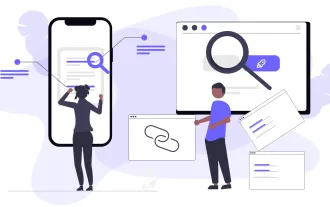 Top 10 Best Free Backlink Checker Tools in 2025
Mar 21, 2025 am 08:28 AM
Top 10 Best Free Backlink Checker Tools in 2025
Mar 21, 2025 am 08:28 AM
Website construction is just the first step: the importance of SEO and backlinks Building a website is just the first step to converting it into a valuable marketing asset. You need to do SEO optimization to improve the visibility of your website in search engines and attract potential customers. Backlinks are the key to improving your website rankings, and it shows Google and other search engines the authority and credibility of your website. Not all backlinks are beneficial: Identify and avoid harmful links Not all backlinks are beneficial. Harmful links can harm your ranking. Excellent free backlink checking tool monitors the source of links to your website and reminds you of harmful links. In addition, you can also analyze your competitors’ link strategies and learn from them. Free backlink checking tool: Your SEO intelligence officer
 Building a Network Vulnerability Scanner with Go
Apr 01, 2025 am 08:27 AM
Building a Network Vulnerability Scanner with Go
Apr 01, 2025 am 08:27 AM
This Go-based network vulnerability scanner efficiently identifies potential security weaknesses. It leverages Go's concurrency features for speed and includes service detection and vulnerability matching. Let's explore its capabilities and ethical



