How to Create Your Own Custom WordPress Taxonomies
This comprehensive guide explores WordPress taxonomies, explaining their function, implementation, and benefits. We'll cover creating custom taxonomies and integrating them into your theme.
Key Concepts:
- WordPress taxonomies organize posts and pages into categories and tags, enhancing site structure.
- The
register_taxonomy()function creates custom taxonomies tailored to specific content types. - Custom taxonomies can be hierarchical (like categories) or flat (like tags), determined by the
hierarchicalargument. - Assign custom taxonomies to posts via the WordPress editor.
- Modify theme files to display custom taxonomy terms and links to archive pages.
- Effective use improves content organization and user experience.
Understanding WordPress Taxonomies:
Taxonomies group related items using descriptive terms. WordPress uses them to categorize and tag posts and pages. Built-in examples include:
- Categories: Broad topic groupings.
- Tags: Specific keywords describing individual posts.
Each category or tag is a "term" within a "taxonomy." You can create your own taxonomies with custom terms.
Managing Categories and Tags:
WordPress provides admin areas (under the "Posts" menu) for managing categories and tags, adding new terms easily.

Assigning Terms to Posts:
Use the WordPress editor's metaboxes (usually below the "Publish" metabox) to assign categories and tags to posts. You can add existing or new terms.
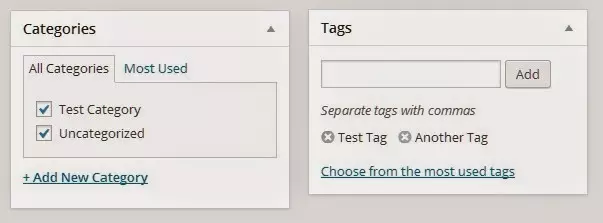
WordPress's Taxonomy Functionality:
WordPress uses taxonomies to:
- Generate single-term listing pages (e.g.,
/category/featured). - Create links to these pages on individual posts.
- Integrate terms into widgets (like the "Categories" and "Tag Cloud" widgets).
- Add terms to navigation menus.
Creating Custom Taxonomies:
The register_taxonomy() function is crucial for creating custom taxonomies. It takes three arguments:
-
$taxonomy: The name of your new taxonomy (e.g., "members"). Must be under 32 characters and use only letters and underscores. -
$object_type: The post type(s) to which the taxonomy applies (e.g., 'post', orarray('post', 'page')). -
$args: An array of arguments defining taxonomy behavior and labels. Key arguments include:-
label: Plural name of the taxonomy. -
labels: An array of labels for various admin screens. -
public: Whether the taxonomy is publicly queryable. -
show_ui: Whether to display an admin interface. -
show_in_nav_menus: Whether to include terms in navigation menus. -
hierarchical: Whether the taxonomy is hierarchical (true) or flat (false).
-
Example: Creating a "Members" Taxonomy:
This code creates a hierarchical "Members" taxonomy attached to the "post" post type:
function add_member_taxonomy_to_post() {
$taxonomy = 'member';
$object_type = 'post';
$labels = array(
'name' => 'Members',
'singular_name' => 'Member',
// ... other labels ...
);
$args = array(
'labels' => $labels,
'hierarchical' => true,
'show_ui' => true,
// ... other args ...
);
register_taxonomy($taxonomy, $object_type, $args);
}
add_action('init', 'add_member_taxonomy_to_post');

Adding Terms to Posts: After creating the taxonomy, use the editor's metabox to assign terms to posts.

Displaying Custom Taxonomies in Your Theme:
Modify your theme's content.php (or relevant template files) to display custom taxonomy terms. Use functions like get_the_terms() and get_term_link() to retrieve and link to terms. A custom function can simplify this process.
Frequently Asked Questions:
This section provides concise answers to common questions regarding custom WordPress taxonomies, covering their benefits, creation, assignment to post types, display methods, hierarchical structures, SEO optimization, and integration with menus. The original FAQ section is already quite comprehensive.
The above is the detailed content of How to Create Your Own Custom WordPress Taxonomies. For more information, please follow other related articles on the PHP Chinese website!

Hot AI Tools

Undresser.AI Undress
AI-powered app for creating realistic nude photos

AI Clothes Remover
Online AI tool for removing clothes from photos.

Undress AI Tool
Undress images for free

Clothoff.io
AI clothes remover

Video Face Swap
Swap faces in any video effortlessly with our completely free AI face swap tool!

Hot Article

Hot Tools

Notepad++7.3.1
Easy-to-use and free code editor

SublimeText3 Chinese version
Chinese version, very easy to use

Zend Studio 13.0.1
Powerful PHP integrated development environment

Dreamweaver CS6
Visual web development tools

SublimeText3 Mac version
God-level code editing software (SublimeText3)

Hot Topics
 How To Begin A WordPress Blog: A Step-By-Step Guide For Beginners
Apr 17, 2025 am 08:25 AM
How To Begin A WordPress Blog: A Step-By-Step Guide For Beginners
Apr 17, 2025 am 08:25 AM
Blogs are the ideal platform for people to express their opinions, opinions and opinions online. Many newbies are eager to build their own website but are hesitant to worry about technical barriers or cost issues. However, as the platform continues to evolve to meet the capabilities and needs of beginners, it is now starting to become easier than ever. This article will guide you step by step how to build a WordPress blog, from theme selection to using plugins to improve security and performance, helping you create your own website easily. Choose a blog topic and direction Before purchasing a domain name or registering a host, it is best to identify the topics you plan to cover. Personal websites can revolve around travel, cooking, product reviews, music or any hobby that sparks your interests. Focusing on areas you are truly interested in can encourage continuous writing
 Is WordPress easy for beginners?
Apr 03, 2025 am 12:02 AM
Is WordPress easy for beginners?
Apr 03, 2025 am 12:02 AM
WordPress is easy for beginners to get started. 1. After logging into the background, the user interface is intuitive and the simple dashboard provides all the necessary function links. 2. Basic operations include creating and editing content. The WYSIWYG editor simplifies content creation. 3. Beginners can expand website functions through plug-ins and themes, and the learning curve exists but can be mastered through practice.
 How to display child categories on archive page of parent categories
Apr 19, 2025 pm 11:54 PM
How to display child categories on archive page of parent categories
Apr 19, 2025 pm 11:54 PM
Do you want to know how to display child categories on the parent category archive page? When you customize a classification archive page, you may need to do this to make it more useful to your visitors. In this article, we will show you how to easily display child categories on the parent category archive page. Why do subcategories appear on parent category archive page? By displaying all child categories on the parent category archive page, you can make them less generic and more useful to visitors. For example, if you run a WordPress blog about books and have a taxonomy called "Theme", you can add sub-taxonomy such as "novel", "non-fiction" so that your readers can
 How to get logged in user information in WordPress for personalized results
Apr 19, 2025 pm 11:57 PM
How to get logged in user information in WordPress for personalized results
Apr 19, 2025 pm 11:57 PM
Recently, we showed you how to create a personalized experience for users by allowing users to save their favorite posts in a personalized library. You can take personalized results to another level by using their names in some places (i.e., welcome screens). Fortunately, WordPress makes it very easy to get information about logged in users. In this article, we will show you how to retrieve information related to the currently logged in user. We will use the get_currentuserinfo(); function. This can be used anywhere in the theme (header, footer, sidebar, page template, etc.). In order for it to work, the user must be logged in. So we need to use
 How to sort posts by post expiration date in WordPress
Apr 19, 2025 pm 11:48 PM
How to sort posts by post expiration date in WordPress
Apr 19, 2025 pm 11:48 PM
In the past, we have shared how to use the PostExpirator plugin to expire posts in WordPress. Well, when creating the activity list website, we found this plugin to be very useful. We can easily delete expired activity lists. Secondly, thanks to this plugin, it is also very easy to sort posts by post expiration date. In this article, we will show you how to sort posts by post expiration date in WordPress. Updated code to reflect changes in the plugin to change the custom field name. Thanks Tajim for letting us know in the comments. In our specific project, we use events as custom post types. Now
 How to display query count and page loading time in WordPress
Apr 19, 2025 pm 11:51 PM
How to display query count and page loading time in WordPress
Apr 19, 2025 pm 11:51 PM
One of our users asked other websites how to display the number of queries and page loading time in the footer. You often see this in the footer of your website, and it may display something like: "64 queries in 1.248 seconds". In this article, we will show you how to display the number of queries and page loading time in WordPress. Just paste the following code anywhere you like in the theme file (e.g. footer.php). queriesin
 How to adjust the wordpress article list
Apr 20, 2025 am 10:48 AM
How to adjust the wordpress article list
Apr 20, 2025 am 10:48 AM
There are four ways to adjust the WordPress article list: use theme options, use plugins (such as Post Types Order, WP Post List, Boxy Stuff), use code (add settings in the functions.php file), or modify the WordPress database directly.
 What is the WordPress good for?
Apr 07, 2025 am 12:06 AM
What is the WordPress good for?
Apr 07, 2025 am 12:06 AM
WordPressisgoodforvirtuallyanywebprojectduetoitsversatilityasaCMS.Itexcelsin:1)user-friendliness,allowingeasywebsitesetup;2)flexibilityandcustomizationwithnumerousthemesandplugins;3)SEOoptimization;and4)strongcommunitysupport,thoughusersmustmanageper






