Creating a Web App with MATLAB and the MEAN Stack

Core points
- MATLAB, a high-level language for technical computing, can be integrated with the MEAN stack to create powerful web applications.
- MEAN stack consists of MongoDB, Express.js, AngularJS and Node.js, and when used in conjunction with MATLAB, it allows real-time data visualization on the web.
- The integration process involves using MATLAB's computing power to process data and generate results, which are then displayed on a web application built using the MEAN stack.
- JSONlab, a free open source JSON encoder/decoder implementation in the MATLAB language, is used to convert MATLAB data to JSON format for use in web applications.
- Creating a MATLAB Web Application includes creating standalone applications using MATLAB Compiler, creating a web application project in the MATLAB Web App Server, uploading standalone applications to the web application project, and deploying the web application to the user.
MATLAB is a high-level language for technical computing that integrates computing, visualization and programming in an easy-to-use environment where problems and solutions can be expressed in familiar mathematical notation. There are many projects around the world written in MATLAB and developed by millions of scientists and engineers. Various experimental and operational data people obtain from MATLAB can be used to support web applications, but there are some obstacles:
- MATLAB understands matrix format data, while web applications prefer data in JSON or XML format.
- Data is usually created and used within the MATLAB program, which limits developers' freedom in saving and using data, etc.
Creating an application is much easier if MATLAB serves data in JSON format and a web application can use this JSON data from MATLAB to create something great.
In this article, we will develop a small demonstration program to demonstrate how to make the MATLAB and MEAN stack work together.
About Web Application
This web application will involve real-time data transfer from MATLAB to the browser. For simplicity, we will transfer the current time from MATLAB and display it on the browser. We will use JSONlab, a toolbox for encoding/decoding JSON files in MATLAB. The web application will be created using the MEAN stack. If you are not familiar with MEAN stack, it is recommended that you read the article "Beginner of MEAN Stack" before continuing.
Introduction to JSONlab
JSONlab is a free open source implementation of JSON encoder/decoder in MATLAB language. It can be used to convert MATLAB data structures (arrays, structures, cells, structure arrays, and cell arrays) into strings in JSON format, or to decode JSON files into MATLAB data.
It gives us access to four functions: loadjson(), savejson(), loadubjson(), and saveubjson(). The last two functions are used to handle the UBJSON format. loadjson() is used to convert JSON strings into related MATLAB objects. In our project, we only use the savejson() function, which converts a MATLAB object (cell, structure, or array) to a JSON string. It can be used as follows:
json = savejson(rootname, obj, filename) json = savejson(rootname, obj, opt) json = savejson(rootname, obj, 'param1', value1, 'param2', value2, ...)
Since we have to write the file, we will use the first signature. It returns a JSON string as well as writes the string to the file.
JSONlab installation
To get started, download JSONlab, unzip the archive, and add the path of the folder to the path list of MATLAB using the following command:
addpath('/path/to/jsonlab'); If you want to add this path permanently, you need to type pathtool, browse to the JSONlab root folder and add it to the list. Once finished, you must click Save. Then, run rehash in MATLAB and type which loadjson. If you see the output, it means JSONlab is installed correctly.
MATLAB code
We need the current time, so we will use the clock command. It returns a six-element date vector containing the current date and time in the format [Year, Month, Day, Hours, Minutes, Seconds]. To get the time repeatedly, we put the clock command in an infinite while loop. Therefore, we will keep getting the real-time data until the script execution is terminated using Ctrl C on the MATLAB command window.
The following code implements this idea:
format shortg;
y=0;
while y == 0
% c = [year month day hour minute seconds]
c=clock;
% 将每个值四舍五入为整数
c=fix(c);
x.clock=c;
% 访问c的第4列,即小时
x.hours=c(:,4);
% 访问c的第5列,即分钟
x.minutes=c(:,5);
% 访问c的第6列,即秒
x.seconds=c(:,6);
% 将x转换为JSON并写入matlabData.json
savejson('',x,'data/matlabData.json');
endIn our projects, we focus on hours, minutes, and seconds. The fix(c) function used in the above code rounds all elements of the matrix to the nearest integer. To get hour data, we need the value of column 4 of the matrix, so we use the command c(:,4). Using the same method, we retrieve minutes and seconds.
We will send the clock and some separate variables to the web application separately to display the conversion of different data types from the MATLAB object to JSON. While the clock data will be converted to an array, the values of hours, minutes and seconds will be converted to numbers, which we will see later.
In our project, we will use the savejson() function to convert and write variable x using JSON format and write it to the file matlabData.json. For simplicity, the rootname parameter will be an empty string.
Use the previous code, we complete all the required MATLAB code. Now, once we run the script, we can observe that the JSON file is created in the data folder and that the data in the file will be updated automatically and constantly. Examples of JSON file content are as follows:
{
"hours": 19,
"minutes": 28,
"seconds": 28,
"clock": [2015,5,27,19,28,28]
}We will monitor this file and use Node.js to read the latest data. Now let's start building a web application.
Web Application
Now that our MATLAB data has been converted to JSON and stored in a file, we can read this file independently and get the data by monitoring its changes. This operation has nothing to do with MATLAB. In the rest of this article, I'll assume you understand socket.io and the MEAN stack, even if we only use some of their basic concepts.
Let's start writing web applications.
Create package.json file
To start our application, let's define the dependencies of the project. To do this, we will create a package.json file as follows:
json = savejson(rootname, obj, filename) json = savejson(rootname, obj, opt) json = savejson(rootname, obj, 'param1', value1, 'param2', value2, ...)
in the root folder of the project to install all dependencies. If you are not familiar with npm, it is recommended that you read the "NPM Getting Started Guide - Node Package Manager". npm install
Server side code This part of the code involves the use of Node.js, Express, and MongoDB. The operations performed by the server include:
Provided
- File
-
index.htmlMonitor and read data in JSON files - Save data to database using MongoDB
- Send data to browser using socket.io
- We will create a file named
server.jsWe use Express to provide static files:
Whenever a request is sent to
addpath('/path/to/jsonlab'); file stored in the / directory will be provided. app
index.htmlTo monitor any changes to the file, we use
. Once a change is detected, the file is read and the data is retrieved. The whole process is completed using the following code: fs.watch()
fs.readFile()
format shortg;
y=0;
while y == 0
% c = [year month day hour minute seconds]
c=clock;
% 将每个值四舍五入为整数
c=fix(c);
x.clock=c;
% 访问c的第4列,即小时
x.hours=c(:,4);
% 访问c的第5列,即分钟
x.minutes=c(:,5);
% 访问c的第6列,即秒
x.seconds=c(:,6);
% 将x转换为JSON并写入matlabData.json
savejson('',x,'data/matlabData.json');
endSend data to the browser using socket.io's
- function
-
emit()Save data to MongoDB using mongoose middleware - To perform the second operation, we create a schema of the data and then create a model based on that schema. This is done using the code shown below:
In the last statement of the previous code segment, we create a model based on the defined pattern. The first parameter passed to the function is the singular name of the set to which our model belongs. Mongoose automatically assigns plural names to the collection. Therefore, here
{
"hours": 19,
"minutes": 28,
"seconds": 28,
"clock": [2015,5,27,19,28,28]
} collection. appData
appDatasWhen we get new data, we will use the latest data to create a new instance of the schema and save it to the database using the
is a document. save()
savingDataThe final code for this part is as follows:
json = savejson(rootname, obj, filename) json = savejson(rootname, obj, opt) json = savejson(rootname, obj, 'param1', value1, 'param2', value2, ...)
We use try and catch to prevent the application from crashing. If we don't use it, and the JSON.parse caused unexpected user input errors due to the rapid change, the application may crash. This is what we want to avoid!
Also note that please make sure the MongoDB server is running, otherwise the application will crash.
Client code
In this section, we will create a simple static HTML page. When new data is received through socket.io, we will update the data displayed on the page. This data can also be used to create real-time charts.
The following is the simple code for the index.html file:
addpath('/path/to/jsonlab');ngCloak directive is used to prevent the browser from briefly displaying the original (uncompiled) form of AngularJS template when the application is loading.
Run the application
Before starting the Node.js server, we need to make sure that the MATLAB code and the MongoDB server are running. To run the MongoDB server, you need to execute the command mongod on the terminal. To run the Node.js server, you must execute the command node server.js in the root directory of the project folder.
The static page showing the current time will be provided in 127.0.0.1:3000.
Conclusion
In this article, we use the MEAN stack to create a web application that gets data in JSON format from the MATLAB program. Data is converted with the help of JSONlab. The data is then sent to the browser using socket.io, so changes on the browser are reflected in real time. The full source code for this demo is available on GitHub.
I hope you enjoyed this article and look forward to reading your comments.
(The FAQs section is recommended to handle it separately due to the length of the article. Key questions and answers can be extracted and briefly summarized or reorganized as needed.)
The above is the detailed content of Creating a Web App with MATLAB and the MEAN Stack. For more information, please follow other related articles on the PHP Chinese website!

Hot AI Tools

Undresser.AI Undress
AI-powered app for creating realistic nude photos

AI Clothes Remover
Online AI tool for removing clothes from photos.

Undress AI Tool
Undress images for free

Clothoff.io
AI clothes remover

AI Hentai Generator
Generate AI Hentai for free.

Hot Article

Hot Tools

Notepad++7.3.1
Easy-to-use and free code editor

SublimeText3 Chinese version
Chinese version, very easy to use

Zend Studio 13.0.1
Powerful PHP integrated development environment

Dreamweaver CS6
Visual web development tools

SublimeText3 Mac version
God-level code editing software (SublimeText3)

Hot Topics
 1359
1359
 52
52
 Replace String Characters in JavaScript
Mar 11, 2025 am 12:07 AM
Replace String Characters in JavaScript
Mar 11, 2025 am 12:07 AM
Detailed explanation of JavaScript string replacement method and FAQ This article will explore two ways to replace string characters in JavaScript: internal JavaScript code and internal HTML for web pages. Replace string inside JavaScript code The most direct way is to use the replace() method: str = str.replace("find","replace"); This method replaces only the first match. To replace all matches, use a regular expression and add the global flag g: str = str.replace(/fi
 Build Your Own AJAX Web Applications
Mar 09, 2025 am 12:11 AM
Build Your Own AJAX Web Applications
Mar 09, 2025 am 12:11 AM
So here you are, ready to learn all about this thing called AJAX. But, what exactly is it? The term AJAX refers to a loose grouping of technologies that are used to create dynamic, interactive web content. The term AJAX, originally coined by Jesse J
 How do I create and publish my own JavaScript libraries?
Mar 18, 2025 pm 03:12 PM
How do I create and publish my own JavaScript libraries?
Mar 18, 2025 pm 03:12 PM
Article discusses creating, publishing, and maintaining JavaScript libraries, focusing on planning, development, testing, documentation, and promotion strategies.
 How do I optimize JavaScript code for performance in the browser?
Mar 18, 2025 pm 03:14 PM
How do I optimize JavaScript code for performance in the browser?
Mar 18, 2025 pm 03:14 PM
The article discusses strategies for optimizing JavaScript performance in browsers, focusing on reducing execution time and minimizing impact on page load speed.
 How do I debug JavaScript code effectively using browser developer tools?
Mar 18, 2025 pm 03:16 PM
How do I debug JavaScript code effectively using browser developer tools?
Mar 18, 2025 pm 03:16 PM
The article discusses effective JavaScript debugging using browser developer tools, focusing on setting breakpoints, using the console, and analyzing performance.
 jQuery Matrix Effects
Mar 10, 2025 am 12:52 AM
jQuery Matrix Effects
Mar 10, 2025 am 12:52 AM
Bring matrix movie effects to your page! This is a cool jQuery plugin based on the famous movie "The Matrix". The plugin simulates the classic green character effects in the movie, and just select a picture and the plugin will convert it into a matrix-style picture filled with numeric characters. Come and try it, it's very interesting! How it works The plugin loads the image onto the canvas and reads the pixel and color values: data = ctx.getImageData(x, y, settings.grainSize, settings.grainSize).data The plugin cleverly reads the rectangular area of the picture and uses jQuery to calculate the average color of each area. Then, use
 How to Build a Simple jQuery Slider
Mar 11, 2025 am 12:19 AM
How to Build a Simple jQuery Slider
Mar 11, 2025 am 12:19 AM
This article will guide you to create a simple picture carousel using the jQuery library. We will use the bxSlider library, which is built on jQuery and provides many configuration options to set up the carousel. Nowadays, picture carousel has become a must-have feature on the website - one picture is better than a thousand words! After deciding to use the picture carousel, the next question is how to create it. First, you need to collect high-quality, high-resolution pictures. Next, you need to create a picture carousel using HTML and some JavaScript code. There are many libraries on the web that can help you create carousels in different ways. We will use the open source bxSlider library. The bxSlider library supports responsive design, so the carousel built with this library can be adapted to any
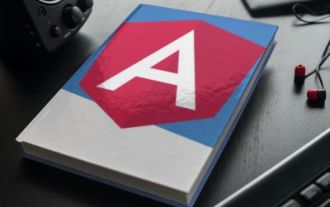 How to Upload and Download CSV Files With Angular
Mar 10, 2025 am 01:01 AM
How to Upload and Download CSV Files With Angular
Mar 10, 2025 am 01:01 AM
Data sets are extremely essential in building API models and various business processes. This is why importing and exporting CSV is an often-needed functionality.In this tutorial, you will learn how to download and import a CSV file within an Angular




