Connecting LIFX Light Bulbs to the IoT Using IFTTT
Use LIFX smart light bulbs and IFTTT to create smart home lighting
LIFX smart light bulbs are energy-efficient LED light bulbs that can be controlled by smartphones and tablets and change colors according to user preferences. With IFTTT (if so, then that) services, you can easily set rules for internet-connected devices such as LIFX light bulbs, trigger responses such as color changes. For example, you can set the LIFX bulb to turn off when the user Jawbone UP24 enters sleep mode, or change the color when your favorite sports team plays. Even for non-programmers, IFTTT allows you to easily set up interactions with Internet devices such as LIFX smart light bulbs.
Did you ever want your light to turn off automatically when you sleep? Or change the color when your favorite sports team scores? With LIFX smart light bulbs and IFTTT, we are very close to this ideal, magical connected light bulb reality.
LIFX smart light bulbs are energy-efficient LED light bulbs that can change colors and can be controlled via smartphones and tablets. They are very fun and are easy to set up on a home Wi-Fi network.
To give our lights some autonomy, we will use a service called IFTTT (the abbreviation of "If So, Then That") which allows you to set rules based on different Internet-connected devices and/or services . These rules can then trigger responses, such as your smart bulb changing color.
In this article, we will explore how to set up a LIFX smart light bulb, and then we will explore how to connect it to IFTTT. In IFTTT we will set our lights off when our Jawbone UP24 is in sleep mode. After that, we will learn how to set up the light bulb and change the color if our favorite sports team is playing.
Set LIFX bulb
First of all, you need to make sure your light bulb is connected to your home network. You need to run the iOS or Android LIFX app to set it up.
I am using Android system, so I installed LIFX Android application:
 Open the app and click "Add Bulb" to set up your LIFX bulb. Make sure your LIFX bulb is turned on or it may not show up!
Open the app and click "Add Bulb" to set up your LIFX bulb. Make sure your LIFX bulb is turned on or it may not show up!
 Select your bulb and home Wi-Fi connection and you will see this wonderful screen that allows you to name the location of the LIFX bulb, assign it to a group and name it:
Select your bulb and home Wi-Fi connection and you will see this wonderful screen that allows you to name the location of the LIFX bulb, assign it to a group and name it:
 Once it has all these settings assigned, you will see your new location and group and the bulbs in it in the LIFX menu. If you press the power button next to the position, group, or single LIFX bulb, the light will turn off. If it closes successfully, then you are ready to go!
Once it has all these settings assigned, you will see your new location and group and the bulbs in it in the LIFX menu. If you press the power button next to the position, group, or single LIFX bulb, the light will turn off. If it closes successfully, then you are ready to go!
 You can click on the bulb name in the menu to open the control panel of the bulb. Here you can change the color of the light (different white tones or brand new colors like purple in the Color button in the lower left corner). You can also set effects such as strobe lights through the "Effects" button.
You can click on the bulb name in the menu to open the control panel of the bulb. Here you can change the color of the light (different white tones or brand new colors like purple in the Color button in the lower left corner). You can also set effects such as strobe lights through the "Effects" button.
 Now that you have made some interesting attempts with these settings, let's see how to connect a LIFX bulb to other network triggers via IFTTT.
Now that you have made some interesting attempts with these settings, let's see how to connect a LIFX bulb to other network triggers via IFTTT.
Connect LIFX bulb to IFTTT
To create a new recipe, create an account on IFTTT and log in. Then, click on the username in the upper right corner and select Create. This will take you to the new IFTTT recipe page.
 Then we will enter a screen that displays "ifthisthenthat", click the "this" link to start our process:
Then we will enter a screen that displays "ifthisthenthat", click the "this" link to start our process:
 In the "Select Trigger Channel" section, enter "UP" and select the UP icon that appears.
In the "Select Trigger Channel" section, enter "UP" and select the UP icon that appears.
 If you are new to IFTTT and have not connected your UP to the service before (most likely!), a screen will appear with a button called "Connect". Click the button and follow the prompts to grant IFTTT permission to access your UP data.
If you are new to IFTTT and have not connected your UP to the service before (most likely!), a screen will appear with a button called "Connect". Click the button and follow the prompts to grant IFTTT permission to access your UP data.
After the setting is complete, select "Enable Sleep Mode" in the trigger options that appear.
 Click "Create trigger" to complete the operation.
Click "Create trigger" to complete the operation.
Now we will have "If UP enables sleep mode, then" waiting for us. Click “that” to set up our LIFX smart light bulb.
 Enter "lifx" in the "Select Action Channel" filter and click the LIFX icon. You may also need to connect to LIFX, click the "Connect" button and follow the prompts to grant IFTTT permission to access your LIFX account.
Enter "lifx" in the "Select Action Channel" filter and click the LIFX icon. You may also need to connect to LIFX, click the "Connect" button and follow the prompts to grant IFTTT permission to access your LIFX account.
 We will arrive at the "Select Action" section, where we select "Down Light". This will set our light to turn off when sleep mode is enabled.
We will arrive at the "Select Action" section, where we select "Down Light". This will set our light to turn off when sleep mode is enabled.
 Before IFTTT can turn off our lights, it needs to know which lights we want to turn off. You can select a single bulb, or an entire position or group. I chose a single light bulb.
Before IFTTT can turn off our lights, it needs to know which lights we want to turn off. You can select a single bulb, or an entire position or group. I chose a single light bulb.
 Next, we can set the length of time we want the light to fade out softly to the off state. I personally want to fall asleep directly in the wonderful light of the darkness, so I chose "Immediately".
Next, we can set the length of time we want the light to fade out softly to the off state. I personally want to fall asleep directly in the wonderful light of the darkness, so I chose "Immediately".
 Then click "Create Action" to complete the settings for this operation.
Then click "Create Action" to complete the settings for this operation.
Now you can name your IFTTT recipe and set whether you want your phone to notify you every time it runs. I recommend not setting up your phone to notify you here, as this is what we want to happen quietly so that we can rest! Once you are satisfied with the name and notification settings, click Create Recipe.
 After creating the recipe, it will take you back to the My Recipe page where you will see that your new recipe is ready to wait for testing!
After creating the recipe, it will take you back to the My Recipe page where you will see that your new recipe is ready to wait for testing!

Test our interconnected light bulbs
Now is the exciting part. Take out your Jawbone UP24 and set it to sleep mode. Your smart bulb should turn off automatically!
If you want to turn on the light again when you wake up, you can set up another recipe to do the opposite. But for me, I wake up usually with sunlight outside, so I would rather not turn on my lights unnecessarily every morning.
Connect the light bulb to ESPN
We can also use IFTTT to change the color of the bulb according to different triggers. Let's explore how to trigger a light bulb color change whenever our favorite sports team plays!
Create a new recipe as we did before, but this time for the Select Trigger Channel section, find and select ESPN:
 On the next screen, select "New Game Start":
On the next screen, select "New Game Start":
 Then select the sports and team you want to trigger the operation. I chose my favorite NBA team - the Phoenix Suns.
Then select the sports and team you want to trigger the operation. I chose my favorite NBA team - the Phoenix Suns.
 , select LIFX again as the operation channel, but do not turn off our lights, but select "Change the color of the lights".
, select LIFX again as the operation channel, but do not turn off our lights, but select "Change the color of the lights".
 We have much more choices about this than the option to turn off the light! Here you can select the color you want to change the light to, select the brightness you want it to (or keep it at the brightness it already exists), indicating whether you want this to turn on if the light has not turned on yet Lights (I chose "No" because the Phoenix Suns may be playing when I'm not at home, I'd rather not lead to a huge energy bill for a longing for a Phoenix Suns smart light bulb!) and how long should the final transition be (I Select "Immediate" again because I want it to happen immediately). Once you are satisfied with all these settings, click Create Action.
We have much more choices about this than the option to turn off the light! Here you can select the color you want to change the light to, select the brightness you want it to (or keep it at the brightness it already exists), indicating whether you want this to turn on if the light has not turned on yet Lights (I chose "No" because the Phoenix Suns may be playing when I'm not at home, I'd rather not lead to a huge energy bill for a longing for a Phoenix Suns smart light bulb!) and how long should the final transition be (I Select "Immediate" again because I want it to happen immediately). Once you are satisfied with all these settings, click Create Action.
 Click on "Create Recipe" to finish and surprise your friends when they come to watch the next sports game!
Click on "Create Recipe" to finish and surprise your friends when they come to watch the next sports game!

Conclusion
Not all IoT features require a lot of coding! Thanks to services like IFTTT and devices like LIFX smart light bulbs, even non-programmers can easily set up pleasant interactions with internet devices! Do you have your favorite IFTTT formula based on IoT? Have you found a good alternative trigger for your LIFX smart bulb? Please leave a comment in the comments or contact me via Twitter (@thatpatrickguy) and I'd love to hear what you think.
(The FAQ part should be added here, the content is consistent with the original FAQ part, but the language expression can be slightly adjusted to make it smoother and more natural. Due to space limitations, the FAQ part is omitted here)
The above is the detailed content of Connecting LIFX Light Bulbs to the IoT Using IFTTT. For more information, please follow other related articles on the PHP Chinese website!

Hot AI Tools

Undresser.AI Undress
AI-powered app for creating realistic nude photos

AI Clothes Remover
Online AI tool for removing clothes from photos.

Undress AI Tool
Undress images for free

Clothoff.io
AI clothes remover

AI Hentai Generator
Generate AI Hentai for free.

Hot Article

Hot Tools

Notepad++7.3.1
Easy-to-use and free code editor

SublimeText3 Chinese version
Chinese version, very easy to use

Zend Studio 13.0.1
Powerful PHP integrated development environment

Dreamweaver CS6
Visual web development tools

SublimeText3 Mac version
God-level code editing software (SublimeText3)

Hot Topics
 1378
1378
 52
52
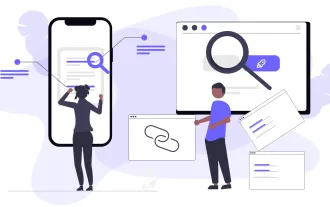 Top 10 Best Free Backlink Checker Tools in 2025
Mar 21, 2025 am 08:28 AM
Top 10 Best Free Backlink Checker Tools in 2025
Mar 21, 2025 am 08:28 AM
Website construction is just the first step: the importance of SEO and backlinks Building a website is just the first step to converting it into a valuable marketing asset. You need to do SEO optimization to improve the visibility of your website in search engines and attract potential customers. Backlinks are the key to improving your website rankings, and it shows Google and other search engines the authority and credibility of your website. Not all backlinks are beneficial: Identify and avoid harmful links Not all backlinks are beneficial. Harmful links can harm your ranking. Excellent free backlink checking tool monitors the source of links to your website and reminds you of harmful links. In addition, you can also analyze your competitors’ link strategies and learn from them. Free backlink checking tool: Your SEO intelligence officer
 Building a Network Vulnerability Scanner with Go
Apr 01, 2025 am 08:27 AM
Building a Network Vulnerability Scanner with Go
Apr 01, 2025 am 08:27 AM
This Go-based network vulnerability scanner efficiently identifies potential security weaknesses. It leverages Go's concurrency features for speed and includes service detection and vulnerability matching. Let's explore its capabilities and ethical




