
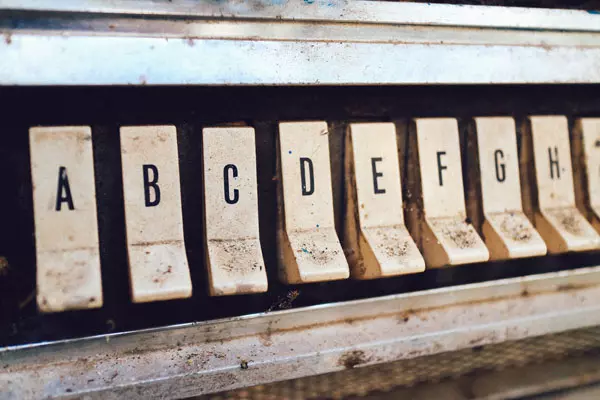
Web page button design: three styles and CSS implementation
This article was updated on July 9, 2016 and has replaced the <a></a> tag with <button></button> tag to comply with modern accessibility best practices. If you are working on buttons, always stick to the <button></button> tag.
buttons are one of the most important components of any web page, and they have many different states and functions, all of which need to be matched correctly with previous design decisions. In this article, we will introduce three button design concepts, along with CSS code and tools to help new developers create their own buttons.
Before delving into various button design concepts, we need to review some basic knowledge of CSS buttons. If you don't know which CSS components will change, it makes no sense to understand the difference in thinking between flattened UI and Material Design.
Let's quickly review the basics of CSS buttons.
Key Points
<button></button> tags is a recommended way to handle buttons in modern accessibility best practices. :hover and :active. CSS button basics
The definition of good buttons varies from website to website, but there are some non-technical standards:
Almost all buttons you see online use some variations of color changes, conversion times, and borders and shadow changes. These can be exploited using various CSS pseudo-classes. We will focus on two of them - :hover and :active. :hover Pseudo-class defines how CSS should change when the mouse hovers over an object. :active Most often performed between the user pressing the mouse button and releasing the mouse button.
The entire display of a button can be changed using a pseudo-class, but this is not a user-friendly approach. A good strategy for beginners is to make small or simple changes to the basic elements of the button while keeping the button familiar. The three main basic elements of a button are color, shadows, and conversion time.
This is the most common change. We can change the colors of various attributes, the simplest attributes are color, background-color and border properties. Before we jump to the example, let's focus first on how to select the button color:
box-shadow Allows you to add shadows around objects. A unique shadow can be added to each side, and the flattened UI and Material Design take advantage of the idea. To learn more about box-shadow, please check the MDN box-shadow documentation.
transition-duration Allows you to add time scales for CSS changes. A button without a conversion time will be immediately changed to its :hover CSS, which may be offensive to the user. Many of the buttons in this guide use the conversion time to create a natural feel.
The following example converts button style in a soft way (over 0.5 seconds) when :hover:
.color-change {
border-radius: 5px;
font-size: 20px;
padding: 14px 80px;
cursor: pointer;
color: #fff;
background-color: #00A6FF;
font-size: 1.5rem;
font-family: 'Roboto';
font-weight: 100;
border: 1px solid #fff;
box-shadow: 2px 2px 5px #AFE9FF;
transition-duration: 0.5s;
-webkit-transition-duration: 0.5s;
-moz-transition-duration: 0.5s;
}
.color-change:hover {
color: #006398;
border: 1px solid #006398;
box-shadow: 2px 2px 20px #AFE9FF;
}The code to run the conversion is complicated, so the old browsers handle the conversion slightly differently. Therefore, we need to include vendor prefixes for older browsers.
transition-duration: 0.5s /* 这是标准的,并且适用于大多数现代浏览器 */ -webkit-transition-duration: 0.5s; /* 帮助某些版本的Safari、Chrome和Android */ -moz-transition-duration: 0.5s; /* 帮助Firefox */
To remove the default browser styles from the <button> elements so that we can provide them with custom styles, we include the following CSS:
button.your-button-class {
-webkit-appearance: none;
-moz-appearance: none;
}However, it is better to apply it to classes on button elements, rather than to all buttons by default.
There are many complex and interesting ways to modify how to change your CSS, and this quick review covers only the basics.
Three button styles
This is usually the first button I add in my side project because its simplicity works in a wide variety of styles. This style utilizes the natural perfect contrast of black and white.
These two changes are very similar, so we will only introduce the code with a black button with a white background. To get another button, just flip each white and black.
.color-change {
border-radius: 5px;
font-size: 20px;
padding: 14px 80px;
cursor: pointer;
color: #fff;
background-color: #00A6FF;
font-size: 1.5rem;
font-family: 'Roboto';
font-weight: 100;
border: 1px solid #fff;
box-shadow: 2px 2px 5px #AFE9FF;
transition-duration: 0.5s;
-webkit-transition-duration: 0.5s;
-moz-transition-duration: 0.5s;
}
.color-change:hover {
color: #006398;
border: 1px solid #006398;
box-shadow: 2px 2px 20px #AFE9FF;
}In the style above, you will see the font and background-color change in both directions over the duration of the conversion. This is a very simple example. To build from here, you can use the colors of your favorite brand as inspiration. Using BrandColors is a great way to find colors of this type of brand. .2s
Let's improve our previous buttons by adding button movements to simulate 3D buttons.
This example contains five buttons, but since the only change is the color, we will focus on the first button.
transition-duration: 0.5s /* 这是标准的,并且适用于大多数现代浏览器 */ -webkit-transition-duration: 0.5s; /* 帮助某些版本的Safari、Chrome和Android */ -moz-transition-duration: 0.5s; /* 帮助Firefox */
and :hover. :active
only contains one line of code to reduce opacity. This is a useful trick to make the button look lighter without you finding a new, actually lighter color. :hover
is not a solid uniform line, but uses border, border-bottom and border-left to create 3D depth effects. border-right
. When our example button becomes :active, two things happen. :active
border-bottom
to create shallow motion. It is worth noting that some flat UI buttons do not move at all, only taking advantage of color changes. border-bottom
Note: This example does not include the tag because it follows Polymer's button default tag, but if you implement Polymer in a large project, it's worth exploring the use of the <button> tag in your implementation Instead of the <button> tag. We will explore this in more detail in future articles. <a>
These buttons utilize two main ideas - box-shadow and Polymer.
Polymer is a framework of components and tools to help design websites. If you are familiar with Bootstrap, Polymer is very similar. The powerful ripple effect found above can be added in just one line of code.
.color-change {
border-radius: 5px;
font-size: 20px;
padding: 14px 80px;
cursor: pointer;
color: #fff;
background-color: #00A6FF;
font-size: 1.5rem;
font-family: 'Roboto';
font-weight: 100;
border: 1px solid #fff;
box-shadow: 2px 2px 5px #AFE9FF;
transition-duration: 0.5s;
-webkit-transition-duration: 0.5s;
-moz-transition-duration: 0.5s;
}
.color-change:hover {
color: #006398;
border: 1px solid #006398;
box-shadow: 2px 2px 20px #AFE9FF;
}<paper-ripple fit></paper-ripple> is a Polymer component. By importing Polymer at the beginning of HTML, we can access popular frameworks and their components. Learn more on the Polymer project homepage.
Now that we understand what Polymer is and where the ripples come from (how it works is another story), let's discuss CSS that helps implement Material Design principles to make the button stand out.
transition-duration: 0.5s /* 这是标准的,并且适用于大多数现代浏览器 */ -webkit-transition-duration: 0.5s; /* 帮助某些版本的Safari、Chrome和Android */ -moz-transition-duration: 0.5s; /* 帮助Firefox */
These buttons use box-shadow to achieve most of the design. Let's look at how box-shadow changes and plays its magic by removing any CSS that doesn't change:
button.your-button-class {
-webkit-appearance: none;
-moz-appearance: none;
}box-shadow Used to place a thin shadow on the left and bottom of each button. When clicked, the shadows extend further and become less dark. This action simulates the 3D shadow of the button jumping from the page to the user. This action is part of Material Design styles and their practical application principles.
Material Design buttons can be made by combining Polymer with box-shadow effects.
box-shadow, we can simulate 3D shadows that appear in real-world objectsbox-shadow conversions, we can create a lot of motion when the user clicks a button. This article describes how to use three different design methods to make buttons. If you want to make your own button design prototype, I recommend using CSS3 Button Generator.
Conclusion
Black and white buttons are simple and reliable. Replace black and white with the colors of your brand to get quick access to buttons related to your website. Flat UI buttons are simple and use small actions and colors to tell big stories. The Material Design button uses massive complex actions to simulate the shadows of the real world, thereby attracting users' attention.
Hope this guide will help CSS beginners understand the building blocks that make buttons so powerful and creative.
Frequently Asked Questions about Modern CSS Buttons
Creating a simple CSS button involves defining a class in your CSS file and applying it to button elements in the HTML file. For example, you can define a .button class in a CSS file that contains attributes such as background-color, color, border, padding, text-align, text-decoration, display, cursor, .button, .button, and
:hoverHow to add a hover effect to the CSS button? :hover
How to create a CSS button with an icon?
linear-gradient()How to create a CSS button with gradient? radial-gradient()
border-radiusHow to create CSS buttons with rounded corners? border-radius
box-shadowHow to create a CSS button with shadow? box-shadow
transitionHow to create a CSS button with transition? transition
CSS buttons with animations can be created using animation properties and keyframes rules. The animation attribute is used to specify the name, duration, timing function, delay, number of iterations, direction, fill mode, and playback status of the animation. The keyframes rule is used to specify styles for each stage of the animation.
Responsive CSS buttons can be created using media queries. Media queries are used to apply different styles for different devices or screen sizes. For example, you can define a media query that changes the size, fill, and font size of buttons for screens with widths of less than 600 pixels.
CSS buttons with different shapes can be created using the border-radius attributes and transform attributes. The border-radius property can be used to create circular or oval buttons. The transform property can be used to rotate, zoom, tilt, or pan buttons.
The above is the detailed content of An Introduction to the Basics of Modern CSS Buttons. For more information, please follow other related articles on the PHP Chinese website!
 How to round in Matlab
How to round in Matlab
 What are the application scenarios of PHP singleton mode?
What are the application scenarios of PHP singleton mode?
 Computer blue screen code 0xc0000225
Computer blue screen code 0xc0000225
 What are the main differences between linux and windows
What are the main differences between linux and windows
 What are the data backup software?
What are the data backup software?
 How to remove watermark on TikTok
How to remove watermark on TikTok
 Usage of source command in linux
Usage of source command in linux
 How to solve the problem that the print processor does not exist
How to solve the problem that the print processor does not exist
 Router default password
Router default password




