HTML5 Desktop Notifications Example
HTML5 Desktop Notification Demo and Detailed Explanation
Hello everyone! Today I will show you how to implement desktop notifications using HTML5 and a small amount of JavaScript code through a simple demonstration. GitHub project
HTML5 desktop reminder background information
Notifications allow users to be reminded outside the context of the web page, such as the delivery of emails.
You can display, queue and replace notifications. You can also add an icon to the message body on the left side that appears on the left side of the message body. You can also use the tag member for multiple instantiation (the result of this case is a notification; the second notification replaces the first notification with the same tag). [Learn more about the W3C Web Notifications API] (The W3C Web Notifications API link should be inserted here).
According to my tests, you can only display up to 4 reminders at a time and they will be queued, so when you turn off one, the next one will be displayed, and so on. Also, you can't put hyperlinks in it (this would be a great feature). The appearance of desktop reminders is shown below.
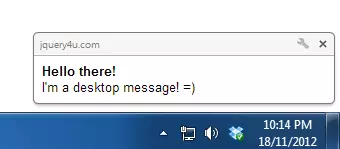
As with most of these features, you will be prompted to authorize for security reasons.


Script
The script is very simple, it only uses webkitNotifications to generate desktop reminders with titles and messages.
/*
@Copyright: jQuery4u 2012
@Author: Sam Deering
@Script: html5desktopalert.js
*/
(function($,W,D,undefined)
{
W.JQUERY4U = W.JQUERY4U || {};
W.JQUERY4U.HTML5DESKTOPALERT = {
name: "jQuery HTML5 DESKTOP ALERT",
namespace: "W.JQUERY4U.HTML5DESKTOPALERT",
settings:
{
//turn into plugin? ...
},
cache:
{
//runtime data, dom elements etc...
},
init: function(settings)
{
this.settings = $.extend({}, this.settings, settings);
this.cache.notifications = window.webkitNotifications;
this.testBrowserSupport();
this.setupEventHandlers();
},
setupEventHandlers: function()
{
var _this = this;
$('#alert-me-btn').bind('click', function(e)
{
_this.checkPermission("desktopAlert");
});
},
//tests HTML5 browser support and permission request
testBrowserSupport: function()
{
var $browserMsg = $('#browser-support-msg');
if(this.cache.notifications)
{
$browserMsg.html("Yay! Notifications are supported on this browser.").parent().addClass('alert-success');
}
else
{
$browserMsg.html("Sorry. Notifications aren't supported on this browser.").parent().addClass('alert-error');
}
},
checkPermission: function(callback)
{
var _this = this;
if (this.cache.notifications.checkPermission() == 0)
{
_this[callback]();
}
else
{
this.cache.notifications.requestPermission(function()
{
if (this.cache.notifications.checkPermission() == 0) _this[callback]();
});
}
},
desktopAlert: function()
{
console.log('sending alert...');
var notification = window.webkitNotifications.createNotification("", $('#da-title').val(), $('#da-message').val());
notification.show();
}
}
$(D).ready( function()
{
//start up the form events
W.JQUERY4U.HTML5DESKTOPALERT.init();
});
})(jQuery,window,document);HTML5 Desktop Notification FAQs (FAQs)
How to request permissions for HTML5 desktop notifications?
To request permissions to HTML5 desktop notifications, you need to use the Notification.requestPermission() method. This method prompts the user to allow or prevent your webpage from sending notifications. It should be noted that this method should be triggered by user actions (such as clicking a button) to avoid being blocked from the browser from blocking permission requests that are initiated by non-user interactions.
Can I customize the appearance of HTML5 desktop notifications?
Yes, you can customize the appearance of HTML5 desktop notifications. You can set the title, body text, icons, and even the vibration mode of your mobile device. However, customization levels may vary by browser and operating system.
Does HTML5 desktop notifications be supported by all browsers?
No, not all browsers support HTML5 desktop notifications. Most modern browsers such as Chrome, Firefox, and Safari support them, but Internet Explorer does not. It is always recommended to check the compatibility of this feature with different browsers.
How to turn off HTML5 desktop notifications?
You can programmatically close HTML5 desktop notifications by calling the close() method on the Notification instance. Alternatively, most desktop notifications will have a close button that users can click.
Can I send HTML5 desktop notifications when the browser is inactive?
Yes, you can send HTML5 desktop notifications even if your browser is inactive or minimized. However, this requires the use of Service Workers and Push APIs, which are more advanced topics.
How to deal with click events on HTML5 desktop notifications?
You can handle click events on HTML5 desktop notifications by adding an event listener to the "click" event on the Notification instance. In the event handler, you can define what should happen when you click a notification.
Can I use HTML5 desktop notifications in my mobile browser?
Yes, you can use HTML5 desktop notifications in your mobile browser. However, the behavior and appearance of notifications may vary by operating system and browser.
What are the restrictions or restrictions when using HTML5 desktop notifications?
Yes, there are some limitations to using HTML5 desktop notifications. For example, the user must grant your webpage permission to display notifications. Additionally, some browsers may limit the frequency of notifications to prevent spam.
Can I use HTML5 desktop notifications in Web Worker?
Yes, you can use HTML5 desktop notifications in Web Worker. However, you need to use the self.registration.showNotification() method instead of the Notification constructor.
How to check if the user has granted permissions to HTML5 desktop notifications?
You can check if the user has granted permissions to HTML5 desktop notifications by checking the value of Notification.permission. If it is "granted", the user has granted permissions. If it is "denied", the user has blocked the notification. If it is "default", the user has not made a choice.
Please note that the image links in the article are retained, but you need to make sure that these links are valid. In addition, some link text needs to be replaced with the actual link address.
The above is the detailed content of HTML5 Desktop Notifications Example. For more information, please follow other related articles on the PHP Chinese website!

Hot AI Tools

Undresser.AI Undress
AI-powered app for creating realistic nude photos

AI Clothes Remover
Online AI tool for removing clothes from photos.

Undress AI Tool
Undress images for free

Clothoff.io
AI clothes remover

AI Hentai Generator
Generate AI Hentai for free.

Hot Article

Hot Tools

Notepad++7.3.1
Easy-to-use and free code editor

SublimeText3 Chinese version
Chinese version, very easy to use

Zend Studio 13.0.1
Powerful PHP integrated development environment

Dreamweaver CS6
Visual web development tools

SublimeText3 Mac version
God-level code editing software (SublimeText3)

Hot Topics
 1359
1359
 52
52
 Replace String Characters in JavaScript
Mar 11, 2025 am 12:07 AM
Replace String Characters in JavaScript
Mar 11, 2025 am 12:07 AM
Detailed explanation of JavaScript string replacement method and FAQ This article will explore two ways to replace string characters in JavaScript: internal JavaScript code and internal HTML for web pages. Replace string inside JavaScript code The most direct way is to use the replace() method: str = str.replace("find","replace"); This method replaces only the first match. To replace all matches, use a regular expression and add the global flag g: str = str.replace(/fi
 Build Your Own AJAX Web Applications
Mar 09, 2025 am 12:11 AM
Build Your Own AJAX Web Applications
Mar 09, 2025 am 12:11 AM
So here you are, ready to learn all about this thing called AJAX. But, what exactly is it? The term AJAX refers to a loose grouping of technologies that are used to create dynamic, interactive web content. The term AJAX, originally coined by Jesse J
 10 jQuery Fun and Games Plugins
Mar 08, 2025 am 12:42 AM
10 jQuery Fun and Games Plugins
Mar 08, 2025 am 12:42 AM
10 fun jQuery game plugins to make your website more attractive and enhance user stickiness! While Flash is still the best software for developing casual web games, jQuery can also create surprising effects, and while not comparable to pure action Flash games, in some cases you can also have unexpected fun in your browser. jQuery tic toe game The "Hello world" of game programming now has a jQuery version. Source code jQuery Crazy Word Composition Game This is a fill-in-the-blank game, and it can produce some weird results due to not knowing the context of the word. Source code jQuery mine sweeping game
 jQuery Parallax Tutorial - Animated Header Background
Mar 08, 2025 am 12:39 AM
jQuery Parallax Tutorial - Animated Header Background
Mar 08, 2025 am 12:39 AM
This tutorial demonstrates how to create a captivating parallax background effect using jQuery. We'll build a header banner with layered images that create a stunning visual depth. The updated plugin works with jQuery 1.6.4 and later. Download the
 How do I create and publish my own JavaScript libraries?
Mar 18, 2025 pm 03:12 PM
How do I create and publish my own JavaScript libraries?
Mar 18, 2025 pm 03:12 PM
Article discusses creating, publishing, and maintaining JavaScript libraries, focusing on planning, development, testing, documentation, and promotion strategies.
 How do I optimize JavaScript code for performance in the browser?
Mar 18, 2025 pm 03:14 PM
How do I optimize JavaScript code for performance in the browser?
Mar 18, 2025 pm 03:14 PM
The article discusses strategies for optimizing JavaScript performance in browsers, focusing on reducing execution time and minimizing impact on page load speed.
 Getting Started With Matter.js: Introduction
Mar 08, 2025 am 12:53 AM
Getting Started With Matter.js: Introduction
Mar 08, 2025 am 12:53 AM
Matter.js is a 2D rigid body physics engine written in JavaScript. This library can help you easily simulate 2D physics in your browser. It provides many features, such as the ability to create rigid bodies and assign physical properties such as mass, area, or density. You can also simulate different types of collisions and forces, such as gravity friction. Matter.js supports all mainstream browsers. Additionally, it is suitable for mobile devices as it detects touches and is responsive. All of these features make it worth your time to learn how to use the engine, as this makes it easy to create a physics-based 2D game or simulation. In this tutorial, I will cover the basics of this library, including its installation and usage, and provide a
 Auto Refresh Div Content Using jQuery and AJAX
Mar 08, 2025 am 12:58 AM
Auto Refresh Div Content Using jQuery and AJAX
Mar 08, 2025 am 12:58 AM
This article demonstrates how to automatically refresh a div's content every 5 seconds using jQuery and AJAX. The example fetches and displays the latest blog posts from an RSS feed, along with the last refresh timestamp. A loading image is optiona




