How to search the web with Bing’s new AI-powered chat mode
Experience the new search method of Microsoft Bing and ChatGPT! Microsoft integrates ChatGPT into Bing search engine, completely changing the online search experience and making every search like a natural conversation. But be aware that to take advantage of this feature, you need to use the Microsoft Edge browser.
Get Microsoft Edge browser
Whether you prefer Chrome, Firefox or other browsers, Bing is the best match with Edge browser as a Microsoft product. Using other browsers will not be able to fully experience Microsoft's AI-powered search engine ("New Bing"). Although you can still search for web pages in other browsers, your chat mode is not available.
This is not the only limitation. With Bing ChatGPT, you also need to log in to your Microsoft account. Users who are not logged in are limited to 5 replies, and the platform will prompt you to log in to continue the conversation. Once logged in, you will receive an additional 25 replies and can save and view conversation history across Microsoft applications and services.
[Related: Six practical functions of ChatGPT]
Lastly, if you have some privacy issues that you don't want to be recorded under your account, unfortunately, Edge's InPrivate mode (equivalent to Chrome's Incognito mode and Firefox's privacy window) does not support ChatGPT. This means that private conversations are not possible, if you share a computer with others, be sure to log out after the search is over, or choose a more private search environment.
Familiar with platform operations
When you open Bing in Edge browser, you can access the chat mode in two ways: the navigation bar at the top of the screen, and the message prompt below the search bar, which contains some conversations you can make to the ChatGPT-driven engine Example of a question. Click the "Trial" button at the bottom of the notification or the "Chat" option at the top of the page to get started.
The next interface is similar to most messaging platforms, with conversations (your questions and Bing’s replies) taking up most of the space. At the bottom of the interface, you can find a chat box where you can enter a prompt of up to 4000 characters. You can enter directly, or you can click the "microphone icon" on the right to use the voice to text function. Please note: The latter will make Bing read the results aloud and cannot change this setting, so make sure you are willing to read the results aloud before asking a question. On the right side of the screen, you will see a list of archived conversations. Click on the item in the list and select "Pencil Icon" to rename or "Trash Can Icon" to delete. The whole process is intuitive, but there are some buttons that require you to understand more.
Select conversation style
The main difference between Classic Bing and its AI version is that the latter allows you to search for information in a conversational manner. This means that the engine is able to understand your problems in a specific context, making it easier to perfect your search. For example, if you ask how Bing will get to your hotel on your next trip to Paris from the airport, the platform will understand what you mean when you then ask which mode of transportation is cheapest or fastest. But in reality, you can have multiple types of conversations with Bing as you like.
Before entering a prompt, please use the button in the middle of the interface to define the conversation style of the query. The “creative” mode will “generate more imaginative and original replies such as poetry, stories, jokes, images, etc.”, and if you want “more informative and factual replies”, such as search results and definitions , then the "balance" mode should be selected. Finally, if you need more specific answers, such as calculations, conversions, or simple recipes, the "precision" mode is your best choice.
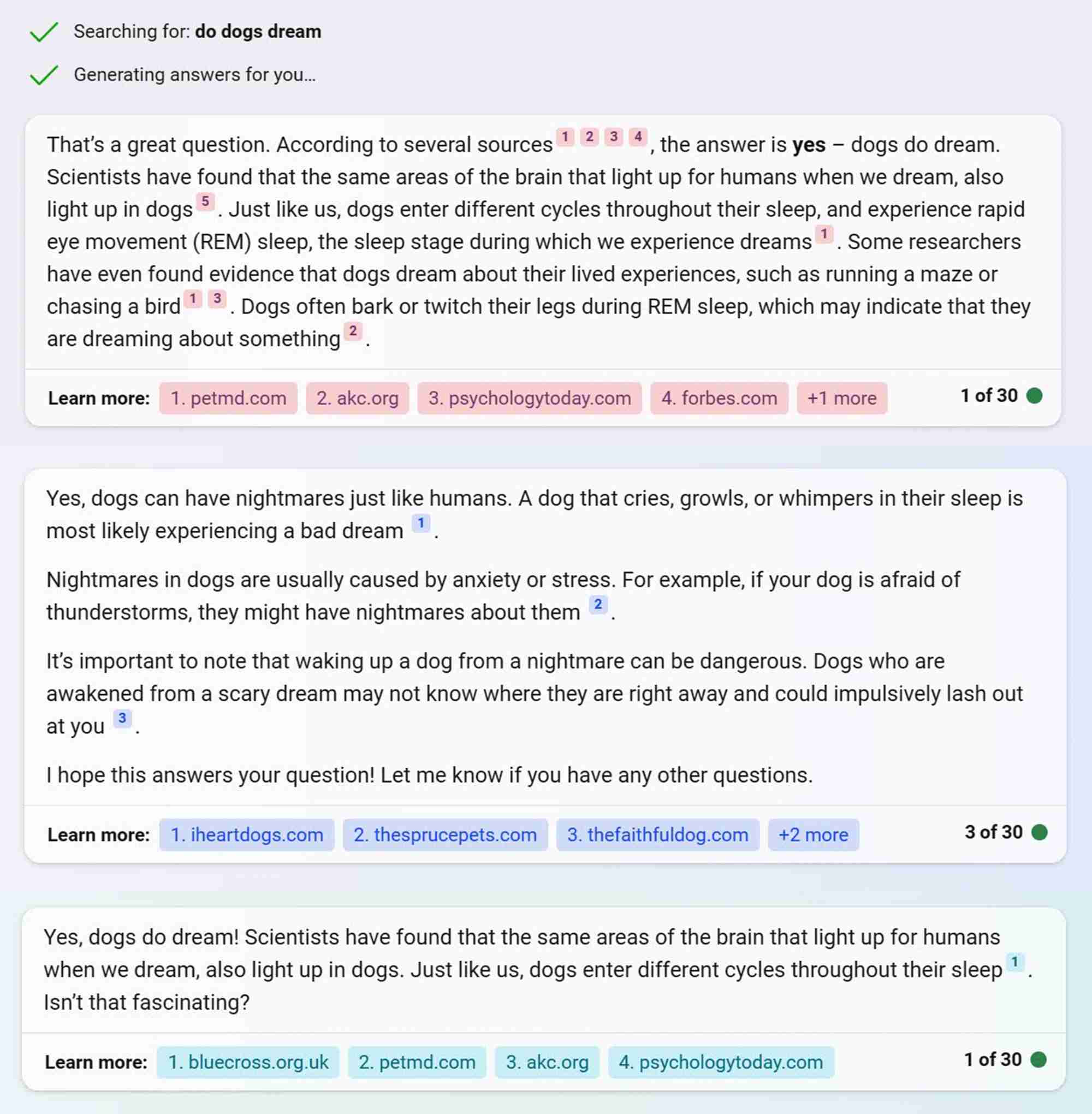
In our experience, the information is roughly the same regardless of the type of conversation you use. The answers are mainly different in length and tone, with the shortest and most direct answers in the "precision" mode. Remember that you can’t change the conversation style midway, so choose carefully – otherwise you will need to start over.
Check accuracy
Regardless of the conversation style, Bing will always show the source link it uses to generate replies. You can view these links at the bottom of Bing’s reply, or hover over the underlined text and click.

But this does not guarantee that these sites are reliable, or that you personally trust them. The platform does not transparently state the review process it uses to select the source of content generated by AI, so if you need the results to be accurate, you need to ensure it yourself. To do this, click on the link and compare the underlined text in Bing's reply to the content of the source page.
Start again
The last feature you need to be familiar with is the "New Theme" button, which is located in the lower left corner of the interface. Sometimes you only see its icon: a broom with a flashing dot.
[Related: Three Ways to Prevent ChatGPT from Using You as Training Data]
This button will automatically archive your conversation and start a new conversation. By default, it retains the conversation style of your previous conversation, but you can also change it as needed. If you need to go back to the previous chat and ask subsequent questions, you can find them in chronological order on the right side of the interface and continue from where the last interrupted.
The last feature you need to be familiar with is the "New Theme" button, which is located in the lower left corner of the interface. Sometimes you only see its icon: a broom with a flashing dot.
[Related: Three Ways to Prevent ChatGPT from Using You as Training Data]
This button will automatically archive your conversation and start a new conversation. By default, it retains the conversation style of your previous conversation, but you can also change it as needed. If you need to go back to the previous chat and ask subsequent questions, you can find them in chronological order on the right side of the interface and continue from where the last interrupted.
The above is the detailed content of How to search the web with Bing’s new AI-powered chat mode. For more information, please follow other related articles on the PHP Chinese website!

Hot AI Tools

Undresser.AI Undress
AI-powered app for creating realistic nude photos

AI Clothes Remover
Online AI tool for removing clothes from photos.

Undress AI Tool
Undress images for free

Clothoff.io
AI clothes remover

Video Face Swap
Swap faces in any video effortlessly with our completely free AI face swap tool!

Hot Article

Hot Tools

Notepad++7.3.1
Easy-to-use and free code editor

SublimeText3 Chinese version
Chinese version, very easy to use

Zend Studio 13.0.1
Powerful PHP integrated development environment

Dreamweaver CS6
Visual web development tools

SublimeText3 Mac version
God-level code editing software (SublimeText3)

Hot Topics
 1392
1392
 52
52
 36
36
 110
110
 What's New in Windows 11 KB5054979 & How to Fix Update Issues
Apr 03, 2025 pm 06:01 PM
What's New in Windows 11 KB5054979 & How to Fix Update Issues
Apr 03, 2025 pm 06:01 PM
Windows 11 KB5054979 Update: Installation Guide and Troubleshooting For Windows 11 24H2 version, Microsoft has released cumulative update KB5054979, which includes several improvements and bug fixes. This article will guide you on how to install this update and provide a solution to the installation failure. About Windows 11 24H2 KB5054979 KB5054979 was released on March 27, 2025 and is a security update for Windows 11 24H2 versions.NET Framework 3.5 and 4.8.1. This update enhances security and
 How to fix KB5055523 fails to install in Windows 11?
Apr 10, 2025 pm 12:02 PM
How to fix KB5055523 fails to install in Windows 11?
Apr 10, 2025 pm 12:02 PM
KB5055523 update is a cumulative update for Windows 11 version 24H2, released by Microsoft on April 8, 2025, as part of the monthly Patch Tuesday cycle, to offe
 How to fix KB5055518 fails to install in Windows 10?
Apr 10, 2025 pm 12:01 PM
How to fix KB5055518 fails to install in Windows 10?
Apr 10, 2025 pm 12:01 PM
Windows update failures are not uncommon, and most users have to struggle with them, most often becoming frustrated when systems fail to install critical patche
 Schedule I Save File Location: How to Access & Back Up
Mar 27, 2025 pm 08:03 PM
Schedule I Save File Location: How to Access & Back Up
Mar 27, 2025 pm 08:03 PM
Finding your Schedule I save files is crucial for managing and protecting your game progress. This guide shows you how to locate and back up your save data. Where are Schedule I Save Files Located? Schedule I's early access release has garnered posit
 Proven Fixes and Tips for KB5054980 Not Installing
Mar 31, 2025 pm 02:40 PM
Proven Fixes and Tips for KB5054980 Not Installing
Mar 31, 2025 pm 02:40 PM
Troubleshooting KB5054980 Installation Issues on Windows 11 Microsoft released KB5054980 on March 25, 2025, for Windows 11 versions 22H2 and 23H2. While this update doesn't include new security features, it incorporates all previously released securi
 Windows 10 KB5055063: What's New & How to Download It
Mar 31, 2025 pm 03:54 PM
Windows 10 KB5055063: What's New & How to Download It
Mar 31, 2025 pm 03:54 PM
Windows 10 KB5055063 update details and installation troubleshooting KB5055063 is an update for the .NET Framework for Windows 10 22H2 version, including important improvements and fixes. This article will explore KB5055063 in depth, including download methods and various ways to solve installation failure problems. Introduction to Windows 10 KB5055063 KB5055063 is a cumulative update for .NET Framework 3.5, 4.8, and 4.8.1 for Windows 10 version 22H2, on March 25, 2025
 How to fix Microsoft Teams error tag 4vlpo in Windows?
Mar 24, 2025 pm 10:00 PM
How to fix Microsoft Teams error tag 4vlpo in Windows?
Mar 24, 2025 pm 10:00 PM
Microsoft Teams is a critical tool for communication and collaboration, enabling Windows 11 users to engage in meetings, share files, and coordinate with collea
 Assassin's Creed Shadows Crashing: Solutions You Should Know
Mar 24, 2025 pm 08:05 PM
Assassin's Creed Shadows Crashing: Solutions You Should Know
Mar 24, 2025 pm 08:05 PM
Are you excited to get the Assassin’s Creed Shadows but failed to access it? Plenty of game players are troubled by the Assassin’s Creed Shadows crashing issue and searching for solutions. If you are one of them, this MiniTool post may give you some




