 Computer Tutorials
Computer Tutorials
 Troubleshooting
Troubleshooting
 Reset your digital life by deleting all your social media accounts
Reset your digital life by deleting all your social media accounts
Reset your digital life by deleting all your social media accounts
Rare from the shackles of social media and regain control of digital life! This article will guide you how to completely delete various social media accounts and protect personal privacy and physical and mental health.
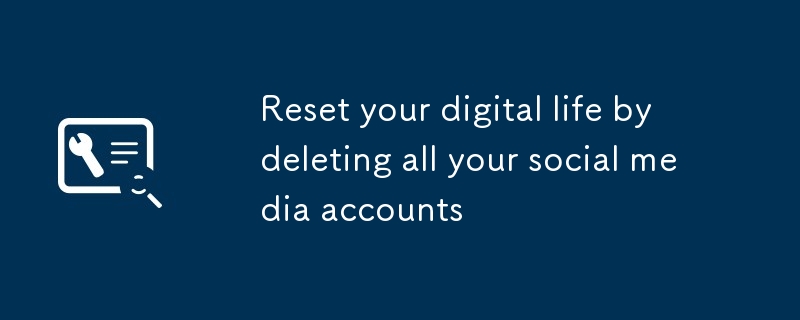
Social media should connect the world, but it often invades privacy, brings online harassment, and even exacerbates negative emotions. If you are tired of the negative effects of Twitter or Facebook, you can choose to say goodbye temporarily or permanently. The first step to saying goodbye forever is to delete the mobile app and completely close the account. Here is how to do it step by step:
Step 1: Backup data
You may need to download some or all of the data for backup before deleting the content. Please refer to our guide to save social media posts.
[Related Articles: Complete Guide to Batch Delete Tweets]
Step 2: Confirm the reason for deletion
Please make sure you have sufficient reasons to delete your account. If it is to save time or maintain mental health, this is understandable. But if you are just trying to re-register a new account, we recommend that you pause it first instead of deleting it directly. Some platforms provide options such as changing usernames, so you might as well try these methods first.
How to delete Facebook account
Facebook provides two ways to remove an account: deactivation and deletion.
After disabling your account, your account will disappear from Facebook search results and friends will not be able to find you. The good news is that you can reactivate your deactivated account at any time. Facebook will keep all your data so you can return at any time. Just log in again and Facebook will automatically reactivate your account.
You can disable your account through a web browser or mobile app. Web browser operation: Visit Facebook website, click on the profile picture in the upper right corner, select "Settings and Privacy" > "Settings" > "Privacy", and then go to "Your Facebook Information". Click "Disable and Delete", select "Disable Account", and then click "Continue to Deactivate Account". Next, Facebook will prompt you for a password and explain why you left (such as privacy issues or waste of time). After completing the selection, click "Continue" to complete the operation.
Mobile App Action (iOS): Open the app, click the menu button (three lines) in the lower right corner, and then click "Settings and Privacy" > "Settings" > "Personal and Account Information" > "Account Ownership and Control ">"Disable and delete". Click "Disable Account" and then "Continue to Deactivate Account" to complete. Android operations are similar, but the menu buttons are three horizontal lines, and you can access "Account Ownership and Control" from the first submenu.
Disabling an account is a great way to test whether you can leave Facebook. Try to disable it for a few months and see how you feel. If you are ready to say goodbye forever, you will need to delete your account. The operation steps are the same as deactivating an account, but select "Delete Account" in the options. Your friends will not be able to see your account immediately. However, Facebook will delete your data after 30 days, so you can change your mind during this period. Once the deletion is completed, it will not be restored.
How to delete a Twitter account
If you are tired of hashtags and threads, you can deactivate your Twitter account. Twitter will retain your data for a while before it will be permanently deleted.
You need to access the corresponding page in your web browser and click "Disable your account". Read the relevant information provided by Twitter and click "Disable". You will be prompted for a password and confirm that you do want to deactivate your account.
Once you do this, the process of deleting your Twitter content begins. For other users, your profile and tweets will disappear immediately. However, Twitter keeps your data for 30 days (verified users have 12 months to choose from) to make sure you don't change your mind. During this time, you can still log in to the website, which will restore your profile and all tweets.
After 30 days or 365 days, Twitter will officially delete your data and you will lose it forever. So if you regret and decide to return to Twitter, you will need to sign up for a brand new account.
How to delete an Instagram account
Will Instagram photos shown by friends make you anxious? Delete your Instagram account and get rid of endless ads and recommendations! You can deactivate or delete an account.
To disable online, visit the Instagram website. After logging in, click on the profile icon in the upper right corner and select "Settings" and "Edit Profile". Scroll down to the bottom and select "Disable My Account for Temporarily" (note that this is not a button, but a link to the right of the Submit button, which is easy to miss). Then, you need to select a reason, finally enter your account password and click "Temporarily deactivate your account."
Similar to Facebook's deactivation option, this option pauses your account. Other users will not see your Instagram page, but Instagram will retain your photos, comments, and other data. Log in again and your account will be restored immediately.
To permanently delete, you need to visit the dedicated "Delete Your Account" page. After logging in, explain why you left and enter your password. Finally, click "Delete [User Name]". This will remove all your traces from the Instagram server, including likes and instant messages. But you have 30 days to change your mind before deleting it. If you change your mind, just log in again and everything will be back to its original state. But if it's over 30 days, you have to start from scratch.
If you are using an Android phone, you have to perform all these steps on the network, but if you are using an iPhone, you can also find these options in the app. Click your profile icon and click the menu button (three lines) >Settings>Account>Delete Account. The app will then ask you if you want to deactivate or delete the account, but both options are available.
How to delete a TikTok account
If you're tired of well-choreographed dances and want to quit TikTok, this is easy to do.
Open your TikTok profile, click the menu button (three lines) in the upper right corner of the screen, and go to Settings and Privacy. There, go to Accounts (top of the list) and click “Disable or delete Account” at the bottom.
You must decide what to do before proceeding. You can click on "Disable Account", which, like other platforms, will pause your page. Your content will disappear and users will not be able to find you through the search function. Click "Permanently Delete Account", TikTok will delete all information about your account after 30 days, during which time you can change your mind and return. If you really want to exit, the app will ask you why you left and provide a solution based on the reasons to try to keep you. For example, if you think you are spending too much time on the platform, a message will be displayed, suggesting you set a limit on viewing time.
If you are sure to leave, click "Skip" in the upper right corner of the screen and exit. You still have 30 days before your account completely disappears, so if you change your mind before that, just log in to the platform with your credentials and click "Undeactivate" at the bottom of the screen.
How to delete a Snapchat account
If you lose interest in Snapchat, you can make your account disappear like a vanishing photo.
To do this, you need to open your web browser and visit this page – it is specifically designed to help you delete your account. Log in and re-enter your username and password on the subsequent screen to confirm that you really want to delete Snapchat. Click "Continue" and the process of deleting your on Snapchat will begin.
From then on, your friends won't be able to contact you on Snapchat, but like Twitter, you'll get a 30-day grace period before permanently deleting it. If you log in to the network before this time period, your account will reappear and you can continue to use the same username and contact list as before.
After 30 days, Snapchat will permanently delete your account. To recover, you must re-add friends and collect snapshots.
Remember that if you have requested your data from Snapchat but have not received it yet, you should wait for their reply before termination of your account. After this process is completed, all your contacts with the platform will be cut off, so when your data is ready, they will not be able to notify you or send you a download link.
How to delete BeReal Account
If you don't want to use BeReal anymore, deleting your account is very easy.
Go to your profile page and click on the profile picture in the upper right corner of the screen (if you don't have a profile picture, the space will display your initials). There, click the three dot menu in the same location, scroll down and go to Contact Us. At the end of this menu, you will see the "Delete My Account" option.
If you decide to delete, the platform will immediately allow you to log out of your account and other users will not be able to find your content and profile. BeReal will give you 15 days to change your mind. If you change your mind, you can re-access your account (and everything you post on it) by logging in with your credentials again. But if you let the grace period pass, the platform will delete your data and your content will be lost forever.
As with other platforms, BeReal will ask you why you left. You can make your choice, or just click “Other” and then click “Yes, I’m sure” to complete your decision. The next screen will show the date your account will be deleted if you do not log in again and the app will automatically kick you out.
How to delete other social networks
While these applications currently dominate the rankings, they are not the only social networks. You can always find the option to close your account.
[Related Articles: Leave Facebook temporarily and try these alternative social networks]
These networks allow you to delete your account, but it is not always easy to find the option (for example, to disable Tumblr you have to scroll to the bottom of the settings page). So if you have problems, check out the support page for that network, which should point you in the right direction. The support page should also provide detailed information on what happens to your data when you click Delete and where it disappears from.
This story has been updated. It was originally published on January 20, 2018.
The above is the detailed content of Reset your digital life by deleting all your social media accounts. For more information, please follow other related articles on the PHP Chinese website!

Hot AI Tools

Undresser.AI Undress
AI-powered app for creating realistic nude photos

AI Clothes Remover
Online AI tool for removing clothes from photos.

Undress AI Tool
Undress images for free

Clothoff.io
AI clothes remover

Video Face Swap
Swap faces in any video effortlessly with our completely free AI face swap tool!

Hot Article

Hot Tools

Notepad++7.3.1
Easy-to-use and free code editor

SublimeText3 Chinese version
Chinese version, very easy to use

Zend Studio 13.0.1
Powerful PHP integrated development environment

Dreamweaver CS6
Visual web development tools

SublimeText3 Mac version
God-level code editing software (SublimeText3)

Hot Topics
 1392
1392
 52
52
 36
36
 110
110
 What's New in Windows 11 KB5054979 & How to Fix Update Issues
Apr 03, 2025 pm 06:01 PM
What's New in Windows 11 KB5054979 & How to Fix Update Issues
Apr 03, 2025 pm 06:01 PM
Windows 11 KB5054979 Update: Installation Guide and Troubleshooting For Windows 11 24H2 version, Microsoft has released cumulative update KB5054979, which includes several improvements and bug fixes. This article will guide you on how to install this update and provide a solution to the installation failure. About Windows 11 24H2 KB5054979 KB5054979 was released on March 27, 2025 and is a security update for Windows 11 24H2 versions.NET Framework 3.5 and 4.8.1. This update enhances security and
 How to fix KB5055523 fails to install in Windows 11?
Apr 10, 2025 pm 12:02 PM
How to fix KB5055523 fails to install in Windows 11?
Apr 10, 2025 pm 12:02 PM
KB5055523 update is a cumulative update for Windows 11 version 24H2, released by Microsoft on April 8, 2025, as part of the monthly Patch Tuesday cycle, to offe
 How to fix KB5055518 fails to install in Windows 10?
Apr 10, 2025 pm 12:01 PM
How to fix KB5055518 fails to install in Windows 10?
Apr 10, 2025 pm 12:01 PM
Windows update failures are not uncommon, and most users have to struggle with them, most often becoming frustrated when systems fail to install critical patche
 Schedule I Save File Location: How to Access & Back Up
Mar 27, 2025 pm 08:03 PM
Schedule I Save File Location: How to Access & Back Up
Mar 27, 2025 pm 08:03 PM
Finding your Schedule I save files is crucial for managing and protecting your game progress. This guide shows you how to locate and back up your save data. Where are Schedule I Save Files Located? Schedule I's early access release has garnered posit
 Proven Fixes and Tips for KB5054980 Not Installing
Mar 31, 2025 pm 02:40 PM
Proven Fixes and Tips for KB5054980 Not Installing
Mar 31, 2025 pm 02:40 PM
Troubleshooting KB5054980 Installation Issues on Windows 11 Microsoft released KB5054980 on March 25, 2025, for Windows 11 versions 22H2 and 23H2. While this update doesn't include new security features, it incorporates all previously released securi
 Windows 10 KB5055063: What's New & How to Download It
Mar 31, 2025 pm 03:54 PM
Windows 10 KB5055063: What's New & How to Download It
Mar 31, 2025 pm 03:54 PM
Windows 10 KB5055063 update details and installation troubleshooting KB5055063 is an update for the .NET Framework for Windows 10 22H2 version, including important improvements and fixes. This article will explore KB5055063 in depth, including download methods and various ways to solve installation failure problems. Introduction to Windows 10 KB5055063 KB5055063 is a cumulative update for .NET Framework 3.5, 4.8, and 4.8.1 for Windows 10 version 22H2, on March 25, 2025
 How to fix Microsoft Teams error tag 4vlpo in Windows?
Mar 24, 2025 pm 10:00 PM
How to fix Microsoft Teams error tag 4vlpo in Windows?
Mar 24, 2025 pm 10:00 PM
Microsoft Teams is a critical tool for communication and collaboration, enabling Windows 11 users to engage in meetings, share files, and coordinate with collea
 Assassin's Creed Shadows Crashing: Solutions You Should Know
Mar 24, 2025 pm 08:05 PM
Assassin's Creed Shadows Crashing: Solutions You Should Know
Mar 24, 2025 pm 08:05 PM
Are you excited to get the Assassin’s Creed Shadows but failed to access it? Plenty of game players are troubled by the Assassin’s Creed Shadows crashing issue and searching for solutions. If you are one of them, this MiniTool post may give you some



